Today, I’ll be showing you how to update your Nintendo Switch software.
In order to update your Nintendo Switch software, navigate to the Nintendo Switch HOME Menu and highlight the game you want updated. Open the software’s option menu, select Software Update, and then update Via the Internet. Your game will connect to the internet and download the software’s latest update.
Updating your Nintendo Switch software is easy to do once you know how to do it.
Continue reading for a detailed, step-by-step picture guide of how to update your Nintendo Switch software.
If you are interested in checking out the most popular Nintendo Switch games, you can find them by clicking here.
How To Update Nintendo Switch Software
This post may contain Amazon affiliate links we earn from. Please assume all links are affiliate.
Nintendo Switch software often times requires content updates to play.
Doing so will update the game or application to the newest version, providing you with all the latest features and fixes for your favorite software.
Luckily, updating Nintendo Switch games and applications is pretty simple to do and does not require much effort.
- DIFFICULTY: Easy
- TIME NEEDED: A few minutes
NOTE: Make sure your Nintendo Switch is charged or connected to an outlet before beginning this process and Airplane Mode is turned off.
0) Connect Your Nintendo Switch To The Internet
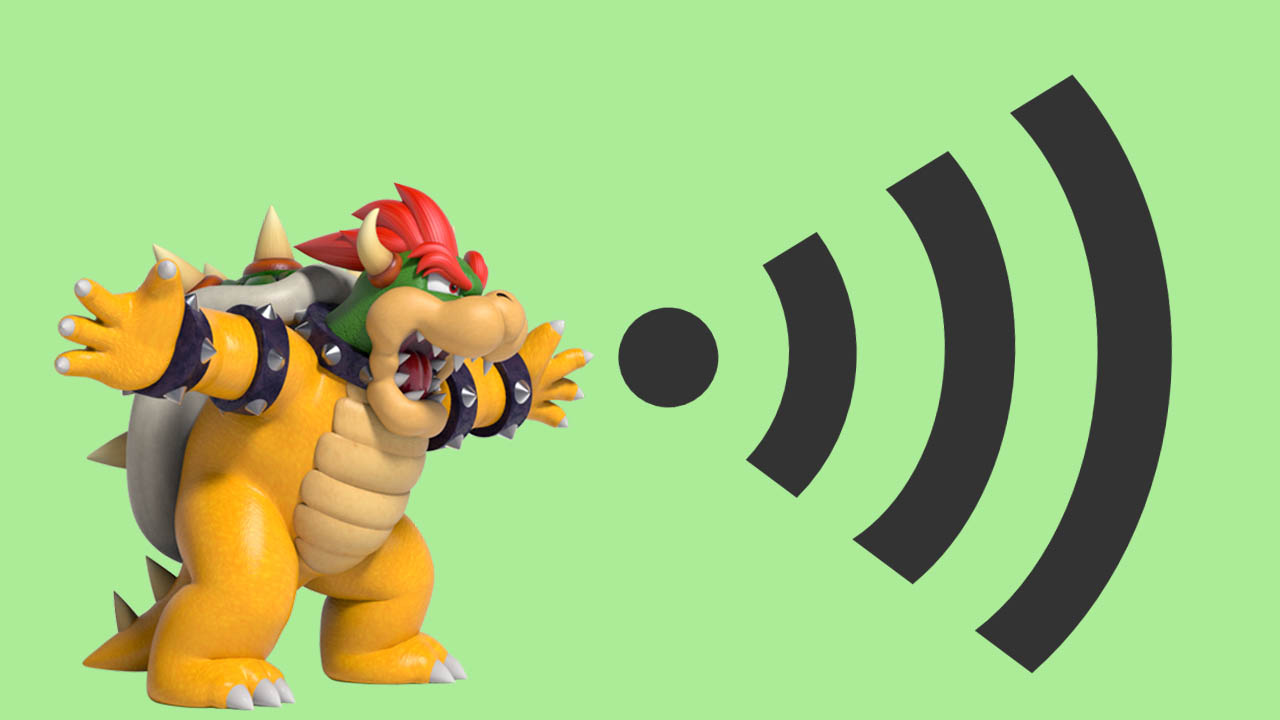
The Nintendo Switch must be connected to the internet to download software updates.
Connect your Nintendo Switch to the internet using wifi by following this step-by-step picture guide, then return here and follow the rest of the process.
1) Navigate To The Nintendo Switch HOME Menu
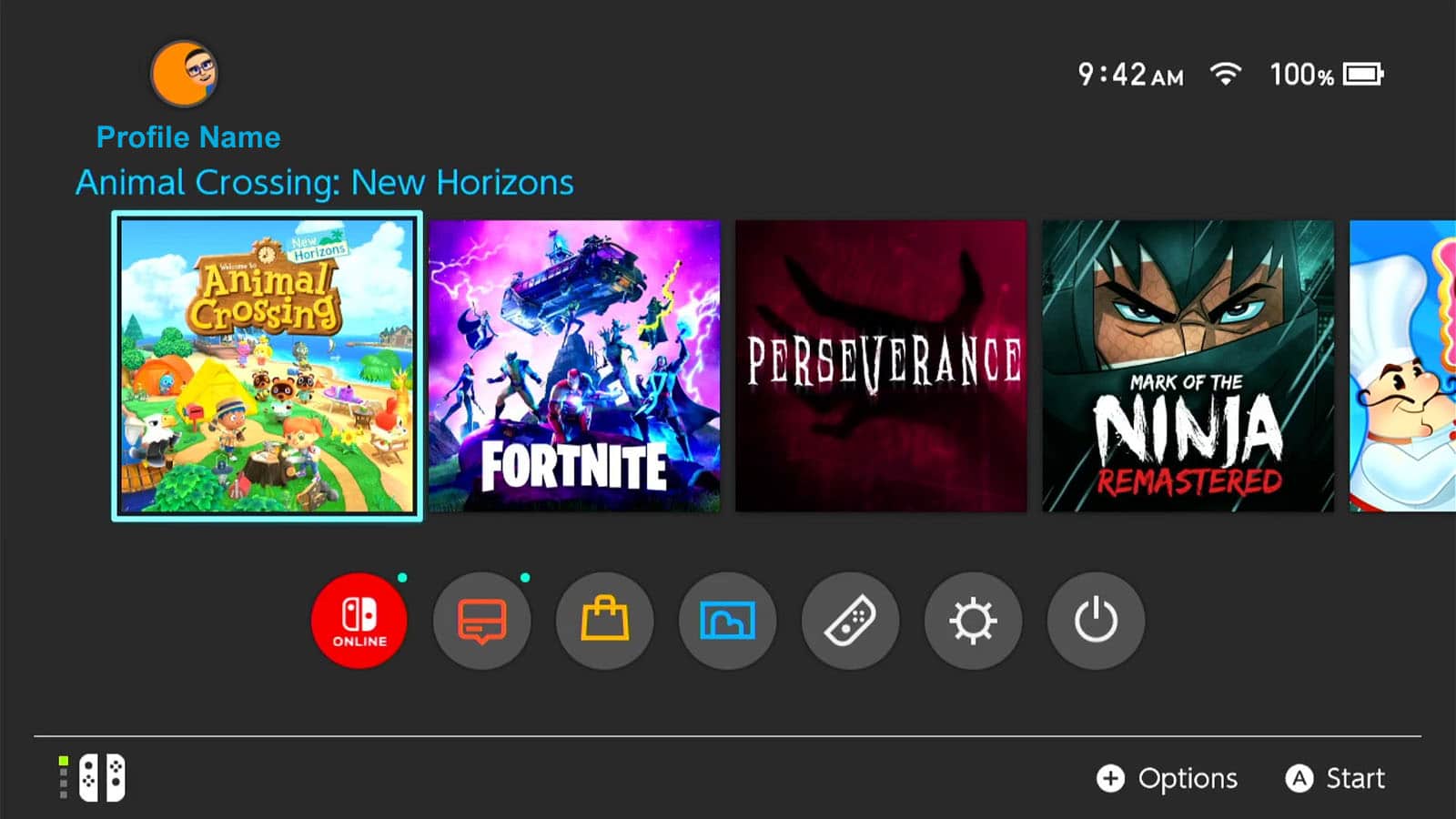
Turn on your Nintendo Switch.
Navigate to the HOME Menu by pressing the HOME button on your Nintendo Switch controller.
2) Select The Game You Want To Update
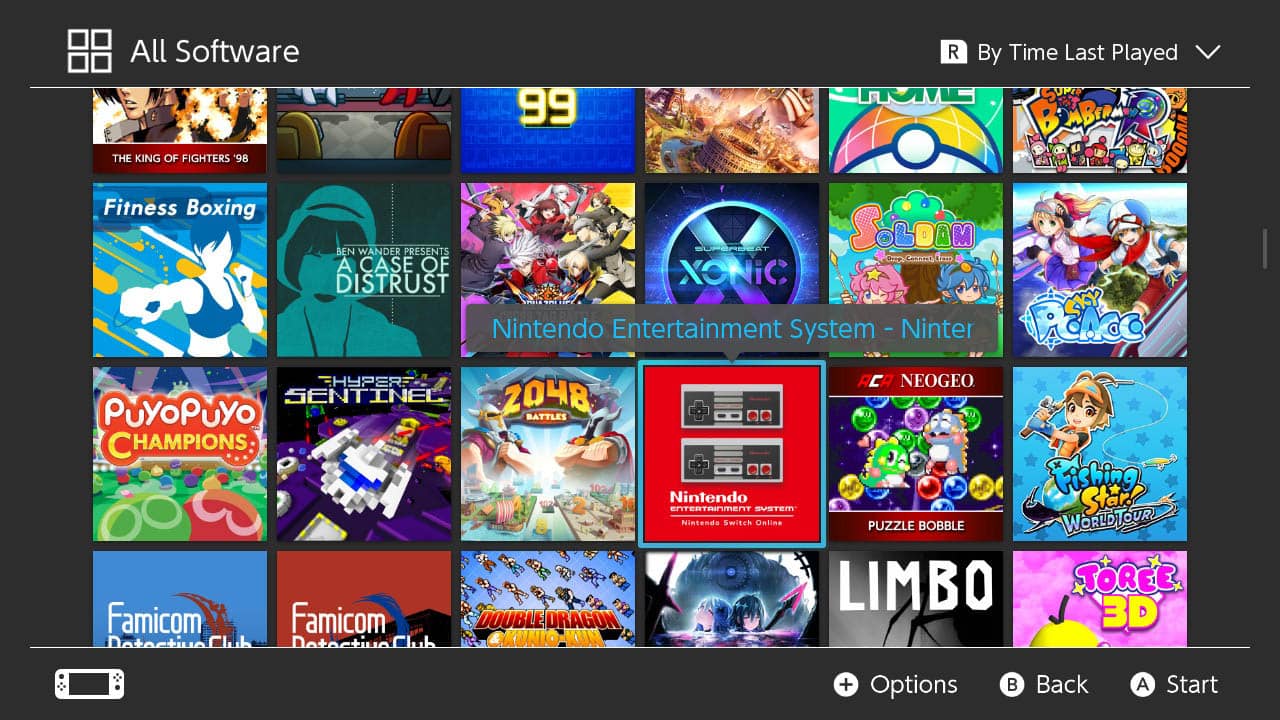
Highlight the game you want to update.
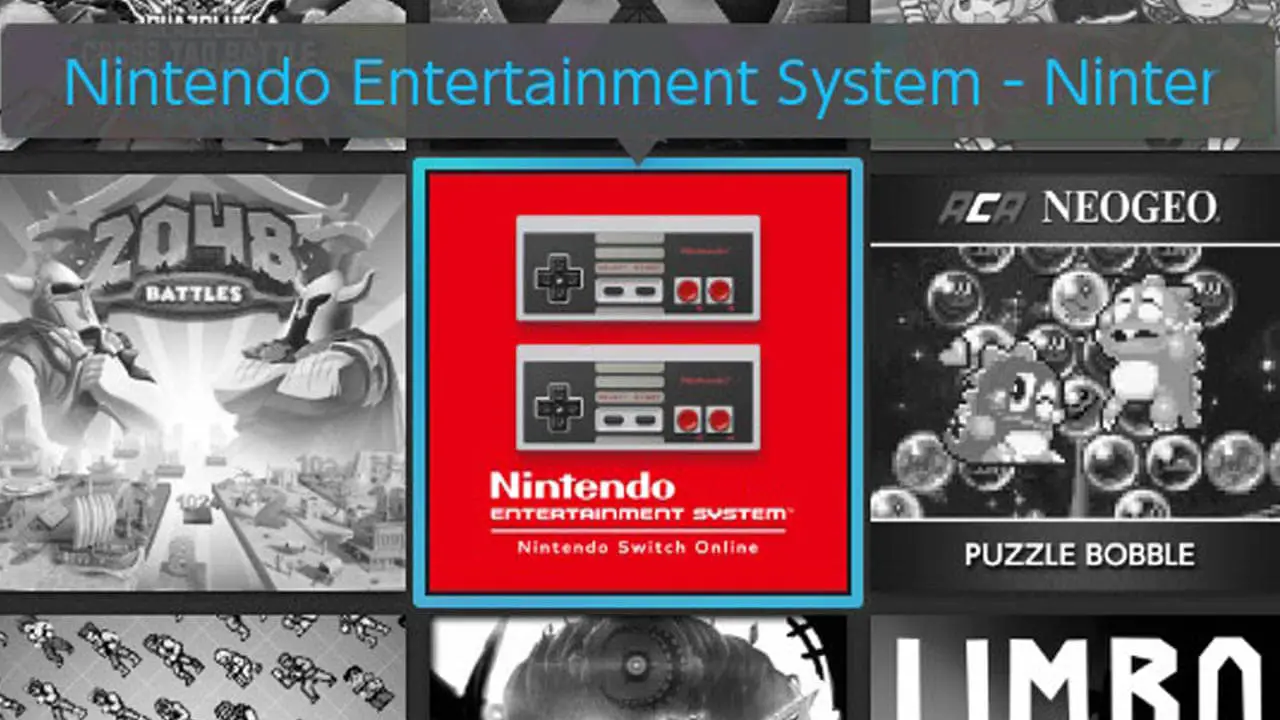
NOTE: You can also scroll to the right and select the All Software icon to see all of your software.
3) Press + Button On Your Controller

Press the + button to open up the game’s Options menu.
4) Select The “Software Update” Menu Option
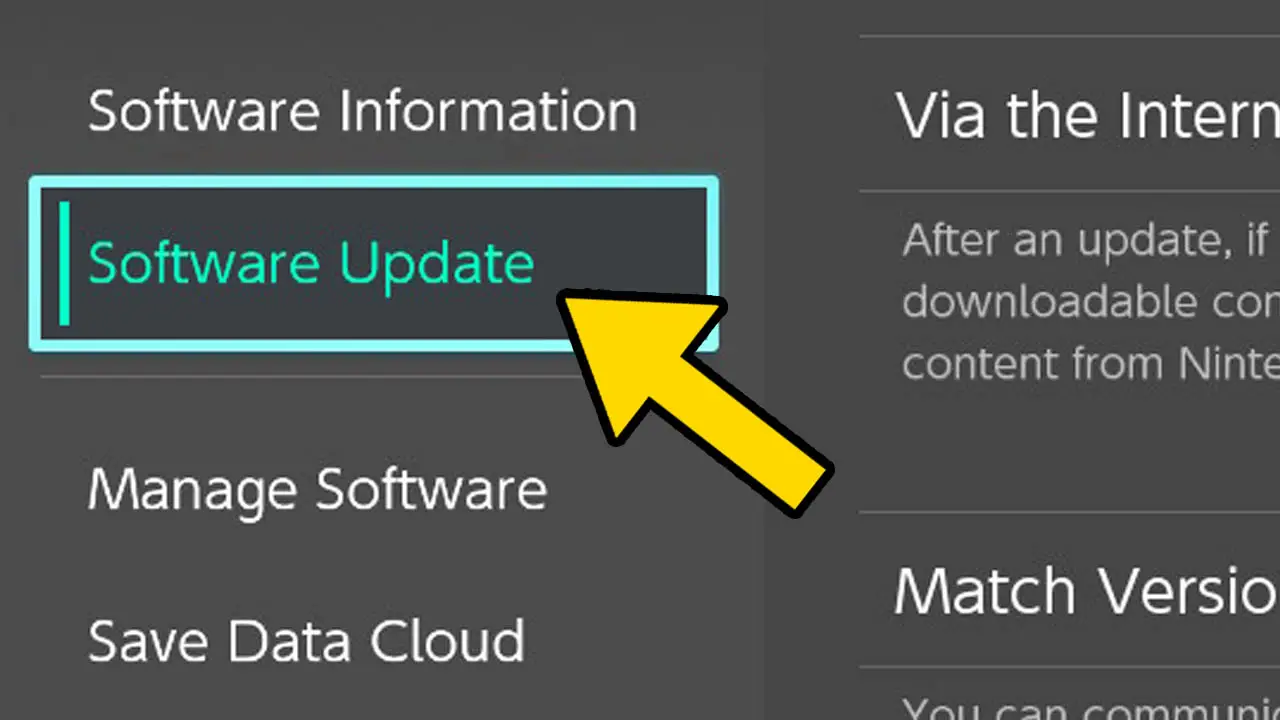
Navigate and select Software Update.
Press A.
5) Choose “Via The Internet” From The Sub-Menu
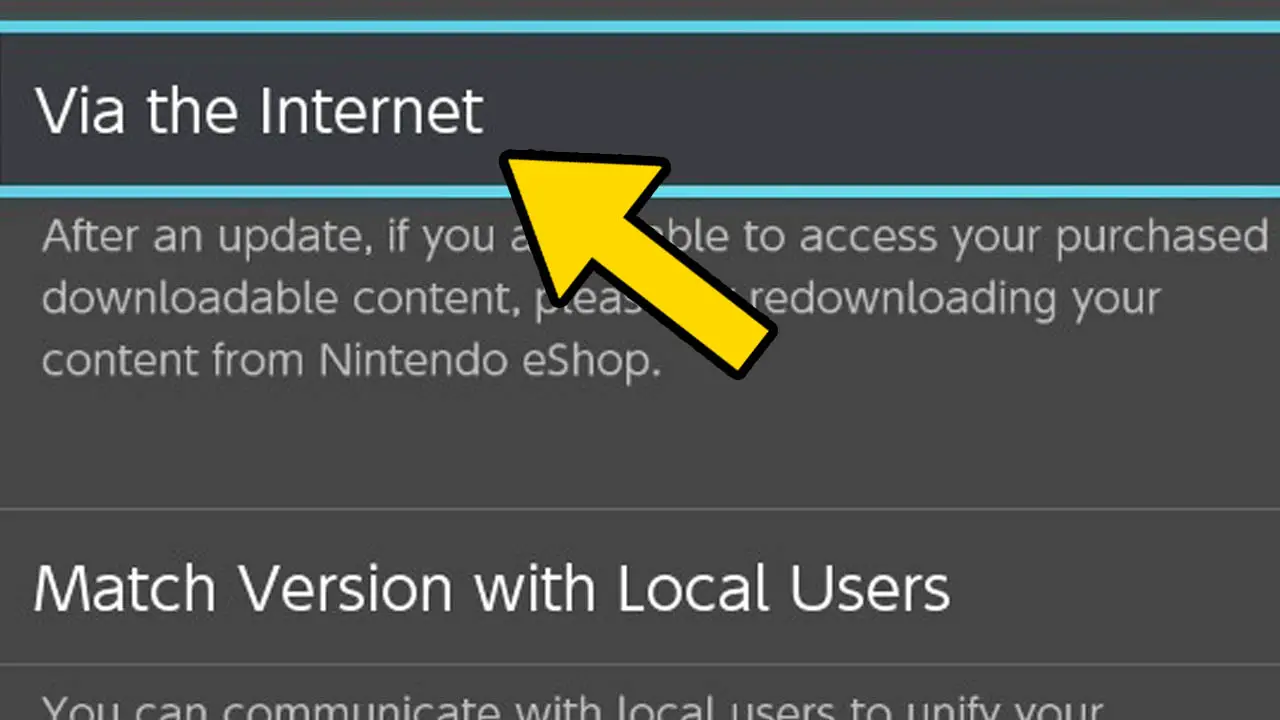
Choose Via the Internet to update your software by connecting to the Internet.
Alternately, you can select Match Version with Local Users to update your software by connecting with nearby local Nintendo Switch users.
Select your preferred method. We’ll be using the Via the Internet option for this guide.
Press the A button to accept.
6) Wait For The Nintendo Switch To Check For Updates
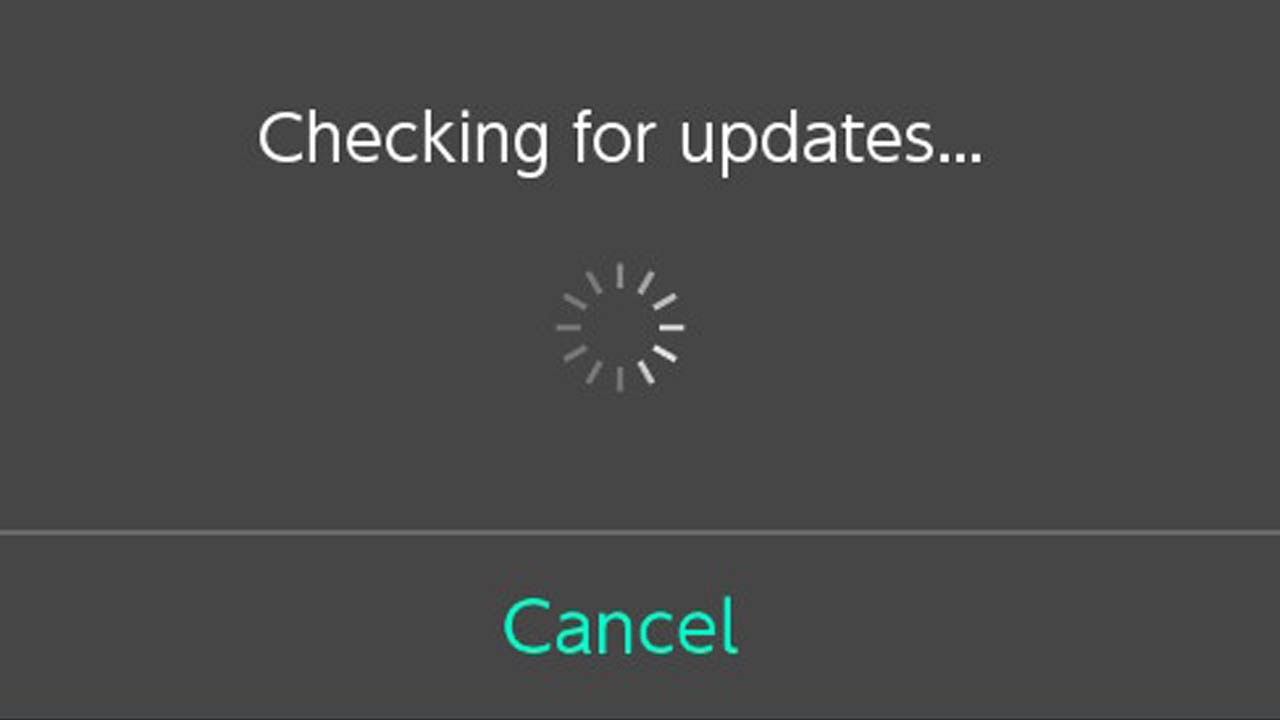
Your Nintendo Switch will check for updates.
Wait and be patient as this may take a few moments.
NOTE: A message saying “you are using the latest version of this software” will appear if there is no new content to download.
7) The Game Update Will Begin Downloading
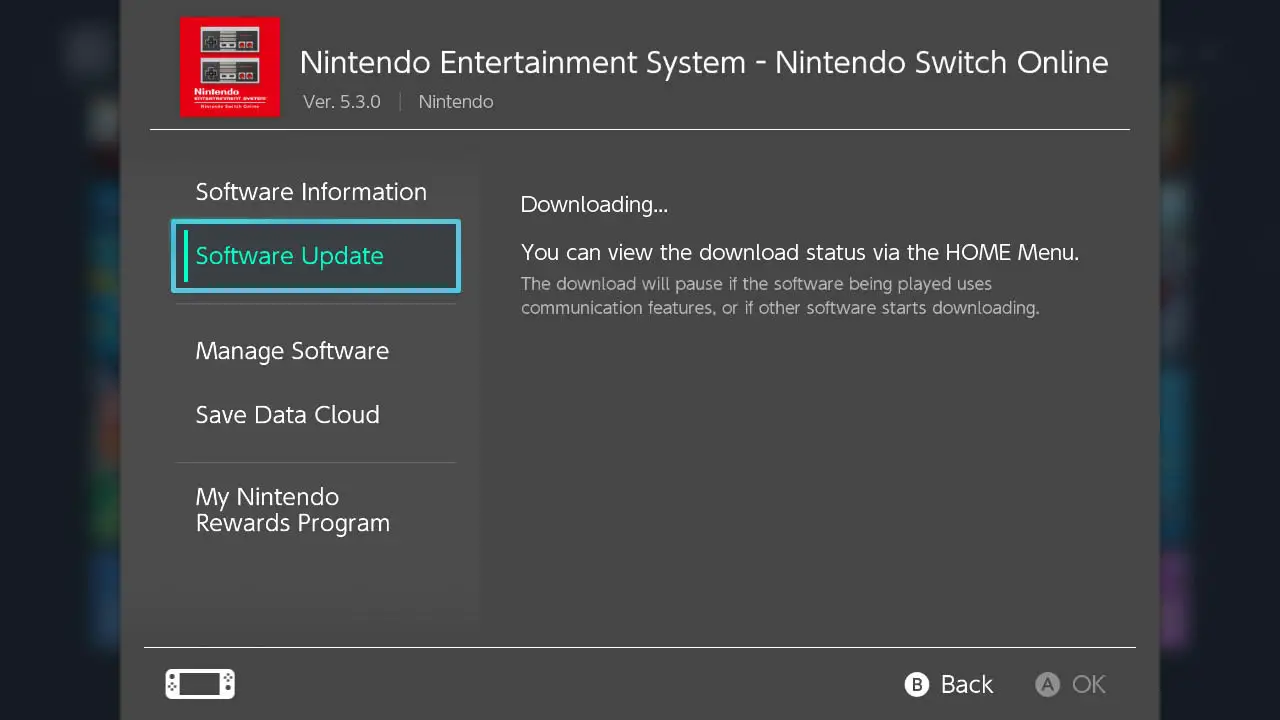
The software’s content update will begin downloading.
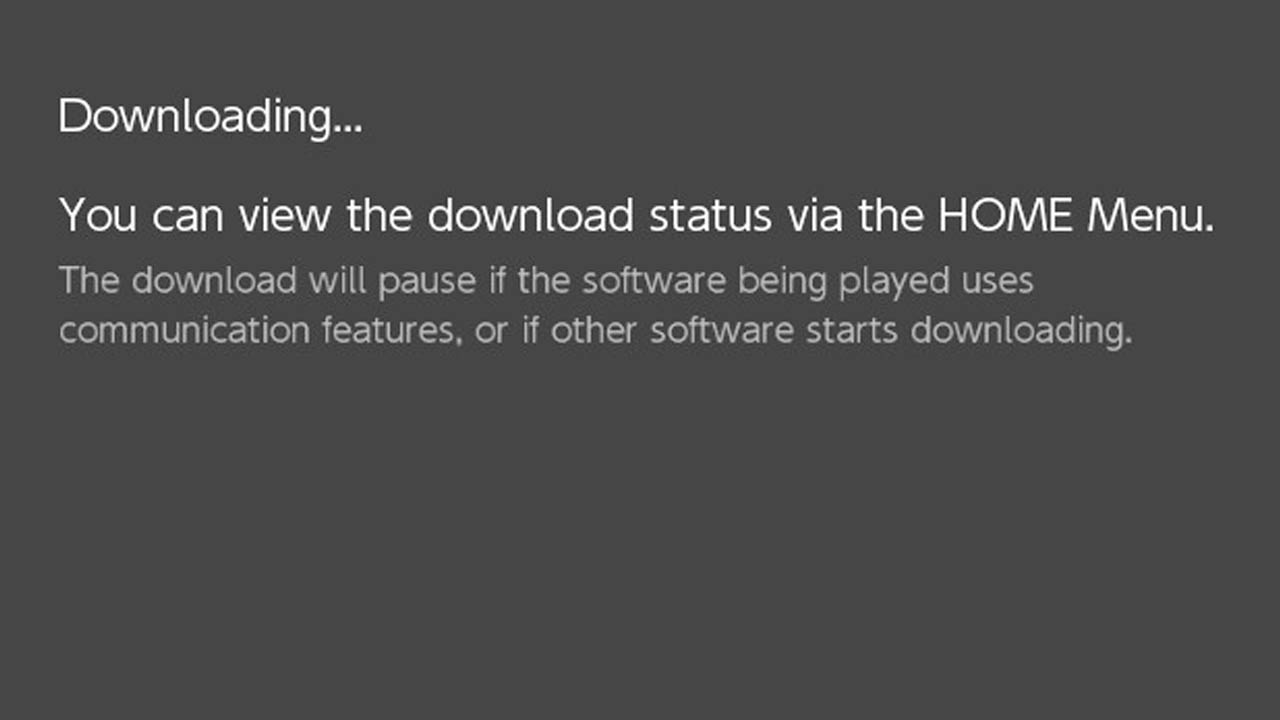
Read the on-screen message.
Return to the HOME Menu by pressing the HOME button to view the software’s download status.
8) Select The Game To View It’s Download Status
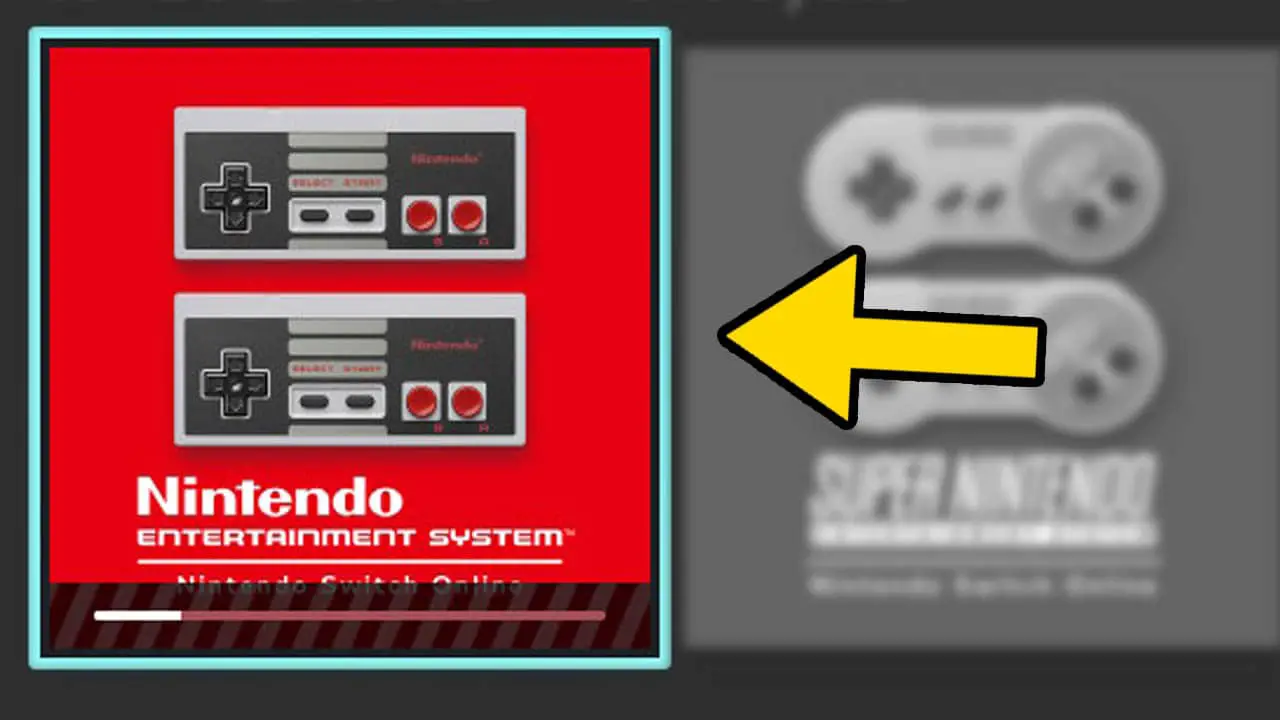
Highlight the game once more.
NOTE: A download progress bar will appear at the bottom of the game’s icon once the download process has begun.
9) Press The A Button On Your Controller
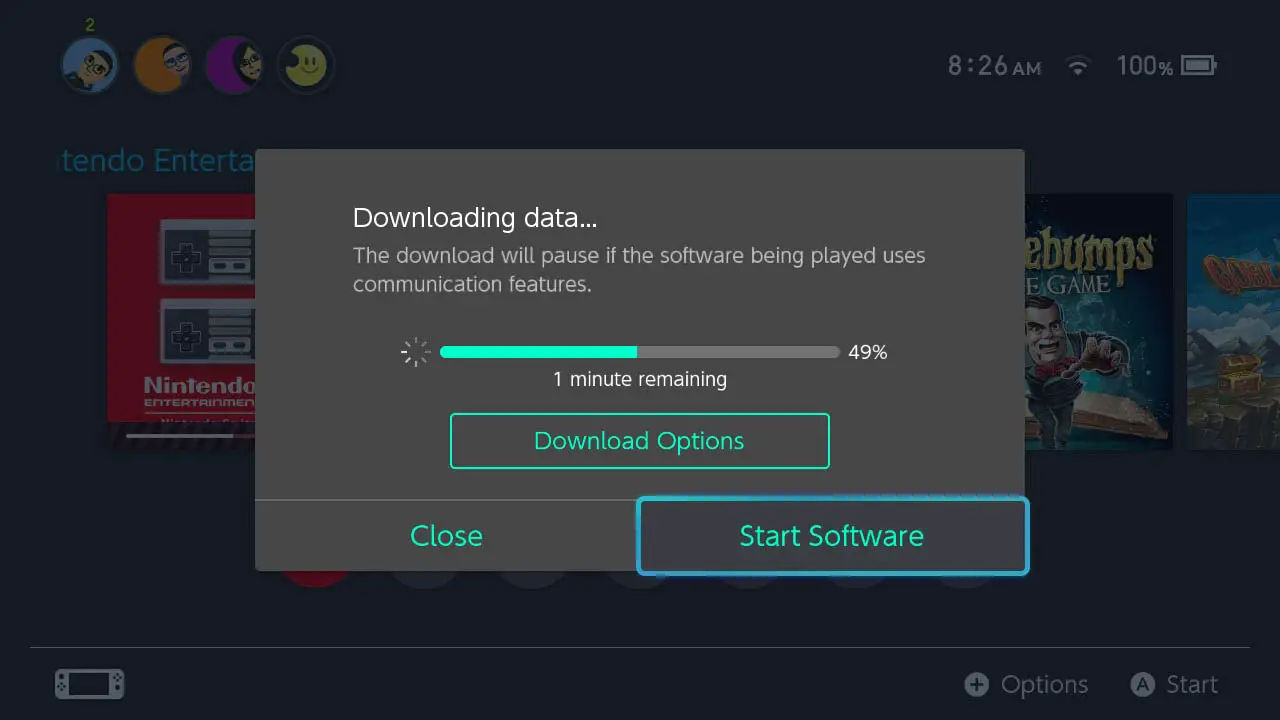
Press the A button to view the Downloading data information screen.
Viewing this screen allows you to
- cancel the download for whatever reason
- start the software before the download completes
- and to see how long the download has to finish
10) Wait For The Update To Finish Download And Installing
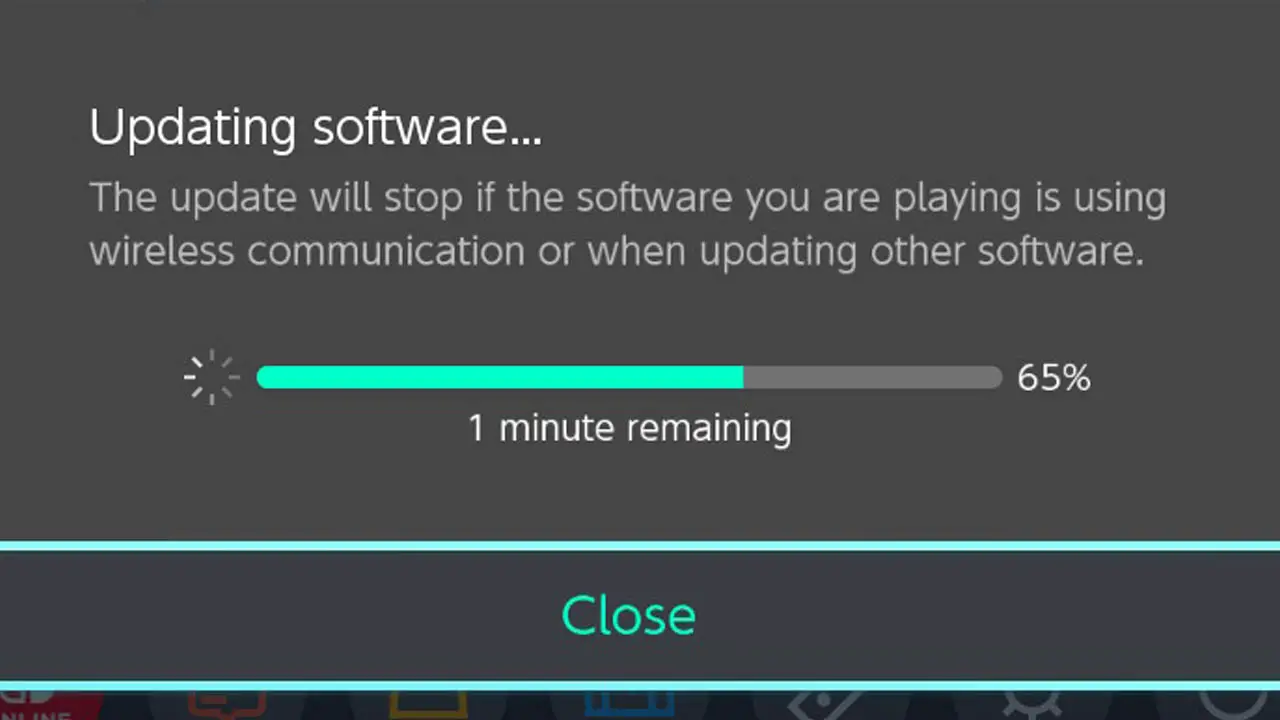
After the content has been downloaded, the software will take a moment to update.
Be patient and wait for this process to complete as it may take many moments.
11) Play Your Newly Updated Nintendo Switch Game

Your Nintendo Switch software has been downloaded and updated. You can now experience the software’s newest features.
Enjoy!
Do Nintendo Switch Games Need Updates?
Most Nintendo Switch games will need updates to continue playing at some point. Some Nintendo Switch game updates will add new content while other game updates will fix bugs, glitches, or performance issues with a title. The type of update a game receives varies and is dependent on the specific game.
For example, Animal Crossing: New Horizons for Nintendo Switch receives periodic content updates that adds new events and items for players to enjoy.
Pokémon Unite for Nintendo Switch not only receives content updates but it also receives occasional bug fixes updates to fix on-screen text issues and so forth.
And as an extreme case of game updates, Sonic Colors Ultimate for Nintendo Switch received an emergency post-launch update to fix substantial performance issues that plagued the game.
Most Nintendo Switch games will need updates to continue playing at some point
Other Nintendo Switch games may also have “day one” updates to unlock features on release day such as online modes or access to downloadable content, while other Nintendo Switch titles like Dead Cells have been updated with new features like a training mode along with a wealth of new tweaks.
As a whole, a vast majority of Nintendo Switch games will need to be updated. The best way of finding out if your game needs to be updated is by following the steps outlined in this very guide.
How To Check If Your Nintendo Switch Games Needs To Be Updated
To check if a Nintendo Switch game needs to be updated, highlight the game from the Nintendo Switch HOME menu and press the + button on your controller.
Navigate to “Software Update” and select “Via the Internet” (make sure you’re connected to the internet before doing so).
Your Nintendo Switch will let you know there is no update to download
Your Nintendo Switch will connect to the internet to check if there is an update available for the game. If a game update is available, it will begin downloading immediately.
And if a game update isn’t available, your Nintendo Switch will let you know there is no update to download.
Can You Update Physical Nintendo Switch Games?
Physical Nintendo Switch games can be updated, and updating them is done in the same manner as updating digital games. Game updates for physical Nintendo Switch games are downloaded and stored on internal storage instead of the game’s cartridge.
If you play on multiple Nintendo Switch consoles, the update data will have to be downloaded on each system.
Physical Nintendo Switch games can be updated
For example, if you play Super Smash Bros. Ultimate on your primary Nintendo Switch console and download the newest character, that character will only be available to play on your primary Nintendo Switch console.
When you hop over to use your secondary Nintendo Switch Lite console for portable Smash Bros. Ultimate play, you will have to download the update again to have access to the update and newest character on your Nintendo Switch Lite console.
The most important thing to understand is that physical Nintendo Switch games can be updated and their updates are stored to the console not the game card. This will help prevent confusion and problems later on.
What Are Nintendo Switch Software Updates?

Nintendo Switch software updates are files downloaded from the internet to add content, improve quality, alter, or patch a game or application for the Nintendo Switch.
A software update can add or do so many things for any given game or application.
Software updates can include
- new levels
- characters
- items
- game modes
- new languages
- tutorials
- typo corrections
- glitch fixes
- limited time events
- and so much more
Where Are Nintendo Switch Software Updates Stored?
Nintendo Switch game and application updates are stored on either your internal memory or your external microSD card.
Default Storage Location
Software updates will automatically be downloaded to your microSD card by default if you have a microSD card inserted.
Otherwise, software updates will download directly to your internal storage if no microSD is inserted.
NOTE: You cannot download a software update if you do not have enough storage available. Delete other applications first to make room.
How Big Are Nintendo Switch Software Updates?
Software updates for the Nintendo Switch can range from very small to very big.
This all depends on the sort of content being added.
New levels, modes, characters, and big features will usually be a larger download whereas a typo correction or new title screen will be a relatively smaller file.
Software updates can range from a few megabytes to a gigabyte or way, way more.
Why Update Nintendo Switch Software?
There are a couple of reasons why you would want to update your Nintendo Switch software.
Updating your software allows you to experience a game or application’s
- Newest content
- Online play
To play a game’s new modes or features will require an update. And most online games require the game to be updated to the newest, latest version to play online.
It’s very beneficial to update your software so let’s get into the habit of doing just that.
Other Game Guides To Enjoy
How To Transfer Nintendo Switch Screenshots To PC – USB Method (Picture Guide)
How To Change Your Nintendo Switch Date And Time Picture Guide (2021)
How To Enable Dark Mode On Nintendo Switch Easily (Picture Guide 2021)
How To Turn Nintendo Switch Download Notifications Off And On Easily (Picture Guide)
Read More Great Articles
Now you know how to update your Nintendo Switch games and applications.
Bookmark this site to stay up to date with even more Nintendo guides, information, and more.
Check out all Nintendo related articles on Bucket List Games.
(Screenshots taken by me. Images sourced from product pages, websites, or social media and are credited appropriately. Logos, images, etc. belong to their respective owners. All information current at time of publication.)
SOURCE: Nintendo







