I received my first legitimate free $10 Nintendo Gift Card by doing simple daily tasks, and I’m excited to show you how to do it, too.
Getting free Nintendo Gift Cards requires you to create a free Microsoft account and perform internet searches by using Bing to earn reward points. The points can be redeemed for Amazon wallet credit that can be spent on Nintendo gift cards once enough points have been accrued.
In this step-by-step picture guide, I’ll show you how to get free Nintendo gift cards that are legitimate and will work on your Nintendo Switch.
If you’re interested in learning how to redeem Nintendo Gift Cards on Nintendo Switch, view my step-by-step picture guide by clicking here.
How To Get Free Nintendo eShop Gift Cards

Earning free Nintendo Gift Cards is doable by completing daily internet searches for reward points over a period of time. A $10 gift card can be earned every 4 to 6 months, depending on how many reward points are earned daily.
Earning free Nintendo Gift Cards is doable by completing daily internet searches for reward points
In total, obtaining free Nintendo eShop Gift Cards requires 6 steps. Start by creating a free Microsoft email, switch to using Microsoft’s search engine Bing, start making searches to accrue reward points, then redeem the reward points for a $10 Amazon gift card.
Then, redeem the free $10 Amazon gift card you earned on Amazon.com and purchase a $10 Nintendo Gift Card without spending a penny.
What’s Required
Basic to average understanding of the internet is required to accomplish this guide, along with an internet connection, a valid phone number, and a free Amazon.com account.
Now, let’s walk through the steps of getting free Nintendo Gift Cards.
- TIME: long
- DIFFICULTY: medium
1) Create A Free Microsoft Email Account
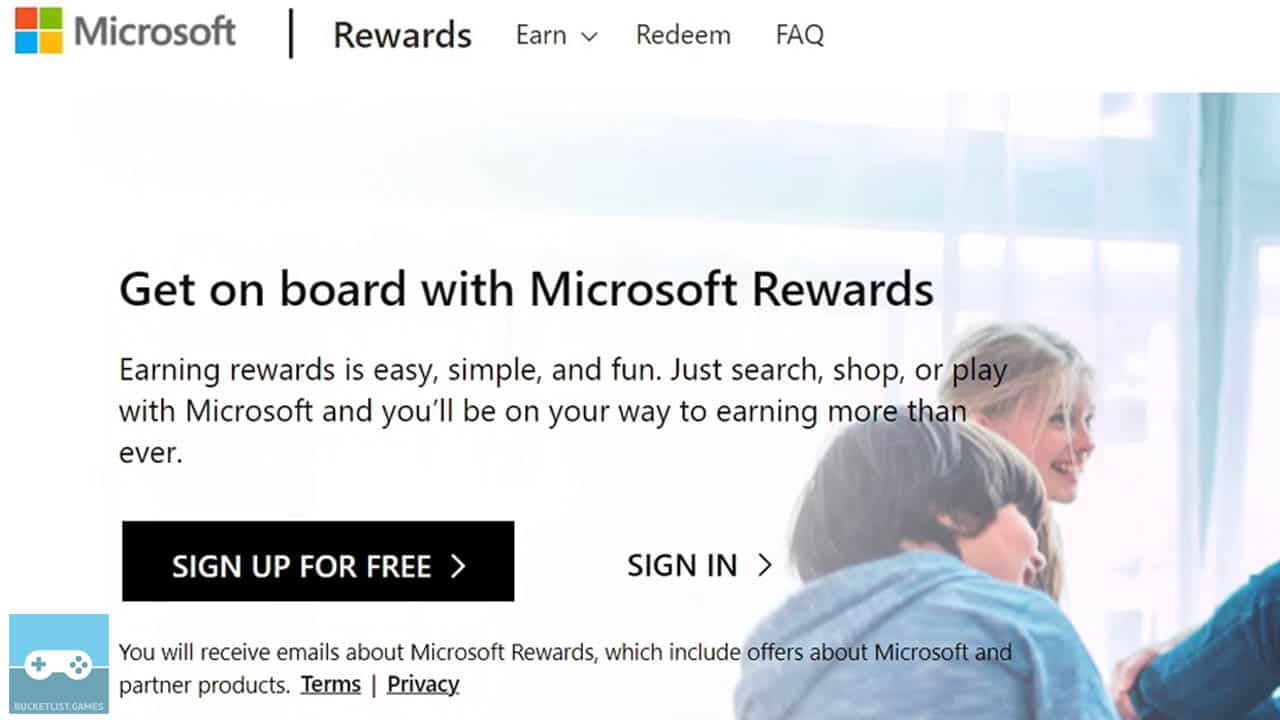
Create a free Microsoft email account by visiting this official Microsoft link.
You’ll need to enter basic information.
2) Start Using The Search Engine Bing For Reward Points
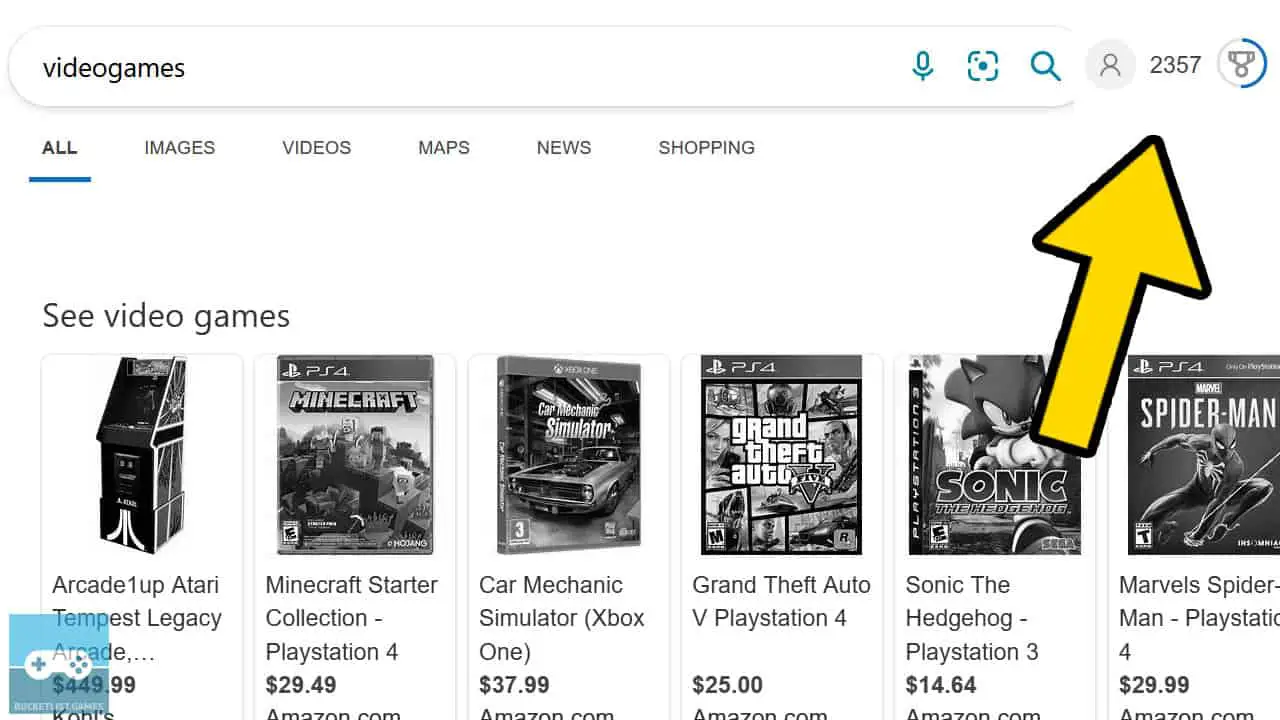
Log-in to your Microsoft account and start using Microsoft’s Bing search engine.
Use Microsoft’s Bing search engine while logged-in with your Microsoft account to earn reward points over time.
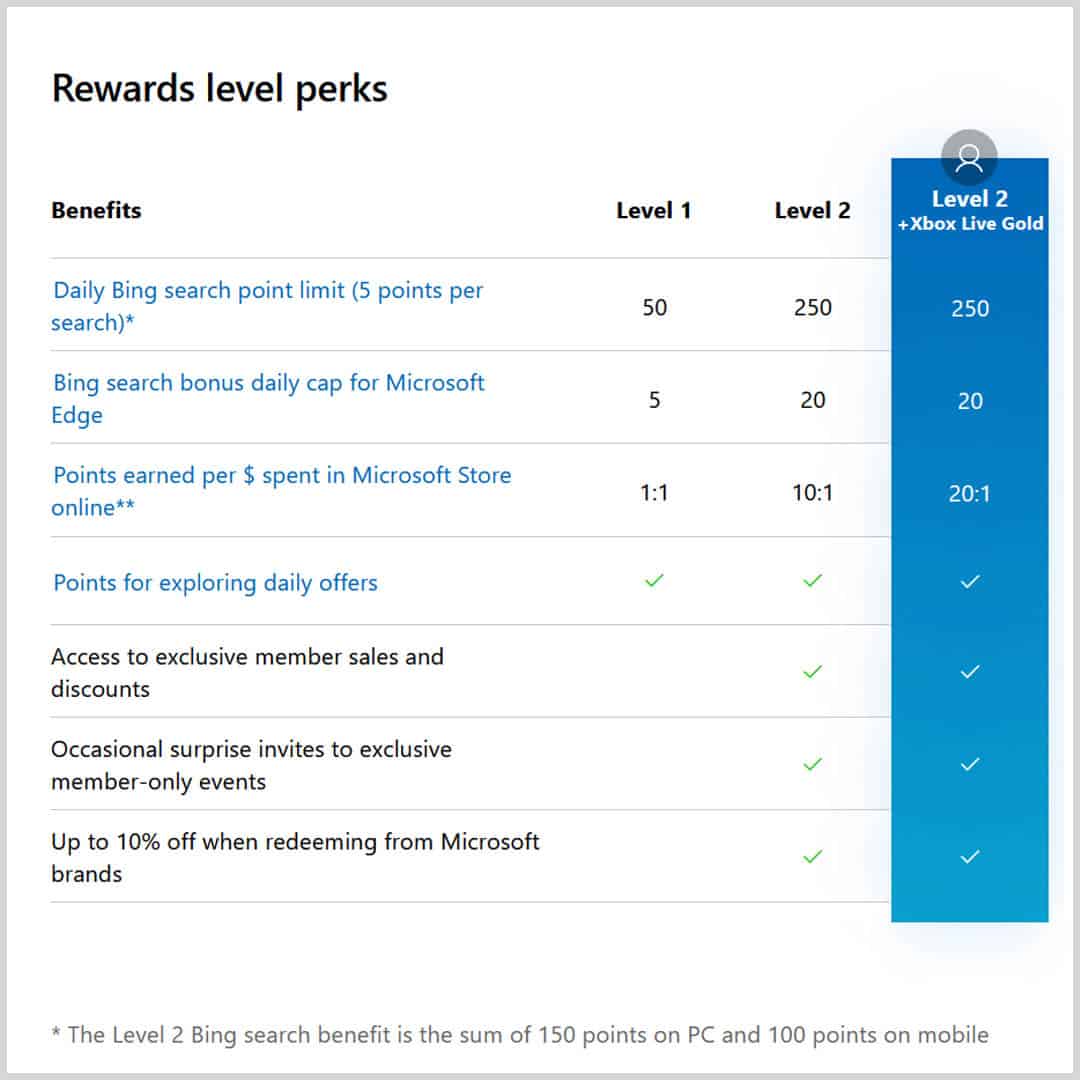
Every search will earn 5 points, with a maximum of 50 to 250 points per day based on your search level.
Become higher levels by performing more searches and earning more points.
On average, earning the amount of points required to redeem a $10 Amazon gift card to get a free Nintendo gift card will take about 5 months.
This is based on earning 100 Bing reward points daily by performing searches and completing quizzes.
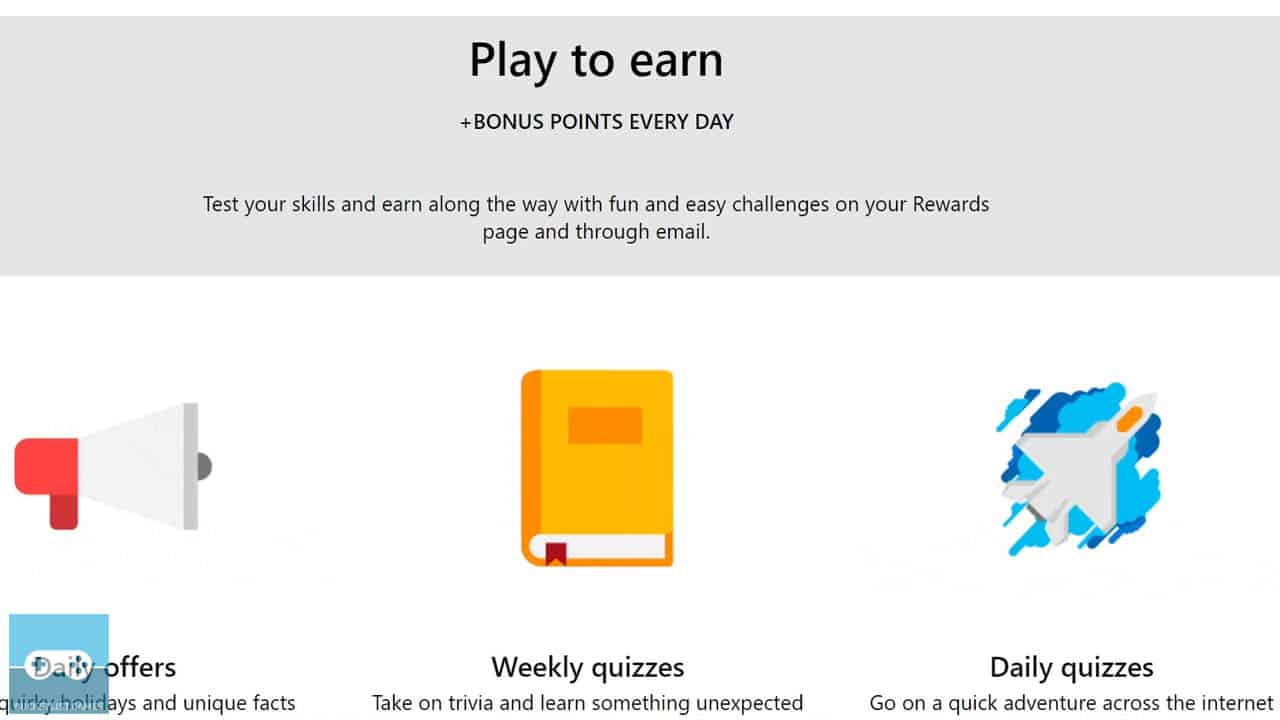
As a whole, earn Bing reward points by performing daily searches and completing quizzes.
3) Redeem 13,000 Reward Points For A $10 Amazon Gift Card
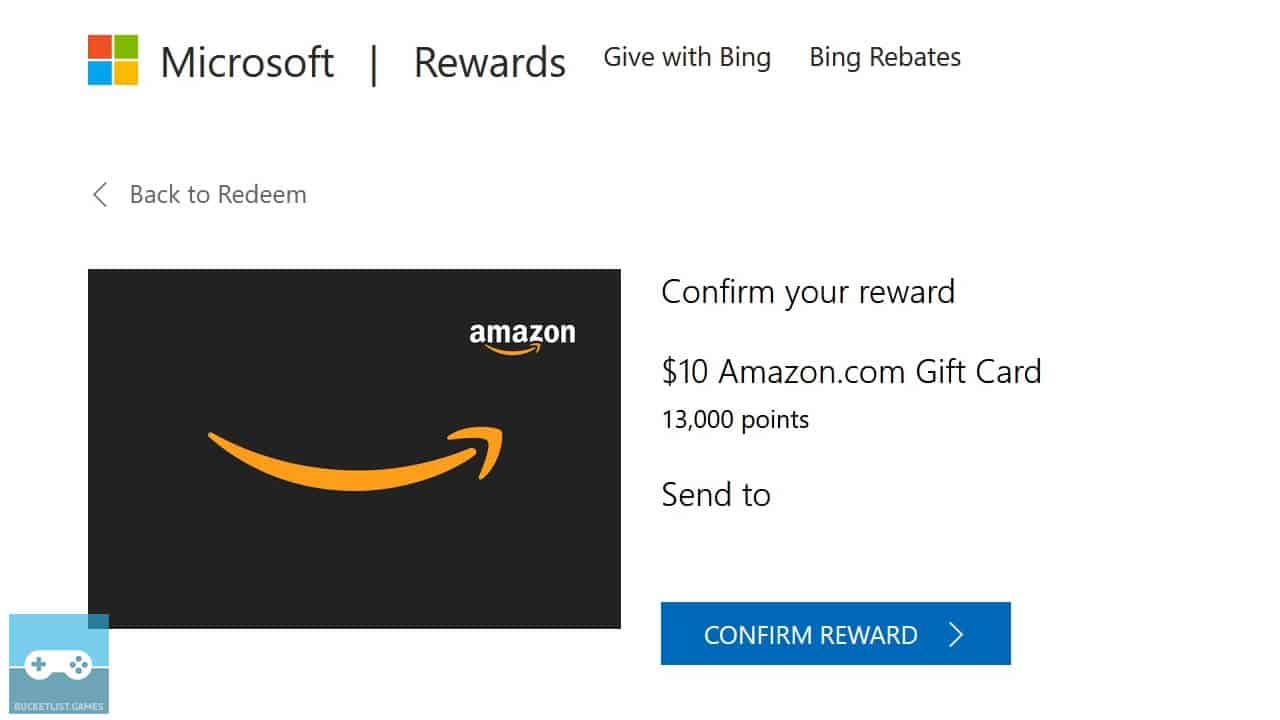
Accrue and save-up 13,000 reward points by doing daily Bing searches and quizzes while logged into your Microsoft account.
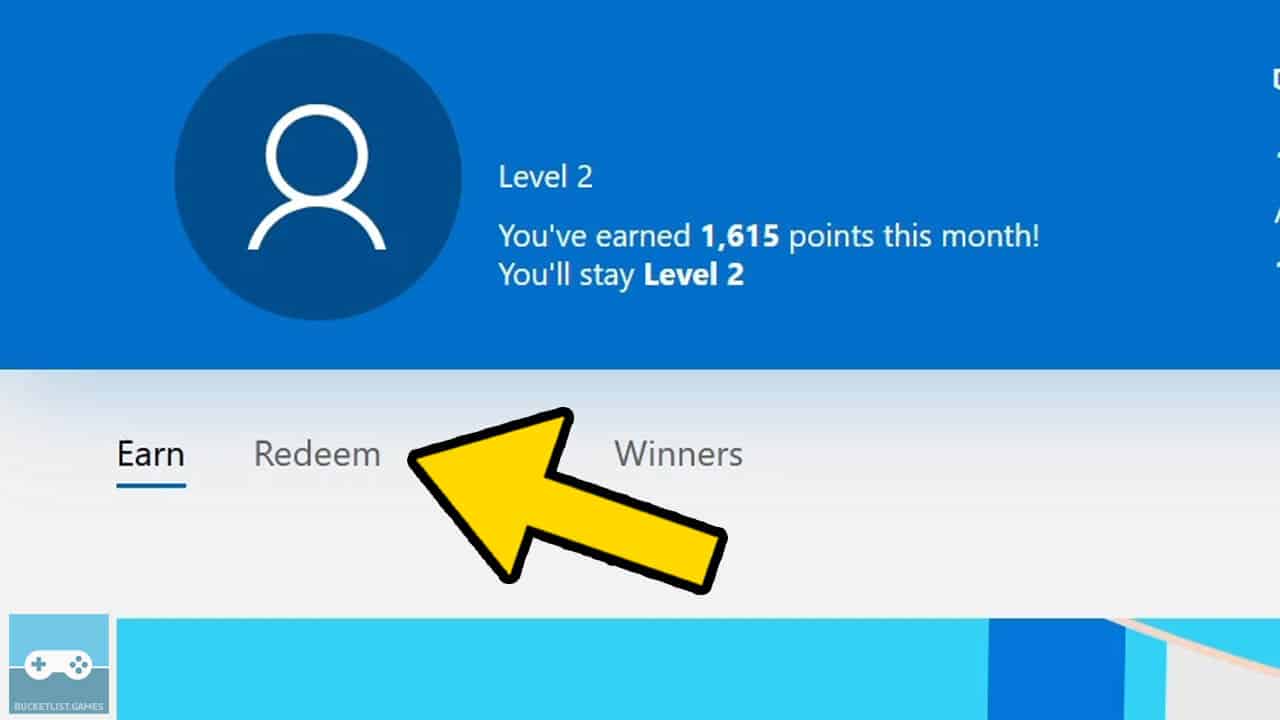
Then, redeem your points for an Amazon gift card by visiting your Bing rewards dashboard.
Click on Redeem.
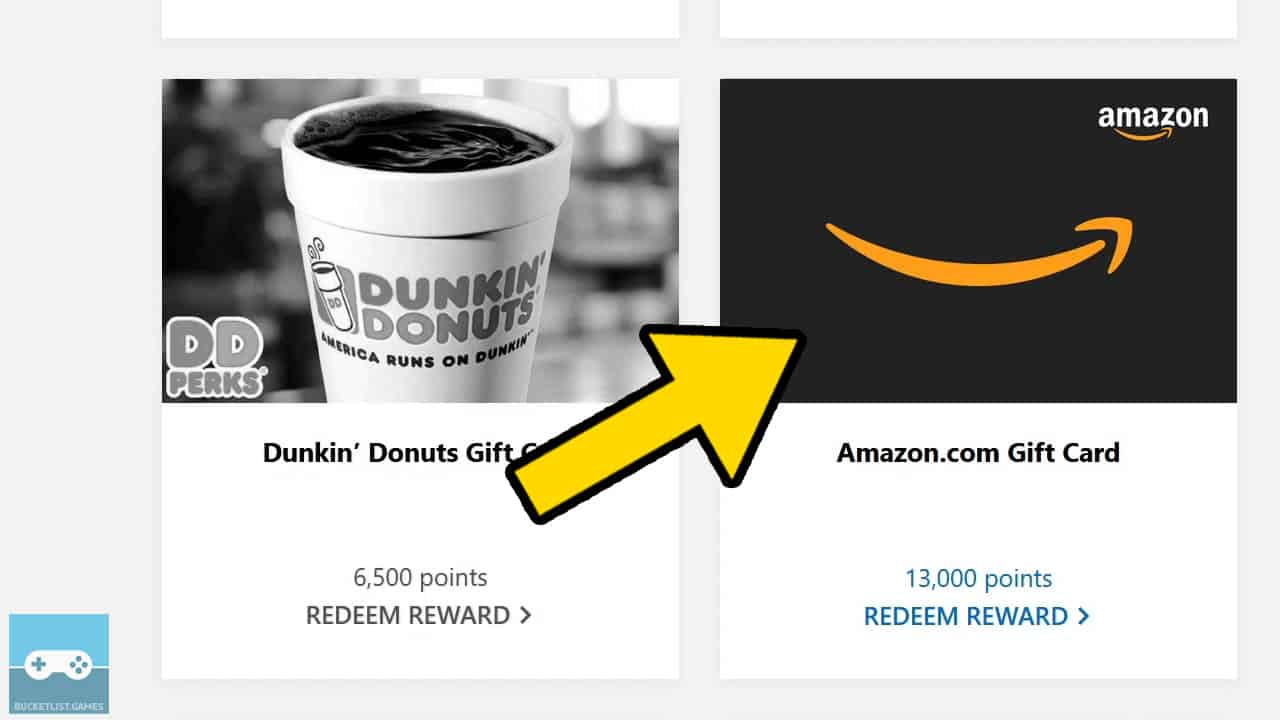
Search and find the Amazon.com Gift Card reward.
Click on it.
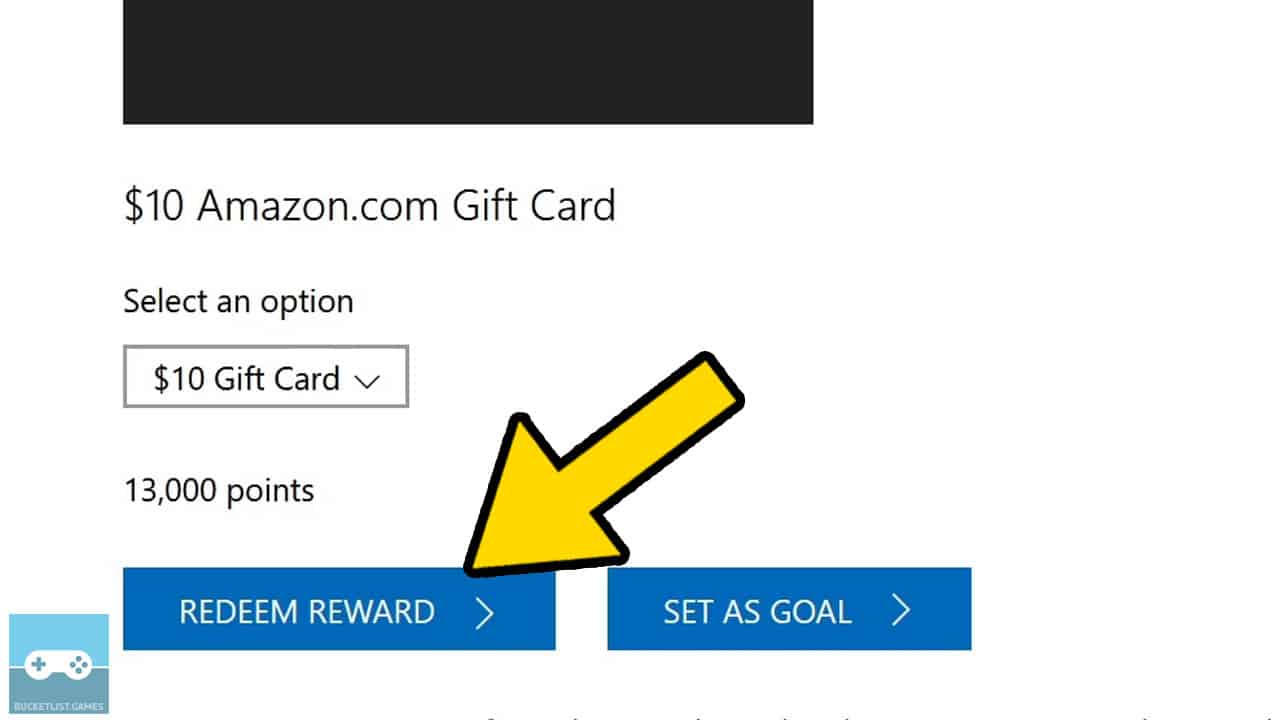
Select Redeem Reward.
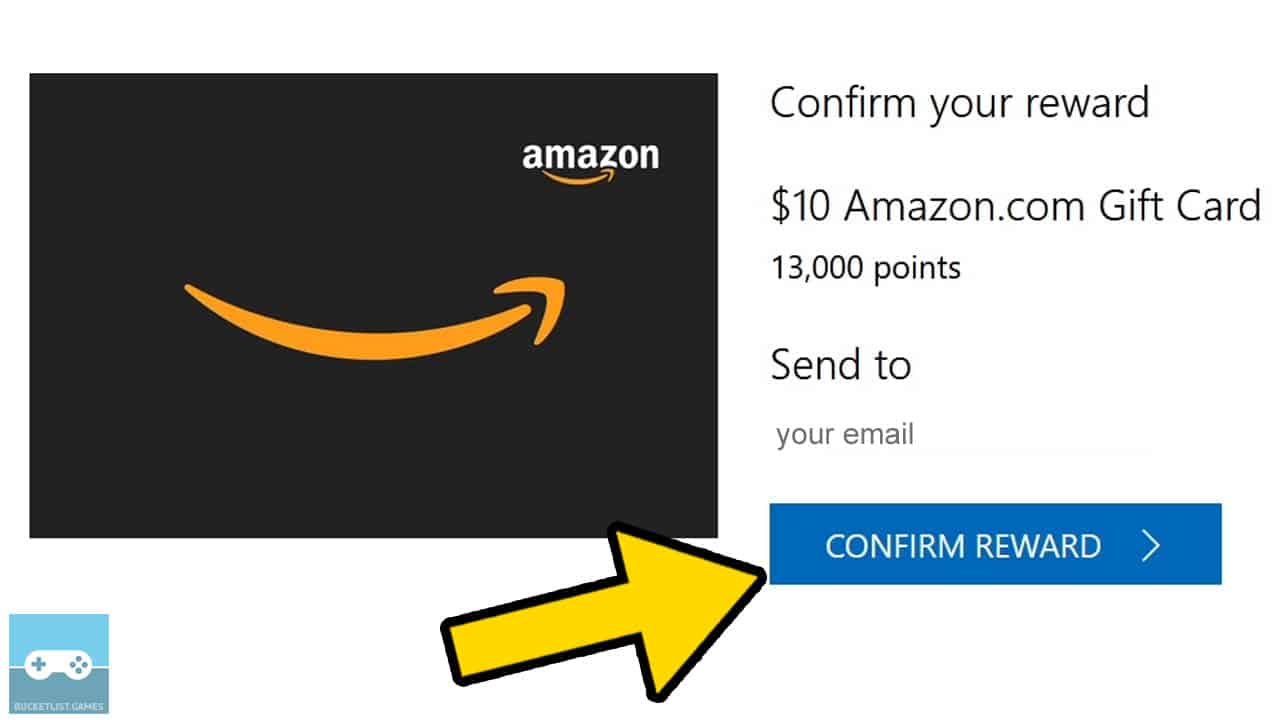
Select Confirm Reward.
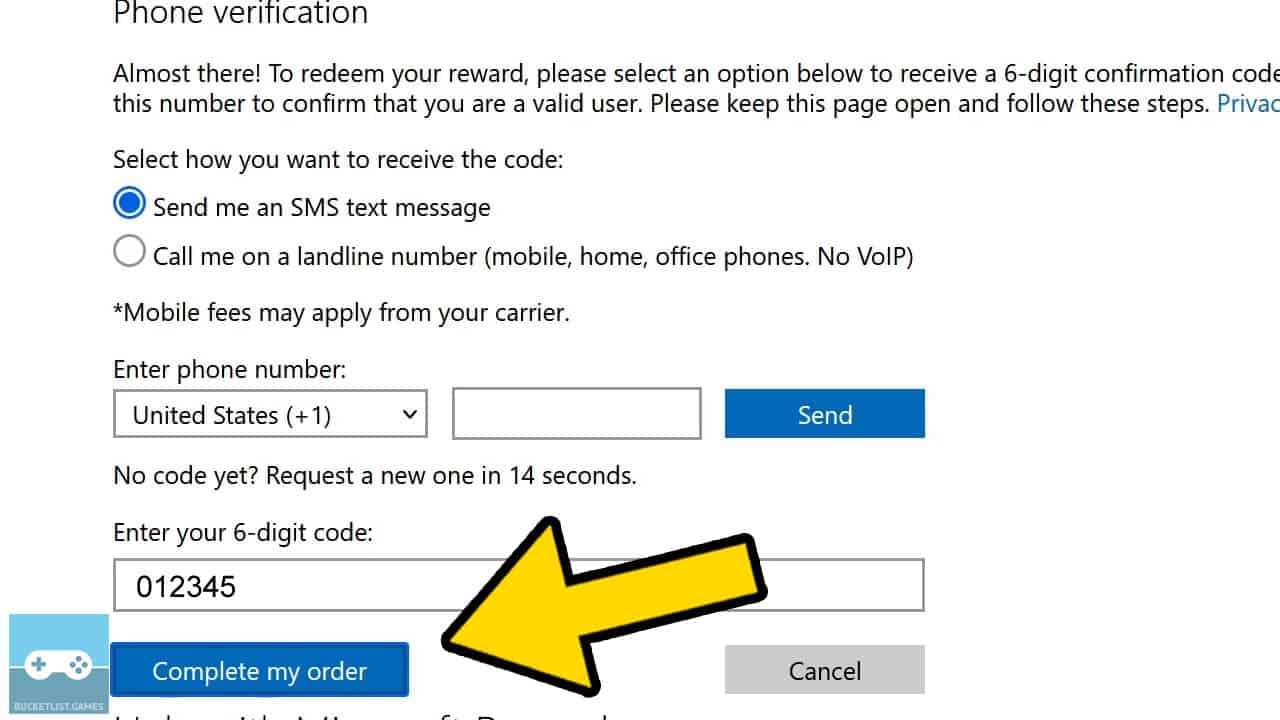
Complete the Phone Verification to obtain the reward.
You’ll need to enter a phone number, receive a text message with a verification code, and enter the verification code to advance.
Click on Complete My Order.
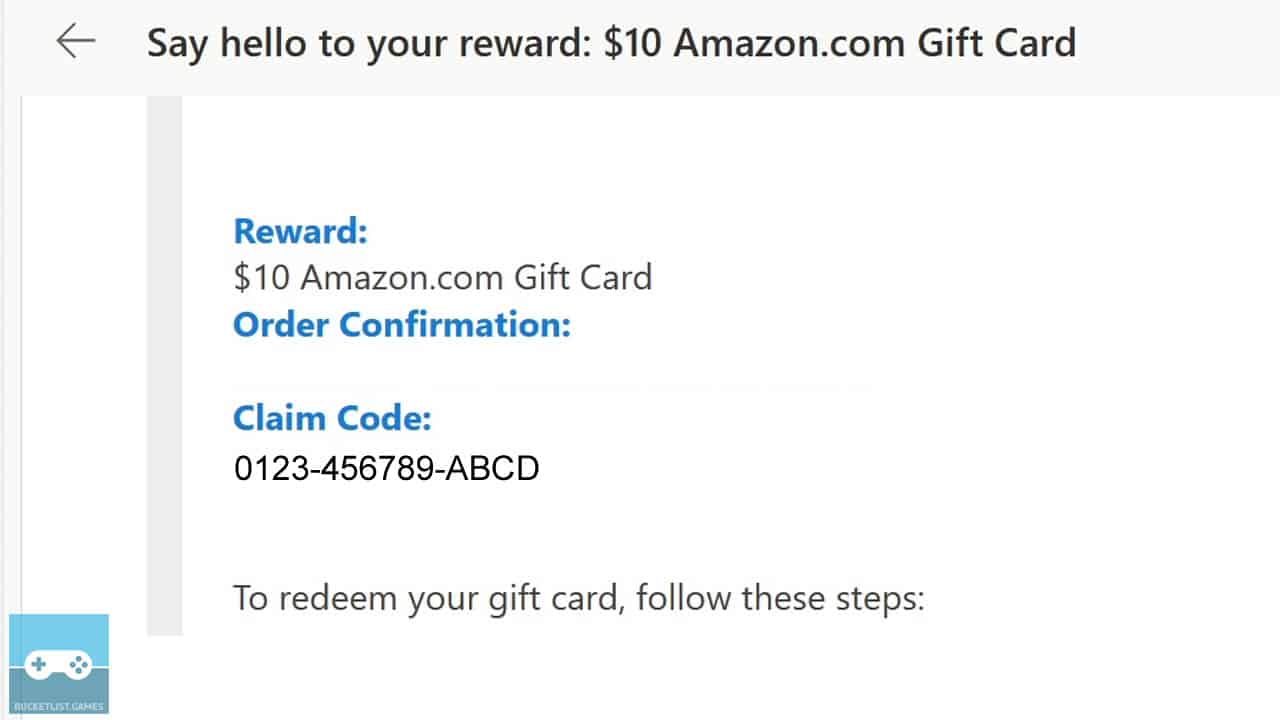
Check your Microsoft email at Microsoft’s Outlook.live.com website for an email that includes your $10 Amazon.com gift card code.
4) Redeem The $10 Amazon Gift Card On Amazon.com
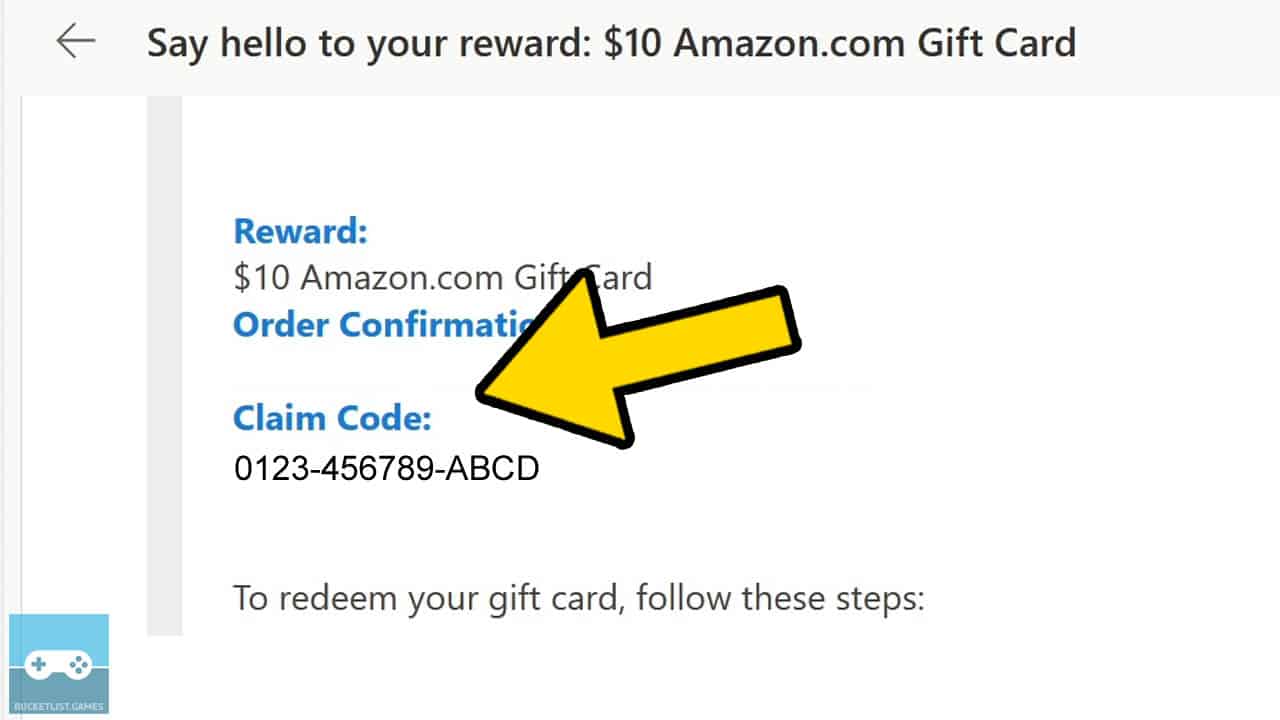
Copy your $10 Amazon.com gift card code from your Microsoft Bing email.
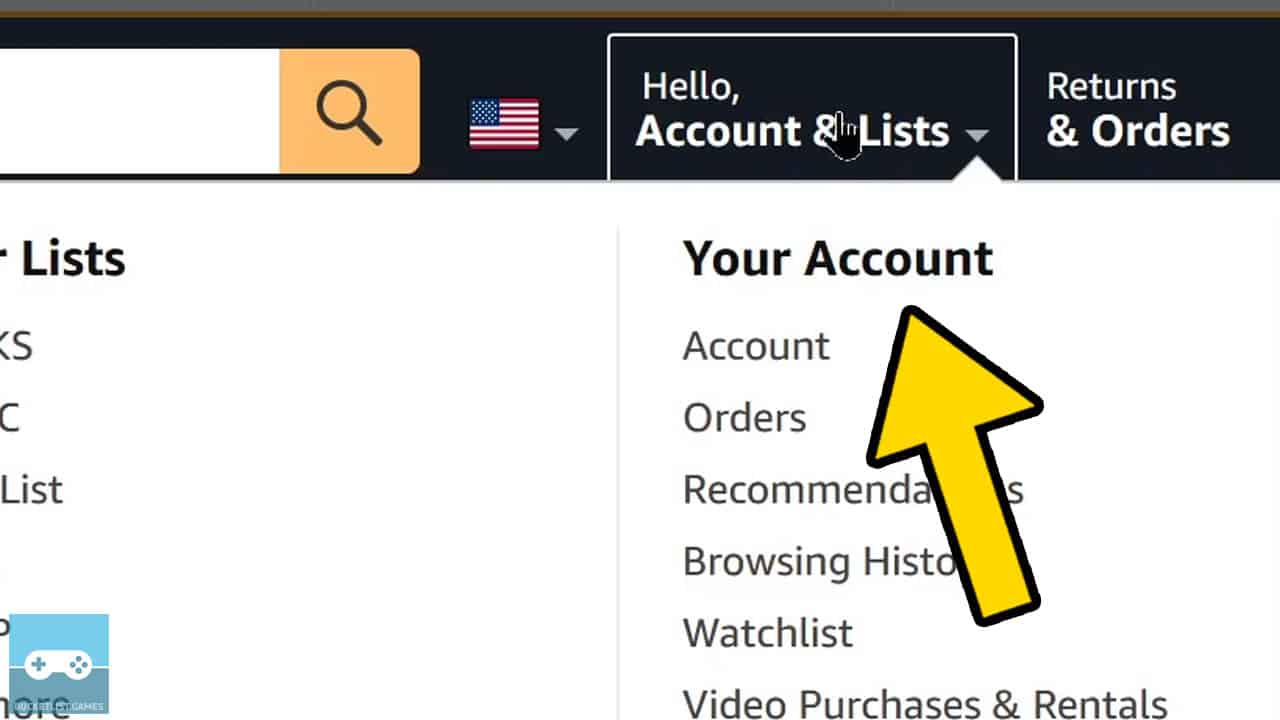
Visit Amazon.com and create a free Amazon account by clicking here.
Log in, and click on Account & Lists.
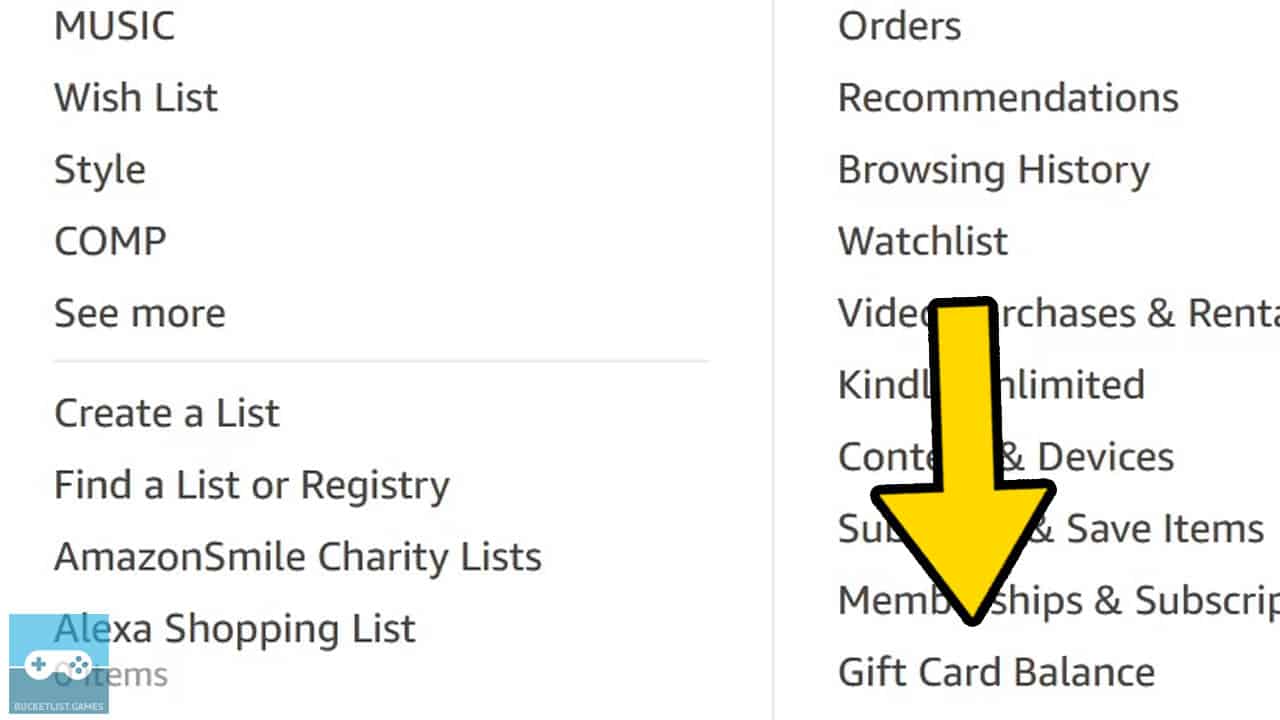
Scroll down to Gift Card Balance.
Click on Redeem a Gift Card button.
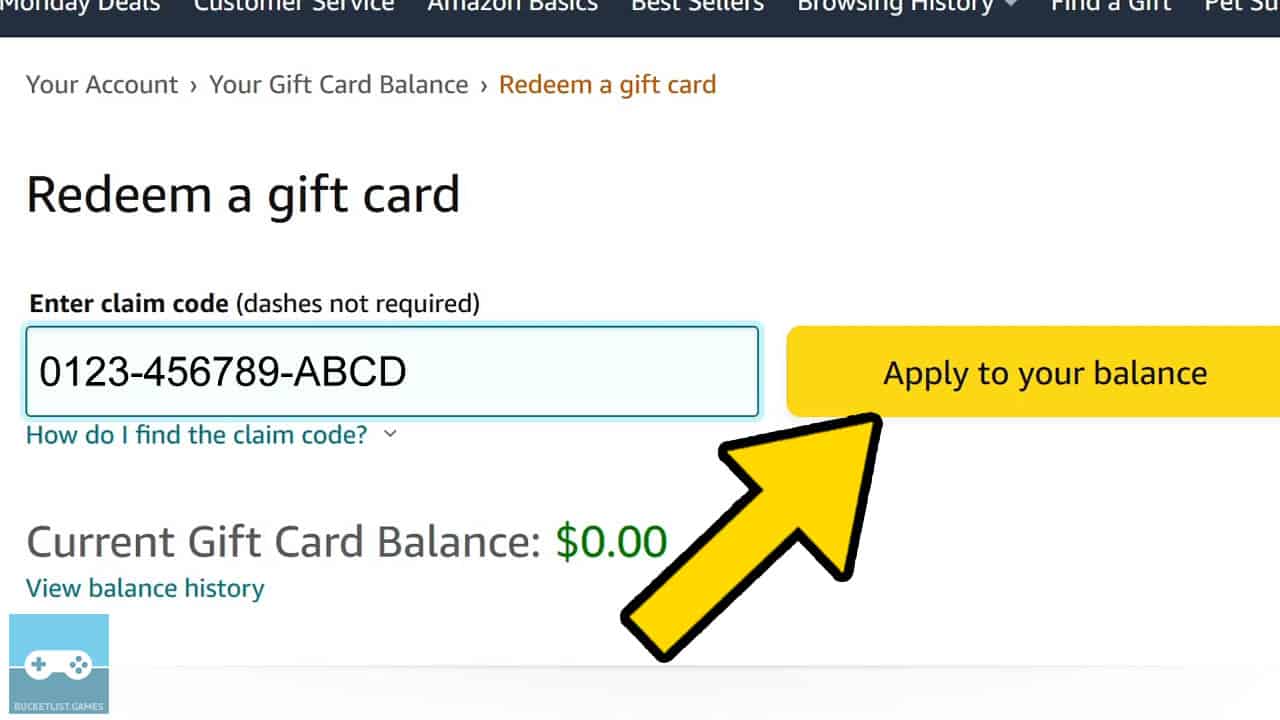
Paste or enter your Amazon gift card code into the Enter claim code field.
Click on Apply to your balance button after you finished entering the code.
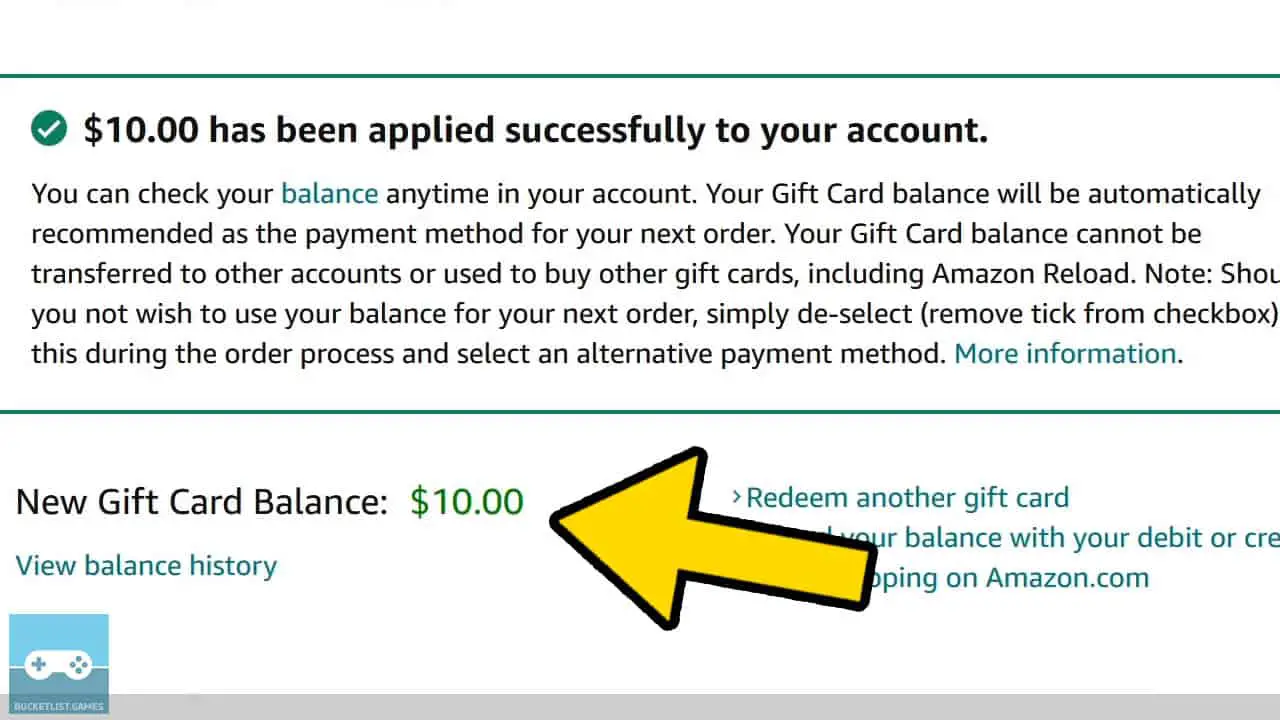
The $10 Amazon.com gift card will be added to your Amazon.com wallet balance.
5) Purchase A $10 Nintendo Gift Card on Amazon
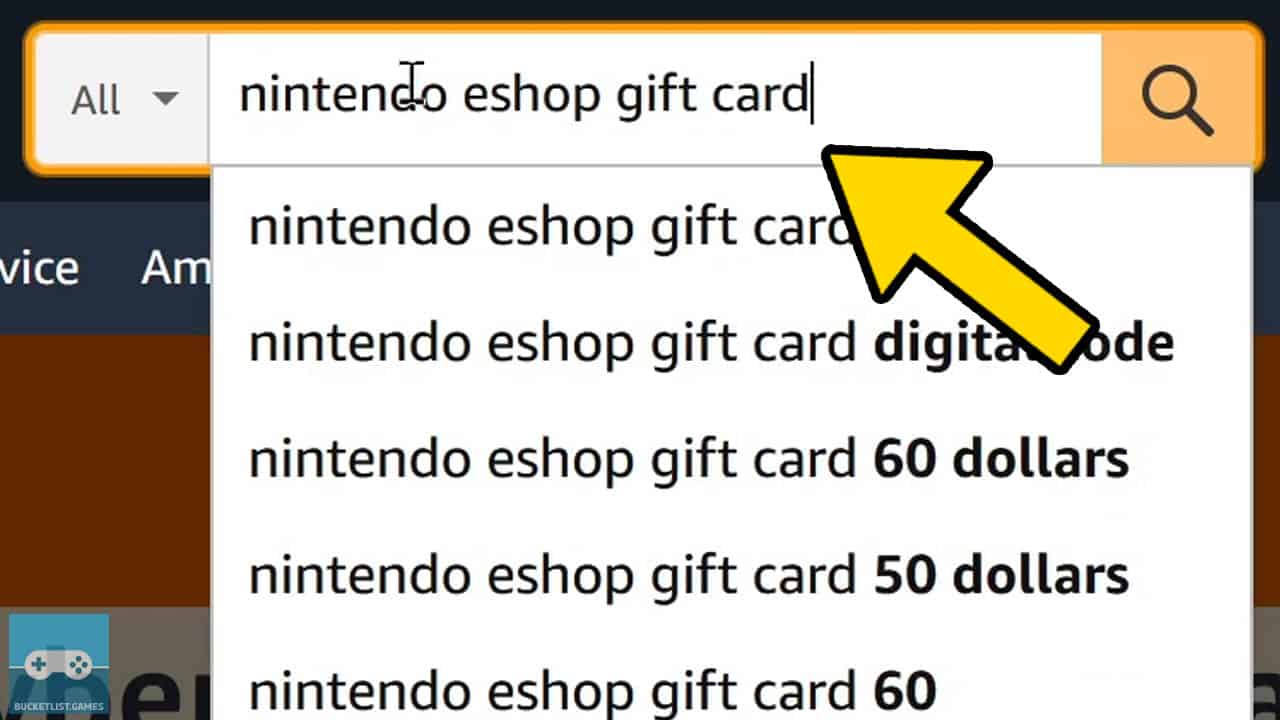
Search for $10 Nintendo Gift Card in the Amazon.com search box.
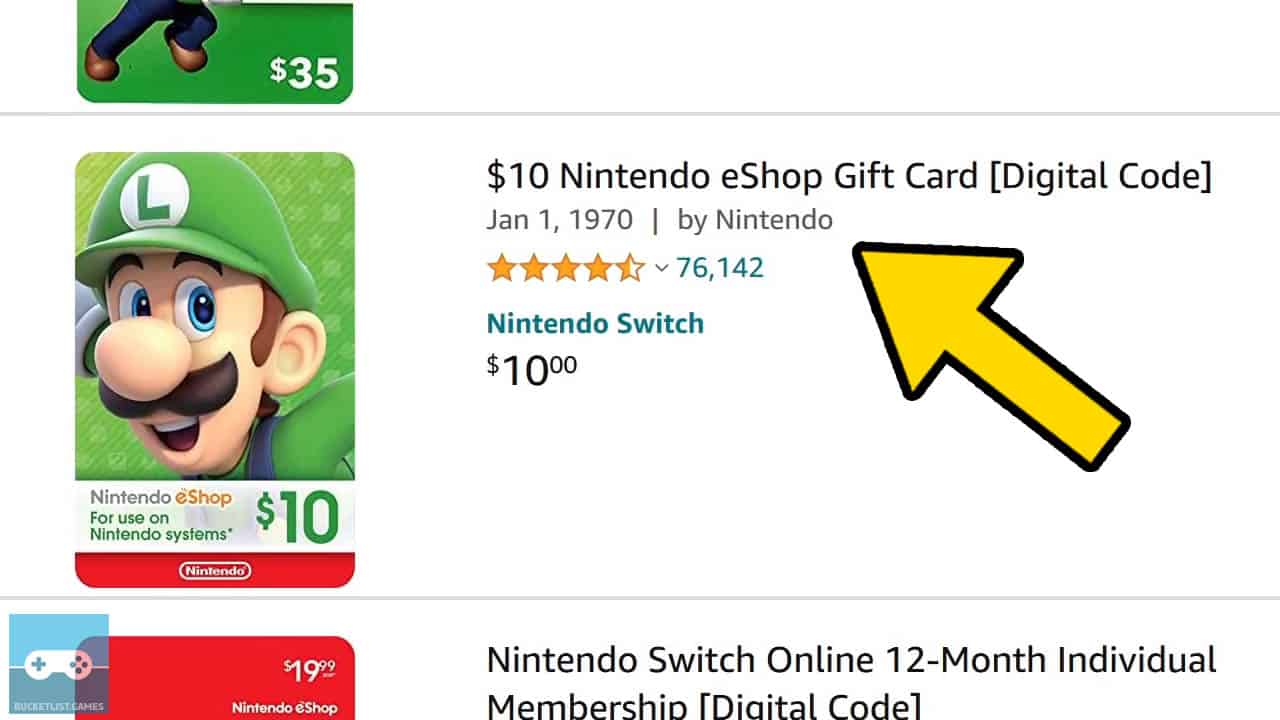
Click on the $10 Nintendo Gift Card to go to its product page.
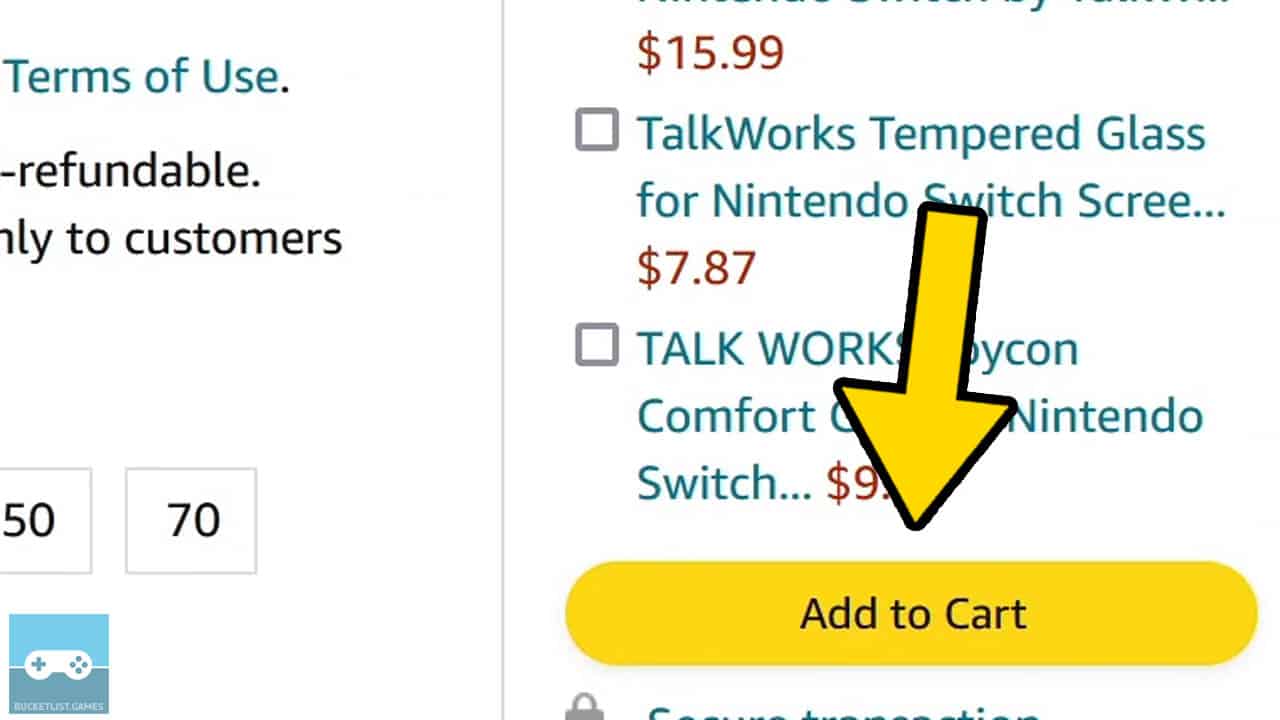
Click Add to Cart to add it to your cart.
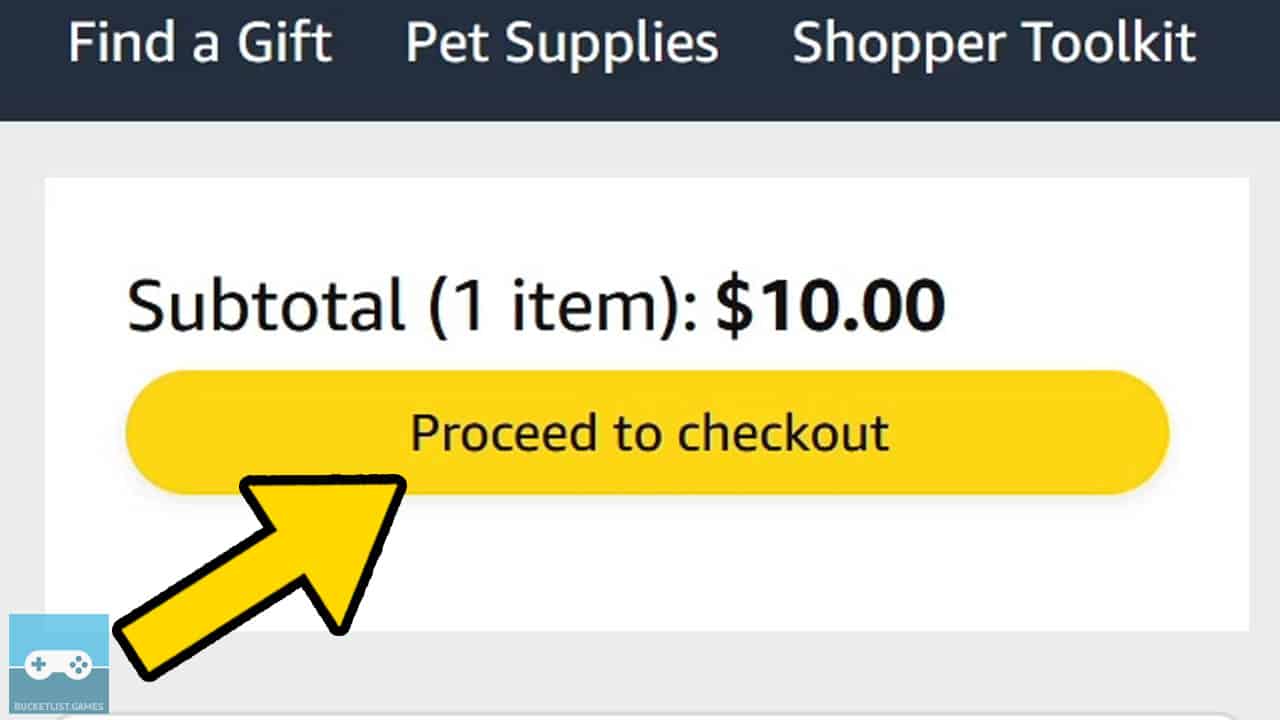
Click Proceed to checkout to begin the purchasing process.
6) Use The $10 Amazon Credit To Purchase The Nintendo Gift Card
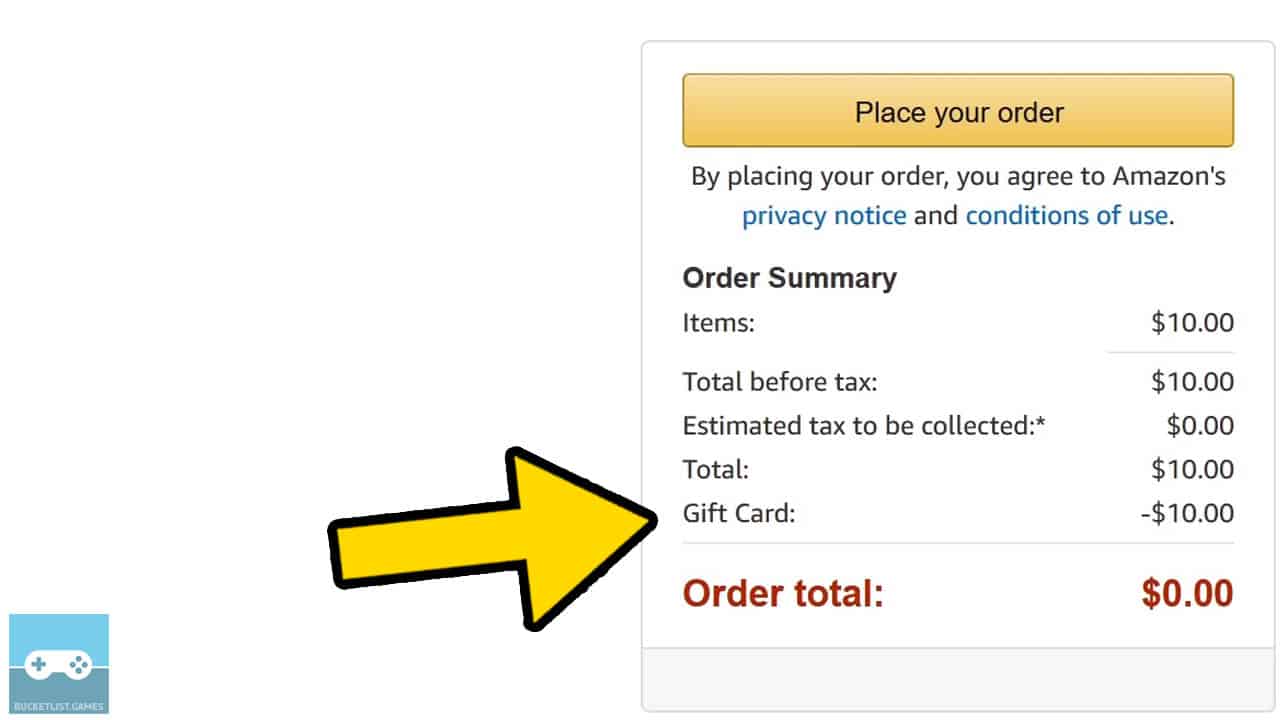
Your $10 Amazon gift card balance will automatically be applied to your purchase, allowing you to purchase the $10 Nintendo Gift Card for free.
Click on Place Your Order.
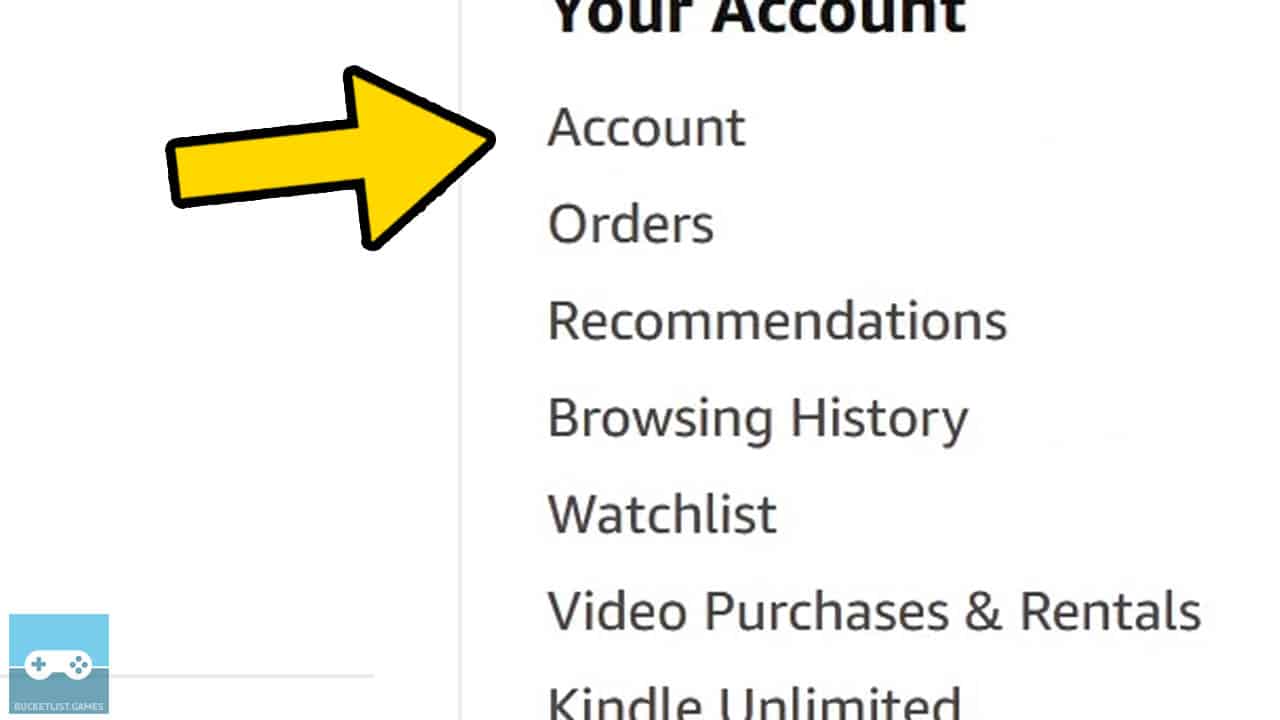
To find your free Nintendo eShop gift card code, click on Account & Lists tab.
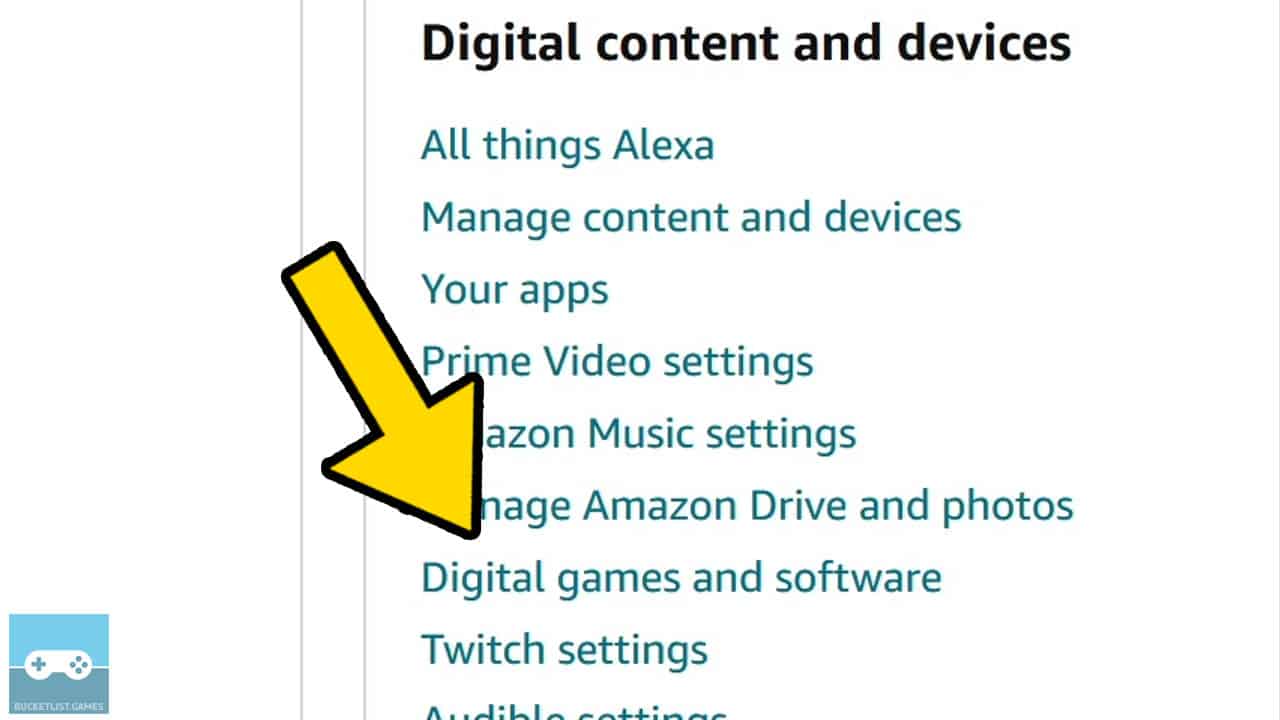
Scroll down the page and click on Digital games and software button.
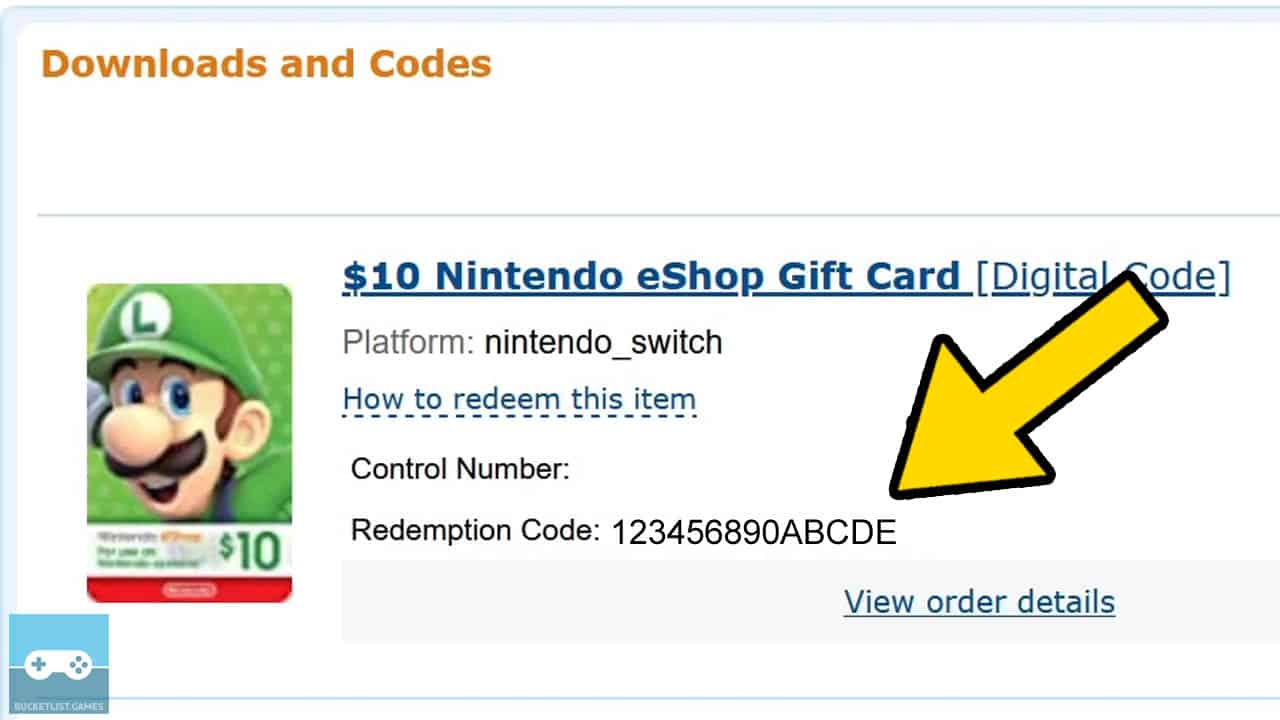
Your free Nintendo gift card will appear at the top of the list.
If you’re interested in learning how to redeem Nintendo Gift Cards on Nintendo Switch, view my step-by-step picture guide by clicking here.
Other Articles To Enjoy
How To Easily Create New Nintendo Switch User Profiles
How To Easily Update Your Nintendo Switch Games
How To Start, Play, And Close You Nintendo Switch Games
Read More Great Articles
Now you know how to get free Nintendo Switch gift cards.
Bookmark this site to stay up to date with even more Nintendo guides, information, and more.
Check out all Nintendo Switch guides articles on Bucket List Games.
(Screenshots taken by me. Images sourced from product pages, websites, or social media and are credited appropriately. Logos, images, etc. belong to their respective owners. All information current at time of publication.)
SOURCE: Nintendo







