Nintendo Switch gift cards are a good way to add a digital balance to your Nintendo account, and I’m here to show you how to complete this process with ease.
Redeem a Nintendo Switch gift card by first buying a gift card from your retailer of choice. Turn on your Nintendo Switch, access the Nintendo Switch eShop from the Home Menu, go to the Enter Code menu, and then input your gift card code. The funds will be immediately added to your account.
That’s all there is to it! There are a few of nuances and details that you might want to know before starting the process.
This article will walk you through the process of redeeming a Nintendo Switch gift card on your Nintendo Switch, step-by-step, with helpful pictures
If you’re interested in checking out my highly recommended best Nintendo Switch games and gear, you can find them by clicking here.
How To Redeem Nintendo Switch Gift Cards On A Nintendo Switch
A Nintendo eShop gift card can be redeemed on a Nintendo Switch by revealing the code on the back of the gift card and then by entering the code in the “Enter Code” menu on the eShop. Once this is completed, the gift card balance will be added to your Nintendo Switch account.
- DIFFICULTY: low
- TIME: a few minutes
NOTE: Make sure your Nintendo Switch is charged or connected to an outlet before beginning this process and Airplane Mode is turned off. I’ll be using the Nintendo Switch Joy-Con controllers with Grip/Pro Controller for this method.
1) Buy A Nintendo eShop Digital Card
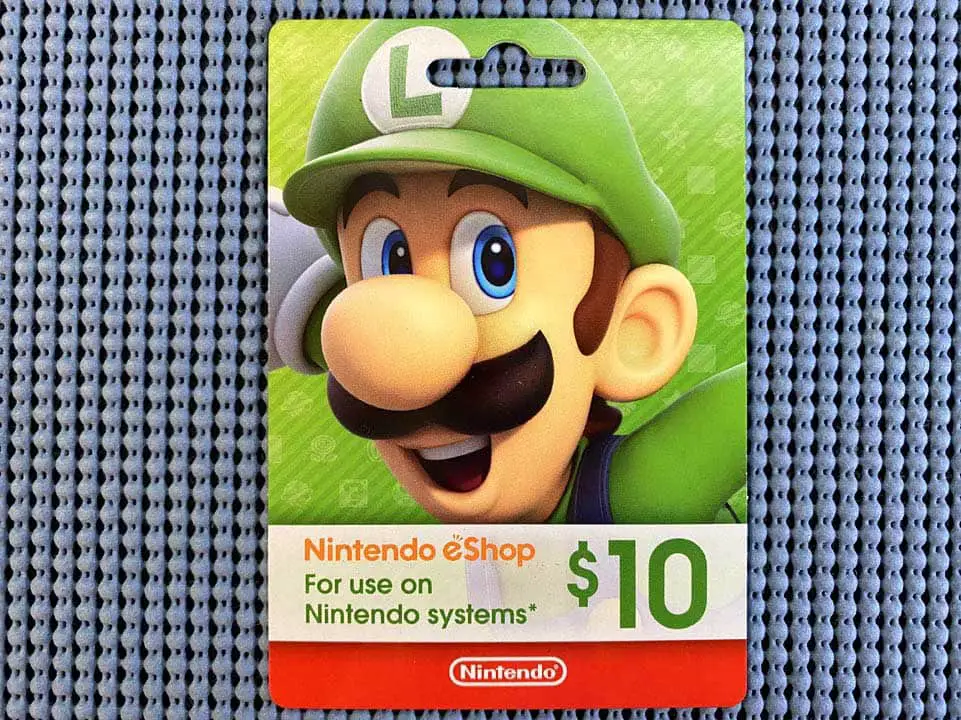
Acquire a Nintendo eShop card from your retailer or source of choice.
2) Turn The Nintendo Gift Card Over
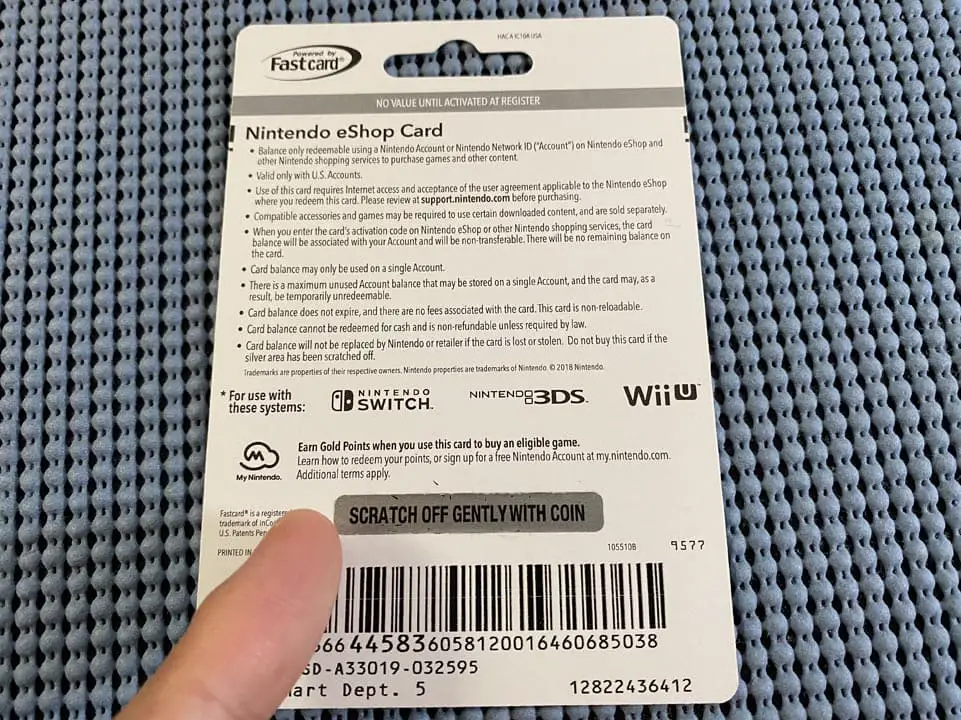
Flip the gift card over and find the scratch-off section. The gift card code is underneath.
3) Obtain A Coin Or Scratching Utensil
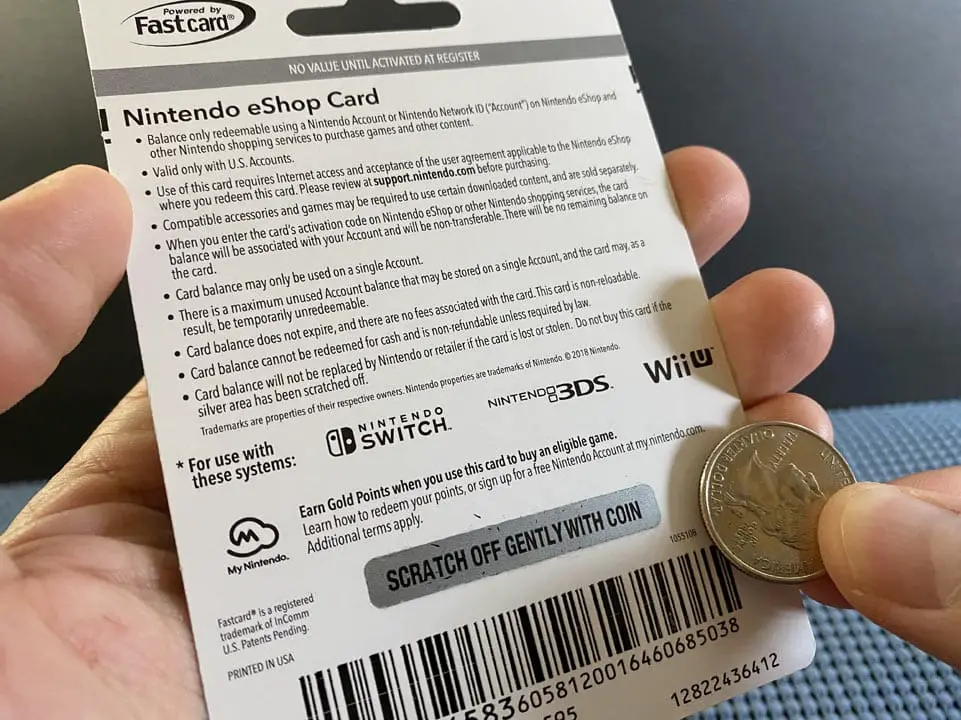
Acquire a coin to scratch off the area to reveal the gift code.
4) Scratch The Bar On The Back Of The Gift Card
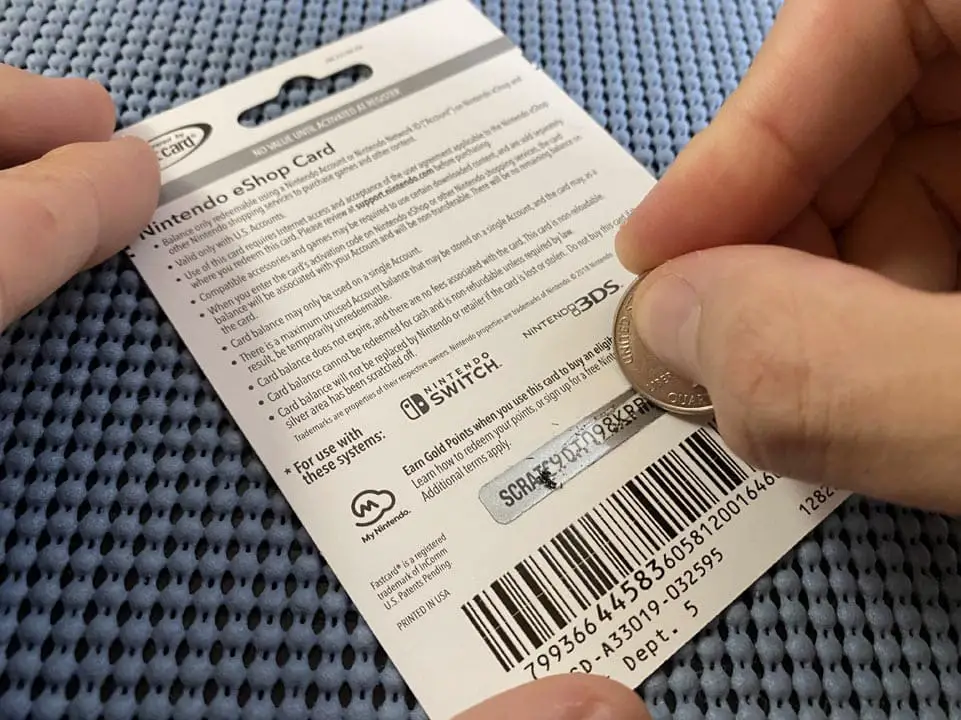
Scratch the area gently.
Too much force can destroy the gift card, preventing you from seeing the code.
5) Reveal The Code On The Back Of The Gift Card
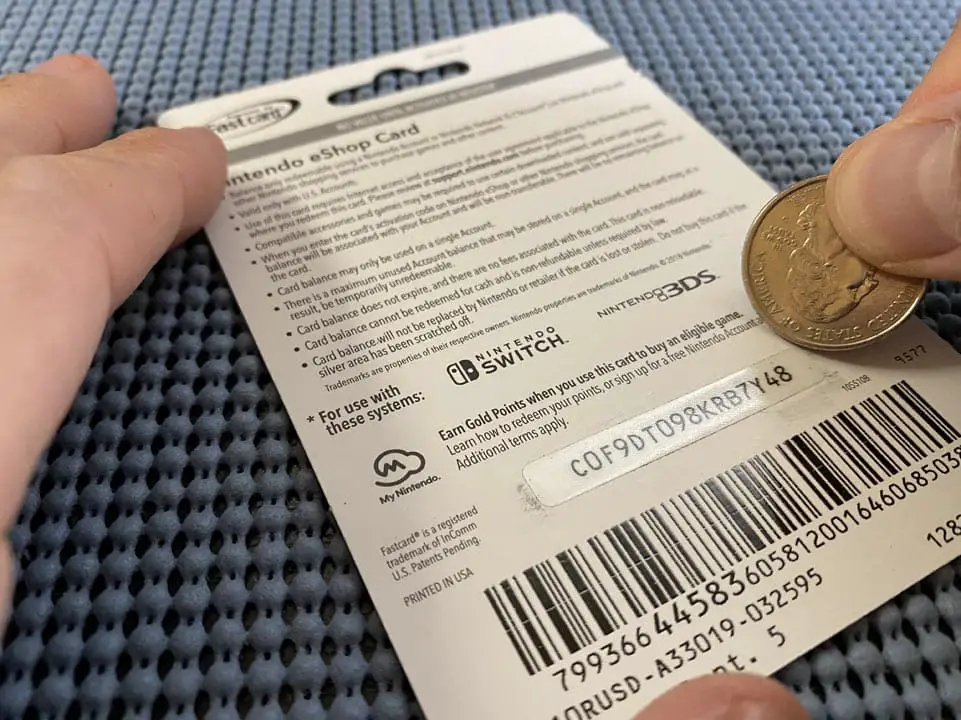
The gift card code will be revealed if done correctly.
Now, turn on your Nintendo Switch and make sure it is connected to the internet.
Check out this article if you need help connecting the Nintendo Switch to the internet.
6) Navigate To The Nintendo Switch eShop
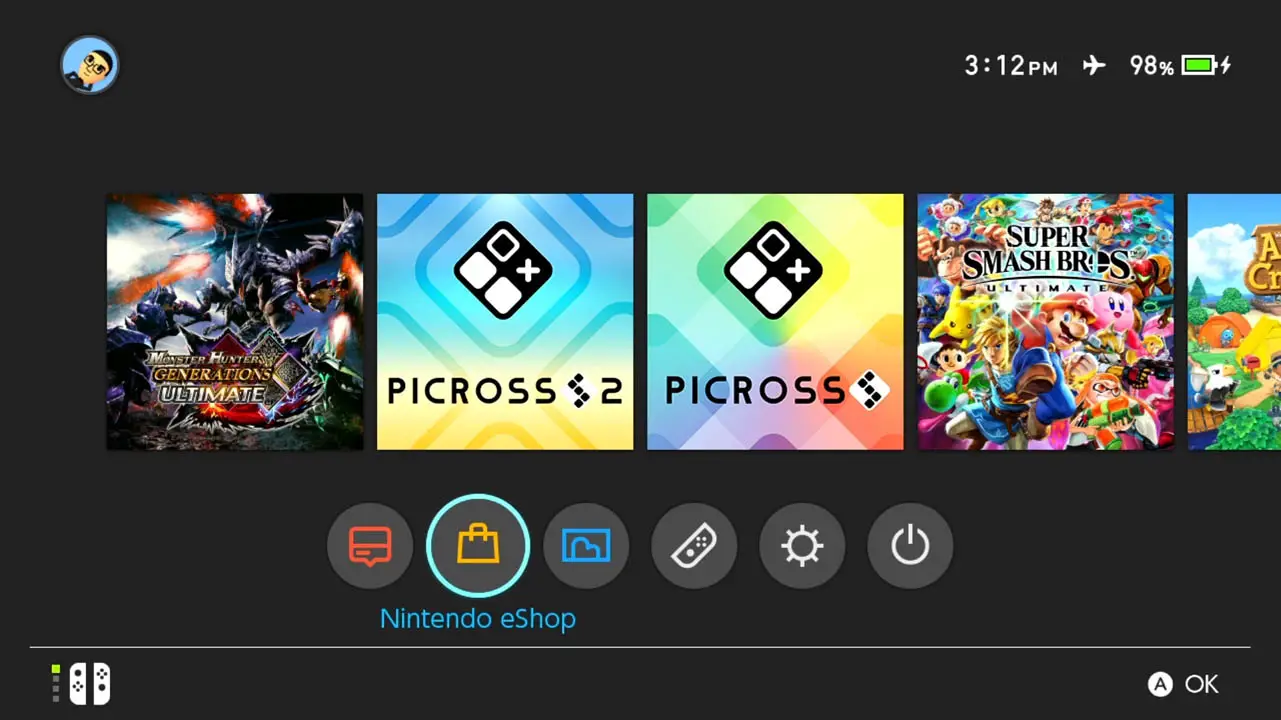
Select the Nintendo eShop icon (the shopping bag) at the bottom of the Nintendo Switch Home Menu.
Press the A button to confirm.
7) Select Your Nintendo Switch Profile
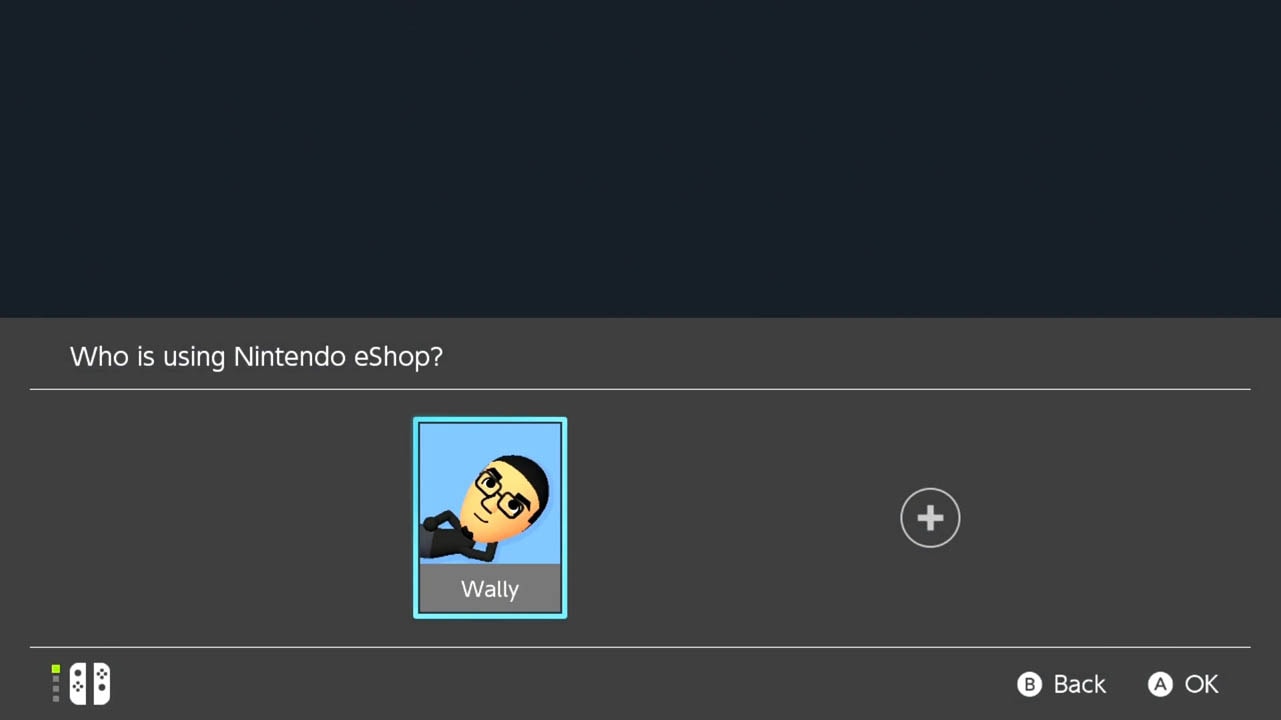
Select a profile to that will receive the gift card code (the profile must be connected to a free Nintendo Account to access the eShop; create a Nintendo Account here).
Press A button to confirm.
NOTE: You can only redeem each Nintendo eShop gift card once, so choose your profile/account wisely.
8) Wait For The Nintendo Switch eShop To Load
The Nintendo eShop will load.
9) Select The “Enter Code” Menu Option
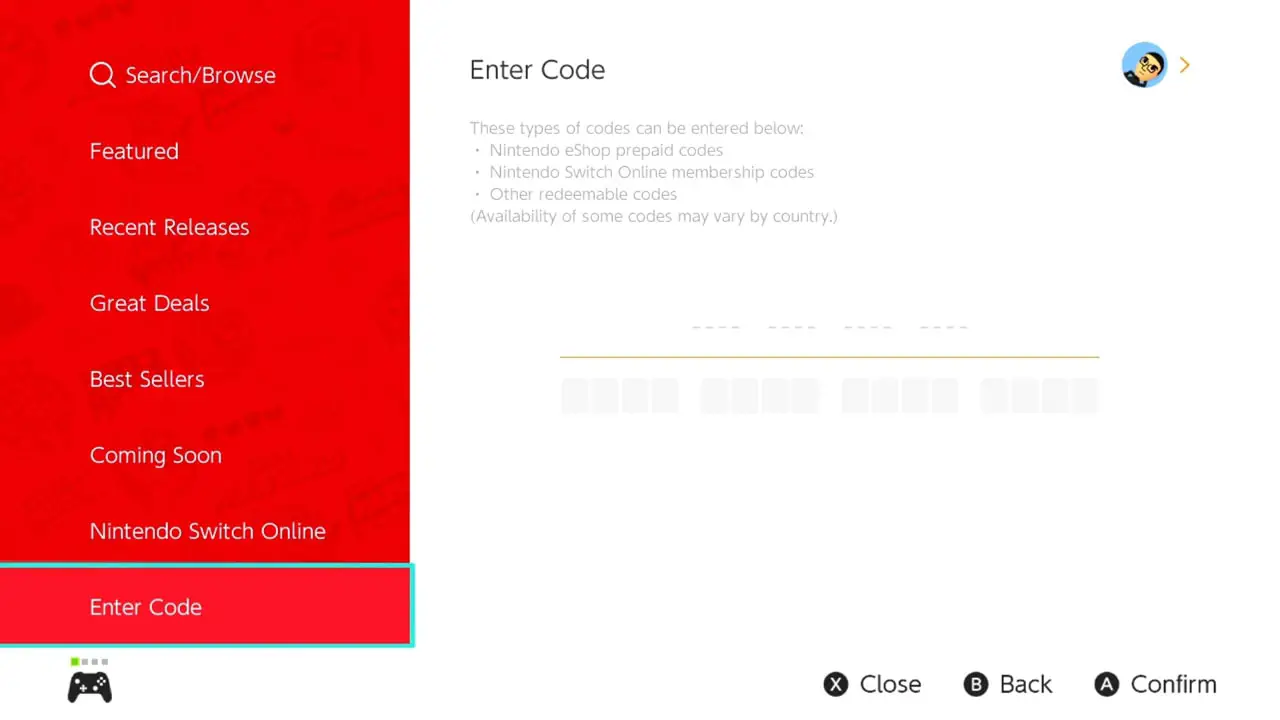
Scroll down to the Enter Code option at the bottom of the list by pressing the down direction or down on an analog stick.
Press the A button to access the Enter Code field.
10) Highlight The “Enter Code” Field
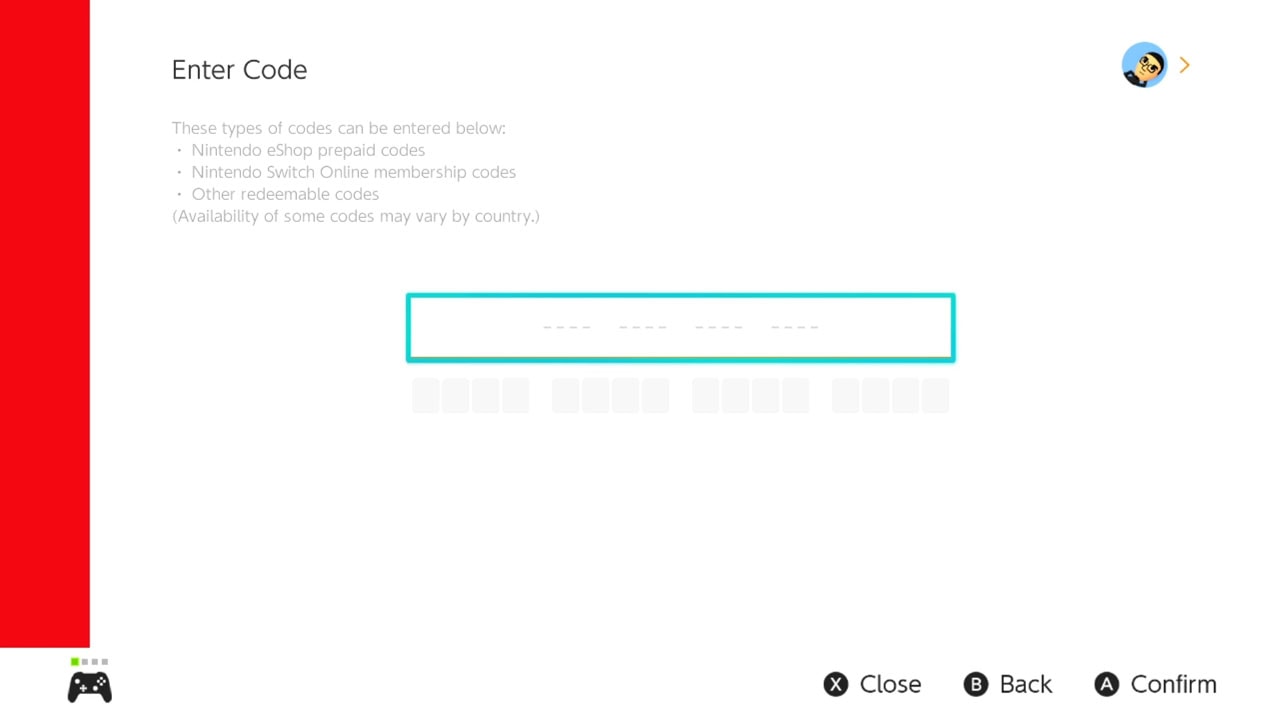
The Enter Code field should be highlighted.
Press the A button to show the on-screen keyboard.
11) Enter The Nintendo eShop Gift Card Code
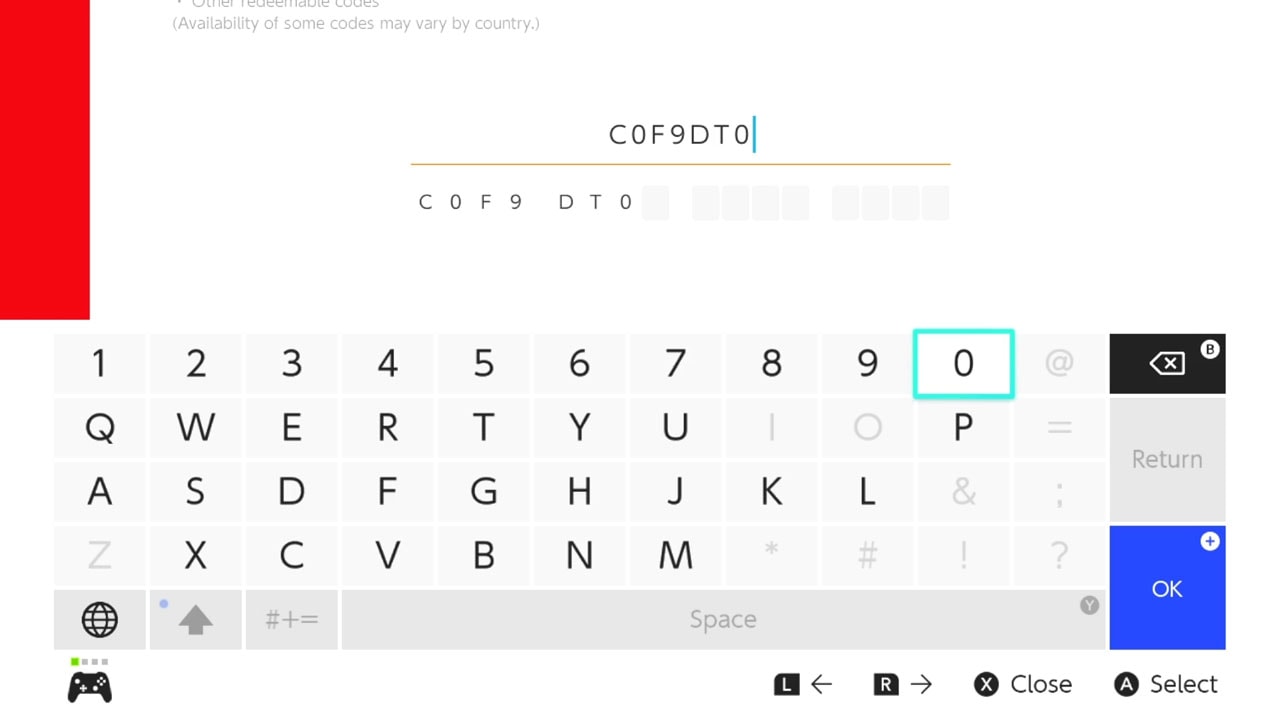
Enter the code on the back of your Nintendo eShop gift card we revealed on Steps 4 and 5.
12) Confirm You Entered The Code Correctly
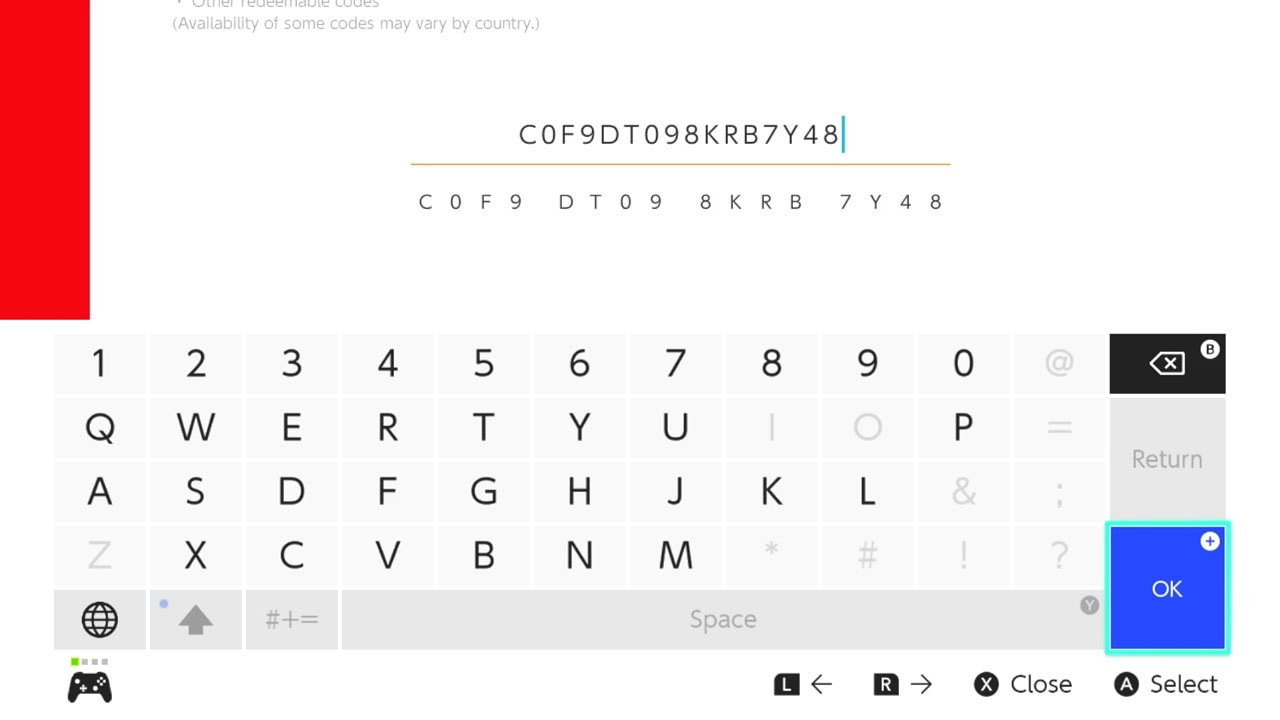
Double and triple check your code.
Press the + button or select OK and press the A button when you have confirmed that you entered your code correctly.
13) Add The Funds To Your Account
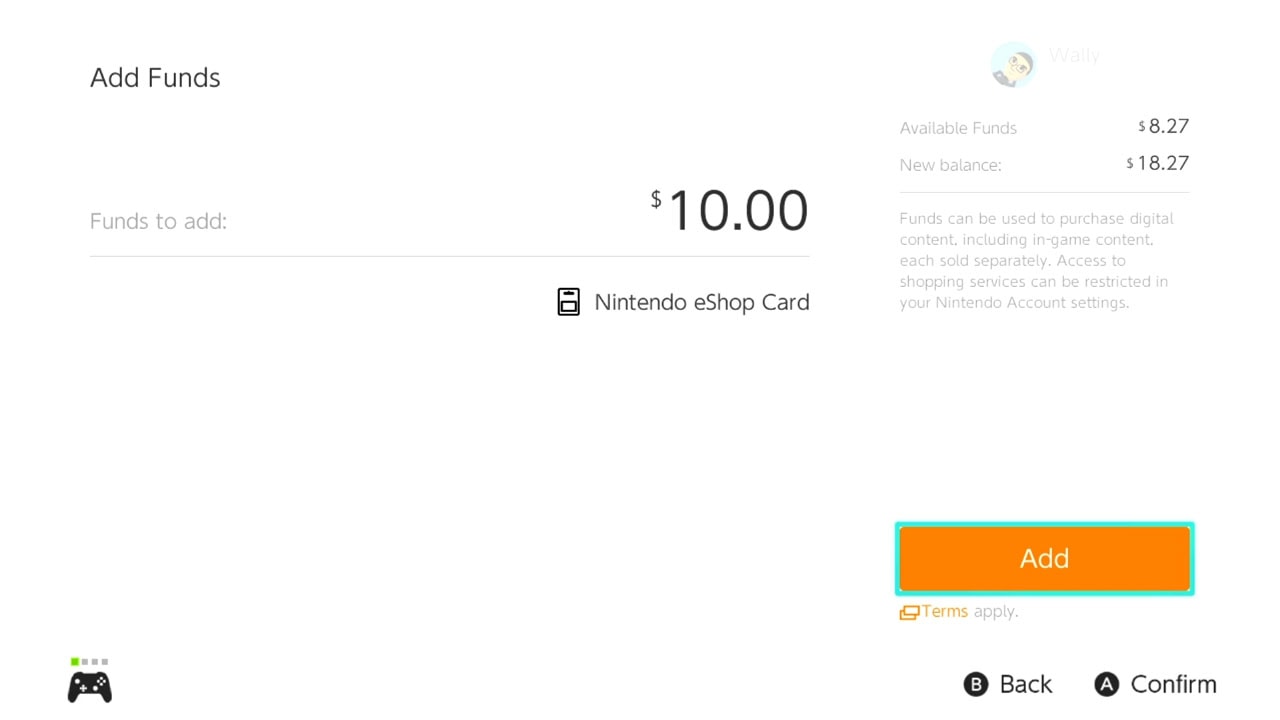
A verification screen will appear to show you the amount of funds to be added along with your beginning and new balance at the top right of the screen.
Highlight Add and press the A button to confirm.
14) Use Your Nintendo eShop Gift Card Funds
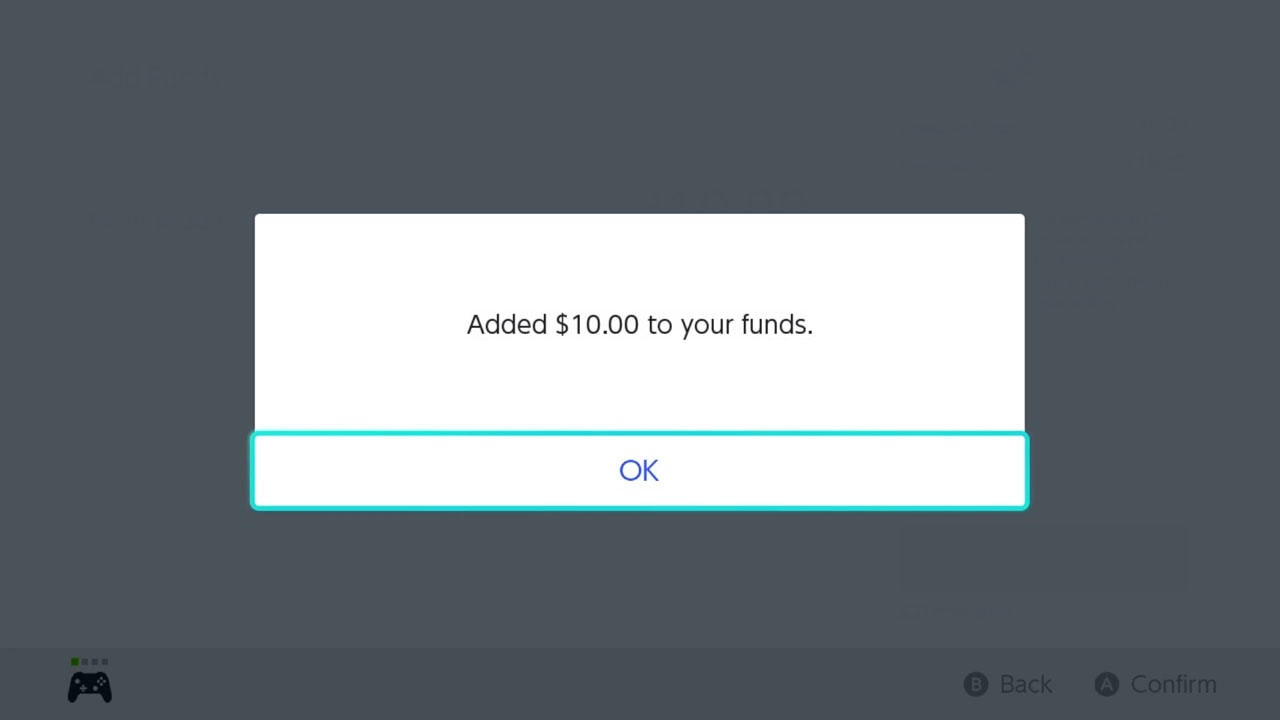
A confirmation that your funds have been added will appear on-screen.
Congratulations! You redeemed a Nintendo Switch eShop gift card on a Nintendo Switch.
What Is A Nintendo Gift Card?
Nintendo eShop gift cards allow users to add currency to a Nintendo Account in order to purchase digital games and goods. They’re a convenient way to add funds to your digital wallet without needing a credit card or PayPal account.
How Do Nintendo Gift Cards Work?
Nintendo eShop cards work by redeeming them on a supported Nintendo console. Simply scratch the bar on the back of the gift card to reveal your code, and then enter code on the Nintendo eShop to add digital currency to your Nintendo Account’s wallet.
What Denominations Do Nintendo Gift Cards Come In?
Nintendo eShop gift cards come in 8 denominations: $5, $10, $20, $35, $45, $50, $70, and $99. The most common ones found at stores being $10, $20, $35, and $50. This variety allows you to easily purchase the right amount for you or as a gift.
Can You Use Nintendo eShop Gift Cards On Nintendo Switch?
Nintendo eShop gift cards work on all the latest Nintendo consoles including Nintendo Switch, OLED, and Lite. They can be used on the Nintendo Switch family of consoles, the Nintendo 3DS family of handhelds, and the Nintendo Wii U console.
Just remember that each Nintendo eShop card can only be redeemed once to a single account.
Where Can You Purchase Nintendo eShop Gift Cards?
Nintendo eShop gift cards can be purchased at Amazon, Target, Walmart, GameStop, and at various gaming and game-specific hobby stores, retailers, and a variety of online websites. Visit each store’s gift card section to locate Nintendo eShop gift cards.
Can You Use A PlayStation Gift Card On A Nintendo Switch?
PlayStation gift cards cannot be used on a Nintendo Switch. Nintendo gift cards can only be used to add currency to supported Nintendo consoles such as the Nintendo Switch, OLED, and Lite and Nintendo 3DS.
PlayStation gift cards are only redeemable on the PlayStation 3, 4, and 5 digital stores.
Can You Use A Xbox Gift Card On A Nintendo Switch?
Xbox gift cards cannot be used on a Nintendo Switch. Nintendo gift cards can only be used to add currency to supported Nintendo consoles such as the Nintendo Switch, OLED, and Lite and Nintendo 3DS.
Xbox gift cards are only redeemable on Xbox One. Series S and Series X digital stores.
Read More Great Articles
Now you know how to add $5, $10, $20, and more to the Nintendo eShop by redeeming a Nintendo Switch eShop gift card on a Nintendo Switch.
Bookmark this site to stay up to date with even more Nintendo guides, information, and news.
Check out all Nintendo related articles on Bucket List Games.
(Screenshots taken by me. Images sourced from product pages, websites, or social media and are credited appropriately. Logos, images, etc. belong to their respective owners. All information current at time of publication.)
SOURCE: Nintendo








