Today, I’ll be showing you how to download the popular battle royale online game Fortnite on Nintendo Switch for free.
In order to download Fortnite on Nintendo Switch, make sure your console is connected to the internet. Navigate to the Nintendo Switch eShop, search for Fortnite, then click Download on the game’s profile page.
Downloading Fortnite on Nintendo Switch is easy once you know how it’s done.
Continue reading for a detailed step-by-step picture guide of the process.
But first, what is Fortnite, how big is the file size, and is it really free?
If you are interested in checking out the most popular Nintendo Switch games, you can find them by clicking here.
What is Fortnite?
Fortnite is an online multiplayer shooter battle royale–the last person or team alive wins the game. Players partake in building forts while engaging in firefights for most of the gameplay.
Up to 100 real life players try to out-build and out-battle each other to become the victor.
Fortnite released for Nintendo Switch on June 12, 2018.
What is Fortnite’s Nintendo Switch file size?
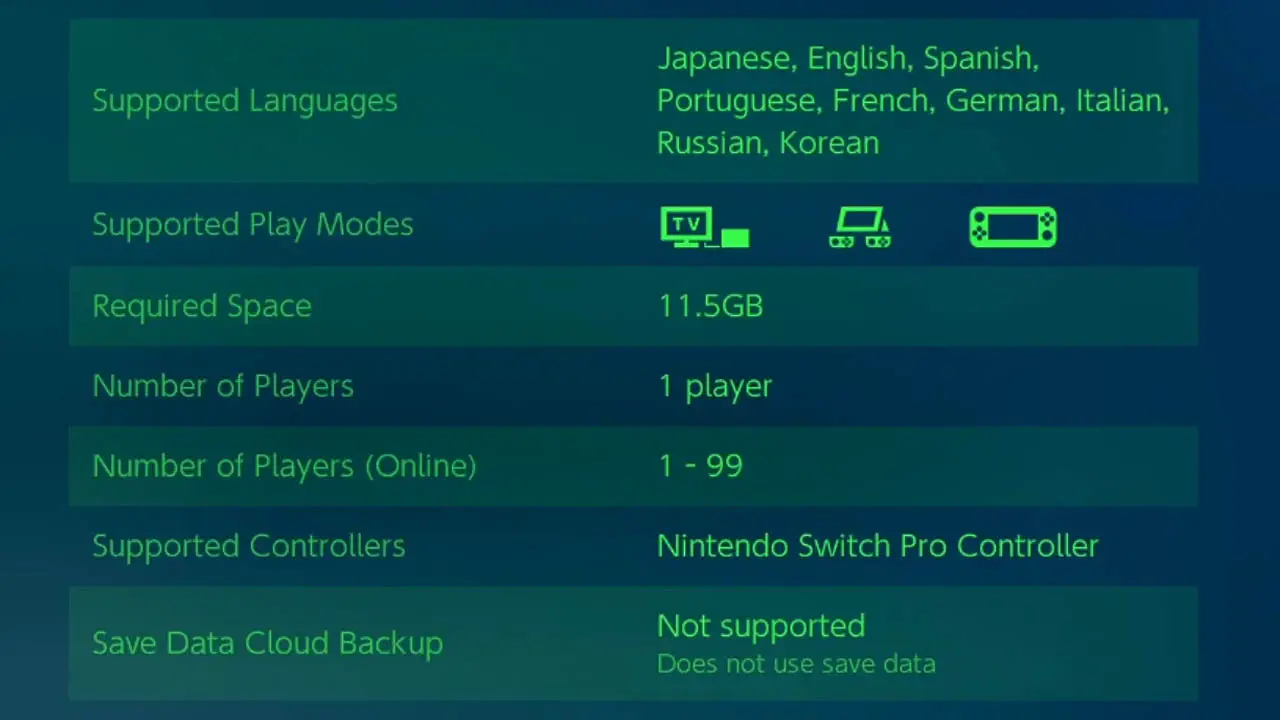
Fortnite for Nintendo Switch requires
- 11.5 GB free space
ATTENTION: Make sure you have enough internal storage or storage space on your microSD card before beginning to download the game.
Is Fortnite free on Nintendo Switch?
Yes.
Fortnite’s battle royale mode is absolutely free on Nintendo Switch like it is on every other console.
Downloading the game from the Nintendo eShop will not cost you any money.
Some in-game items will cost real life money such as
- new player costumes (known as skins)
- in-game currency (known as V-Bucks)
- and the game’s player progression suite (known as the Battle Pass)
Do you have to spend real money (V-Bucks) in Fortnite?
No.
You are never obligated to spend real money in Fortnite. Ever.
There are a few things you should know about V-Bucks:
- V-Bucks are in-game currency
- V-Bucks are used to buy items in-game
- V-Bucks are purchased with real money
- V-Bucks are never required to purchase
Buying cosmetic items with V-Bucks is optional and doesn’t affect gameplay.
Is internet required to download or play Fortnite?
Yes.
A stable internet connection is required to download and play Fortnite on your Nintendo Switch.
I suggest using a USB Ethernet Wired internet adapter while playing in TV Mode while the Nintendo Switch is docked.
This is the adapter I purchased from Amazon and have been using flawlessly for more than 3 years. It’s travel size, durable, and doesn’t get in the way.
Does Fortnite Require Nintendo Switch Online?
No.
A Nintendo Switch Online subscription is not required to play Fortnite on Nintendo Switch.
However, a free Nintendo Account (along with a connected Nintendo Switch profile) is required.
Learn how to create a Nintendo Account by reading this detailed, step-by-step picture guide I created.
How To Create A Free Nintendo Account (Picture Guide)
How To Download Fortnite On Nintendo Switch
Fortnite is a mega popular online battle and build game that is being played by millions of people globally.
If you’re a fan of causal-competitive online shooters, Fortnite is a must-download title for Nintendo Switch. Luckily, downloading Fortnite is easy to do.
- Estimated time: 5-10 minutes
- Difficulty: Low to Medium
NOTE: Make sure your Nintendo Switch is charged or connected to an outlet before beginning this process. Internet access is required to download Nintendo Switch software.
STEP 0 – Create An Epic Account
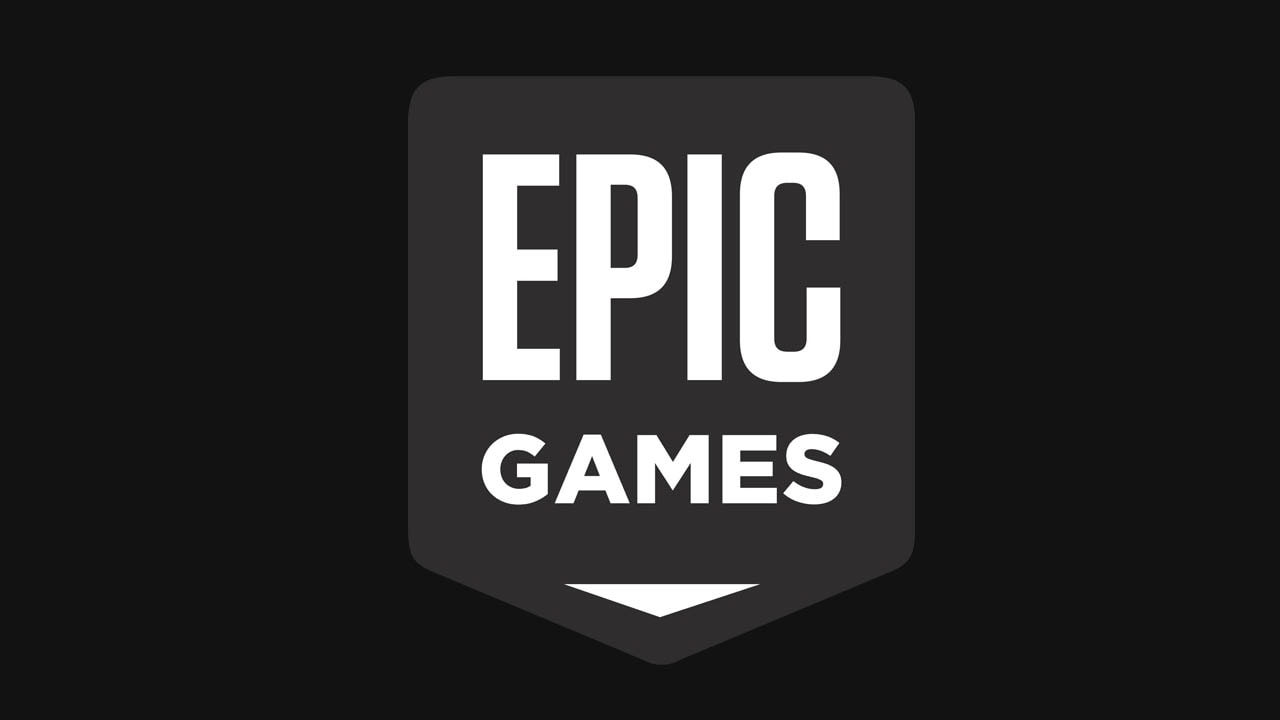
Creating an Epic Account allows access to your same Fortnite character and most of your purchases no matter the platform.
- Epic Games is Fortnite’s developer.
Create an Epic account at this link
STEP 1 – Connect To The Internet
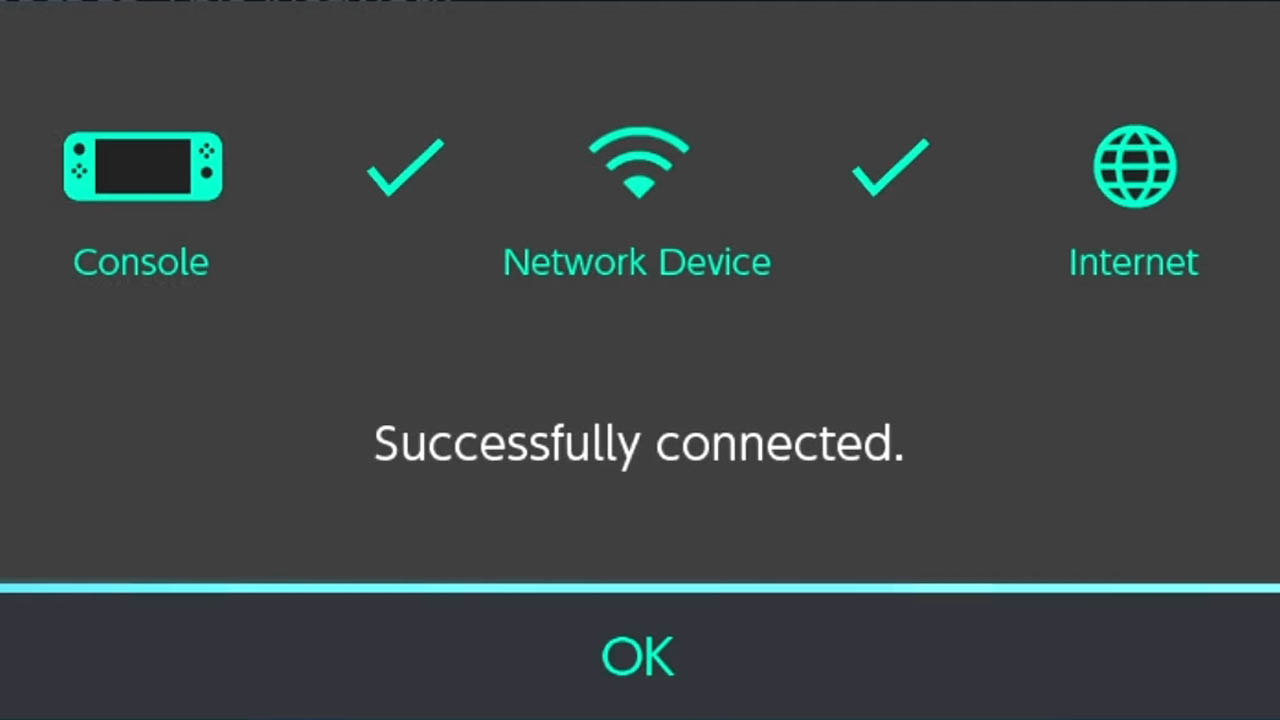
Connect your Nintendo Switch to a reliable and stable internet connection.
Need help connecting your Nintendo Switch to WiFi?
Read this detailed, step-by-step guide I created explaining the process.
How To Connect You Nintendo Switch to WiFi (Picture Guide)
STEP 2 – Navigate To HOME Menu
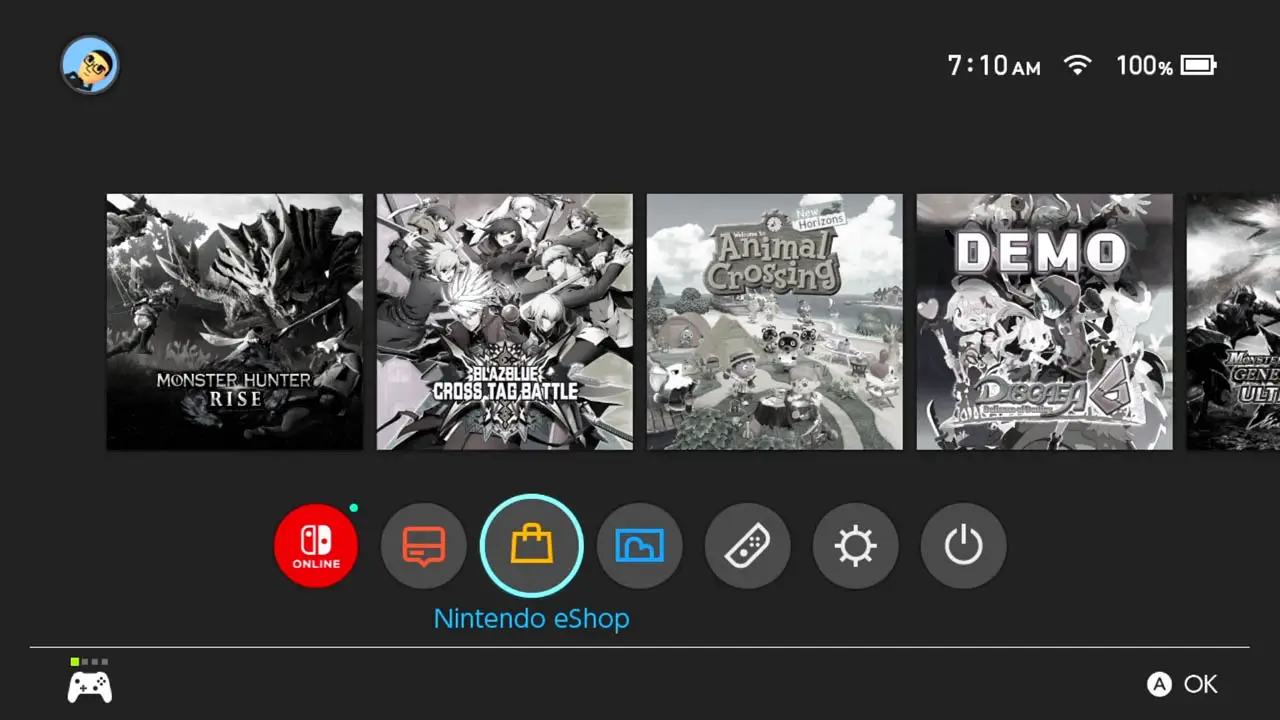
Turn on your Nintendo Switch.
Navigate to the HOME Menu by pressing the HOME button on your Nintendo Switch controller.
STEP 3 – Select Nintendo eShop
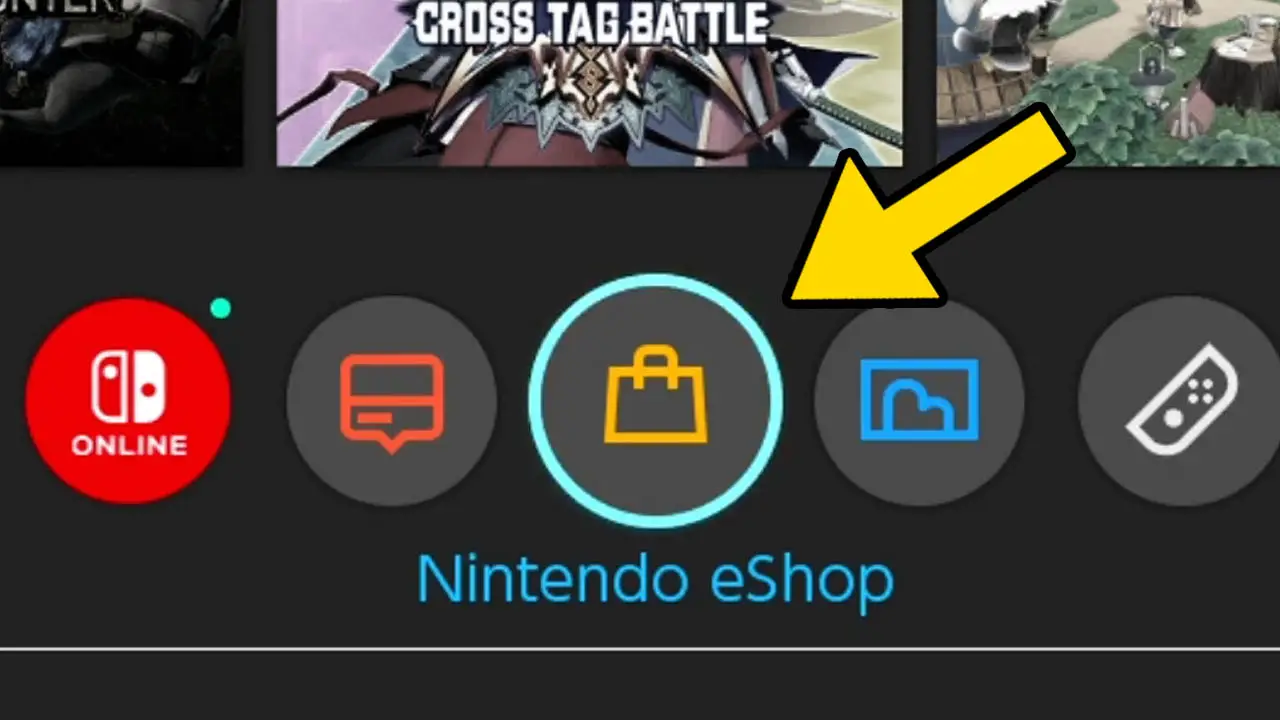
Navigate to Nintendo eShop (the purse icon) at the bottom of the screen.
Press A to accept.
STEP 4 – Select Account
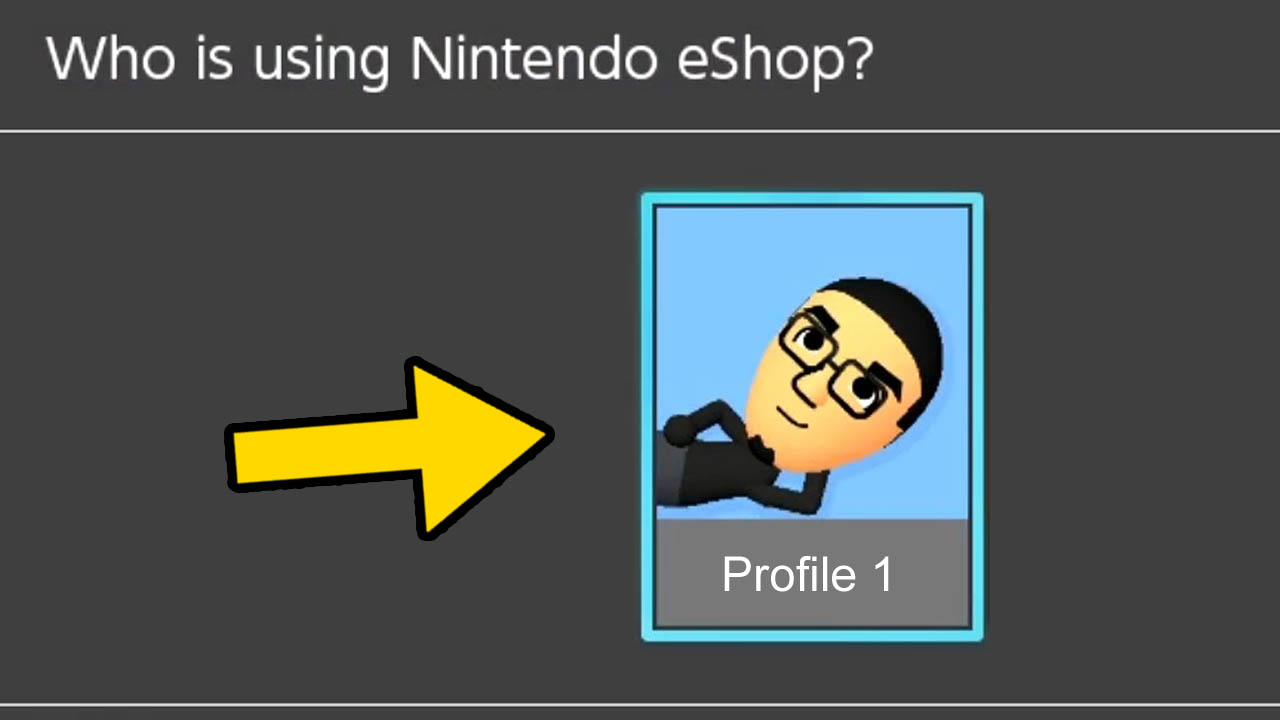
Select the Nintendo Switch Profile you want to use.
Press A to confirm.
NOTE: A free Nintendo Account must be connected to your Nintendo Switch Profile in order to connect to the Nintendo eShop.
STEP 5 – Navigate To Search/Browse
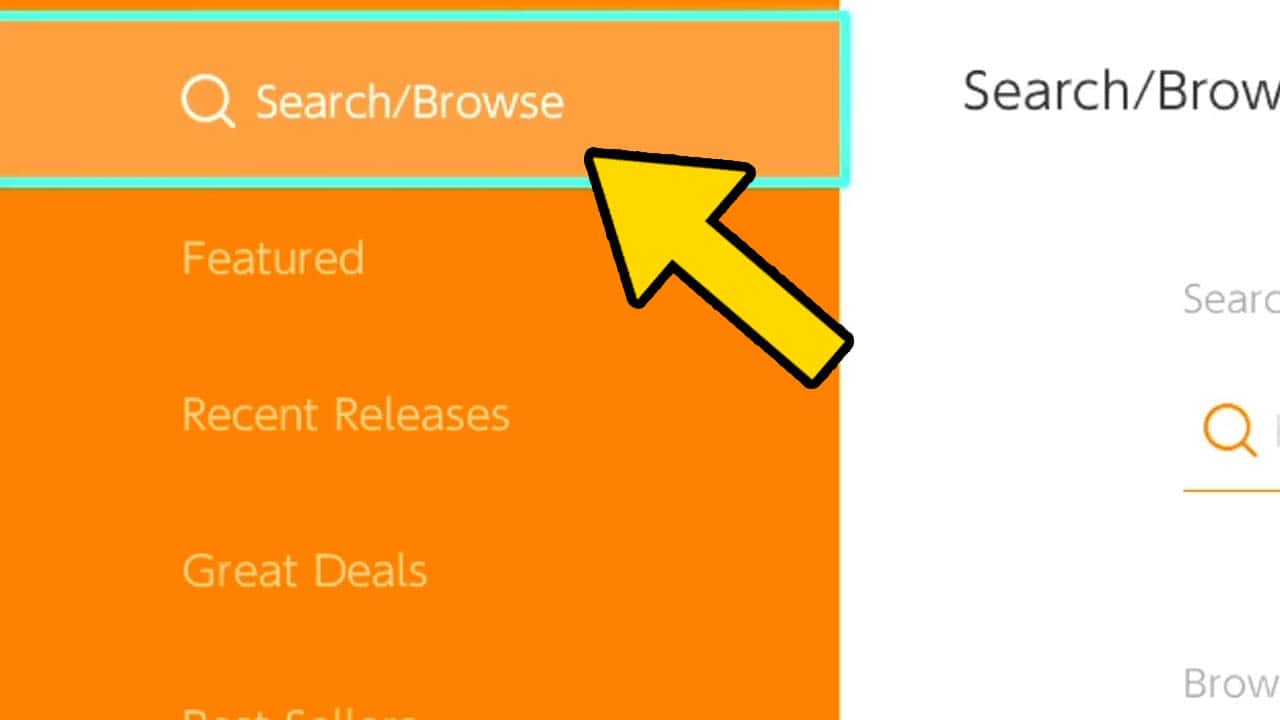
Scroll upwards and highlight Search/Browse.
Press A to confirm.
NOTE: A search bar should appear to the right of the screen.
STEP 6 – Highlight Search Bar
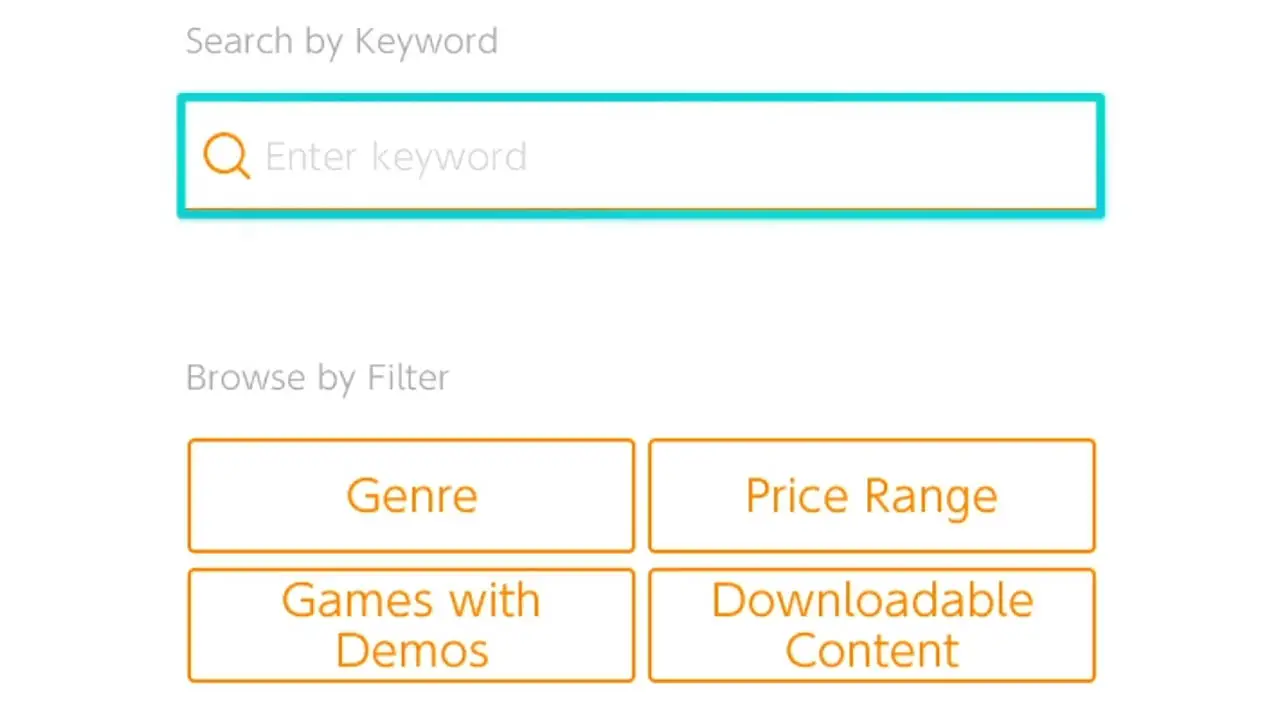
Navigate to the search box to the right of the screen.
Press A to confirm.
An on-screen keyboard will appear.
STEP 7 – Type in “Fortnite”
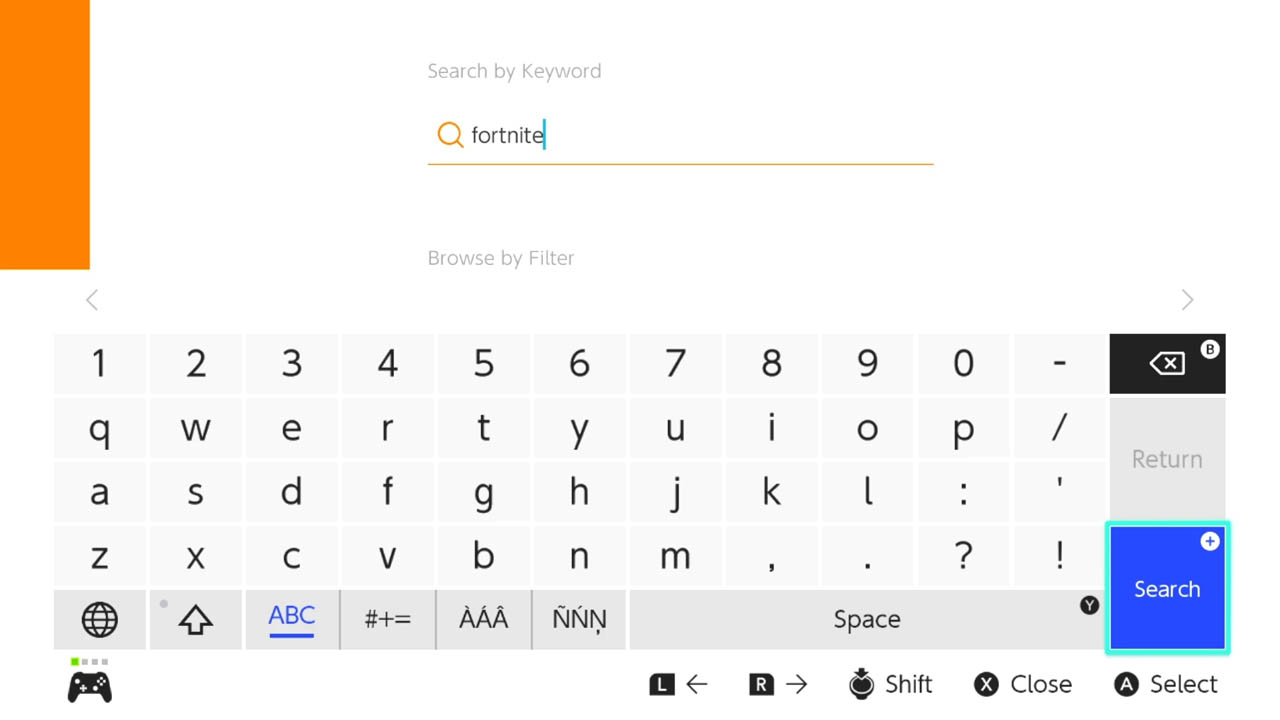
Type Fortnite into the search field.
Press + then A to confirm.
STEP 8 – Select Game From List
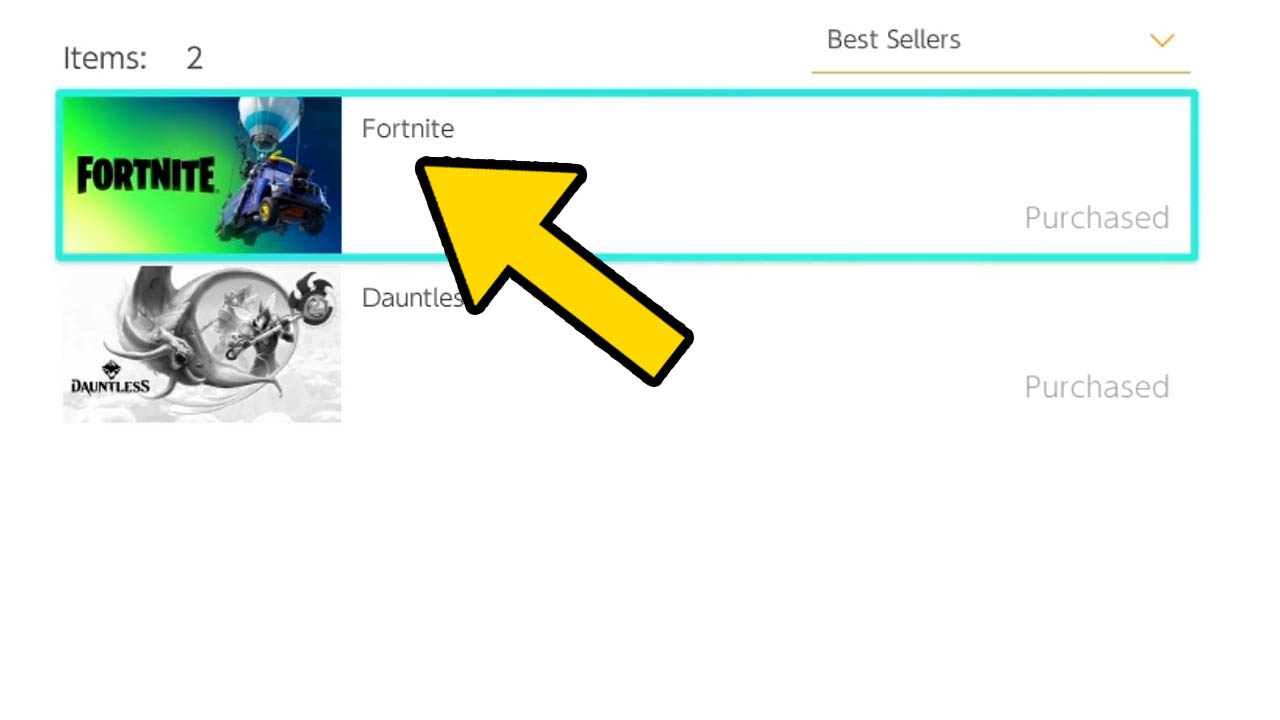
A list of Fortnite associated apps will appear.
Select the application that says Fortnite.
Press A to confirm.
You will be taken to the Fortnite product page.
STEP 9 – Highlight Download
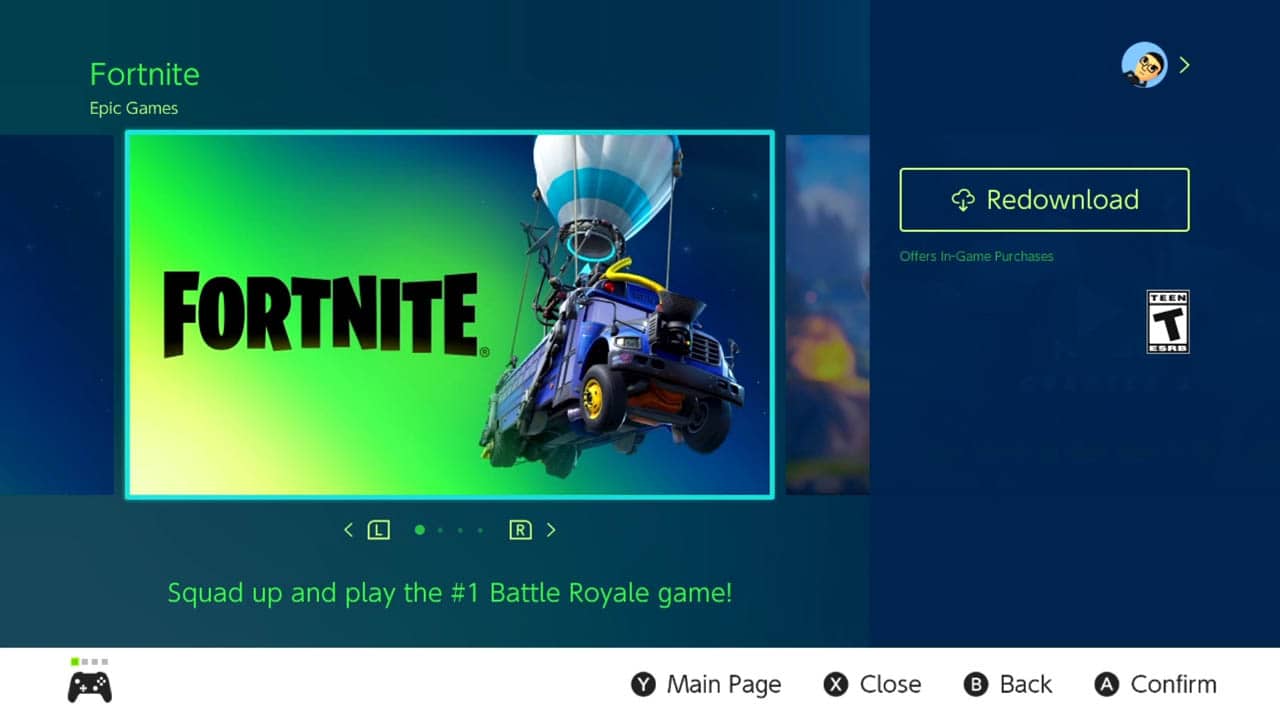
Highlight the Free Download button to the right.
NOTE: The Free Download button will say Redownload instead if you already have downloaded but deleted the software.
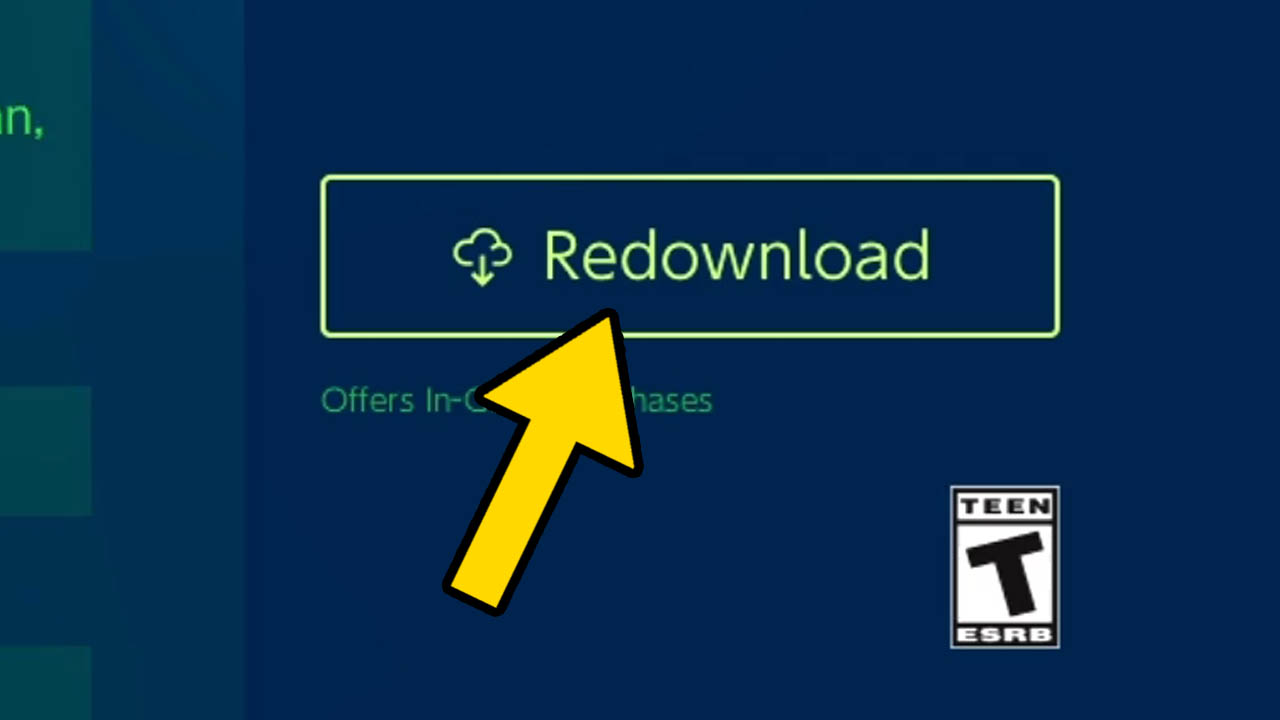
Press the A button to confirm.
Fortnite will begin downloading.
STEP 10 – Wait For The Game To Download
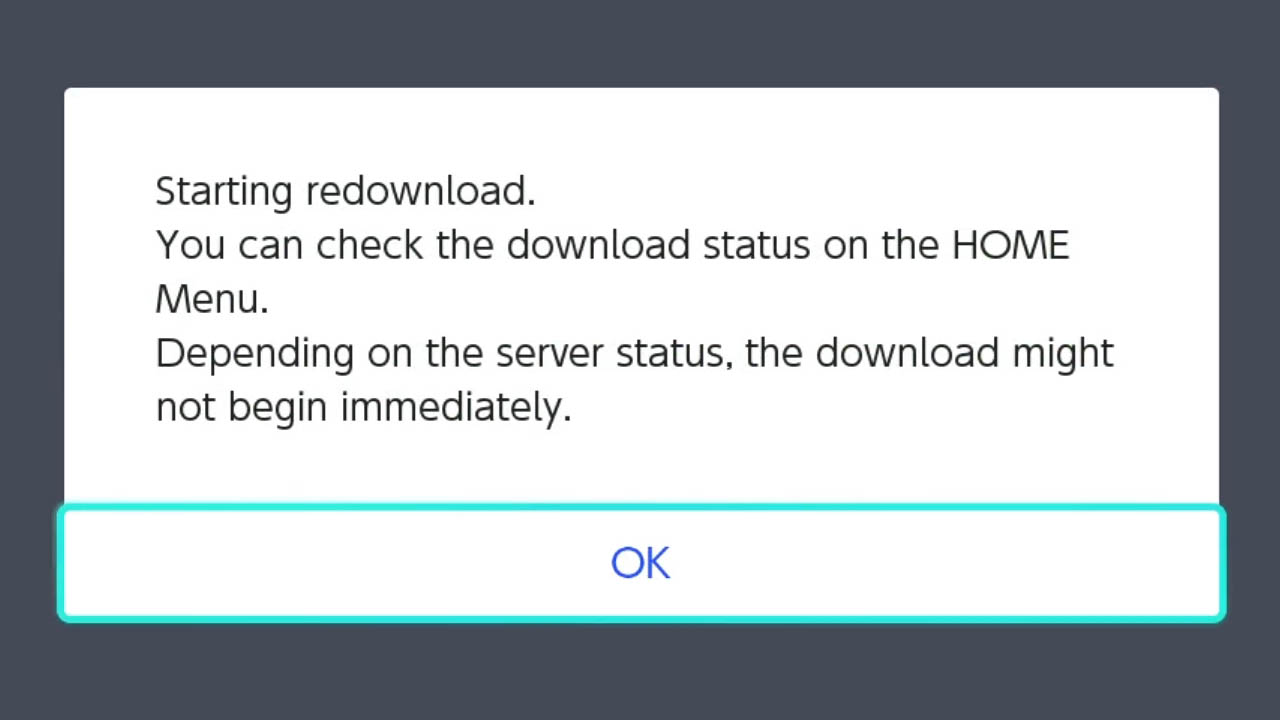
A message will appear on-screen as confirmation.
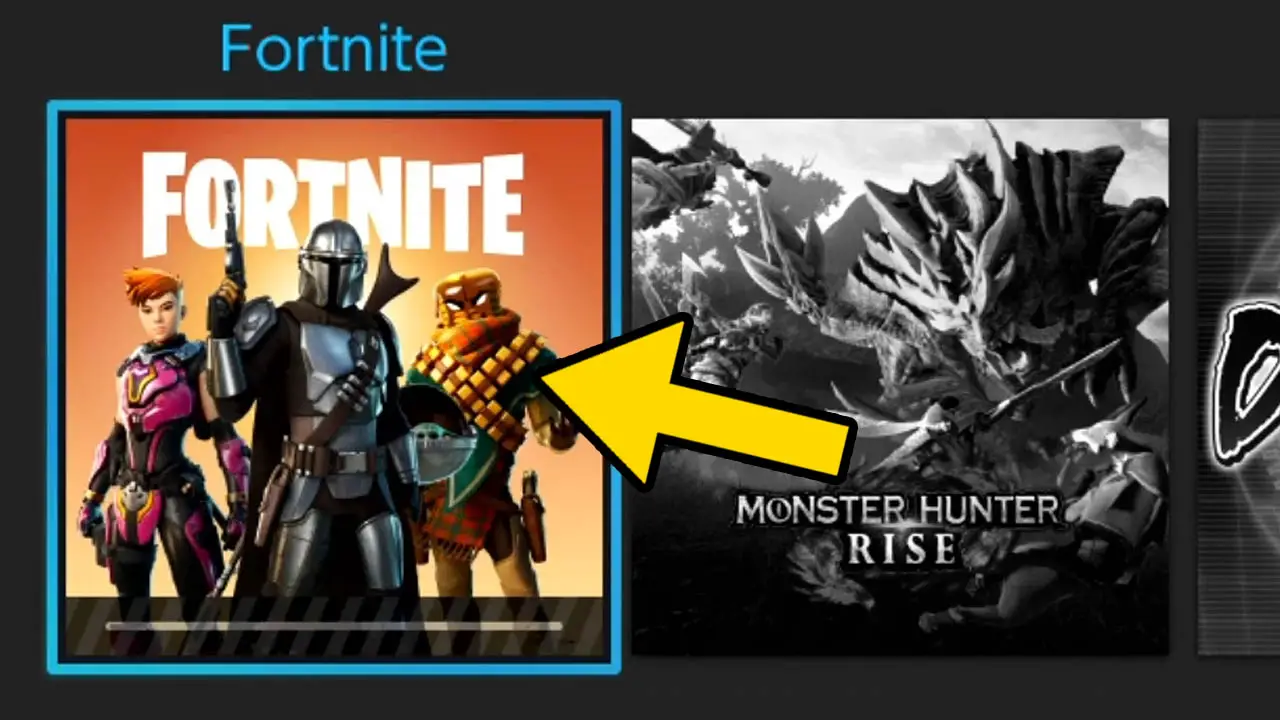
Press the HOME button to return to the Nintendo Switch HOME Menu.
The Fortnite game icon will appear at the front of the list of games with a download progress bar.
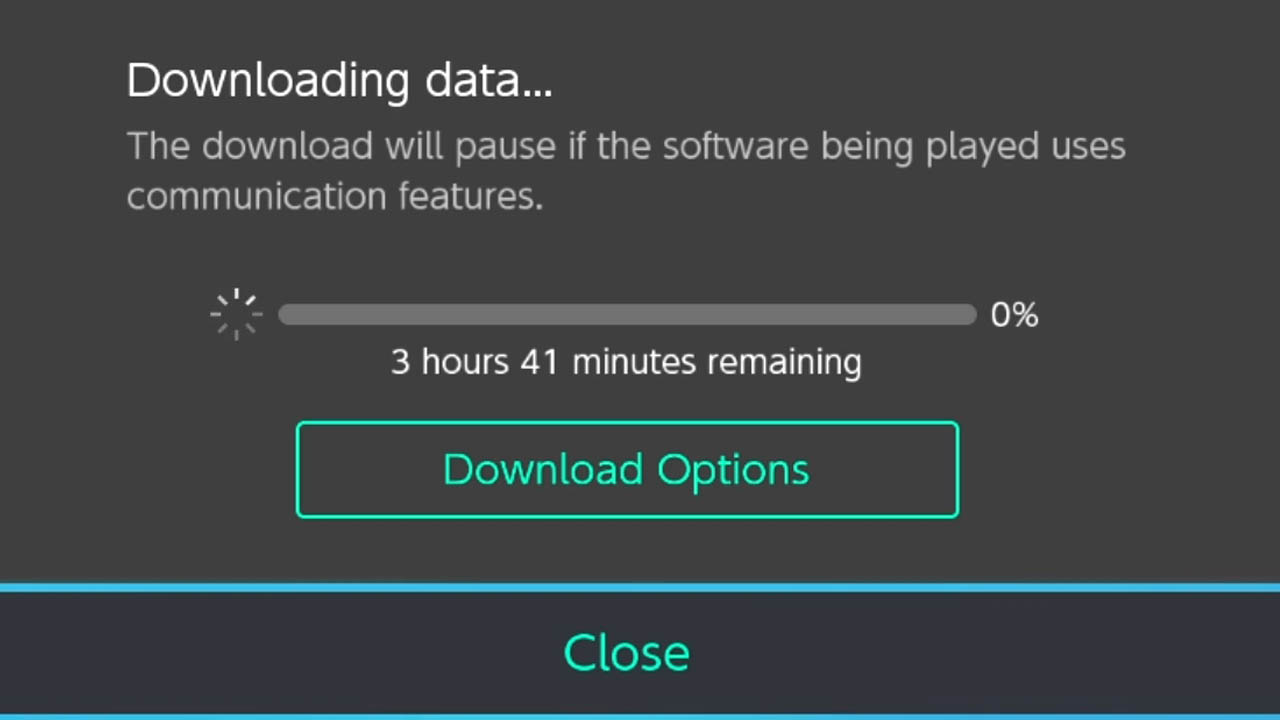
Press A on the game icon to view a detailed look at how long the download will take.
Fortnite requires a decent amount of storage space so it may take some time to download depending on the internet connection used.
STEP 11 – Finish

Congratulations!
You downloaded Fortnite.
Now, go ahead and start playing!
Useful Bucket List Game Articles
How To Download Apex Legends On Nintendo Switch (For Free)
How To Connect You Nintendo Switch To WiFi
How To Download Paladins On Nintendo Switch (For Free)
How To Find Your Nintendo Switch Friend Code
How To Create A Free Nintendo Account
Read More Great Articles
Now you know how to download Fortnite on Nintendo Switch for free.
Bookmark this site to stay up-to-date with even more Nintendo guides.
Check out all Nintendo related articles on Bucket List Games.
(Screenshots taken by me. Images sourced from product pages, websites, or social media and are credited appropriately. Logos, images, etc. belong to their respective owners. All information current at time of publication.)
SOURCE: Fortnite | Epic Games







