Today, I will show you how to view and change your Nintendo Switch Friend Code.
On your Nintendo Switch HOME Menu, navigate to your Nintendo Switch profile icon on the top left corner of the screen and select it. Highlight the Profile option and your Nintendo Switch Friend Code will be located on the right of the screen beneath your profile picture.
Finding your Nintendo Switch friend code is simple once you know where to look.
If you prefer a step-by-step guide with pictures detailing the process, continue reading. I will also show you how to change your Nintendo Switch Friend Code in this handy guide as well.
If you are interested in checking out the most popular Nintendo Switch games, you can find them by clicking here.
What is a Nintendo Switch Friend Code?
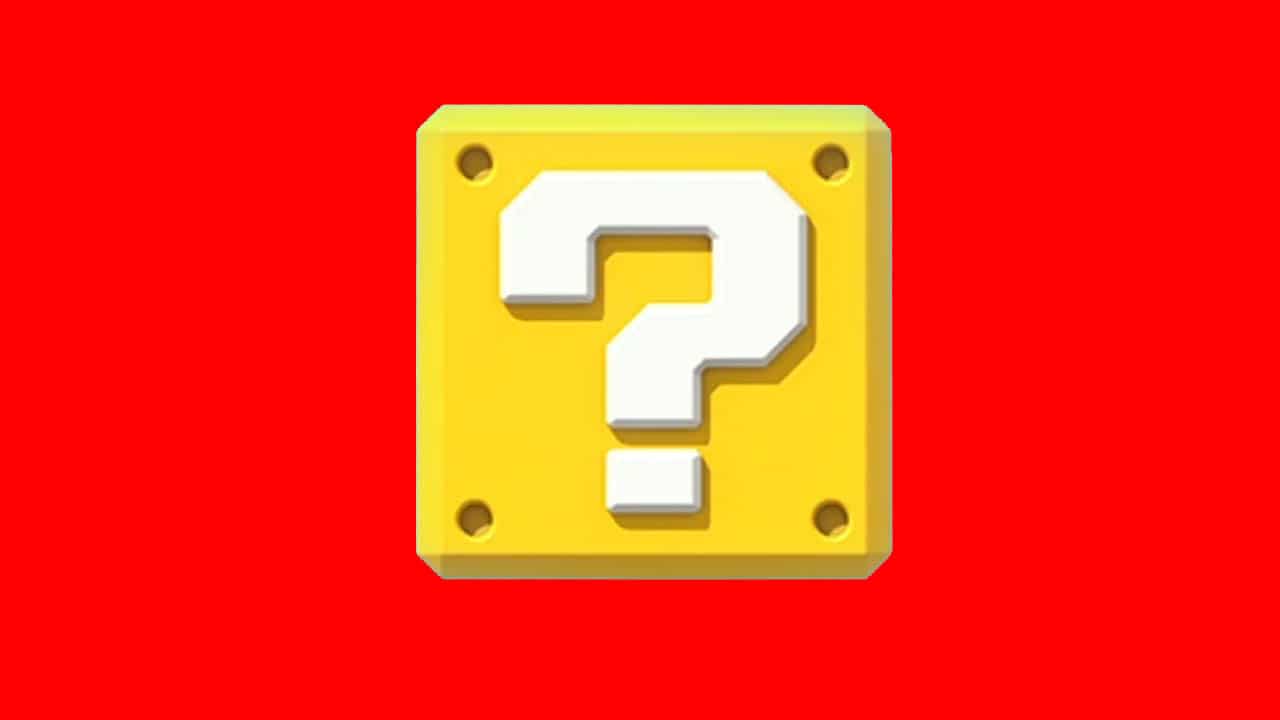
This post may contain Amazon affiliate links we earn from. Please assume all links are affiliate.
A Nintendo Switch Friend Code is a 12 digit identification number assigned to your Nintendo Switch Account once an account is created.
Specifically, a Nintendo Switch Friend Code is a series of numbers and dashes starting with the prefix SW (SW stands for Switch).
Nintendo Switch Friend Code Number Format Example:
- SW–XXXX–XXXX–XXXX
Your Nintendo Switch Friend Code will not change unless you decide to change it.
What is a Nintendo Switch Friend Code used for?
Nintendo Switch Friend Codes are used to add people to your friend’s list for online play.
There are multiple ways to become Nintendo Switch friends and sharing Friend Codes is just one of them.
A selection of Nintendo Switch games require each player to be Nintendo Switch friends in order to play together.
You can trade Nintendo Switch Friend Codes in real life with your friends
- through text
- by email
- a phone call
- or whatever method is best for you
You will then be able to input your friend’s Nintendo Switch Friend Code to add that person as a Nintendo Switch friend.
How do you get a Nintendo Switch Friend Code?
Nintendo Switch Friend Codes are only given to Nintendo Switch Profiles with a Nintendo Account linked to it.
Without a Nintendo Account, you cannot access most Nintendo Switch online features and you will not be given a Friend Code.
Read how to create a Nintendo Switch Account in this step-by-step picture guide I created to help you set up an account fast and easy.
How To Find And View Your Nintendo Switch Friend Code
Finding your Nintendo Switch Friend Code is a fairly simple process and takes very little time to do. You will be able to find, view, and share your Nintendo Switch Friend Code with other Nintendo Switch owners within minutes.
NOTE: Make sure your Nintendo Switch is charged or connected to a power outlet before beginning this process.
STEP 1 – Navigate To The Nintendo Switch HOME Menu
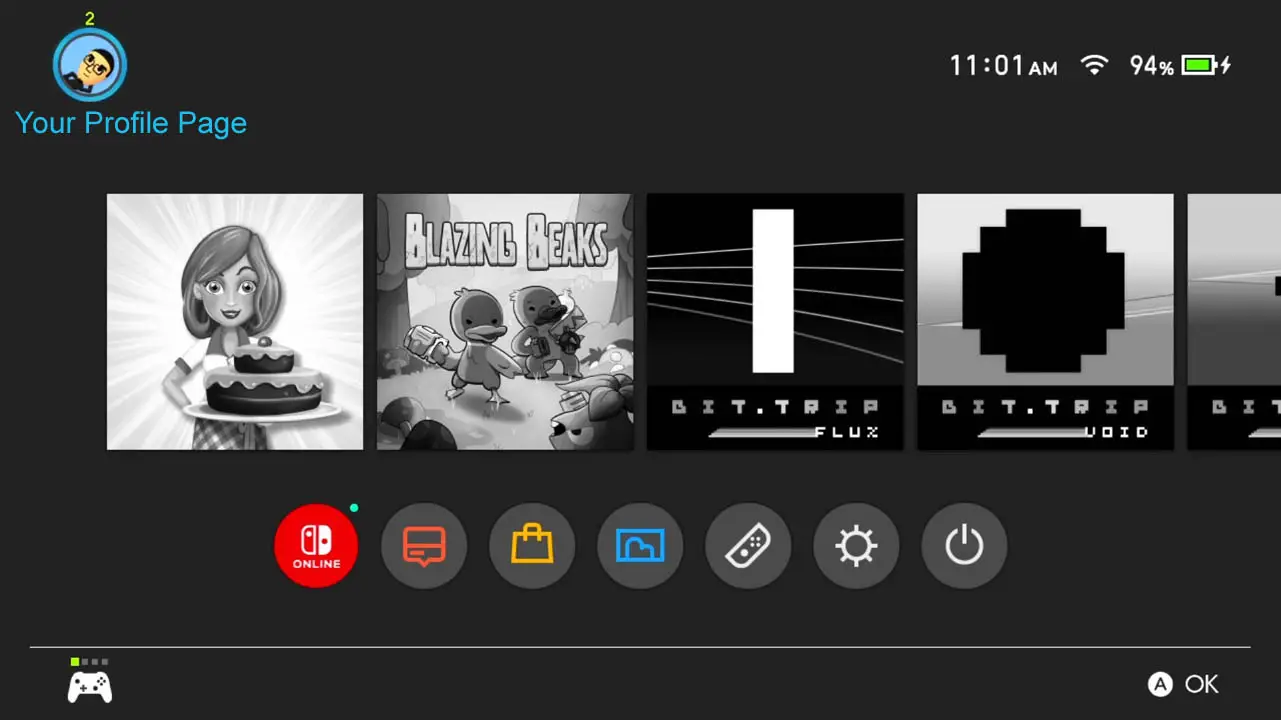
Turn on your Nintendo Switch.
Navigate to the HOME Menu by pressing the HOME button on your Nintendo Switch controller.
I suggest saving and closing all open applications before beginning this process.
STEP 2 – Highlight Your Nintendo Switch Profile Icon
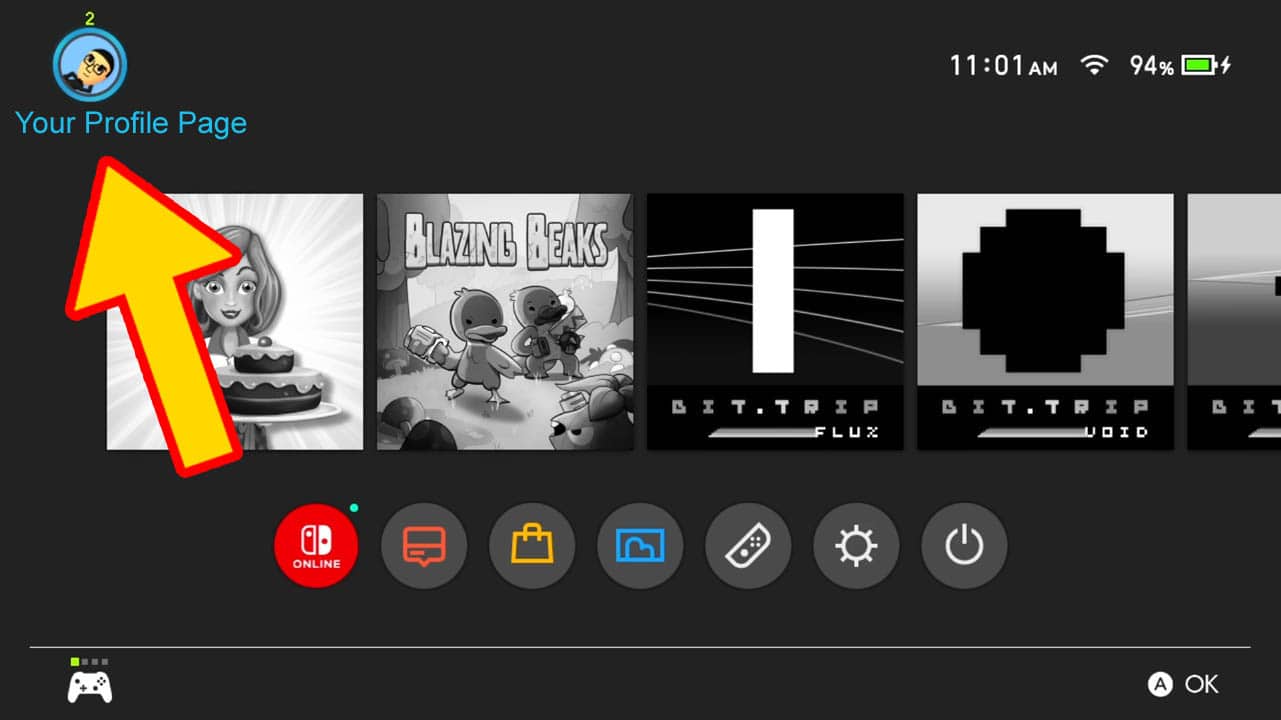
Use your directional buttons or analog stick to highlight your Nintendo Switch Profile in the upper left corner of the screen.
Press A to confirm your selection.
STEP 3 – Select Profile Option
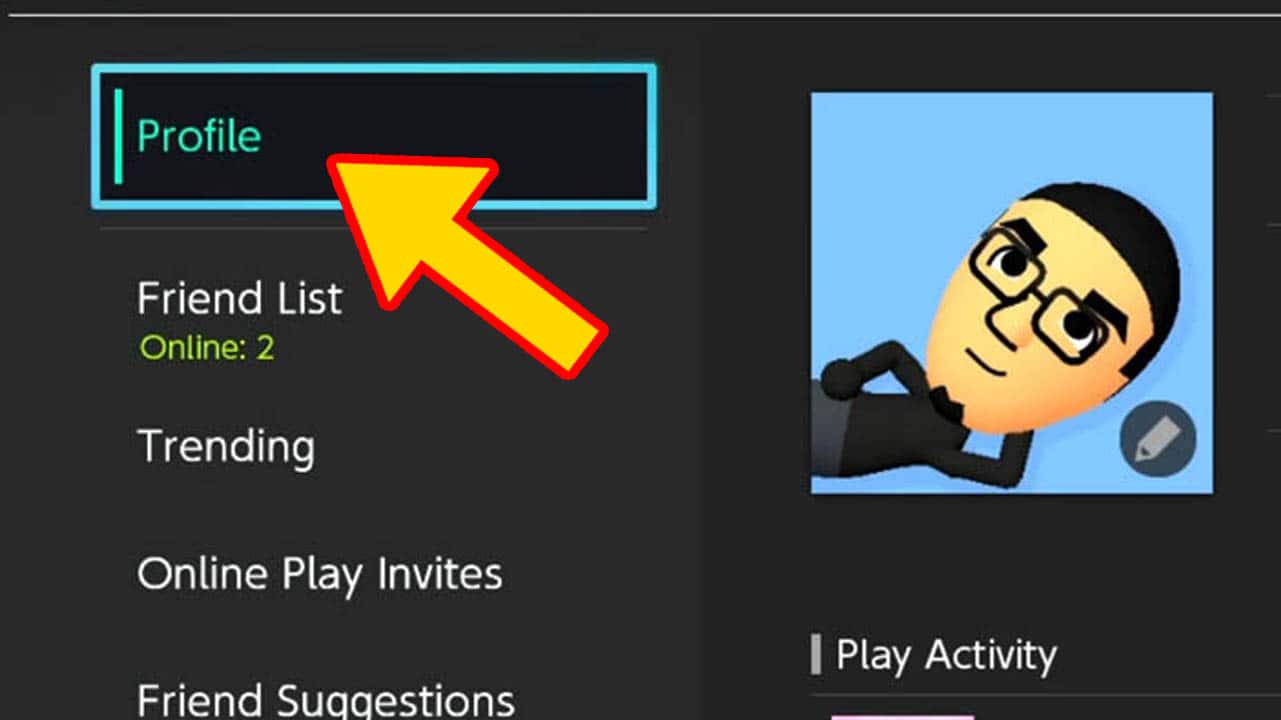
Select the Profile option on the left side of the screen.
Doing so will prompt a list of Profile details to appear on the right of the screen.
STEP 4- View Nintendo Switch Friend Code
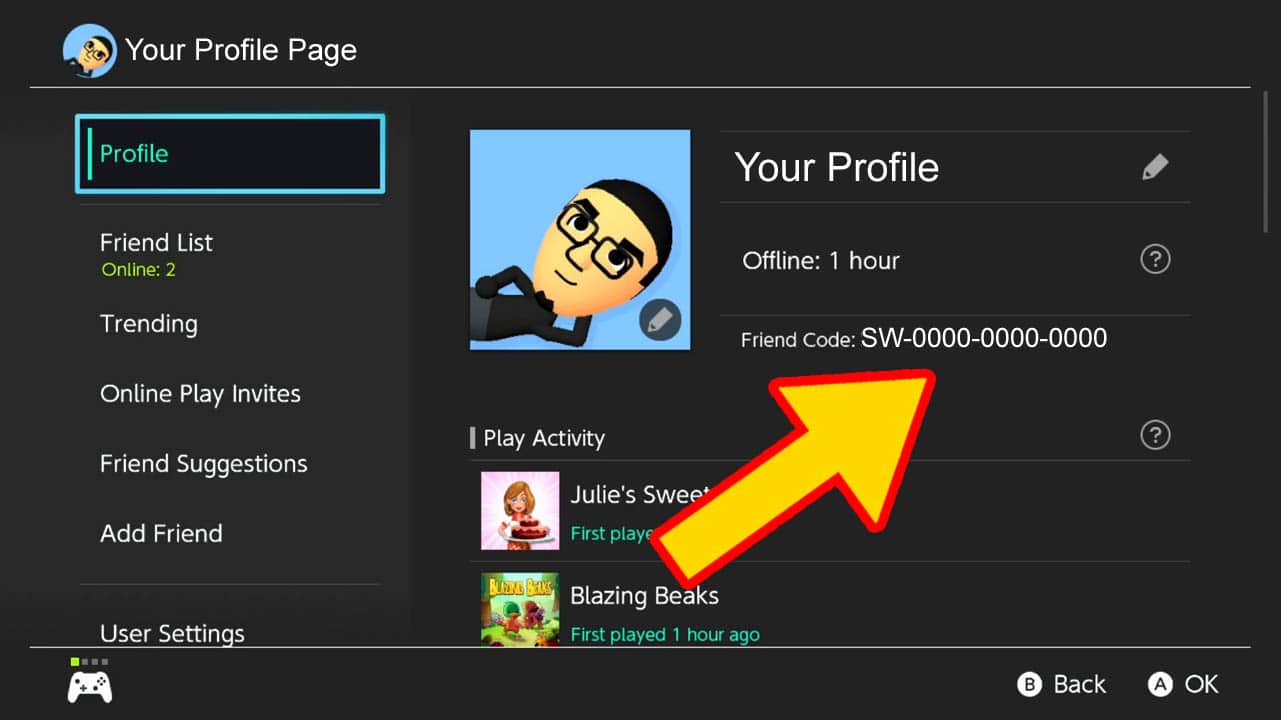
Your Nintendo Switch Friend Code can be viewed on the right of the screen next to your profile icon.
Congratulations! You found your Nintendo Switch Friend Code.
Alternate Ways to Find and View Your Nintendo Switch Friend Code
We have already gone over the primary and easiest way to find your Nintendo Switch Friend Code, but there are other methods to find your Nintendo Switch Friend Code as well.
How To View Nintendo Switch Friend Code Method 2
NOTE: Follow Steps 1 and 2 from the primary method above.
STEP 1 – Select Add Friend Option

Scroll down and select Add Friend option.
A list of various methods of adding Nintendo Switch friends will appear to the right of the screen.
STEP 2 – View Friend Code
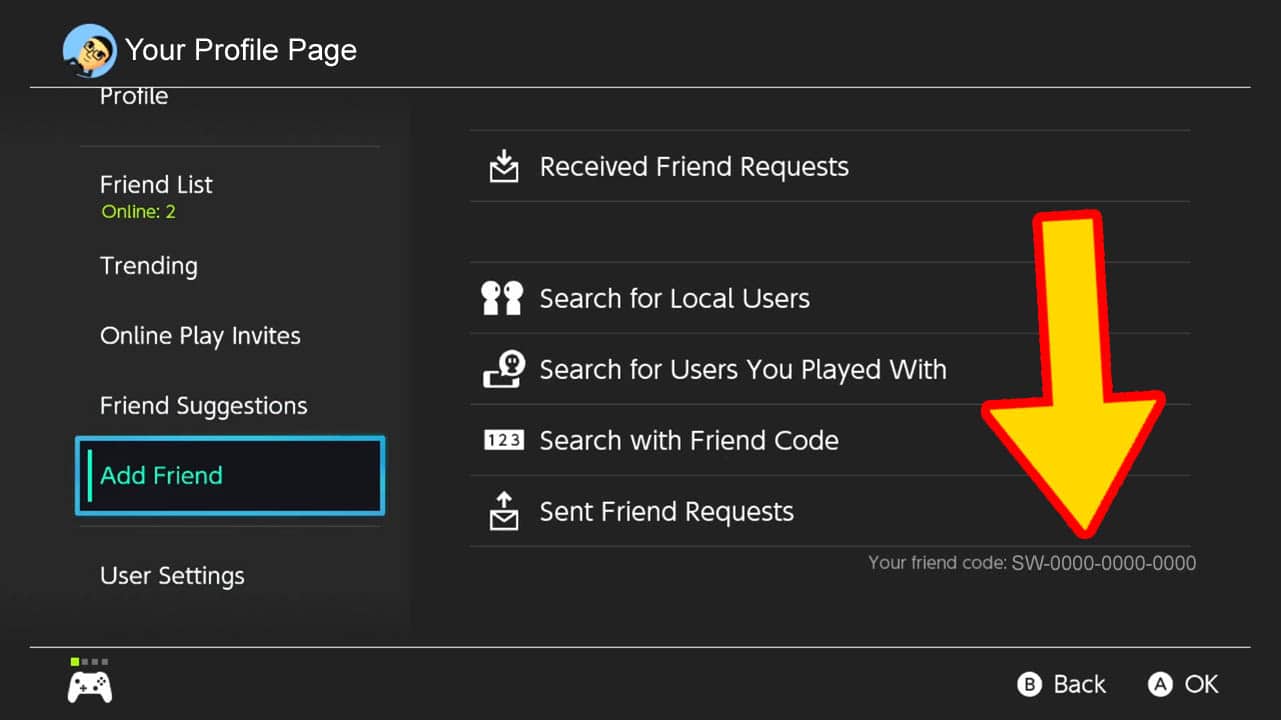
Your Friend Code can be found at the bottom right corner of the Add Friend screen.
Congratulations! You found your Nintendo Switch Friend Code once more.
How To View Nintendo Switch Friend Code Method 3
NOTE: Follow Steps 1 and 2 from the primary method above.
STEP 1 – Select User Settings Option
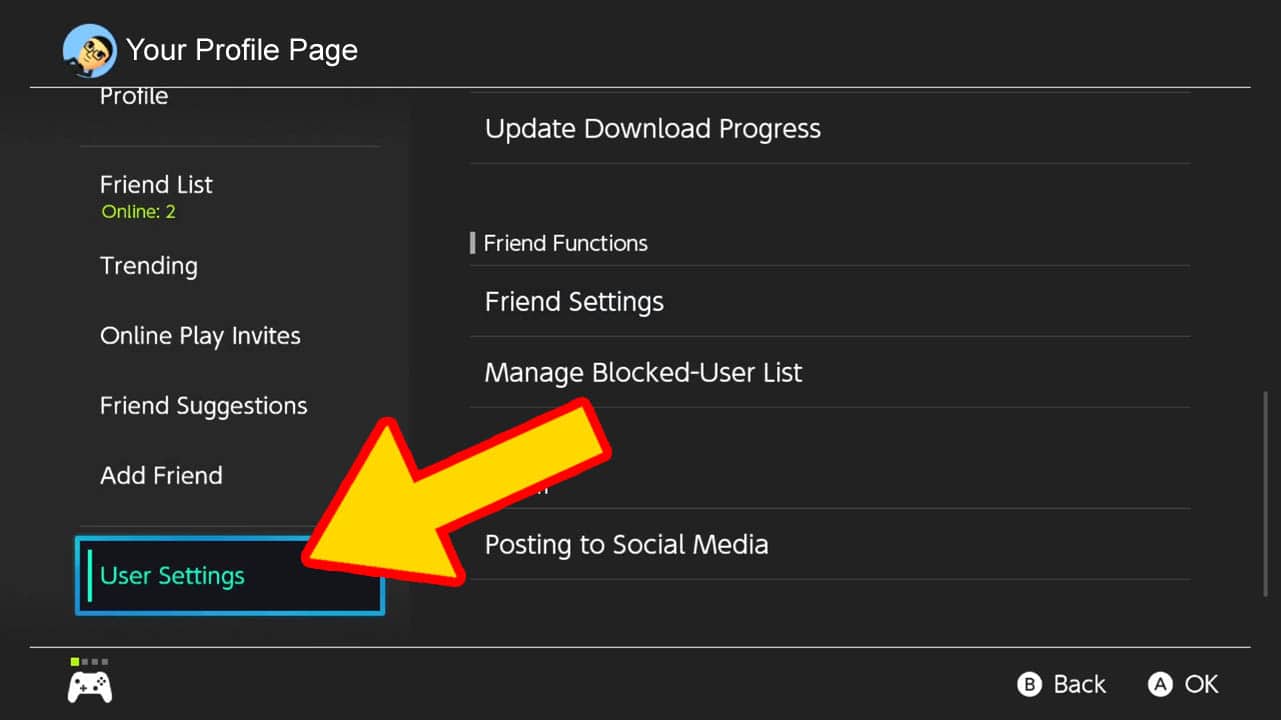
Scroll down and select User Settings on the left side of the screen.
Doing so will prompt a list of Profile settings to appear on the right of the screen.
Press A to confirm and transition to the right side of the screen.
STEP 2 – Select Friend Settings
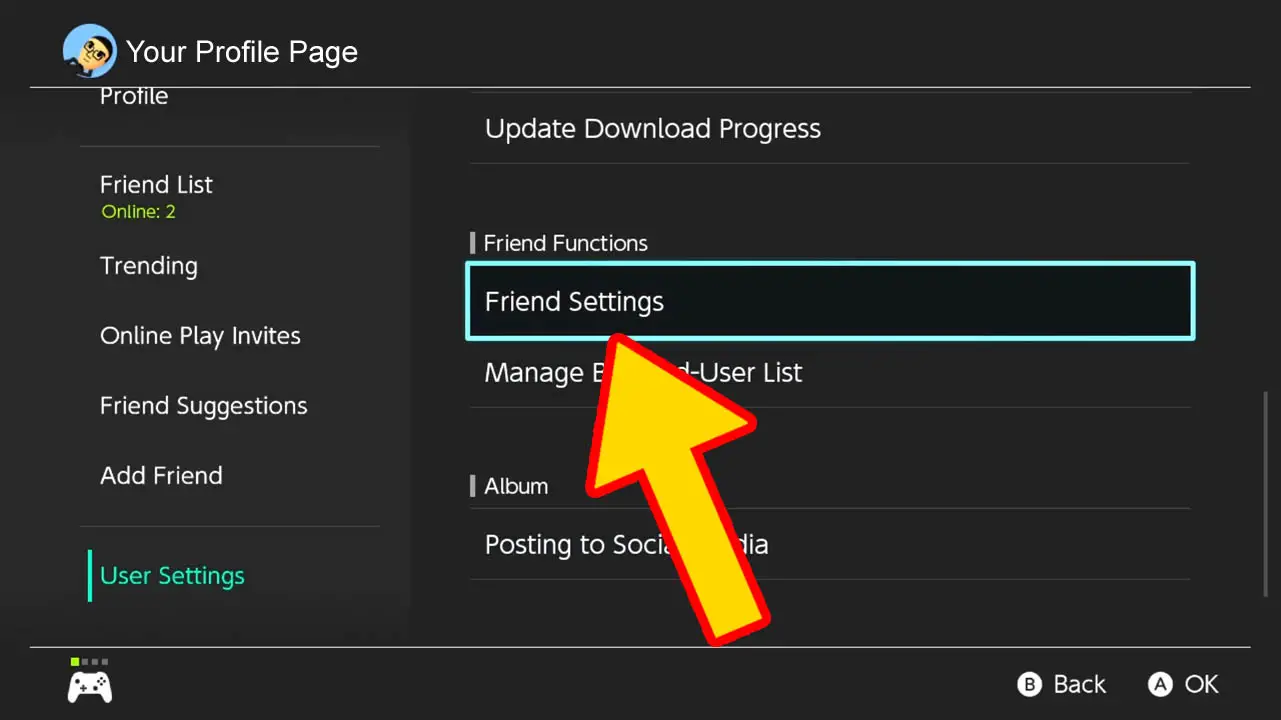
Scroll down and select the Friend Settings option under the Friend Functions category.
Press A to confirm.
STEP 3 – View Friend Code
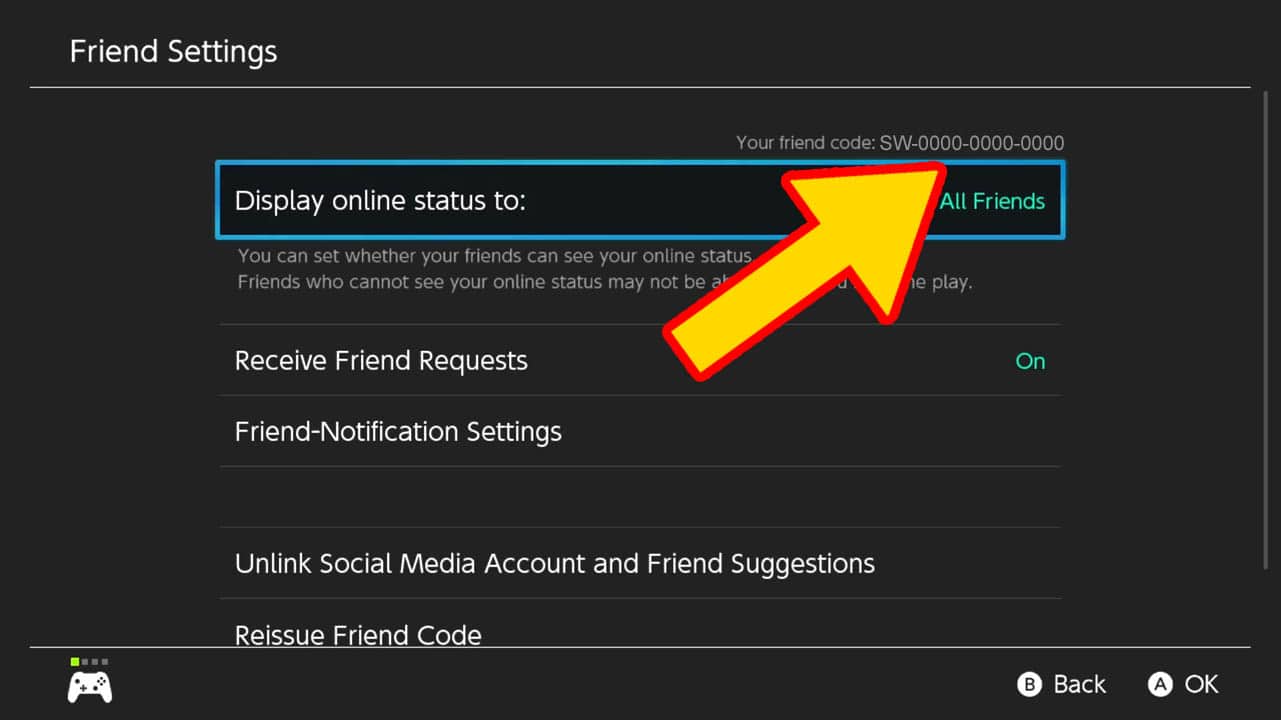
Your Nintendo Switch Friend Code will appear at the top of right of the screen on the Friend Settings page.
Congratulations! You found your Nintendo Switch Friend Code once more.
How To Change Your Nintendo Switch Friend Code
You can change your Nintendo Switch Friend Code for whatever reason if you ever decide you want to change it.
You may want to change your Friend Code if you previously shared your Friend Code and no-longer want certain persons having access to your code.
This process can be done anytime and will only take a few minutes, but you can only change your Nintendo Switch Friend Code once per 30 days.
NOTE: Changing your Nintendo Switch Friend Code requires you to be connected to the internet. Make sure you are connected to a reliable and stable connection before beginning this process.
STEP 1 – Navigate To The Nintendo Switch HOME Menu
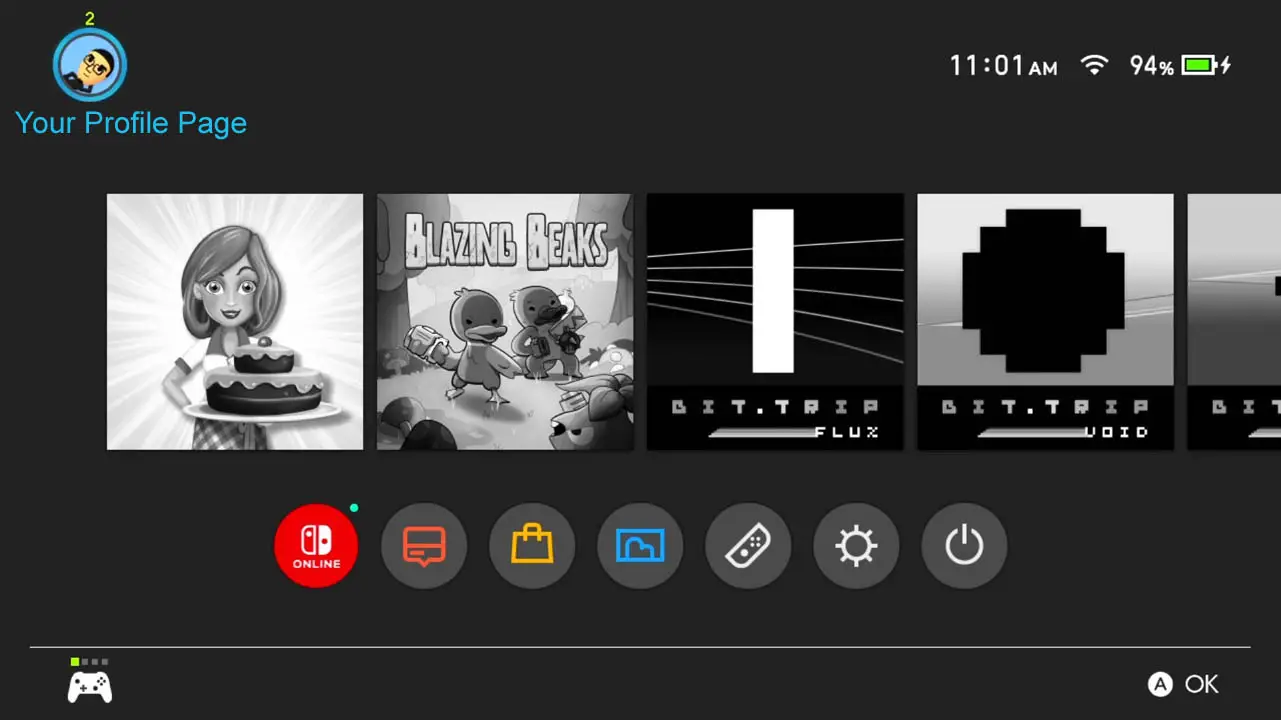
Turn on your Nintendo Switch.
Navigate to the HOME Menu by pressing the HOME button on your Nintendo Switch controller.
I suggest saving and closing all open applications before beginning this process.
STEP 2 – Highlight Your Nintendo Switch Profile Icon
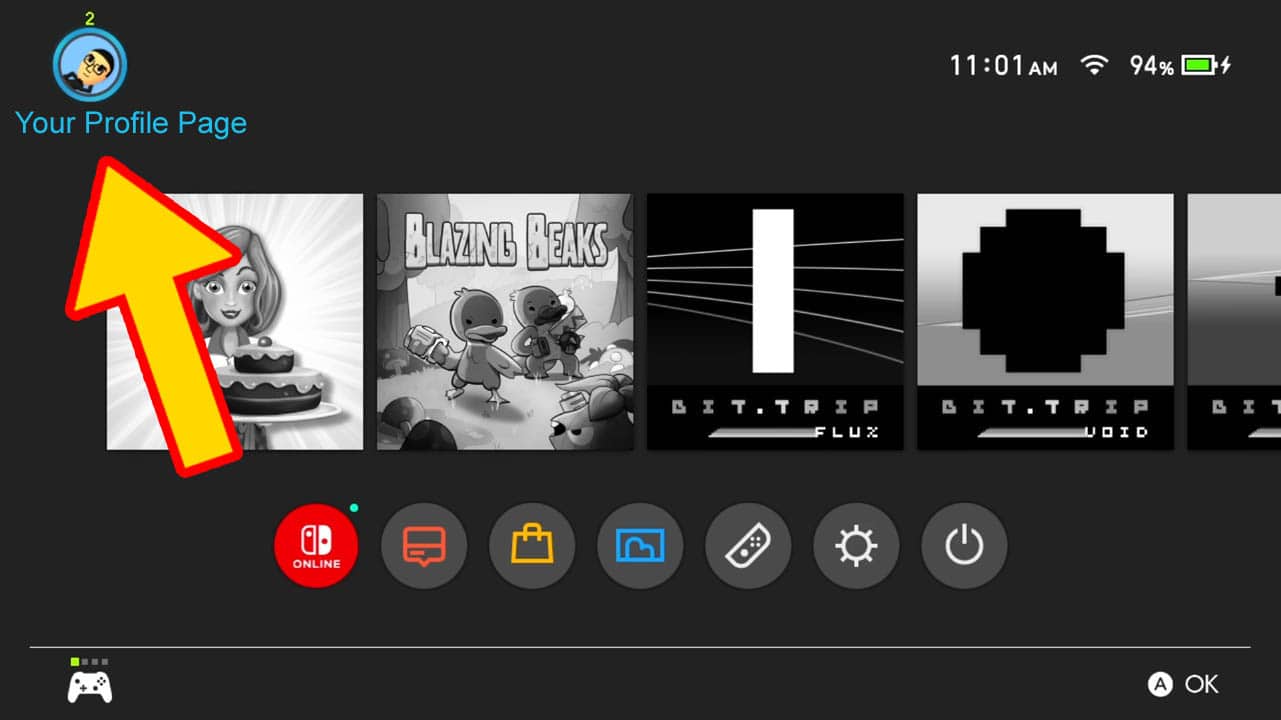
Use your directional buttons or analog stick to highlight your Nintendo Switch Profile on the upper left corner of the screen.
Press A to confirm your selection.
STEP 3 – Select User Settings Option
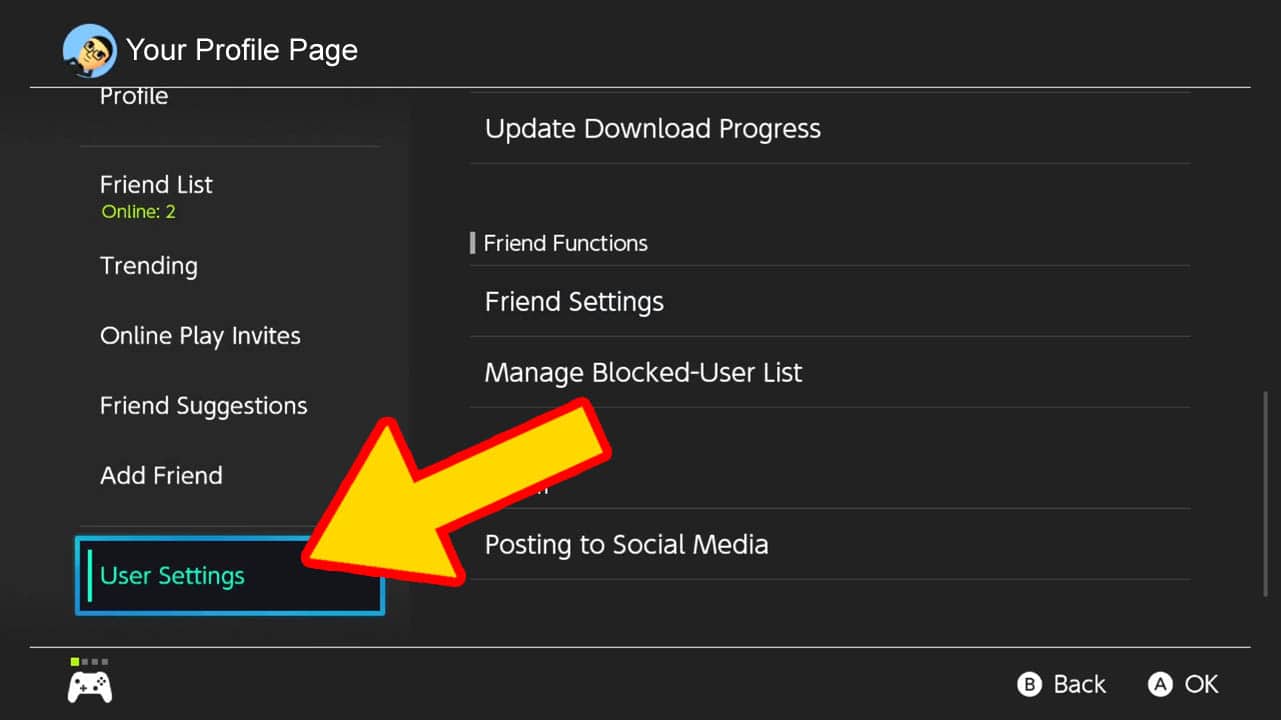
Scroll down and select User Settings on the left side of the screen.
Doing so will prompt a list of Profile settings to appear on the right of the screen.
Press A to confirm and transition to the right side of the screen.
STEP 4 – Select Friend Settings
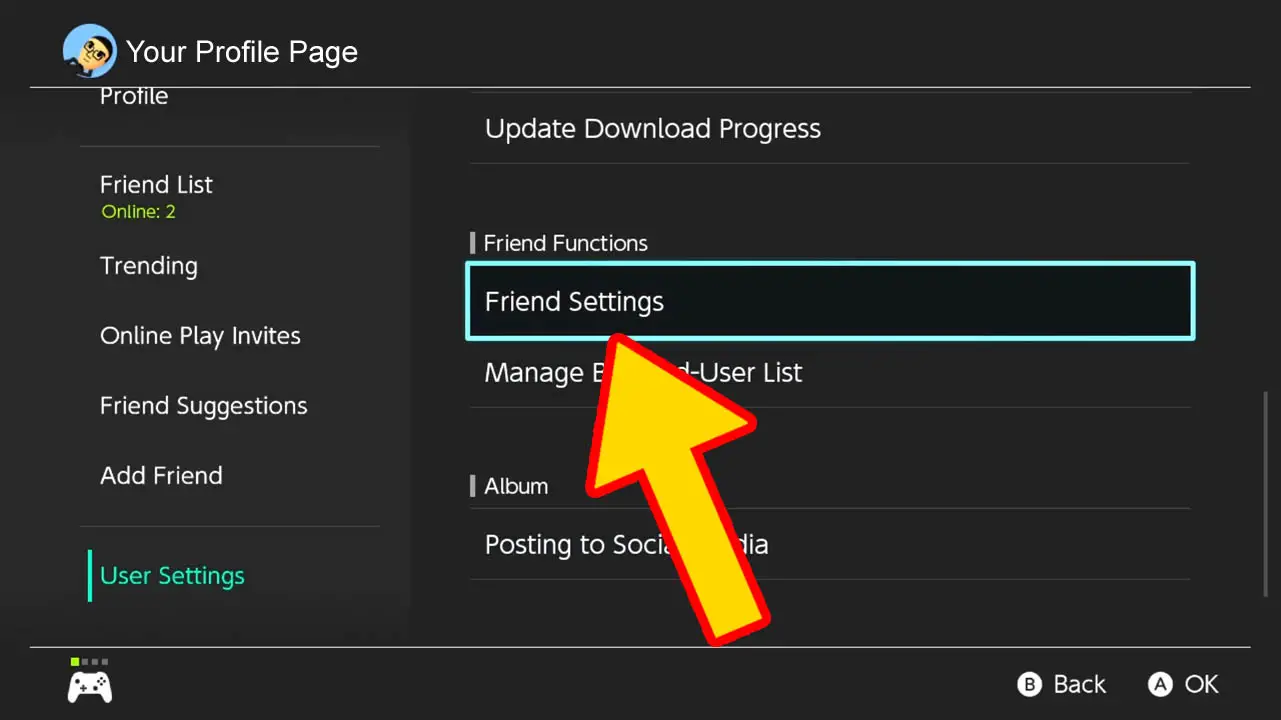
Scroll down and select the Friend Settings option under the Friend Functions category.
Press A to confirm.
STEP 5 – Select Reissue Friend Code
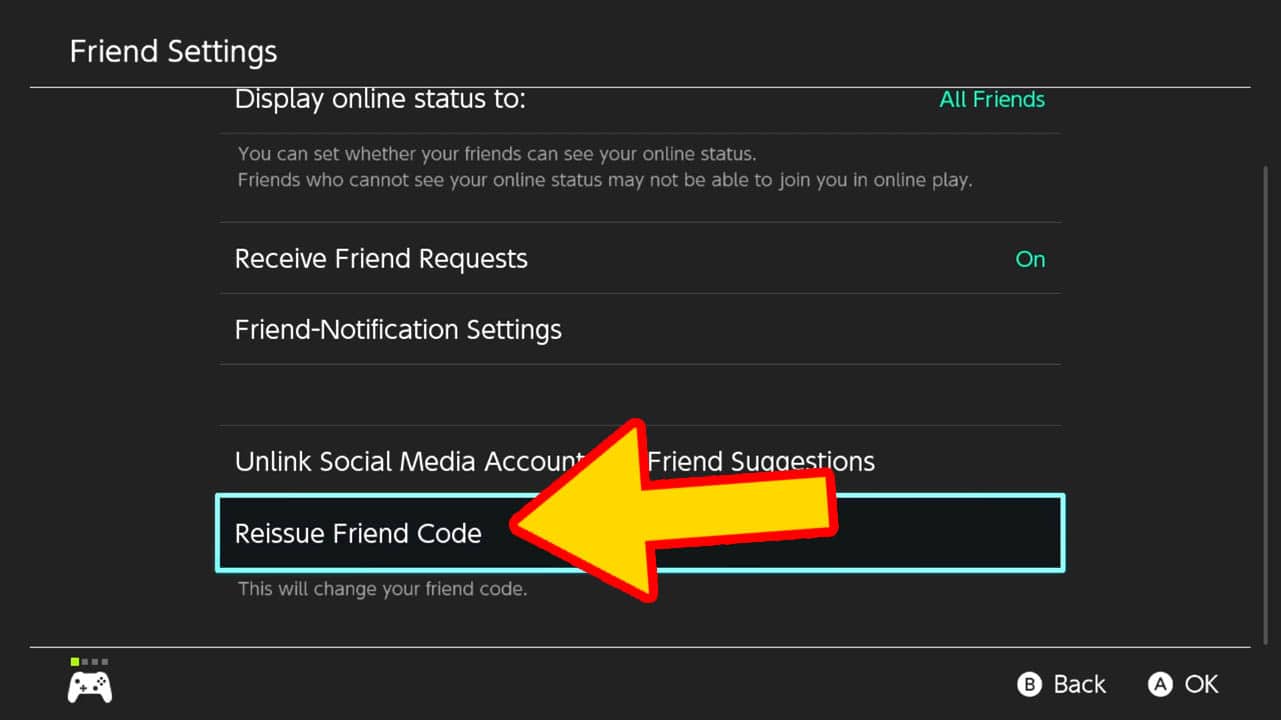
Scroll to the very bottom and select Reissue Friend Code option.
Press A to confirm.
STEP 6 – Confirm Reissue
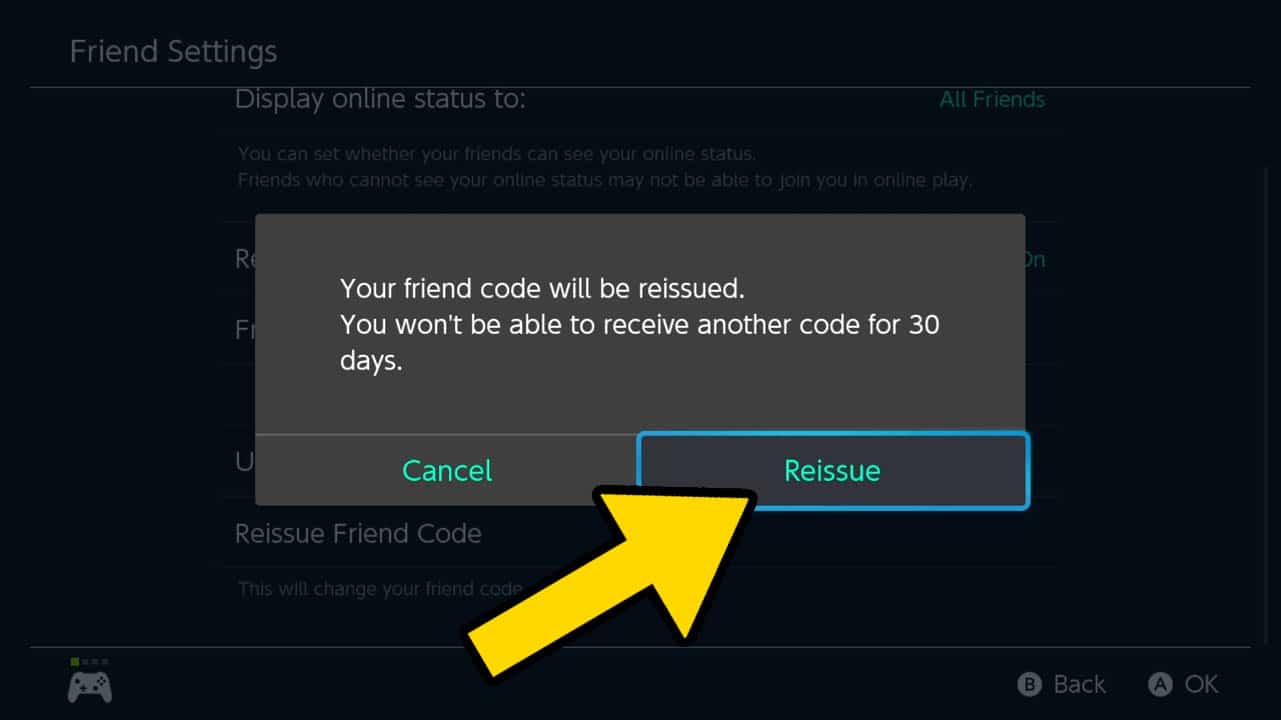
A message asking you to confirm your Nintendo Switch Friend Code reissue will appear.
A message informing you that will not be able to receive another Friend Code for 30 days will also appear.
Highlight Reissue and Press A to change your friend code.
I don’t see my Nintendo Switch Friend Code. What’s wrong?

You may not see a Friend Code even after you visited the Profile, Add Friends, or Friend Settings screens.
Why is this? Your Nintendo Switch Profile most likely does not have a Nintendo Account linked to it.
As I mentioned at the top of this handy guide, a Nintendo Account must be created and linked to a Nintendo Switch Profile before a Friend Code is assigned to that profile.
Thankfully, making a Nintendo Account is FREE and easy.
Read this step-by-step picture guide on how to create a Nintendo Account I designed if you want to create a Nintendo Account with ease.
Once you are done, link your Nintendo Account with your Nintendo Profile and then follow the steps I outlined in this guide to find your Friend Code.
Read More Great Articles
You now know how to find and change your Nintendo Switch Friend Code. Awesome!
Bookmark this site to stay up-to-date with even more Nintendo guides.
Check out all Nintendo related articles on Bucket List Games.
(Screenshots taken by me. Images sourced from product pages, websites, or social media and are credited appropriately. Logos, images, etc. belong to their respective owners. All information current at time of publication.)
SOURCE: Nintendo







