Today, I’ll be showing you how to download the popular online game Apex Legends on Nintendo Switch for free.
In order to download Apex Legends on Nintendo Switch, make sure your console is connected to the internet. Navigate to the Nintendo Switch eShop, search for Apex Legends, then click Download on the game’s profile page.
Downloading Apex Legends on Nintendo Switch is easy once you know how it’s done.
Continue reading for a detailed step-by-step picture guide of the process.
But first, what is Apex Legends, how big is the file size, and is it really free?
If you are interested in checking out the most popular Nintendo Switch games, you can find them by clicking here.
What is Apex Legends?
Apex Legends is an online multiplayer shooter battle royale game–the last person or team alive wins the game.
A player selects a character with unique traits, joins a team, and then heads into battle against dozens of other teamed-up players to fight to the end.
Apex Legends released for Nintendo Switch on March 9, 2021.
What is Apex Legends Nintendo Switch file size?
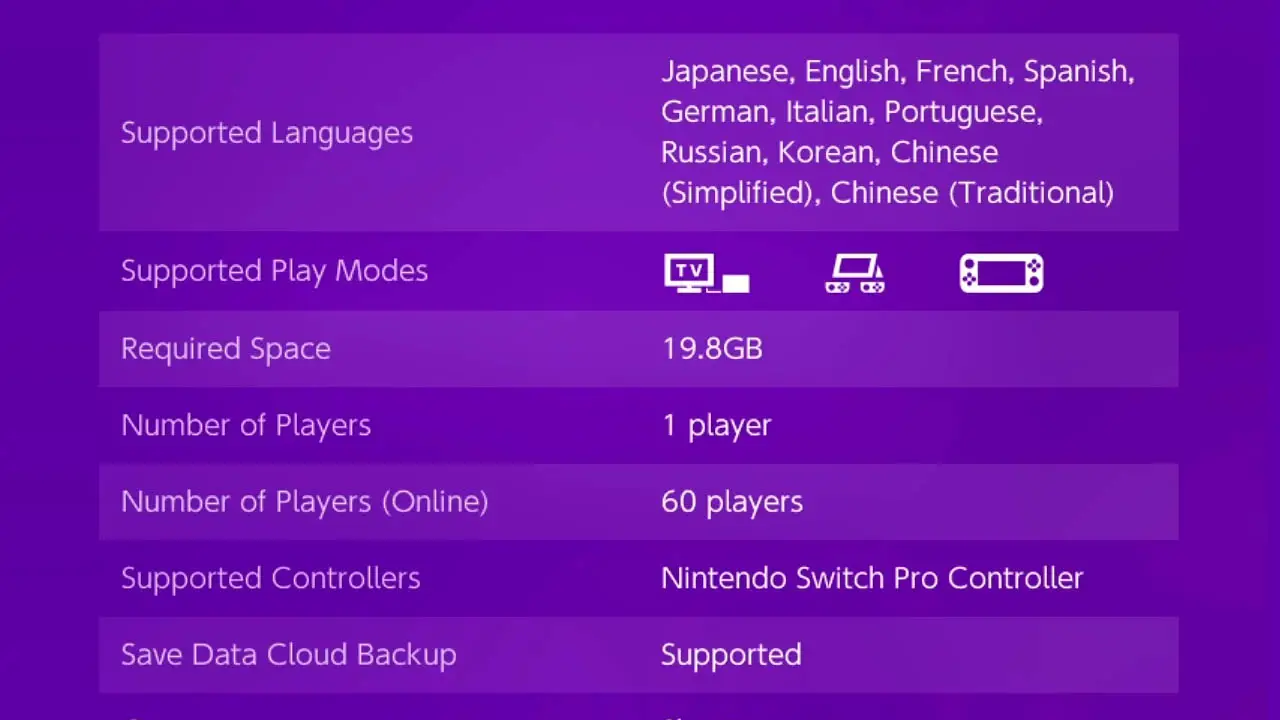
Apex Legends for Nintendo Switch requires
- 19.8 GB free space
ATTENTION: Make sure you have enough internal storage or storage space on your microSD card before beginning to download the game.
Is Apex Legends on Nintendo Switch free?
Yes.
Apex Legends on Nintendo Switch is free-to-play and free-to-download.
Paid Content:
Access to all characters, additional cosmetics, in-game currency, and content bundles (Season Pass) are paid content.
Does Apex Legends Require Nintendo Switch Online?
No.
A Nintendo Switch Online subscription is not required to play Apex Legends on Nintendo Switch.
A free Nintendo Account (along with a connected Nintendo Switch profile) is required.
Learn how to create a Nintendo Account by reading this detailed, step-by-step picture guide I created.
How To Create A Free Nintendo Account (Picture Guide)
How To Download Apex Legends On Nintendo Switch
Apex Legends is a mega popular online shooting game that grows every day.
If you’re a fan of causal-competitive online shooters, Apex Legends is a must download title for Nintendo Switch. Luckily, downloading Apex Legends is easy to do.
- Estimated time: 5-10 minutes
- Difficulty: Low to Medium
NOTE: Make sure your Nintendo Switch is charged or connected to an outlet before beginning this process. Internet access is required to download Nintendo Switch software.
STEP 1 – Connect To The Internet
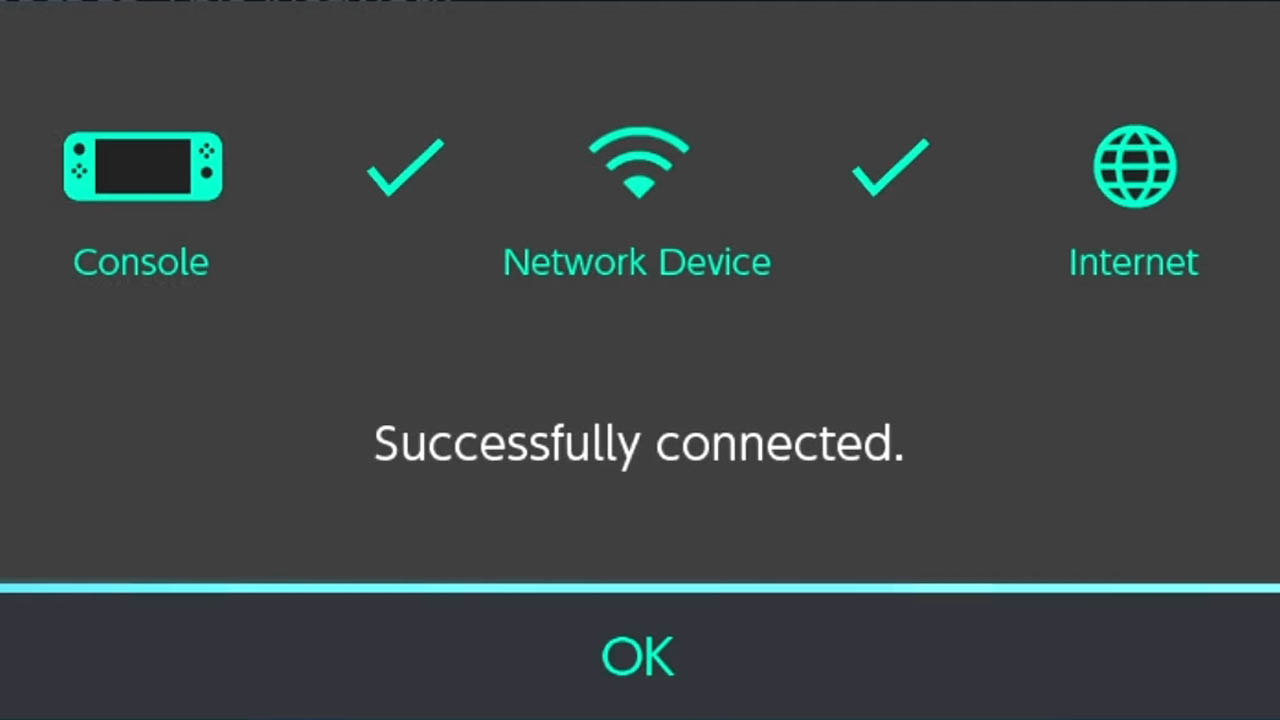
Connect your Nintendo Switch to a reliable and stable internet connection.
Need help connecting your Nintendo Switch to WiFI?
Read this detailed, step-by-step guide I created explaining the process.
How To Connect You Nintendo Switch to WiFi (Picture Guide)
STEP 2 – Navigate To HOME Menu
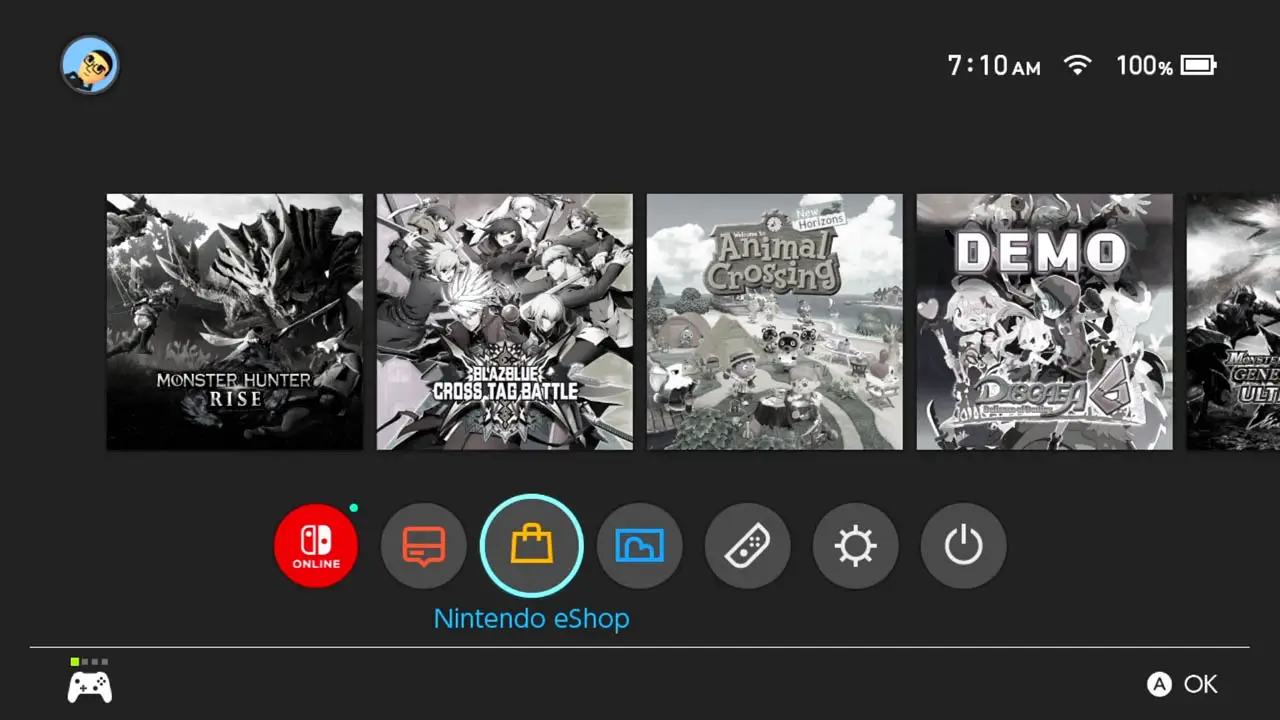
Turn on your Nintendo Switch.
Navigate to the HOME Menu by pressing the HOME button on your Nintendo Switch controller.
STEP 3 – Select Nintendo eShop
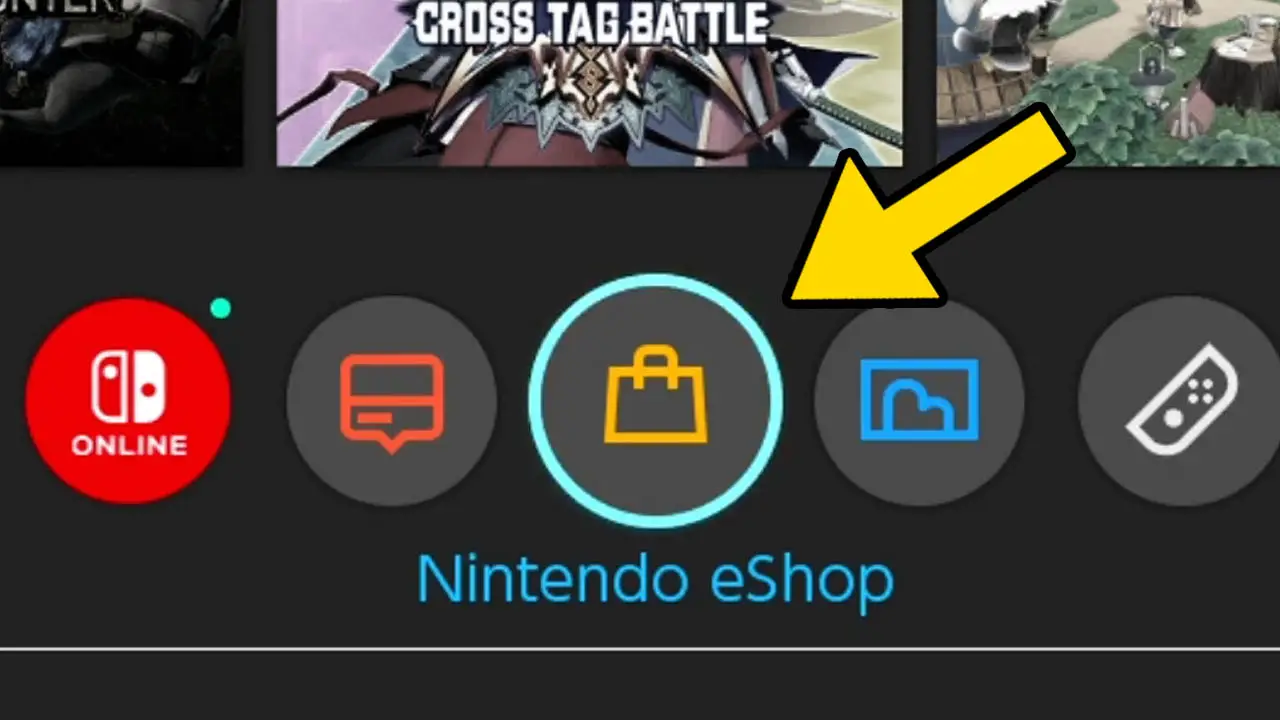
Navigate to Nintendo eShop (the purse icon) at the bottom of the screen.
Press A to accept.
STEP 4 – Select Account
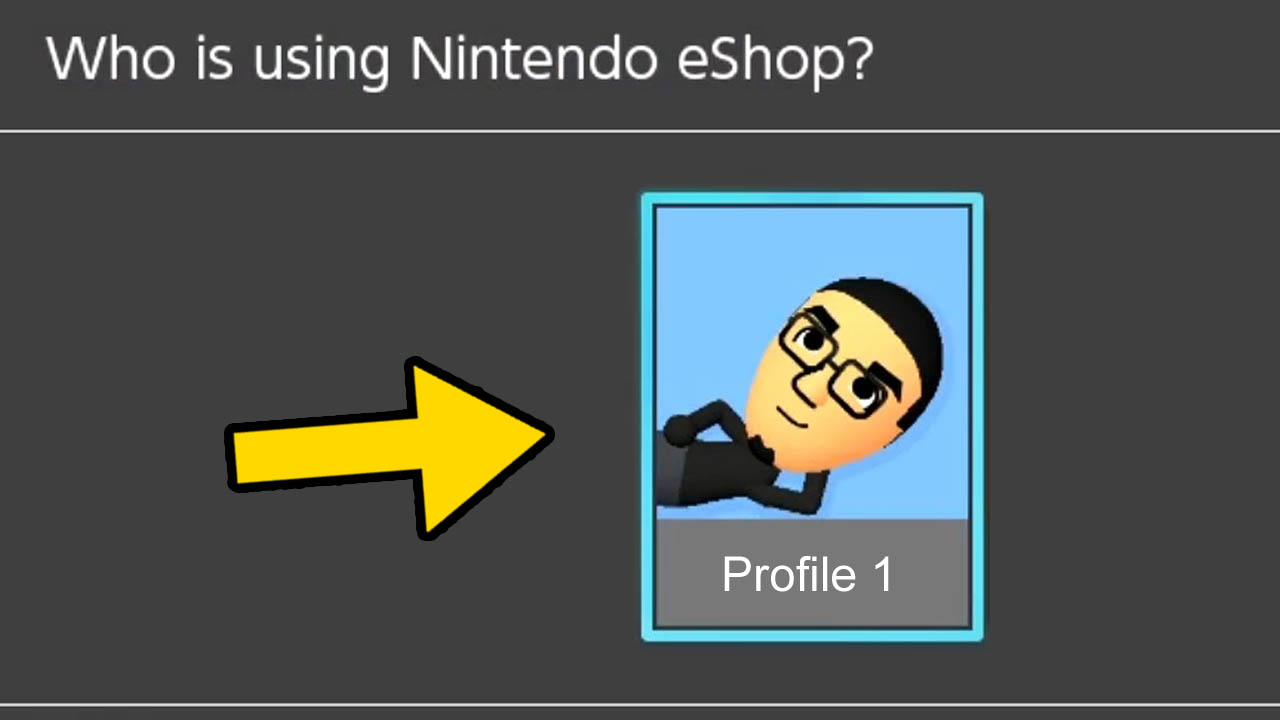
Select the Nintendo Switch Profile you want to use.
Press A to confirm.
NOTE: A free Nintendo Account must be connected to your Nintendo Switch Profile in order to connect to the Nintendo eShop.
STEP 5 – Navigate To Search/Browse
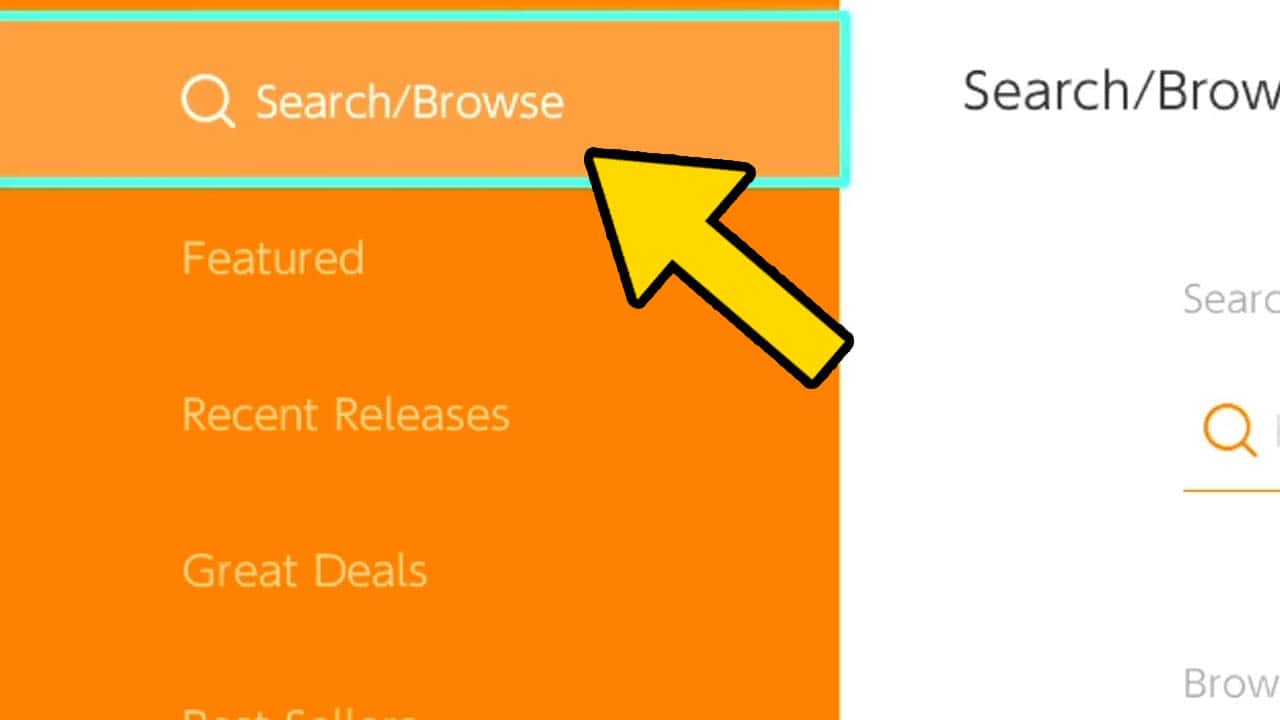
Scroll upwards and highlight Search/Browse.
Press A to confirm.
NOTE: A search bar should appear to the right of the screen.
STEP 6 – Highlight Search Bar
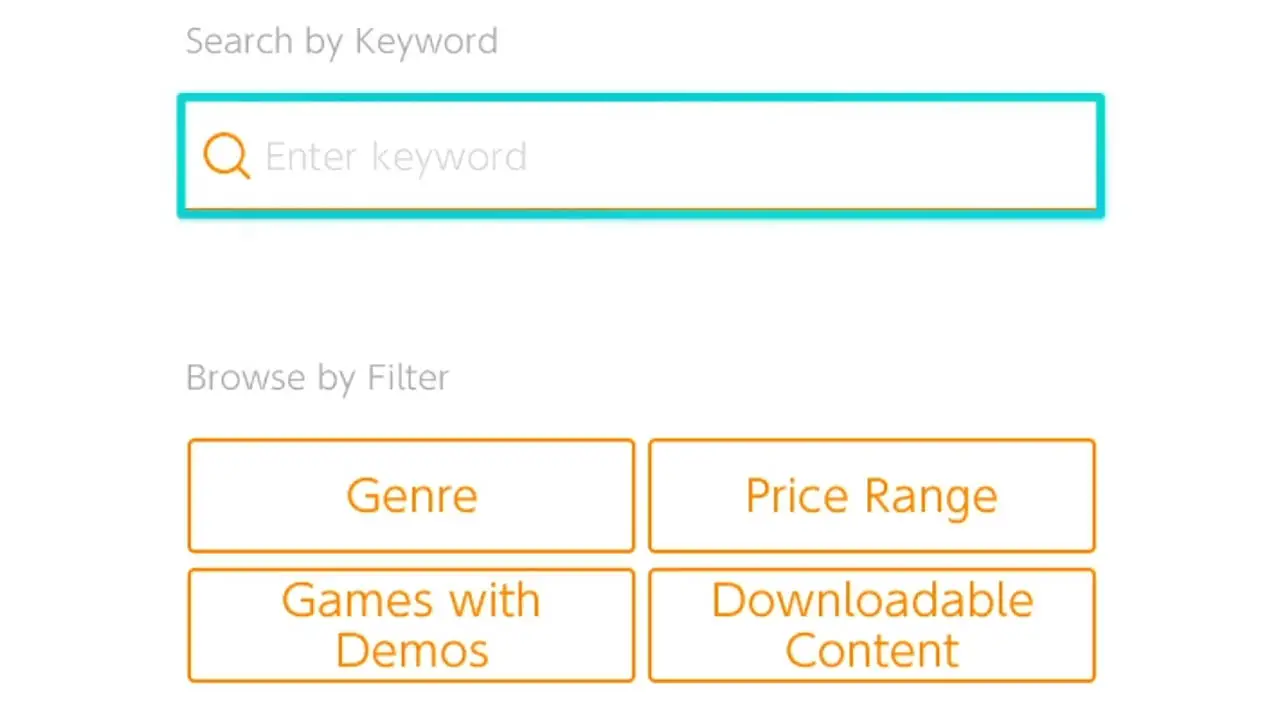
Navigate to the search box to the right of the screen.
Press A to confirm.
An on-screen keyboard will appear.
STEP 7 – Type in “Apex Legends”
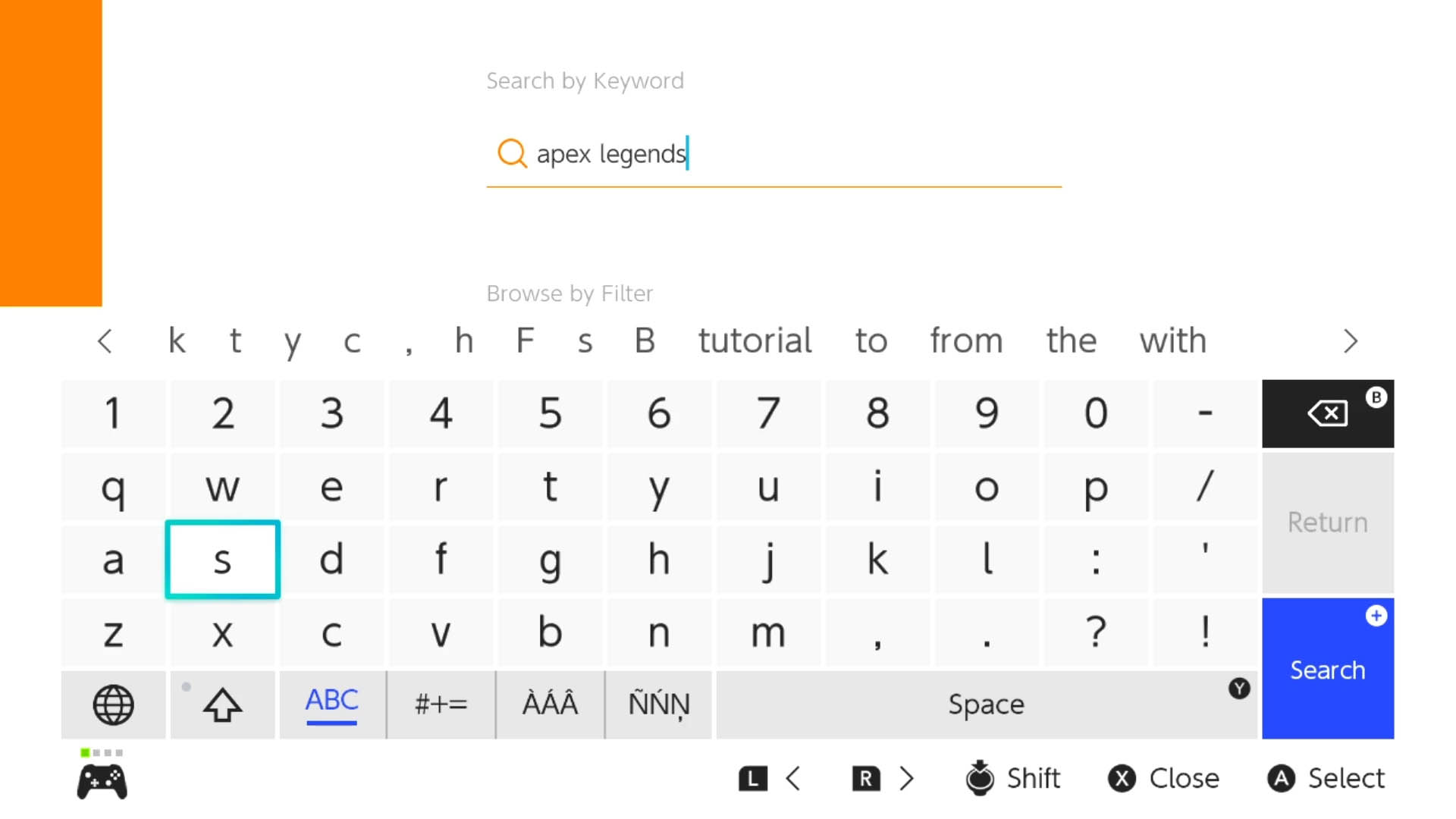
Type Apex Legends into the search field.
Press + then A to confirm.
STEP 8 – Select Game From List
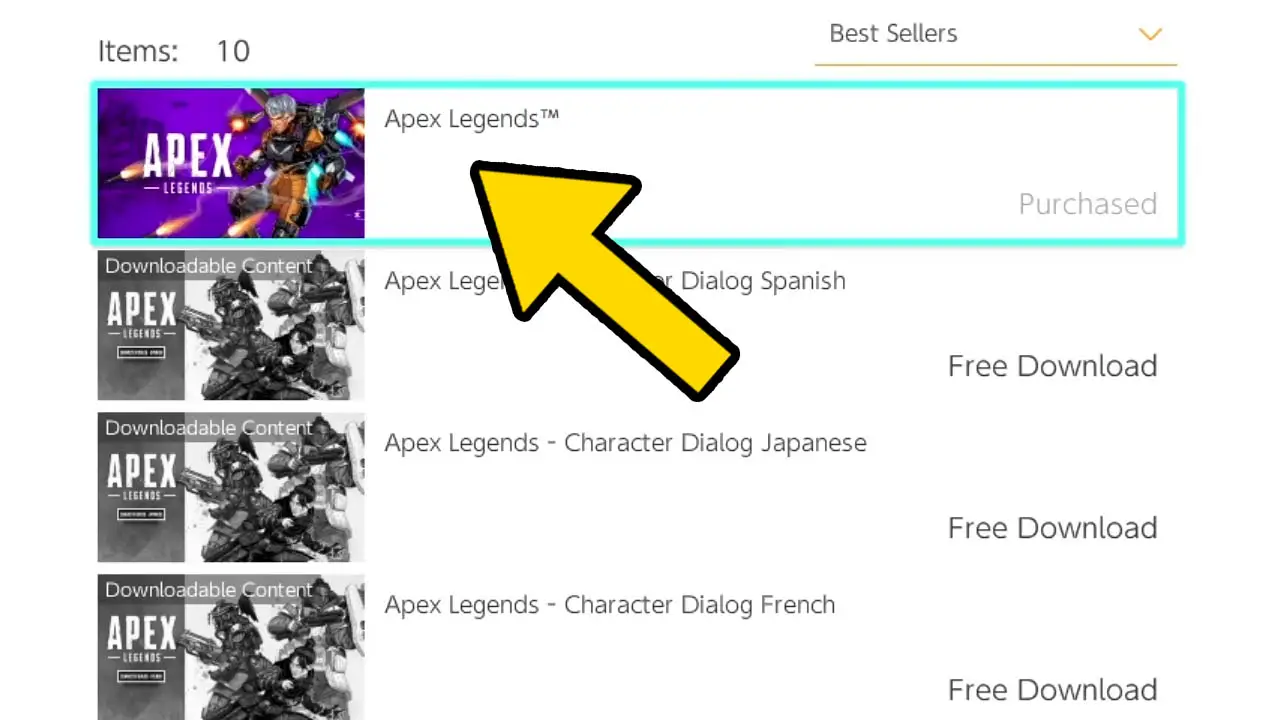
A list of Apex Legends associated apps will appear.
Select the application that says Apex Legends.
Press A to confirm.
You will be taken to the Apex Legends product page.
STEP 9 – Highlight Free Download
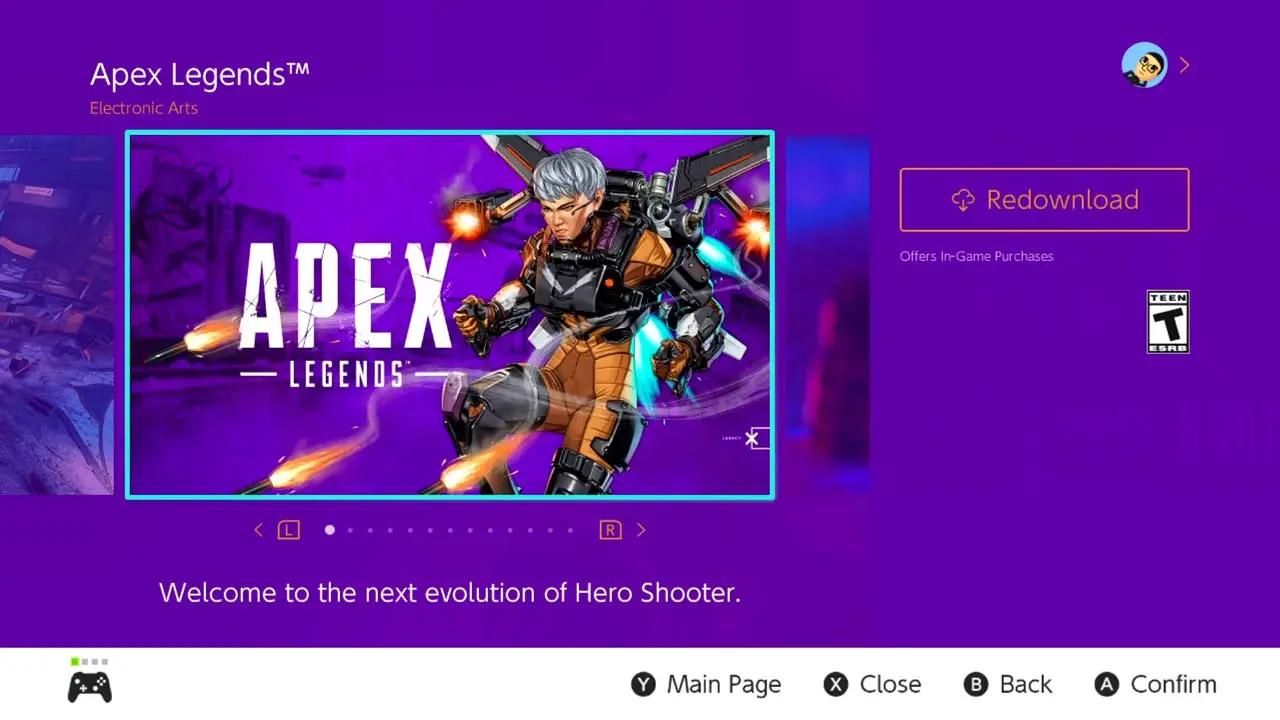
Highlight the Free Download button to the right.
NOTE: The Free Download button will say Redownload instead if you already have downloaded but deleted the software.
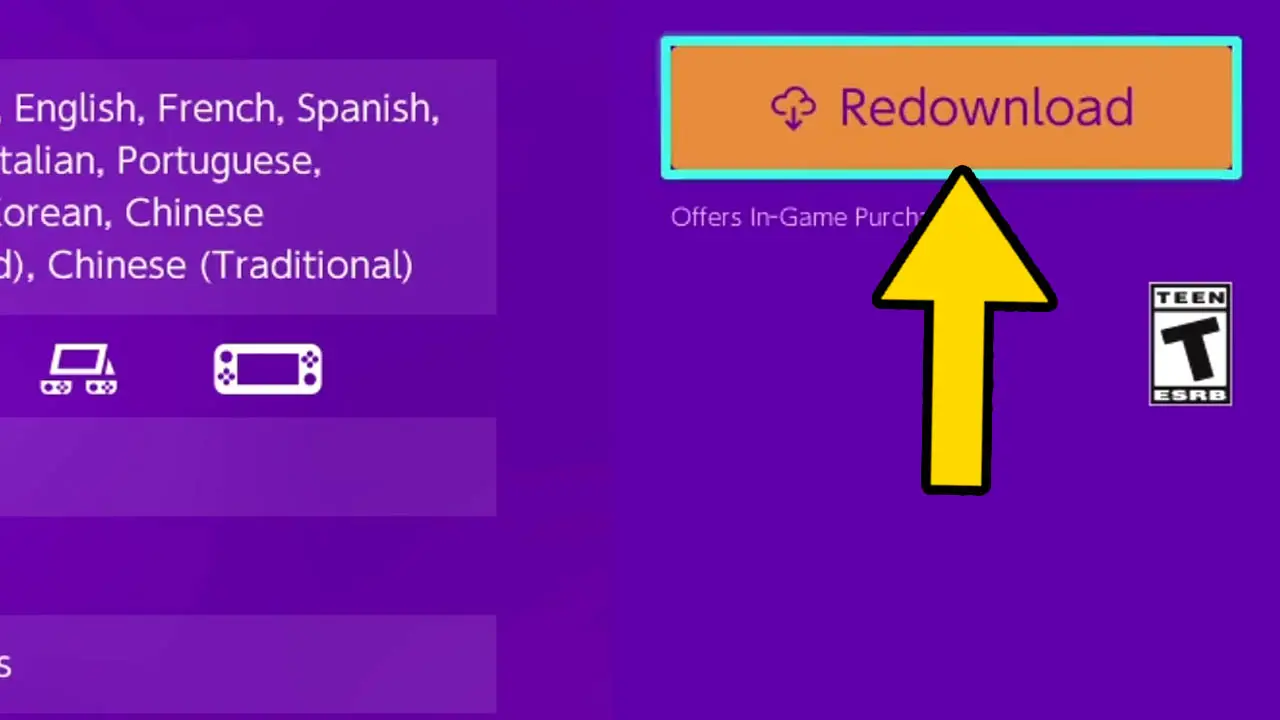
Press the A button to confirm.
Apex Legends will begin downloading.
STEP 10 – Wait For The Game To Download
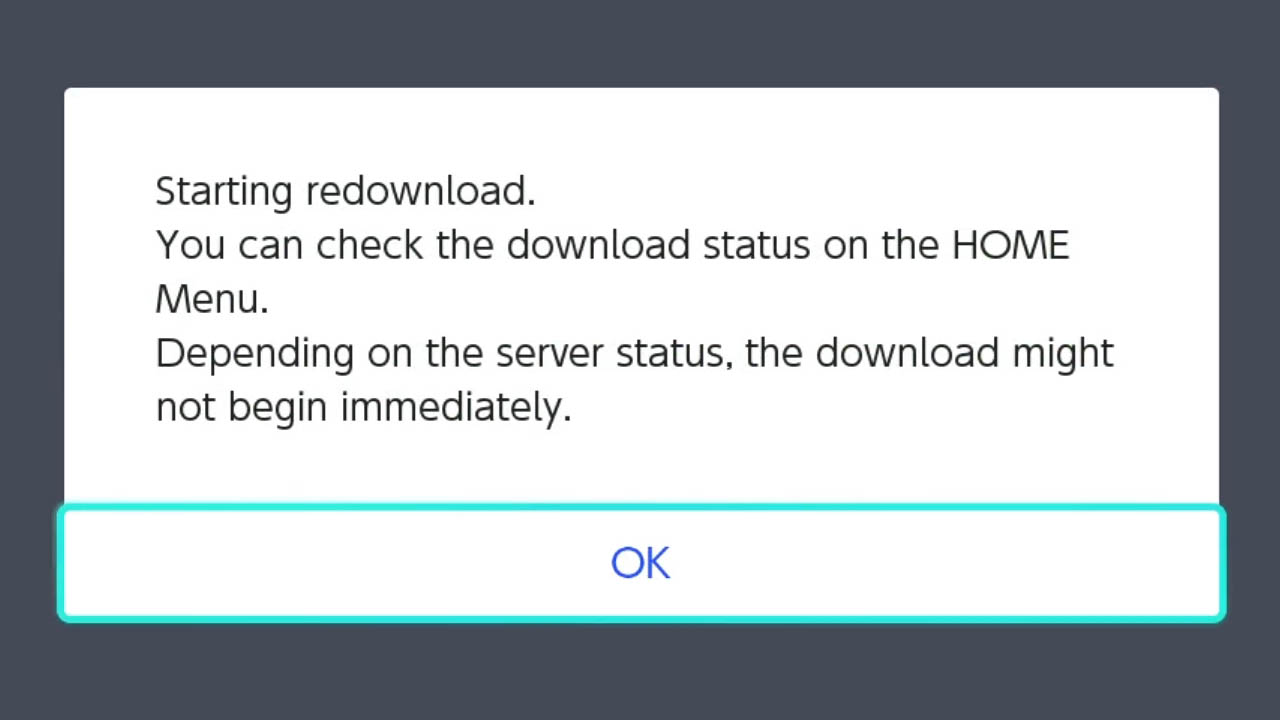
A message will appear on-screen as confirmation.
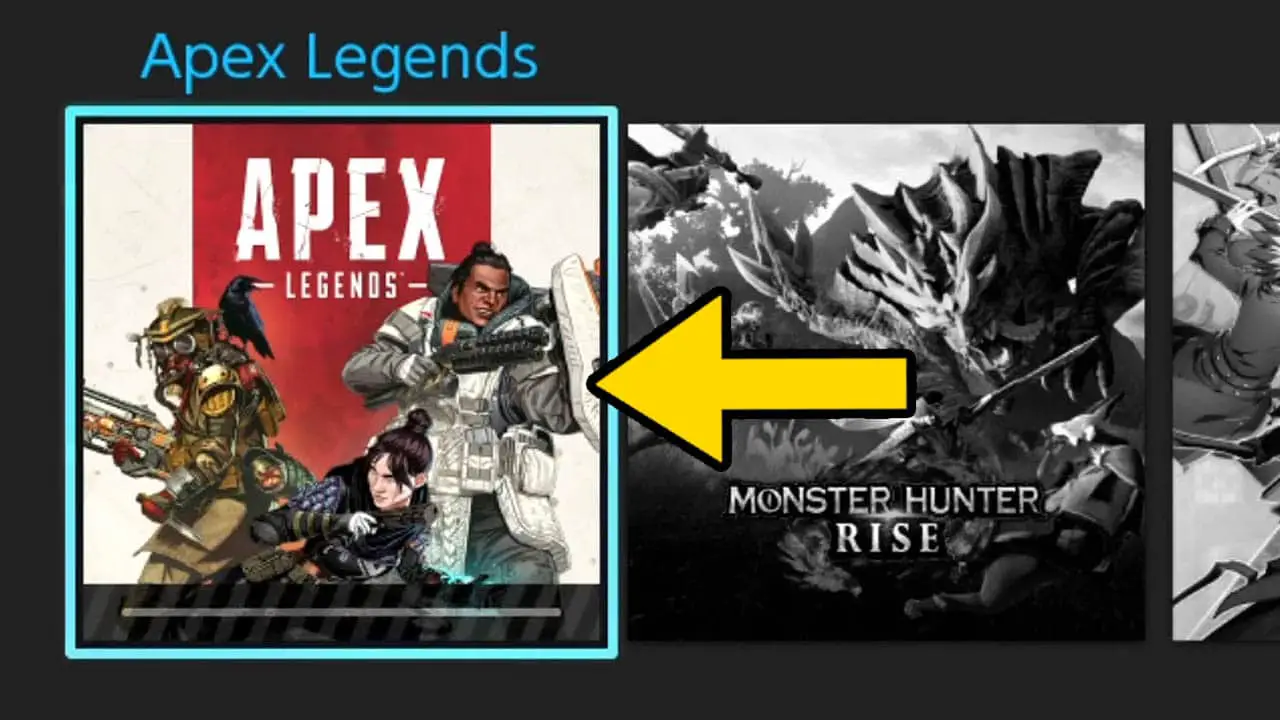
Press the HOME button to return to the Nintendo Switch HOME Menu.
The Apex Legends game icon will appear at the front of the list of games with a download progress bar.
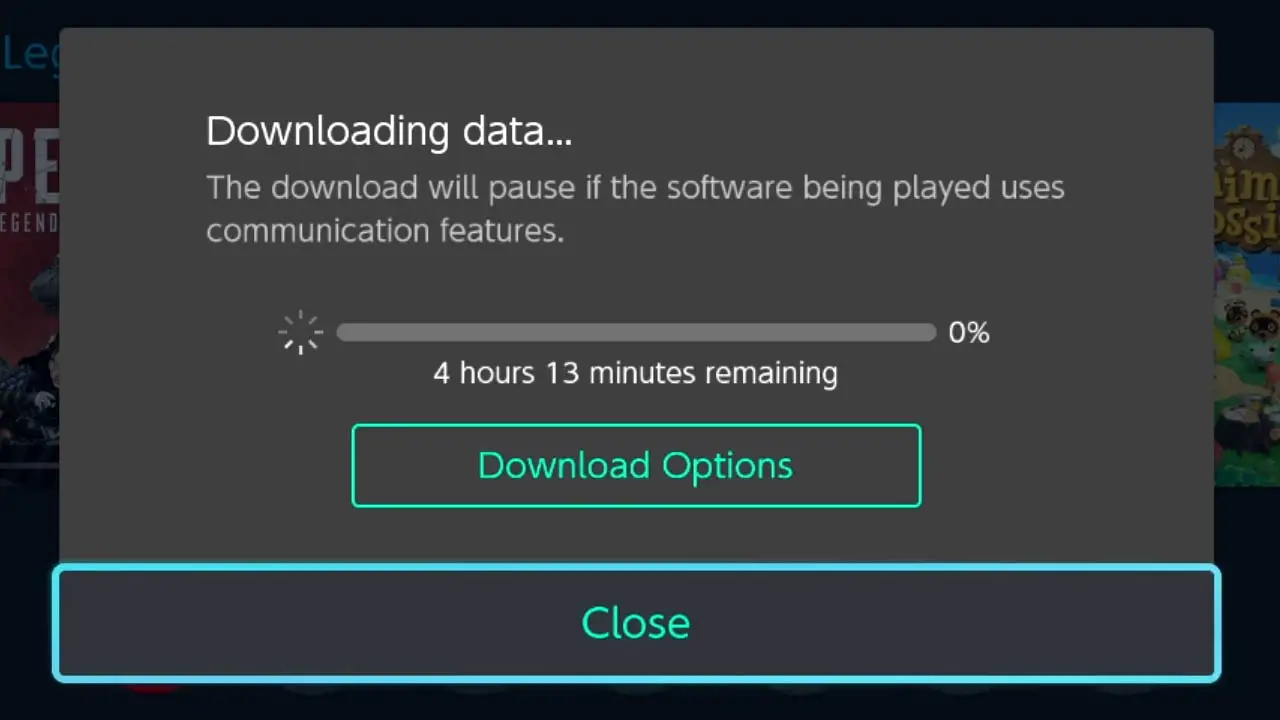
Press A on the game icon to view a detailed look at how long the download will take.
Apex Legends is a large game so it may take some time to download depending on the internet connection used.
STEP 11 – Finish

Congratulations!
You downloaded Apex Legends.
Now, go ahead and start playing!
Useful Bucket List Game Articles
How To Download Fortnite On Nintendo Switch (For Free)
How To Connect You Nintendo Switch To WiFi
How To Download Paladins On Nintendo Switch (For Free)
How To Find Your Nintendo Switch Friend Code
How To Create A Free Nintendo Account
Read More Great Articles
Now you know how to download Apex Legends on Nintendo Switch for free.
Bookmark this site to stay up-to-date with even more Nintendo guides.
Check out all Nintendo related articles on Bucket List Games.
(Screenshots taken by me. Images sourced from product pages, websites, or social media and are credited appropriately. Logos, images, etc. belong to their respective owners. All information current at time of publication.)
SOURCE: Apex Legends | EA







