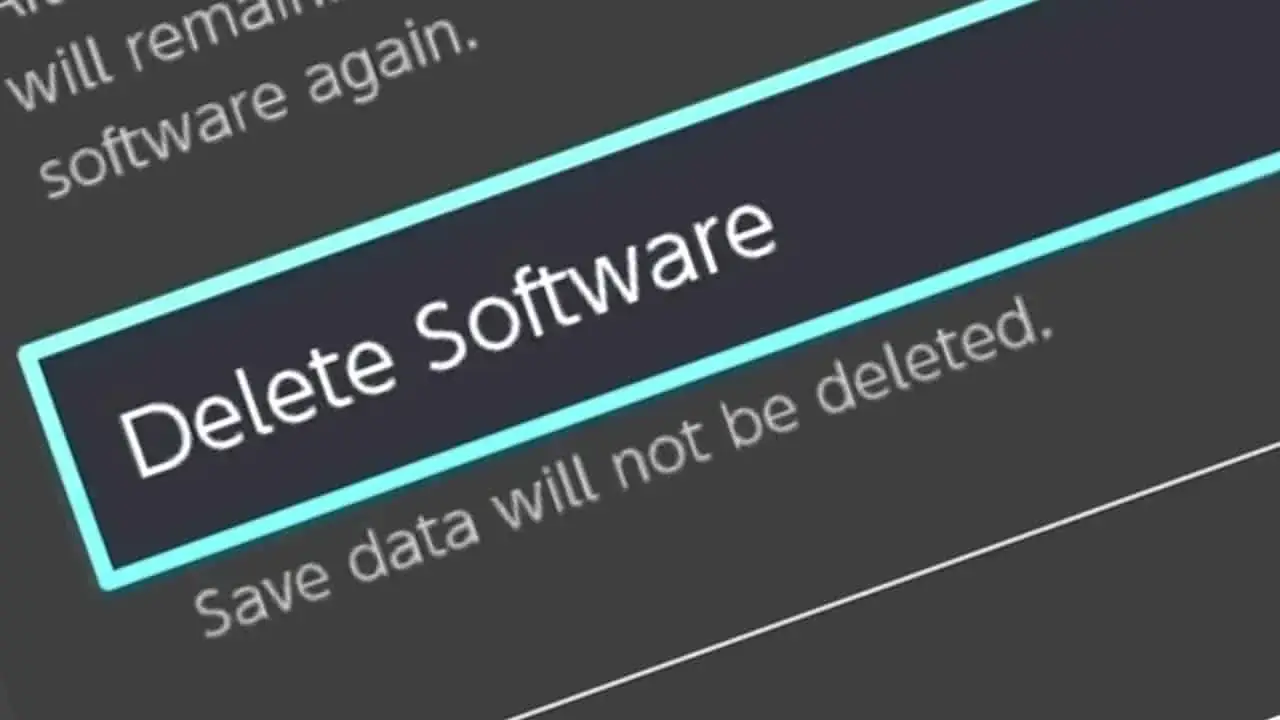Deleting Nintendo Switch games is something I often do when I’m done playing a game. This frees up storage space and keeps the HOME menu clean and clutter-free. Thankfully, the process is easy to do, and I’m here to show you how!
In total, deleting Nintendo Switch games requires 6 easy steps. Select a game’s icon on the Nintendo Switch HOME screen and press the + button to open the game’s options menu. Navigate to “Manage Software”, choose the “Delete Software” option, and confirm deletion to delete the game.
The Nintendo Switch game will be deleted after a moment, freeing its storage space immediately, and the game’s profile icon will be removed from the HOME menu.
Continue reading for a detailed step-by-step picture guide of the process!
I’ll also explain if deleting a Nintendo Switch game will delete its save file and if you can redownload previously deleted games.
Additionally, I’ll provide links to even more essential resources to help you get the most out of your Nintendo Switch.
If you’re interested in checking out the most popular Nintendo Switch games, you can view them on Amazon by clicking here.
How To Delete Nintendo Switch Games And Software
Deleting Nintendo Switch games is an easy process that you’ll want to perform to free-up space on your Nintendo Switch’s internal or external storage device. Doing so requires selecting a game on the Nintendo Switch HOME menu, opening its option’s menu, and choosing to delete the software.
Deleting Nintendo Switch games is an easy process that frees up valuable storage space
Furthermore, you’ll want to delete a Nintendo Switch game for many reasons, including if you
- desire to free-up more storage space
- want to download a new game but don’t have enough space
- would like to take more screenshots and game clips but don’t have enough storage space
- no longer like a game and want to remove it from your HOME screen
- beat a game and want to uninstall it
The space a game was using will become immediately available once it’s deleted.
Now, let’s go over how to delete Nintendo Switch games and software step-by-step with pictures!
- Time: 1 or 2 minutes (approx.)
- Difficulty: low
NOTE: This guide uses the words game and software interchangeably throughout. This deletion process will work for both Nintendo Switch games and software.
1) Select A Game From The Nintendo Switch HOME Menu
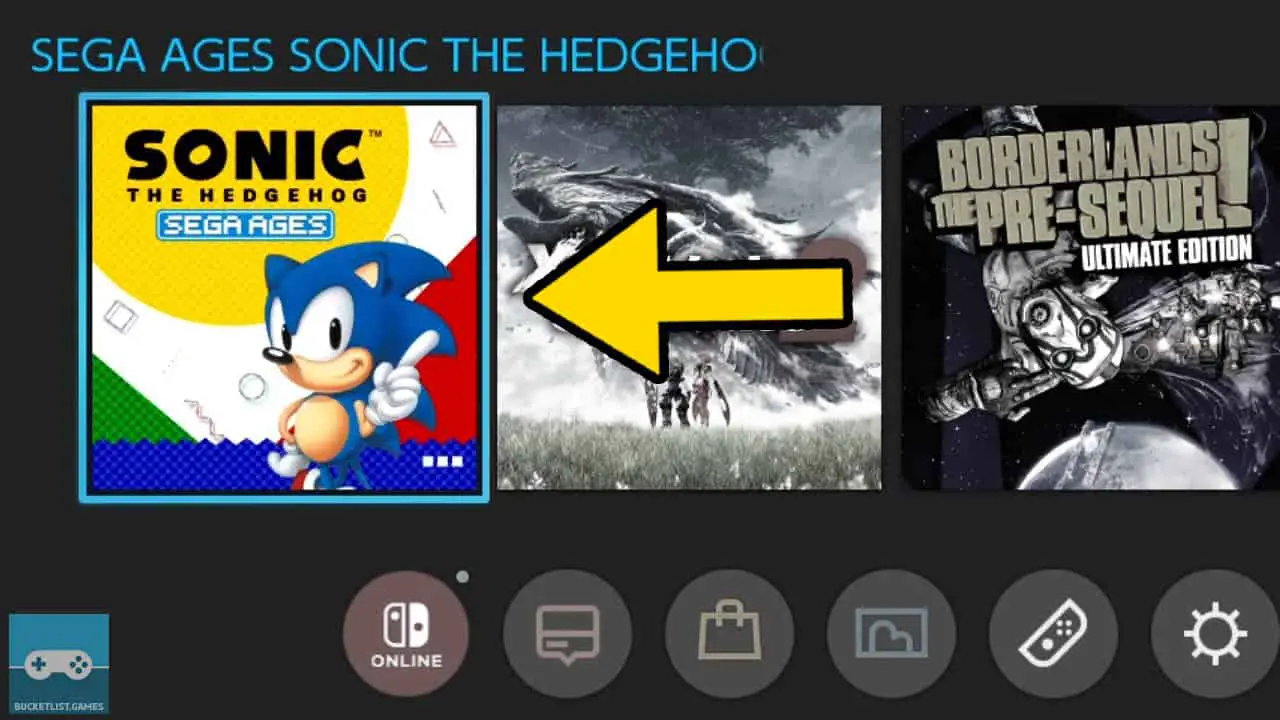
Select the Nintendo Switch game icon (of the game you want deleted) from the Nintendo Switch HOME menu.
2) Open The Game’s Options Menu By Pressing +
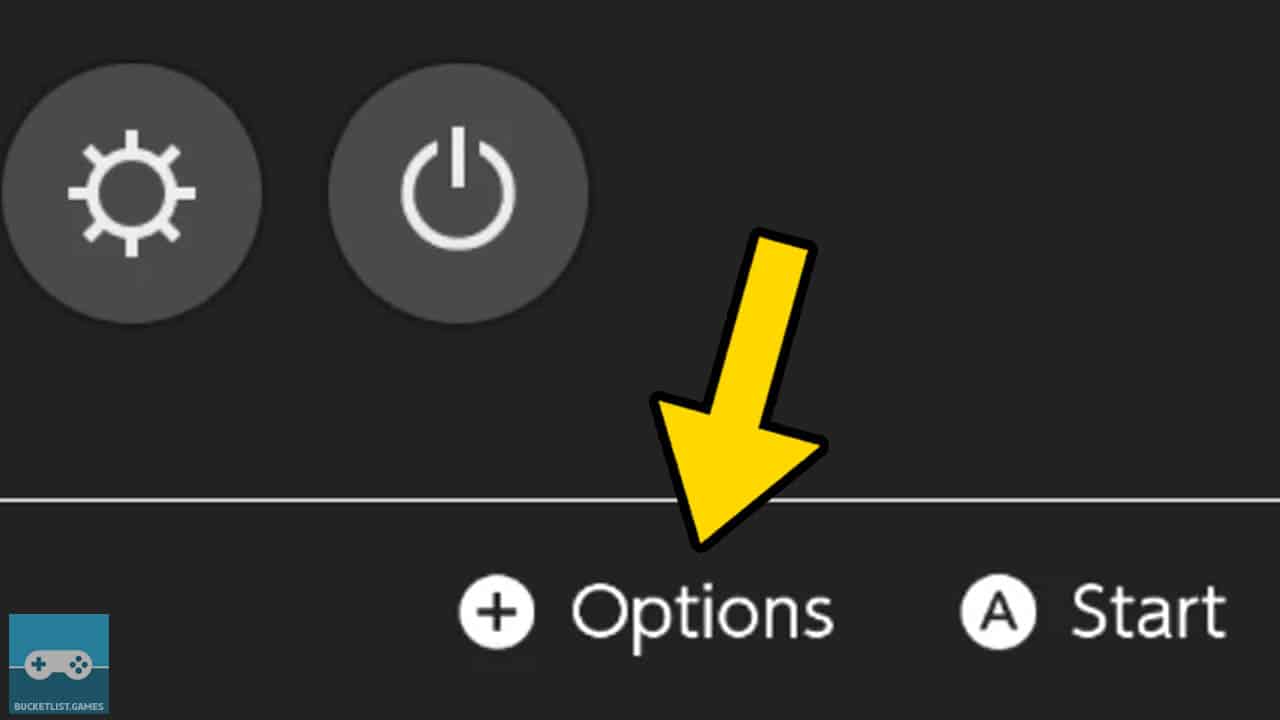
Press the + button to open the game’s Options menu.
3) Select “Manage Software” From The Menu
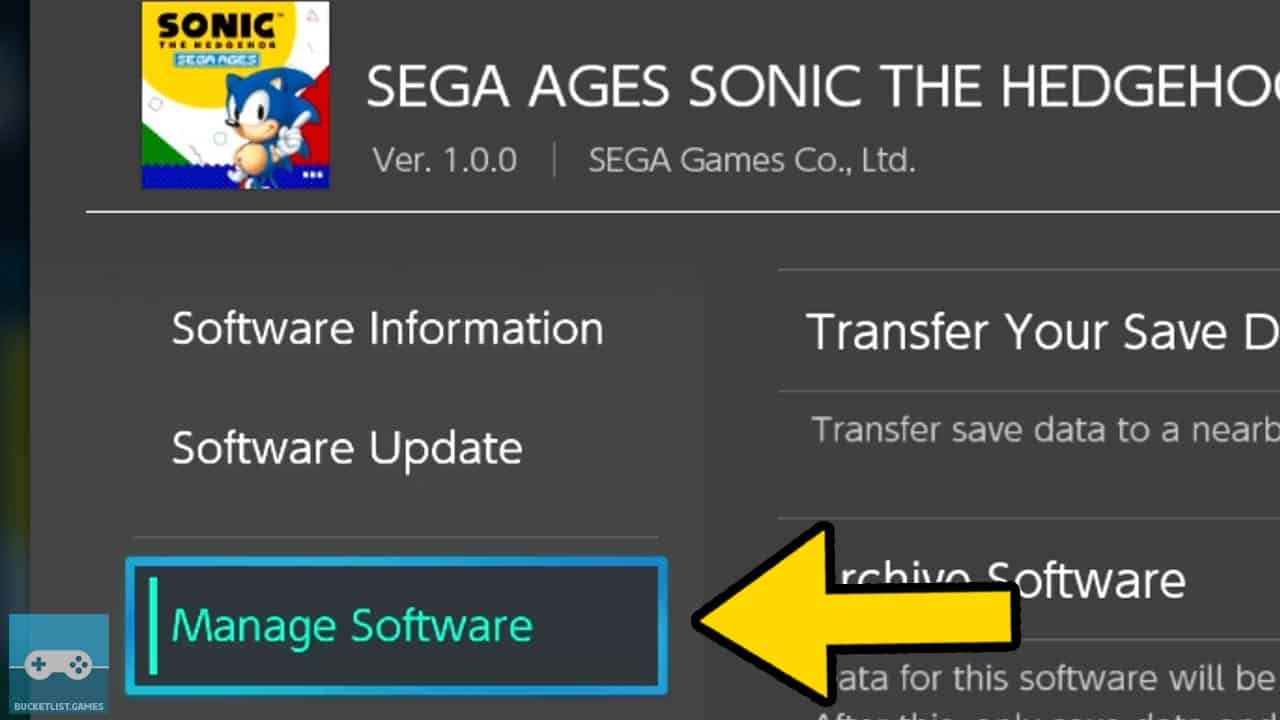
Navigate to Manage Software.
Then, press A to be taken to the software-management menu.
4) Choose “Delete Software” From The Menu
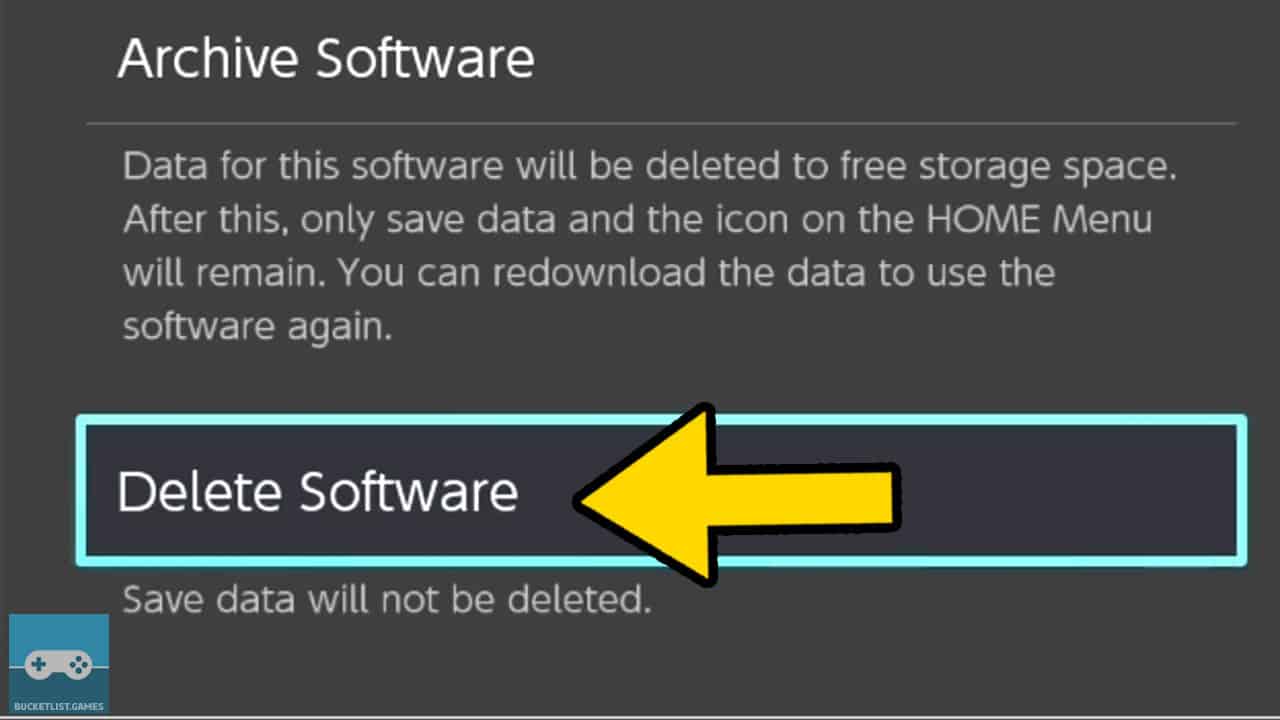
Select Delete Software from the menu.
Then, press A to be taken to the software-deletion confirmation screen.
5) Confirm Software Deletion
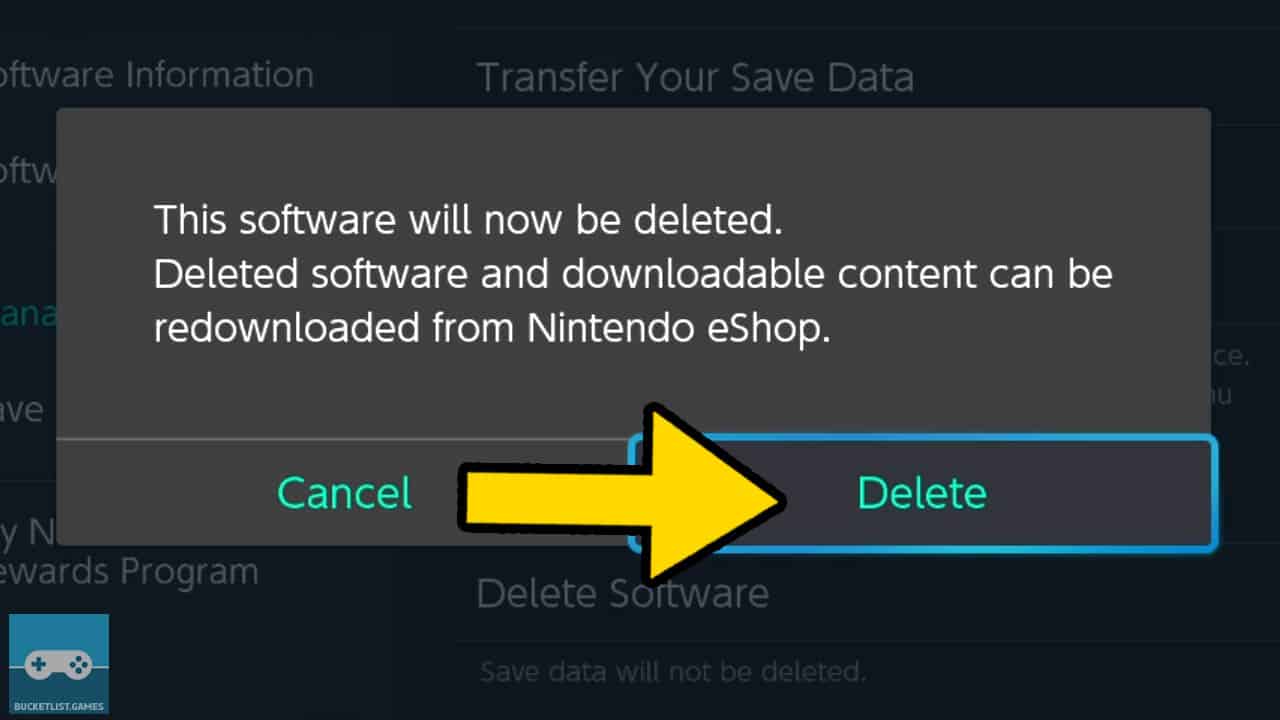
Read the deletion confirmation message.
Select Delete and press A once you are certain you want to delete the game.
CAUTION: Once you select Delete, the game will be deleted. You will have to redownload the game to play it again.
6) Wait For The Software To Be Deleted
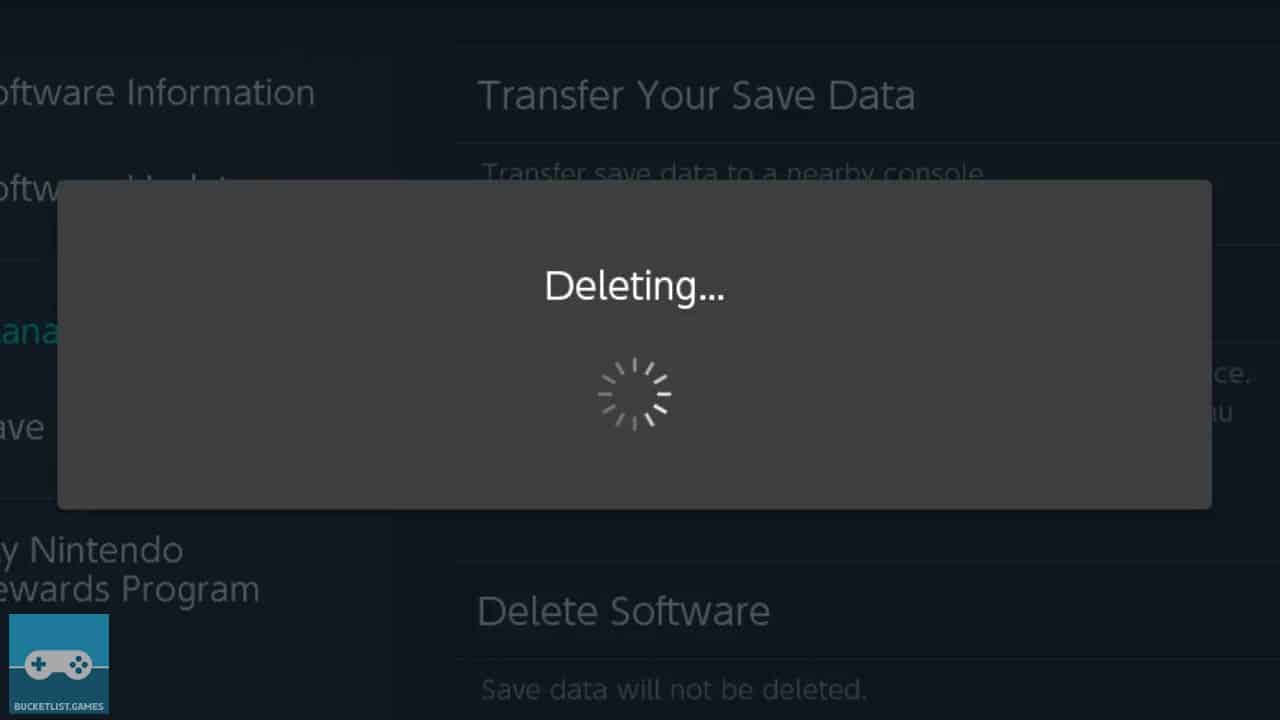
The game will be deleted. This may take a few seconds depending on the game’s file size.
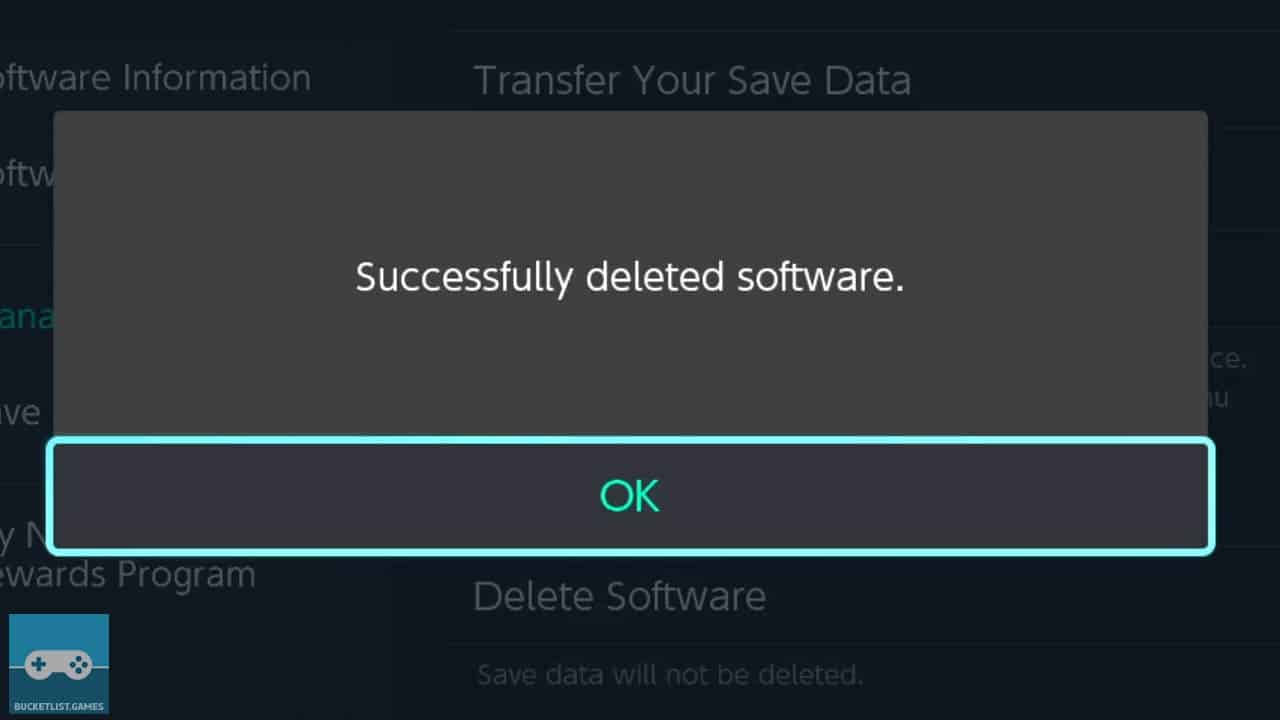
A message explaining the deletion process finished successfully will appear.
Then, select OK and press A to return to the Nintendo Switch HOME menu.
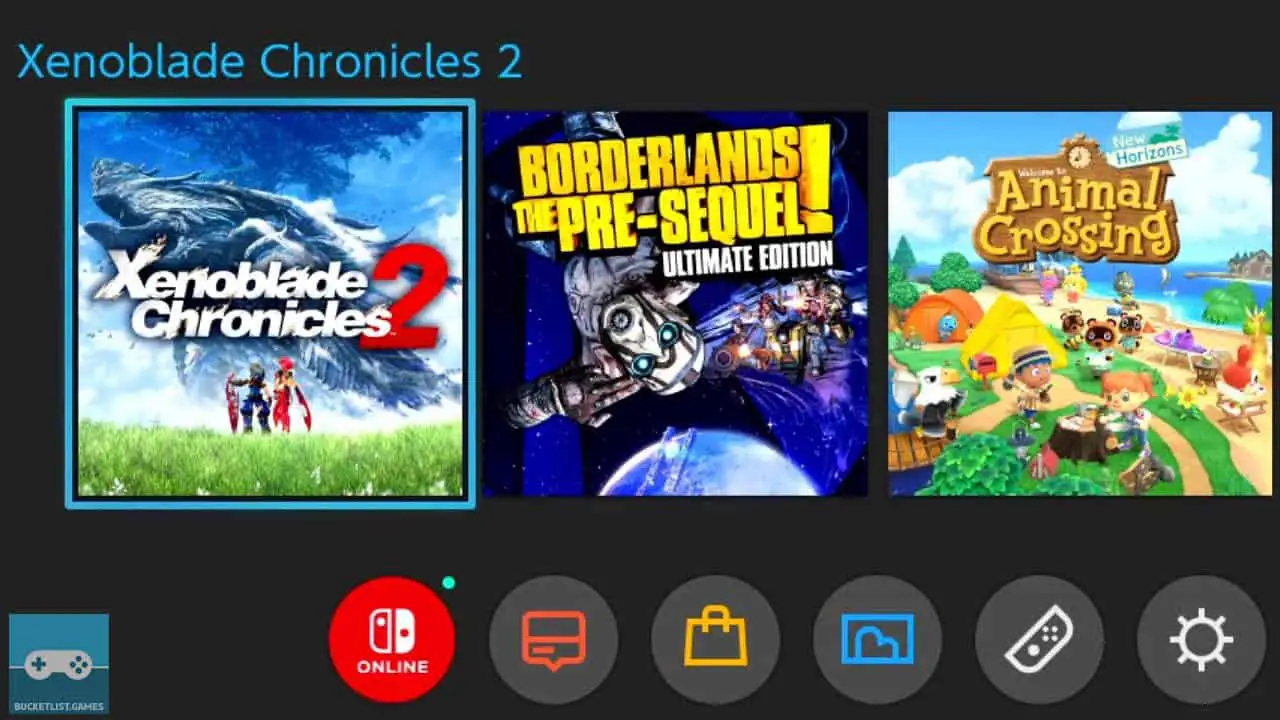
The game’s icon will be removed from the Nintendo Switch HOME menu.
And the storage space the game used will be restored and made available for future digital content.
Does Deleting A Nintendo Switch Game Delete Its Save Data As Well?
Deleting Nintendo Switch games and software does not delete a game or software’s save data. The Nintendo Switch stores its save data independent of a game or software, meaning games and software can be deleted without worrying about deleting its save file.
Deleting Nintendo Switch games and software does not delete a game or software’s save data
All save data remains on the Nintendo Switch console once a game’s deleted.
This allows you to remove games from your console to free-up storage space or to remove games you no longer currently play but might want to return to in the future.
It bears repeating, your precious save data will remain on your console if you delete and redownload a Nintendo Switch game.
Save data, however, does use up space.
The Nintendo Switch creates a unique save file for each game and each Nintendo Switch profile that plays the game.
- Nintendo Switch save files can range from a few MBs to a GB or more
Therefore, you might want to delete obsolete or unwanted save data if you absolutely no longer play a certain game to make room for other digital content.
If you want to know how to delete Nintendo Switch save data, you can learn how to do so by reading the detailed step-by-step picture guide I created by clicking here.
Can You Redownload Nintendo Switch Games You Previously Deleted?
Nintendo Switch games can be redownloaded after being deleted. Nintendo Switch connects all digital downloads to a Nintendo Account, a persistent profile and history of all the account holder’s previous purchases. This ensures deleted games owned by a user can be redownloaded by the same user.
Nintendo Switch games can be redownloaded after being deleted
This applies to all digital Nintendo Switch content connected to a Nintendo Account.
Paid Nintendo Switch software, paid extra downloadable content, free games, game demos, and more can all be redownloaded after deletion.
You can even redownload games on a second Nintendo Switch, as long as you use the same Nintendo Account tied to the digital purchases on both Nintendo Switch systems.
If you want to learn how to make a free Nintendo Account, you can follow my step-by-step picture guide of the process that’ll teach you how by clicking here.
Other Articles To Enjoy
10 Things All Nintendo Switch Owners Need To Do First
How To Easily Update Your Nintendo Switch Games
How To Start, Play, And Close You Nintendo Switch Games
Read More Great Articles
Now you know how to delete Nintendo Switch games and software with ease.
Bookmark this site to stay up to date with even more Nintendo guides, information, and more.
Check out all Nintendo Switch guides articles on Bucket List Games.
(Screenshots taken by me. Images sourced from product pages, websites, or social media and are credited appropriately. Logos, images, etc. belong to their respective owners. All information current at time of publication.)
SOURCE: Nintendo