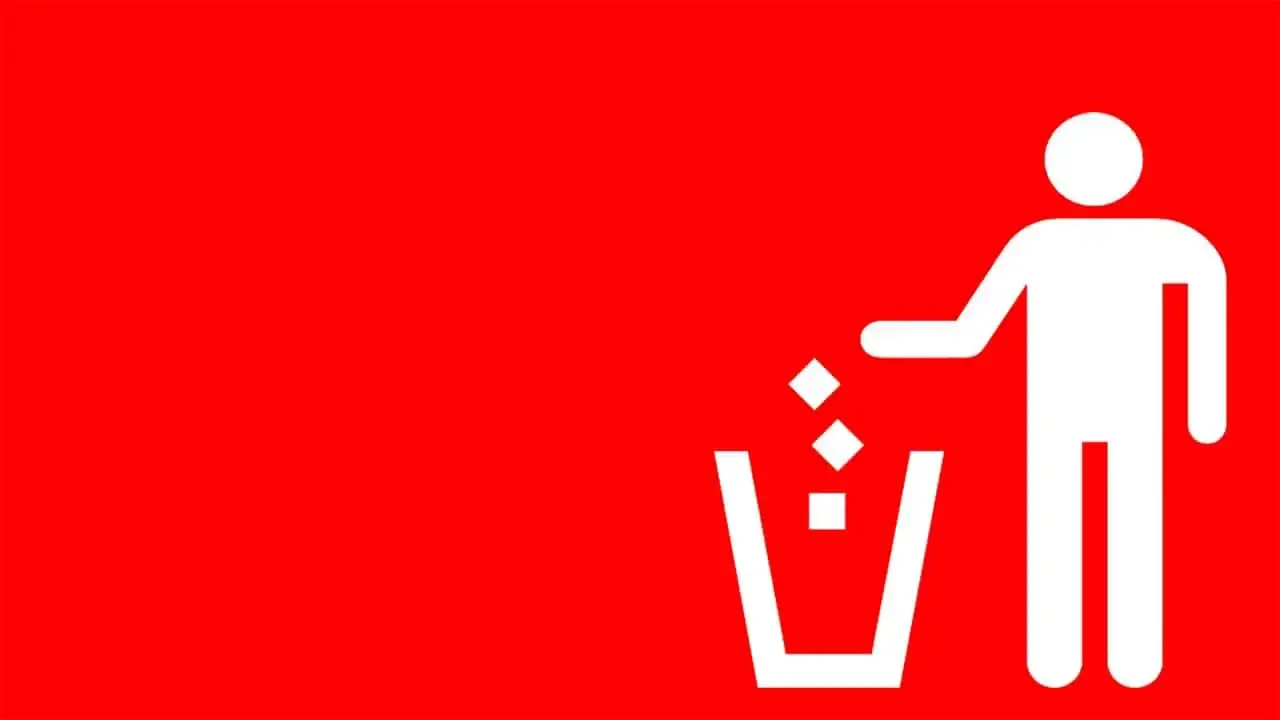Today, I will be showing you how to delete Nintendo Switch save data.
To delete Nintendo Switch save data, head to the Data Management options, scroll down and select Delete Save Data option, and then pick the game whose save data you want to delete. Select the save file you want to delete and confirm.
Deleting Nintendo Switch save data is simple once you know how to do it.
If you prefer a step-by-step guide with pictures detailing the process, continue reading.
If you are interested in checking out the most popular Nintendo Switch games, you can find them by clicking here.
Where is Nintendo Switch save data stored?
Nintendo Switch save files are stored in the Nintendo Switch’s internal memory.
Save data cannot be moved to external memory and must remain on the internal memory.
NOTE: Save data can be transferred to another Nintendo Switch or uploaded to Save Data Cloud service (if you are a Nintendo Switch Online subscriber).
How are Nintendo Switch save files organized?
Nintendo Switch save files are saved on a per game basis.
Additionally, save files are also separated by Nintendo Switch profile within any given game.
For instance, a save file for Animal Crossing: New Horizons will be created for each Nintendo Profile that has started playing the game.
How big are Nintendo Switch save files?
Nintendo Switch save data varies in size.
Save data can range from half a megabyte to hundreds of megabytes, depending on the game.
Save files can also increase or decrease based on if new features are added to a game or if a game includes custom, create features.
Here is a short list of various Nintendo Switch games and their approximate save data sizes for a single Nintendo Switch profile.
- Animal Crossing: New Horizons 222 MB
- Mario Kart 8 Deluxe 141.4 MB
- Super Smash Bros. Ultimate 106 MB
- Stardew Valley 64.5 MB
- The Legend of Zelda: Breath of the Wild 64 MB
- Fitness Boxing 2: Rhythm & Exercise 20.3 MB
- Monster Hunter Generations Ultimate 15.3 MB
- Among Us 8.2 MB
- Diablo III: Eternal Collection 5.3 MB
- Warframe 5.3 MB
- Final Fantasy VIII Remastered 2.3 MB
- Littlewood 1.3 MB
- Jump Rope Challenge 0.4 MB
As you can see, Nintendo Switch save files vary in size.
Most game save data sizes–in my experience–range between 5 and 50 MB on average.
Rest assured, not every game’s save data will eat-up your precious internal memory.
Why would you delete Nintendo Switch save data?
You may want to delete Nintendo Switch save data if you would like to start the game over with a specific profile or if a certain game’s save file has become corrupt.
Can Nintendo Switch save data be recovered once deleted?
Nintendo Switch save data cannot be recovered once deleted.
Nintendo Switch save data can be recovered, however, if you previously uploaded it to the Save Data Cloud service (for Nintendo Switch Online subscribers only) before you deleted the save data from your system.
How To Delete Nintendo Switch Save Data Step-By-Step Guide
Nintendo Switch save data is saved on the system’s internal storage and can be deleted rather easily by navigating the correct system settings. Make sure your Nintendo Switch is charged or connected to a power outlet before starting this process.
ATTENTION: All software must be closed before deleting save data. If an application is open, the Nintendo Switch will prompt you to close the software before beginning the save data deletion process.
STEP 1 – Go To The Nintendo Switch HOME Menu
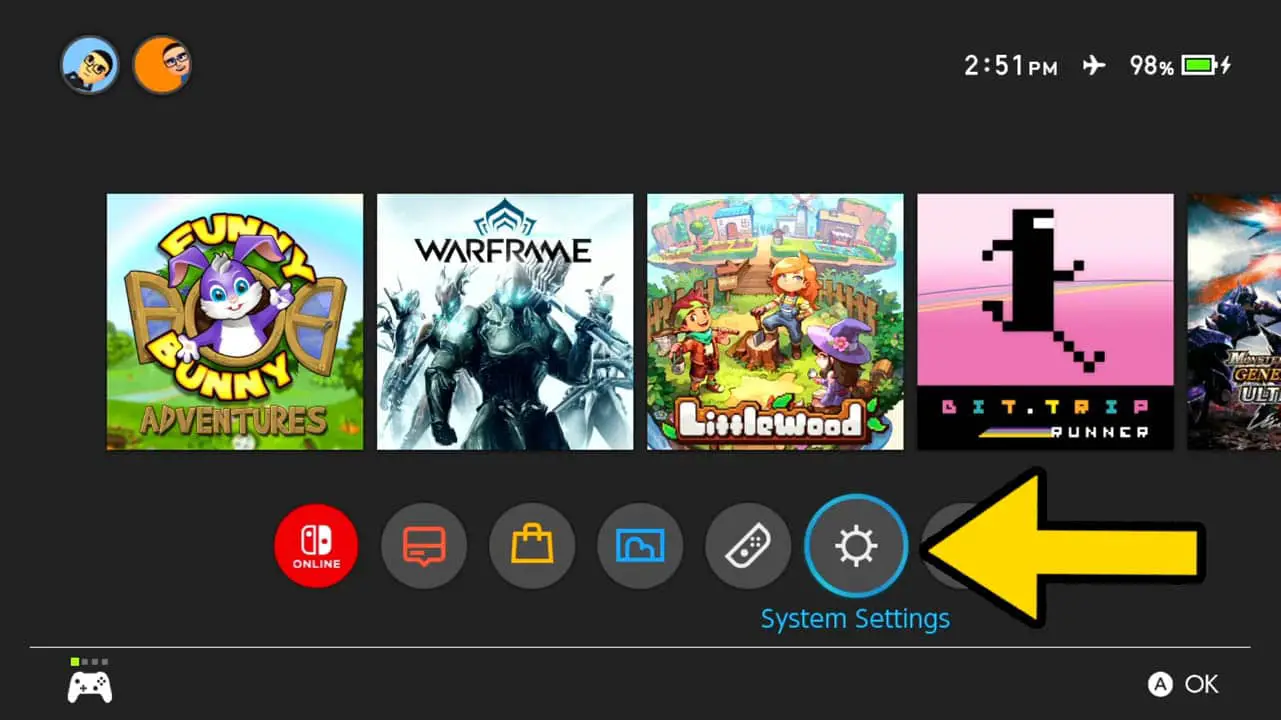
This post may contain Amazon affiliate links we earn from. Please assume all links are affiliate.
Turn on your Nintendo Switch.
Navigate to System Settings (the cog wheel icon) in the row at the bottom of the screen.
Press A to accept.
STEP 2 – Select Data Management
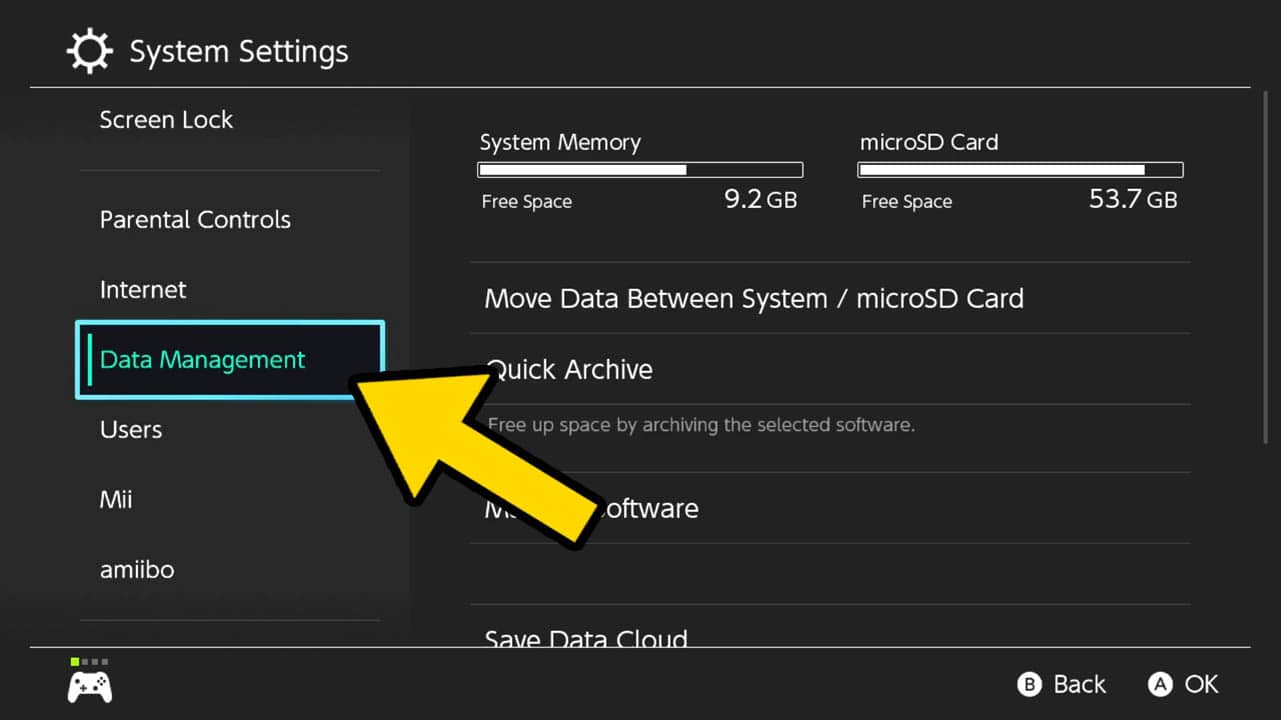
Scroll down the list of options on the left of the screen and select Data Management.
Press A to accept.
STEP 3 – Select Delete Save Data
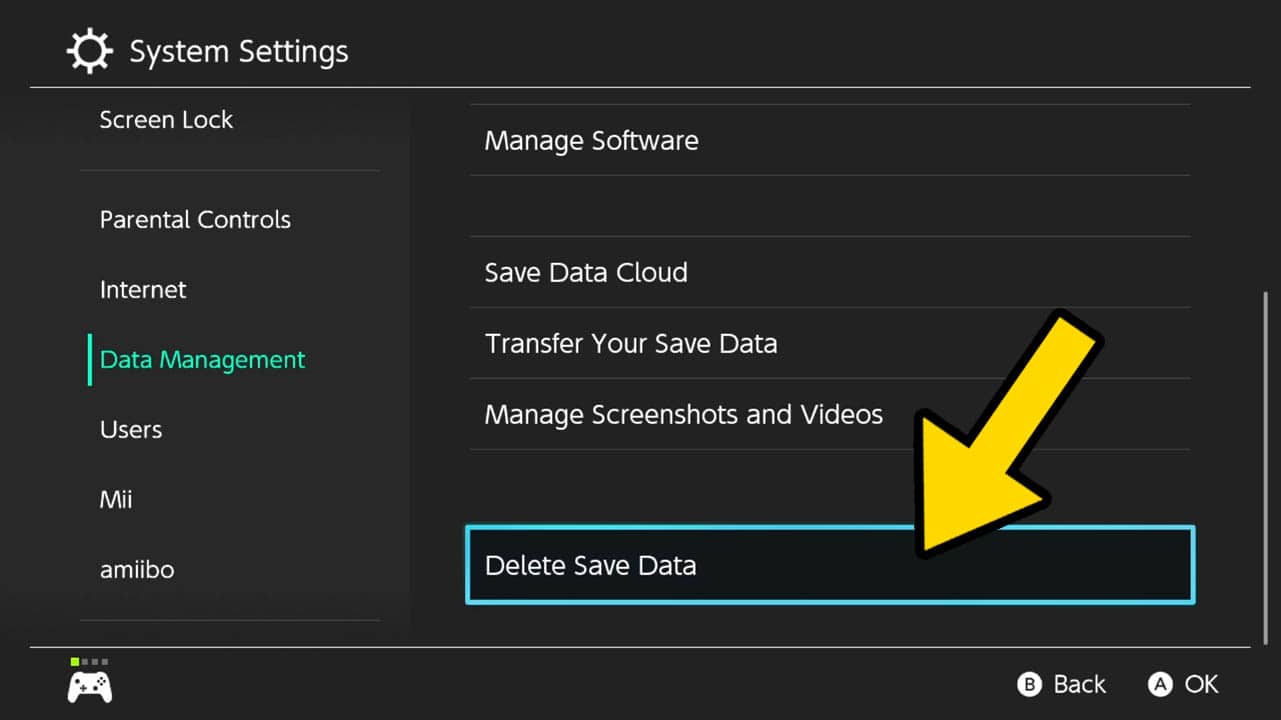
Scroll down the list of options on the right of the screen and select Delete Save Data.
Press A to accept.
STEP 4 – Wait For The System To Load
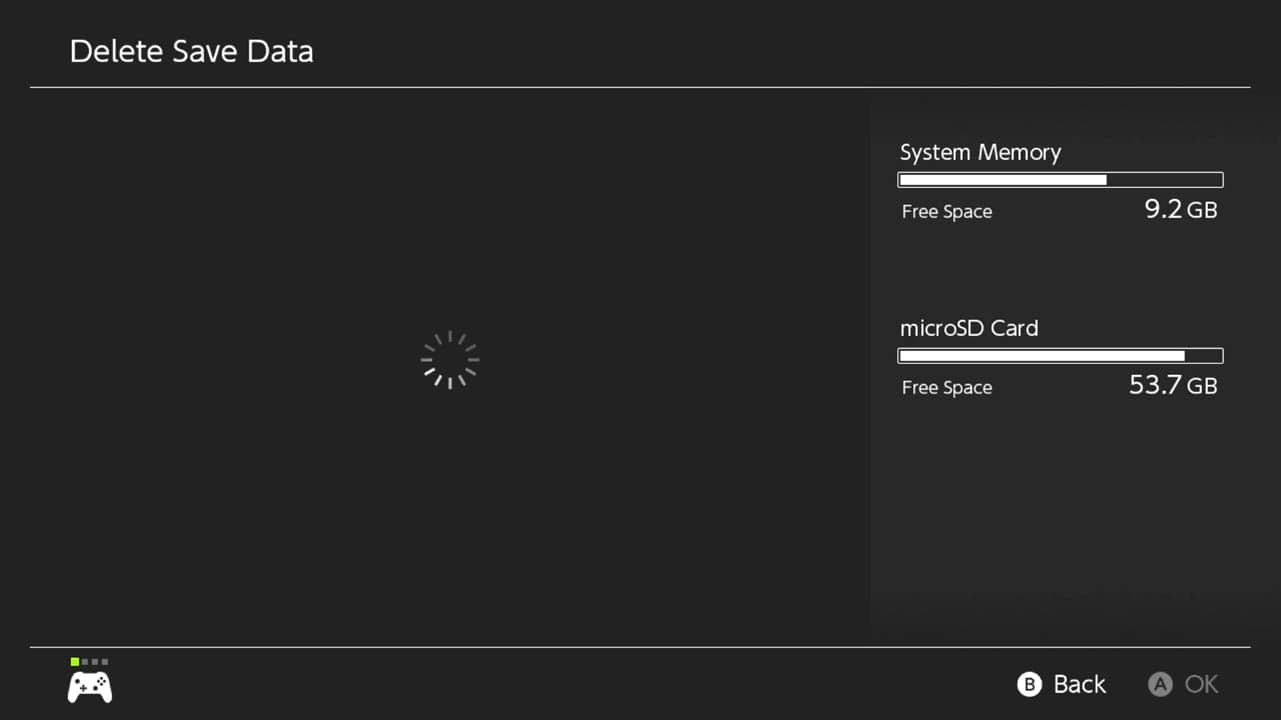
The Nintendo Switch may take a moment to load your list of games that have save files saved to your system.
Wait until the loading ends and a list of games appears.
STEP 5 – Select A Game
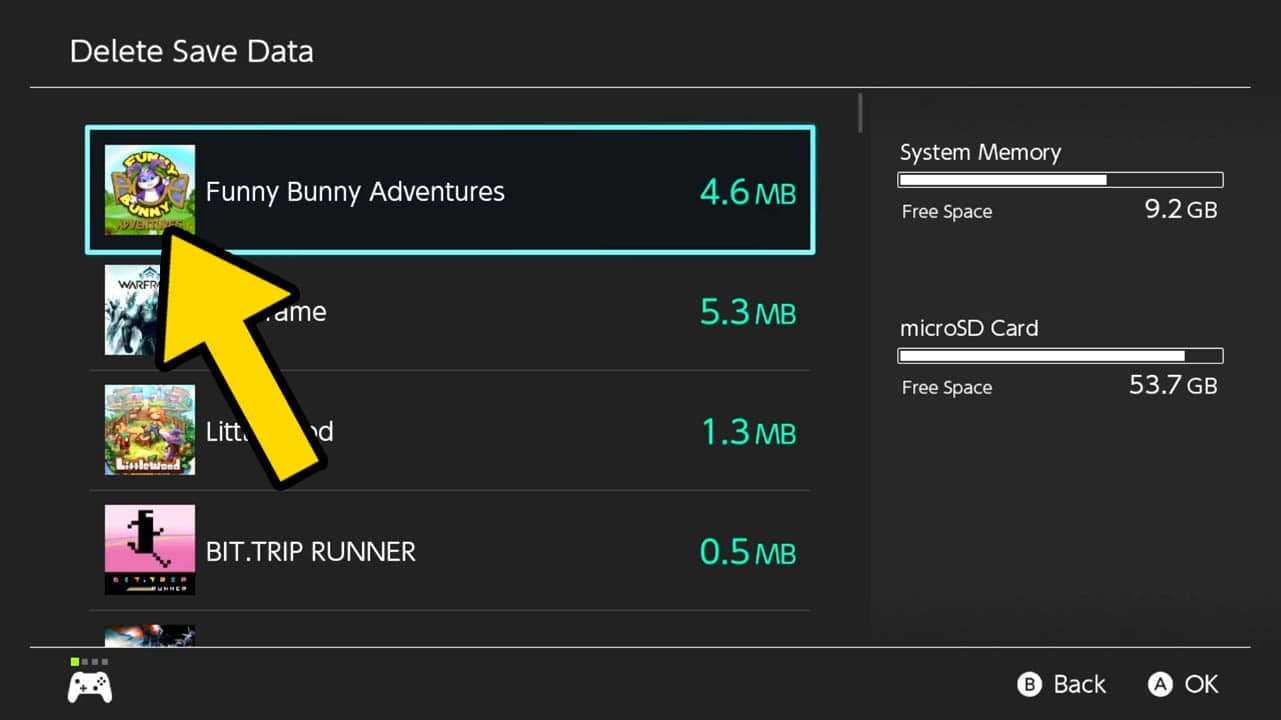
Scroll down and highlight the game whose save data you want to delete.
Press A to accept.
STEP 6 – Select Profile
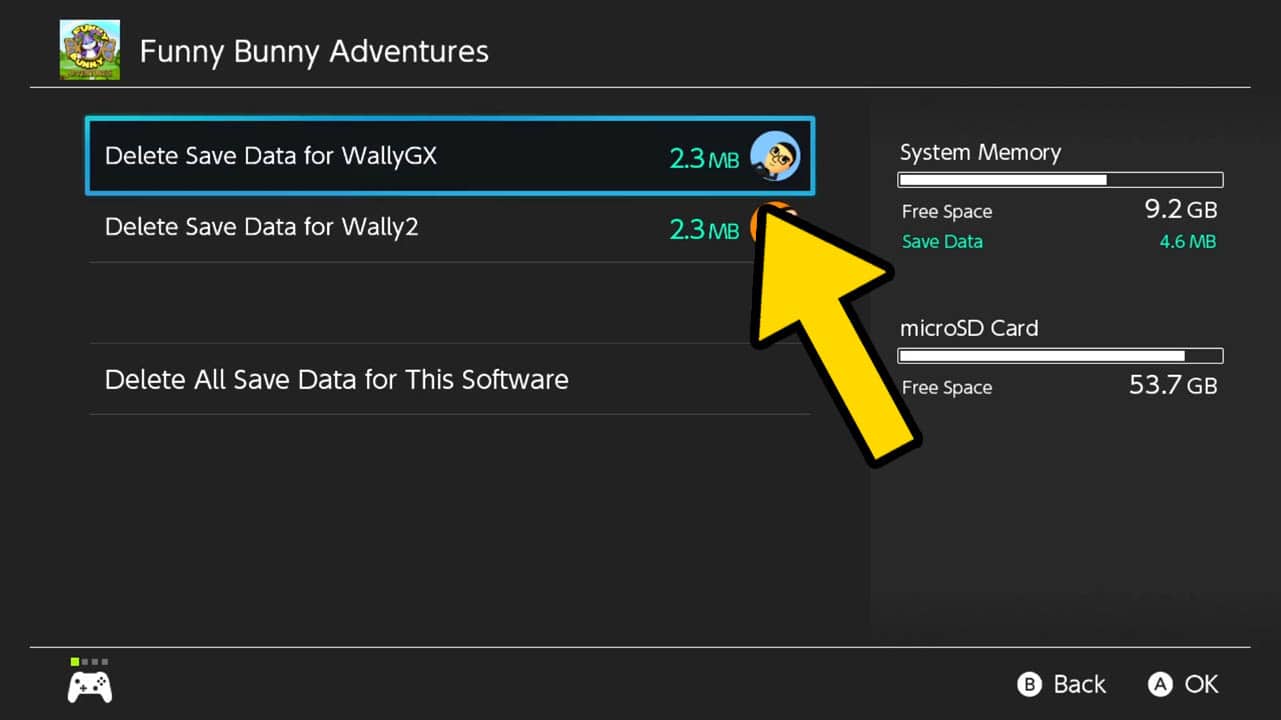
Select the profile whose save data you want to delete.
Press A to accept.
OPTIONAL: Delete All Save Data For This Software
Select Delete All Save Data For This Software option to delete every Nintendo Switch Profile’s save data for a certain game.
Press A to accept.
STEP 7 – Read the Caution Screen
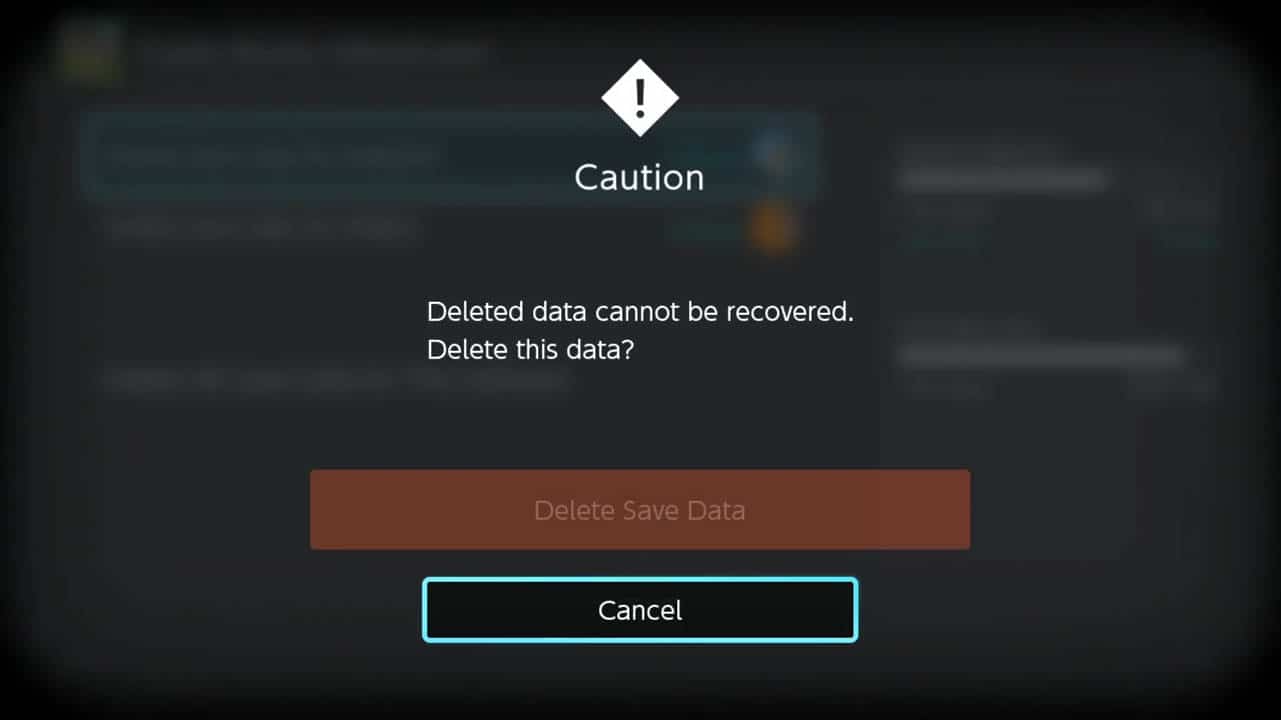
Read the caution screen detailing how the save data cannot be recovered after it has been deleted.
STEP 8 – Select Delete Save Data
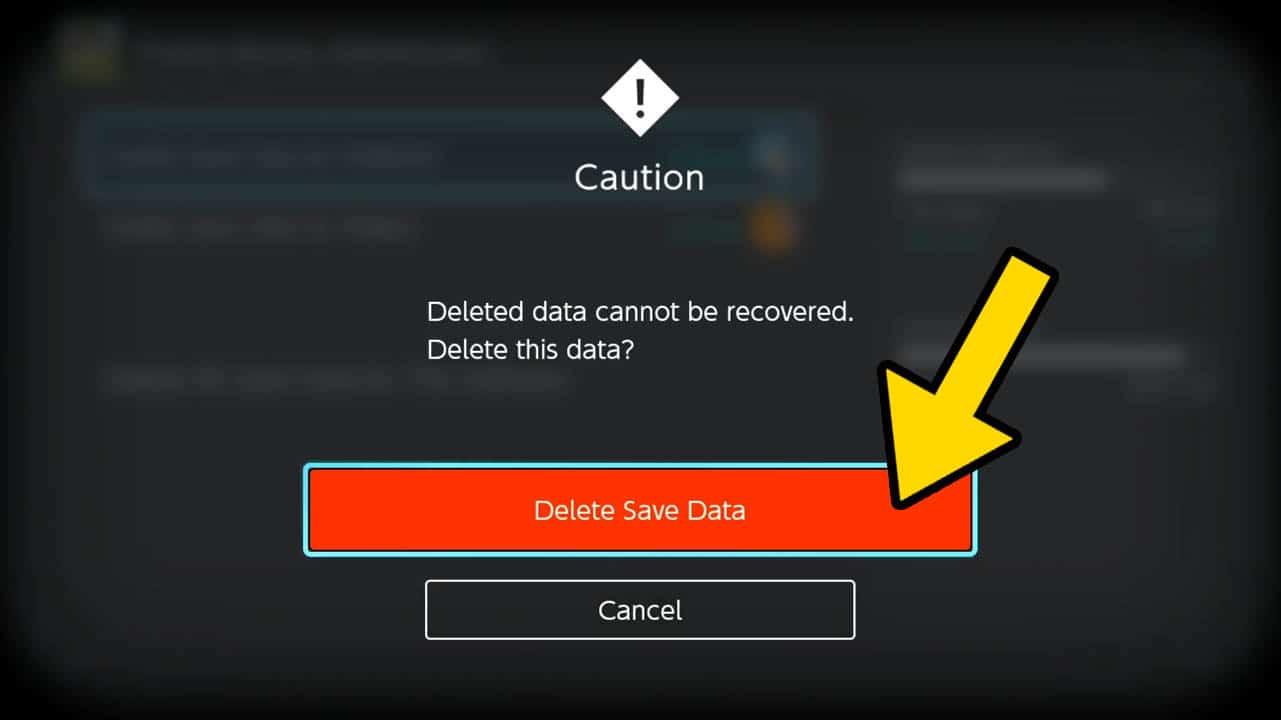
Select Delete Save Data (the larger bar on top).
When you are 100% certain you want to delete the save data, Press A to confirm.
STEP 9 – Wait For The Data To Delete
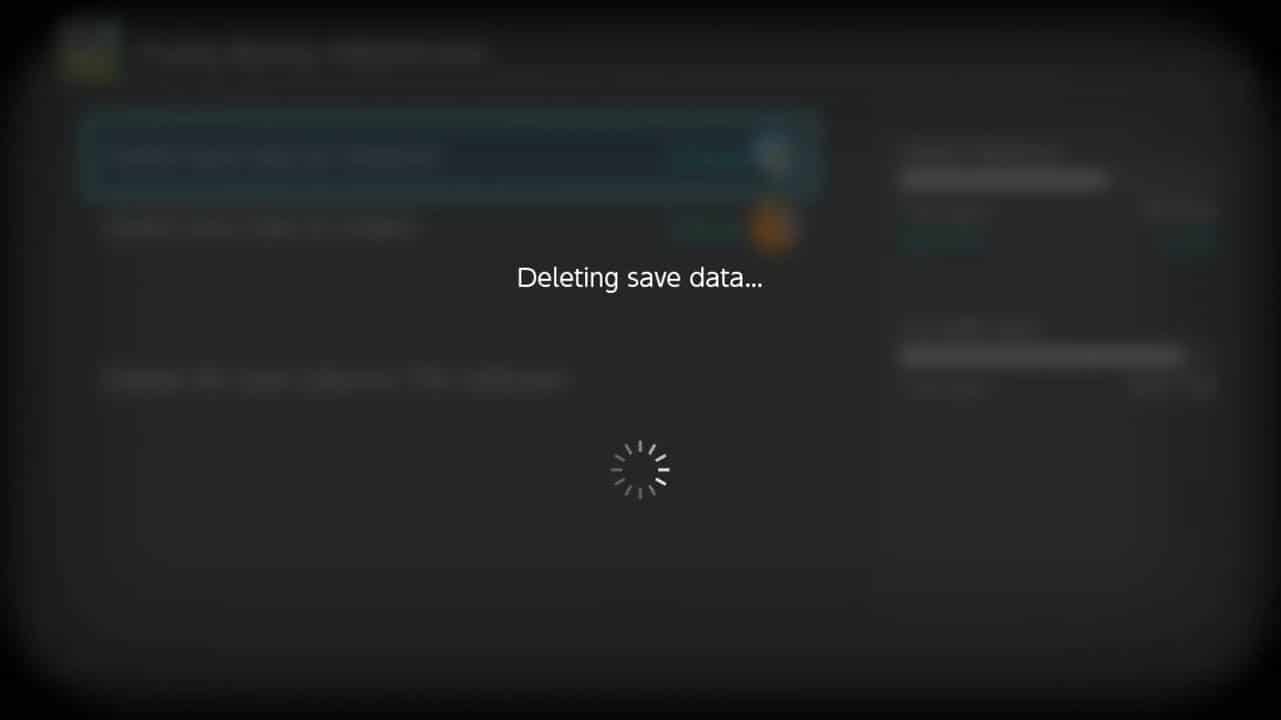
The save data will begin and then complete the deletion process.
STEP 10 – Read the Confirmation Screen
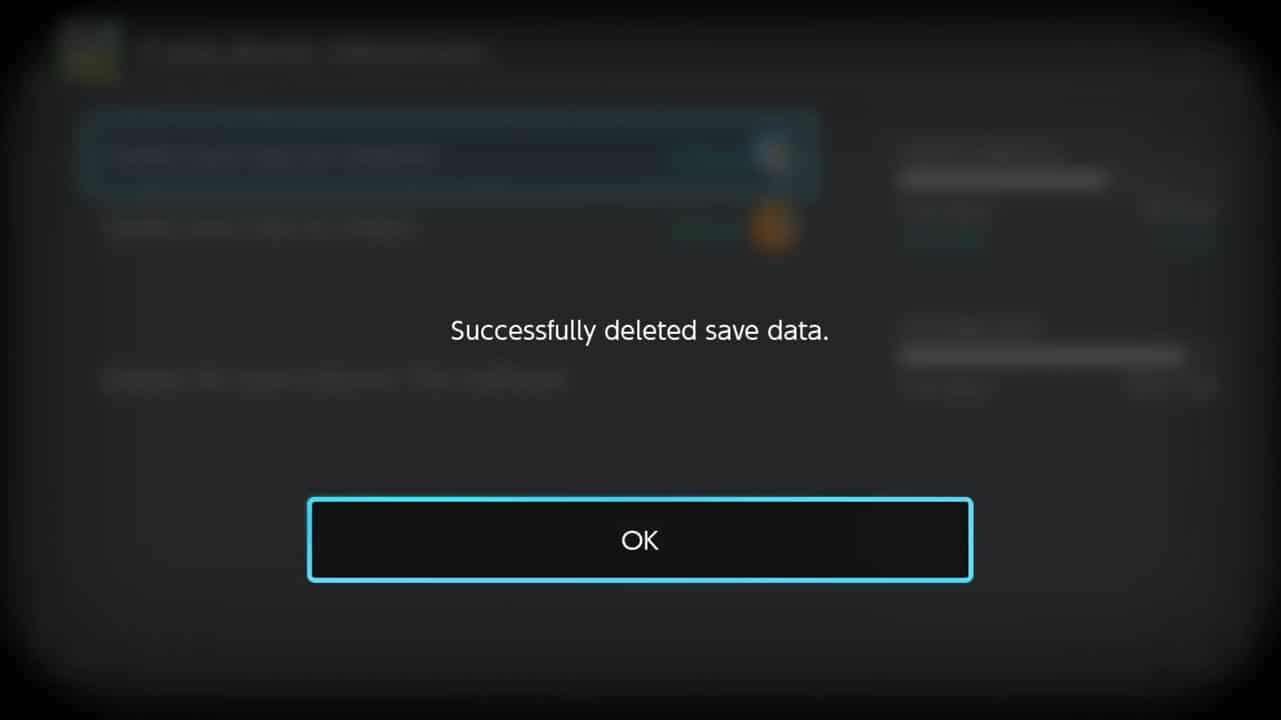
A message will appear saying the saved data has successfully been deleted.
Read More Great Articles
Now you know how to delete Nintendo Switch save data. Congrats!
Bookmark this site to stay up-to-date with even more Nintendo guides.
Check out all Nintendo related articles on Bucket List Games.
(Screenshots taken by me. Images sourced from product pages, websites, or social media and are credited appropriately. Logos, images, etc. belong to their respective owners. All information current at time of publication.)
SOURCE: Nintendo