The Nintendo Switch can only have 8 user profiles at one time, and you may find yourself needing to get rid of one. Thankfully, deleting a Nintendo Switch user profile is easy to do.
Delete a Nintendo Switch user profile by navigating to the Nintendo Switch HOME menu and select System Settings. Scroll down to “User” settings, choose a profile, and then “Delete User”. Confirm your decision to finish the user profile deletion process.
Continue reading for a step-by-step picture guide of the process.
I’ll also explain if deleting a Nintendo Switch user profile will also delete save data and games attached to the profile.
If you’re interested in learning how to create additional Nintendo Switch user profiles, you can view my step-by-step picture guide by clicking here.
How To Delete Nintendo Switch User Profiles
This post may contain Amazon affiliate links we earn from. Please assume all links are affiliate.
Deleting a Nintendo Switch user profile requires 9 easy steps that starts on the Nintendo Switch HOME menu. Select the System Settings icon at the bottom of the screen. Next, select a profile from the User settings tab and choose Delete User to remove the Nintendo Switch profile from the console.
Deleting a Nintendo Switch user profile requires 9 easy steps
Overall, deleting a Nintendo Switch user profile is easy to do and frees-up a profile slot for someone else to use.
Now, let’s walk through the steps of deleting a Nintendo Switch user profile.
- TIME: about 5 minutes
- DIFFICULTY: low
NOTE: Fully update and charge your Nintendo Switch or connect it to a power outlet before beginning this process.
1) Navigate To Nintendo Switch HOME Menu
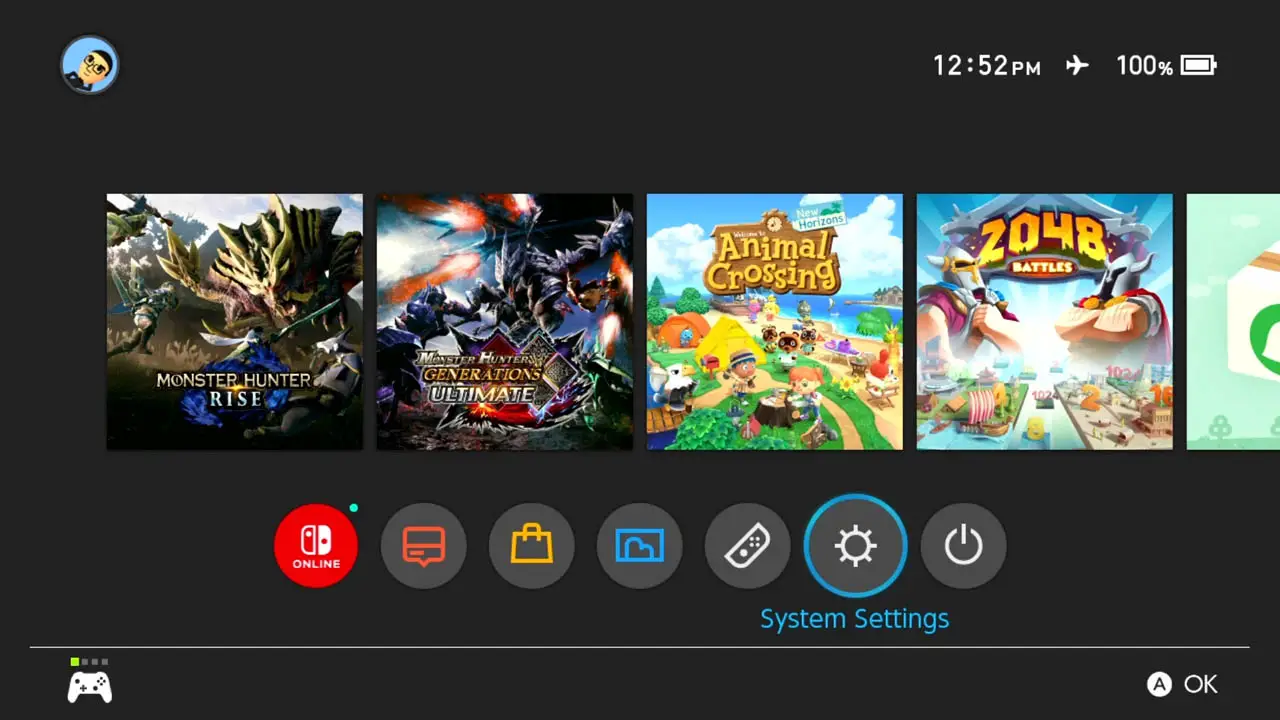
Turn on your Nintendo Switch.
Navigate to the HOME Menu by pressing the HOME button on your Nintendo Switch controller.
2) Select The “System Settings” Icon
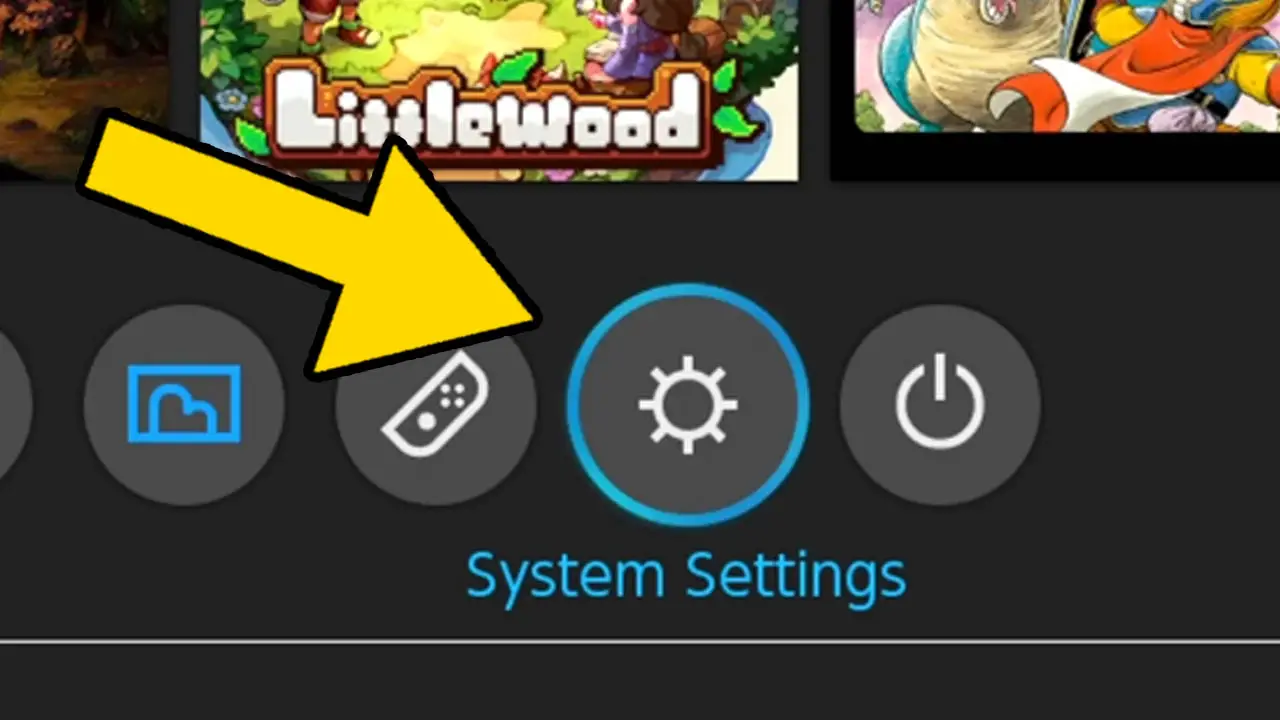
Navigate to System Settings (the cog wheel icon) in the row at the bottom of the screen.
Press A to accept.
3) Navigate To “Users” Settings
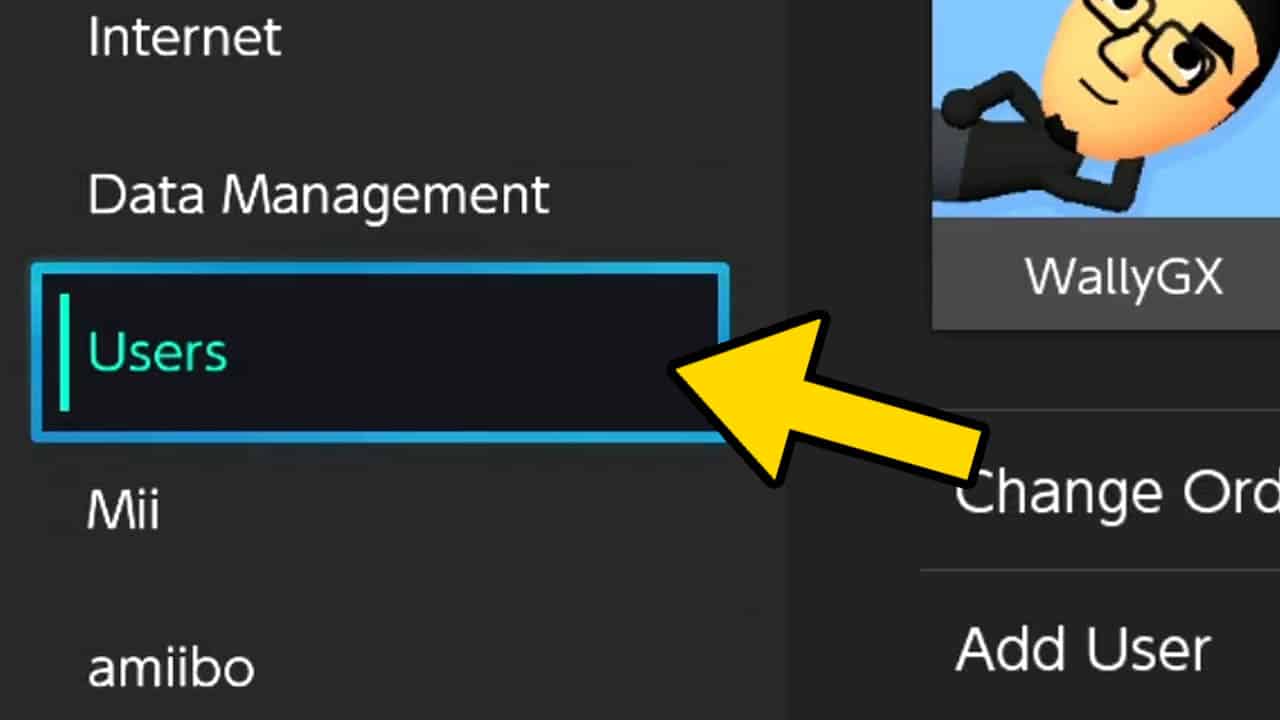
Scroll down the list of options on the left of the screen and select Users.
Press A to accept.
4) Choose A Profile From The List
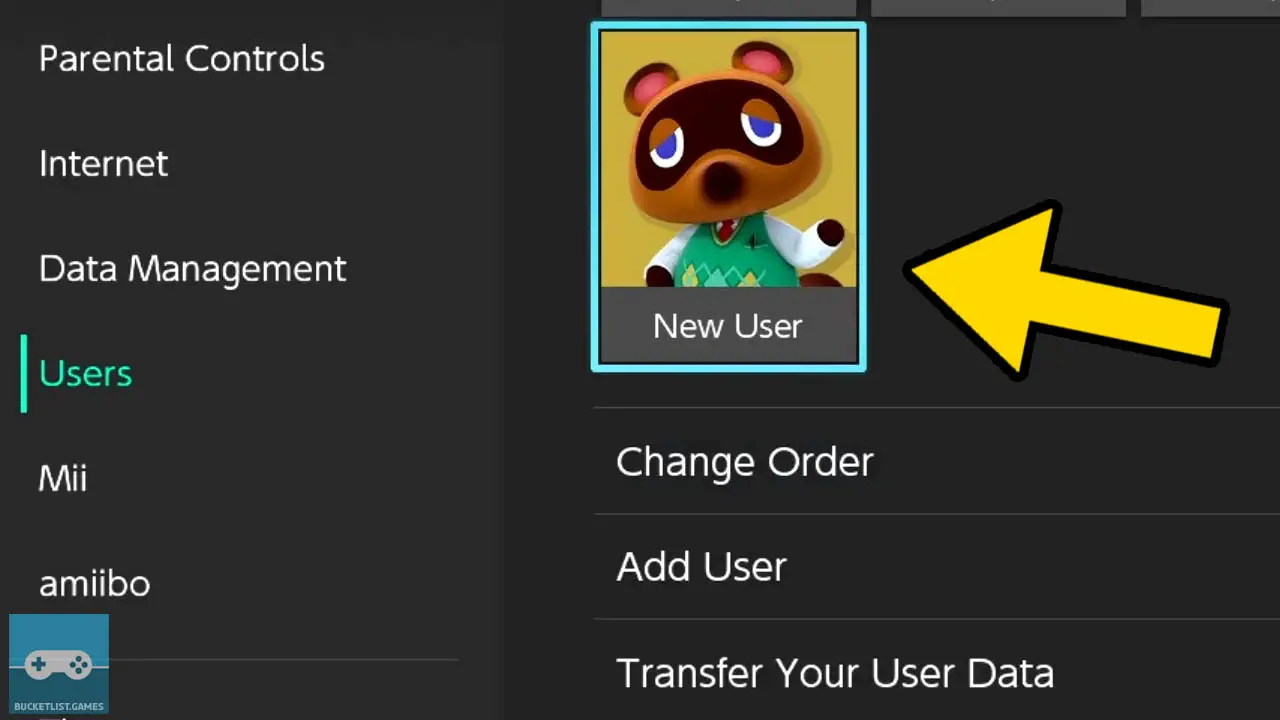
Select the profile you wish to delete from the list of user profiles on your system.
Press A to be taken to the User Settings page.
5) Select “Delete User” On The User Settings Screen
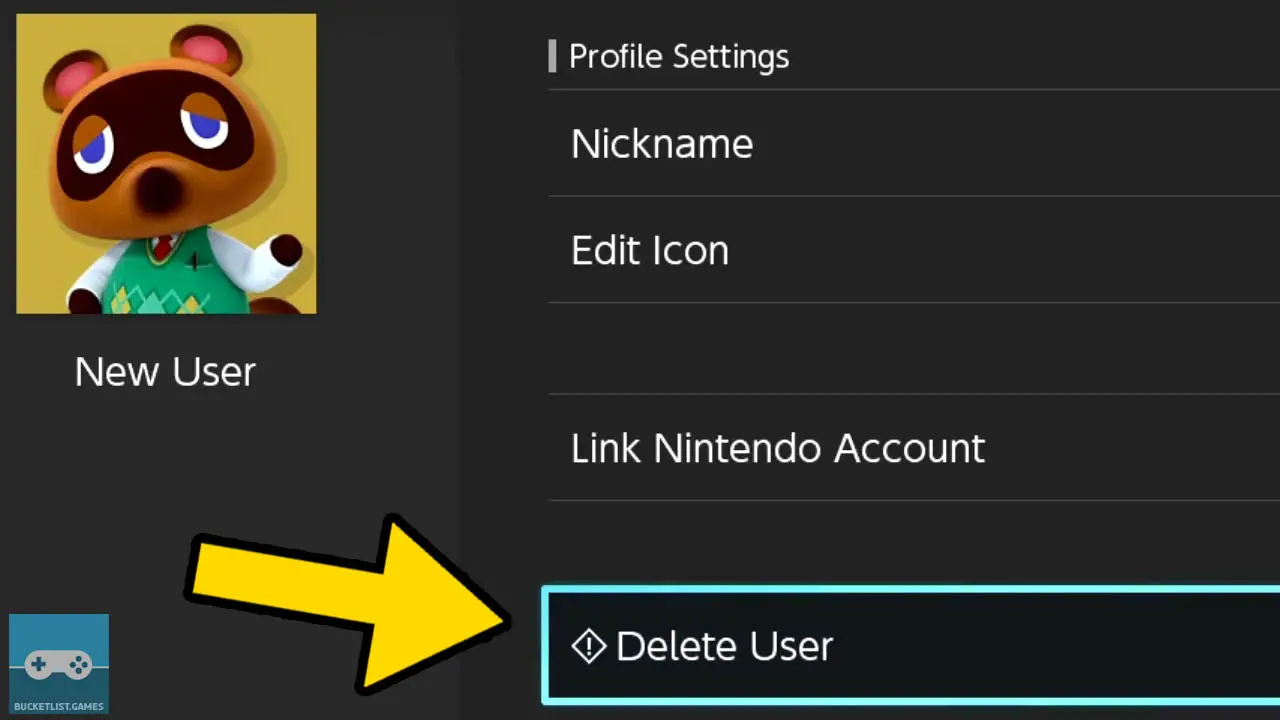
Choose Delete User from the list of options on the User Settings screen.
Press A to be taken to a confirmation screen.
6) Confirm You Want To Delete The User Profile
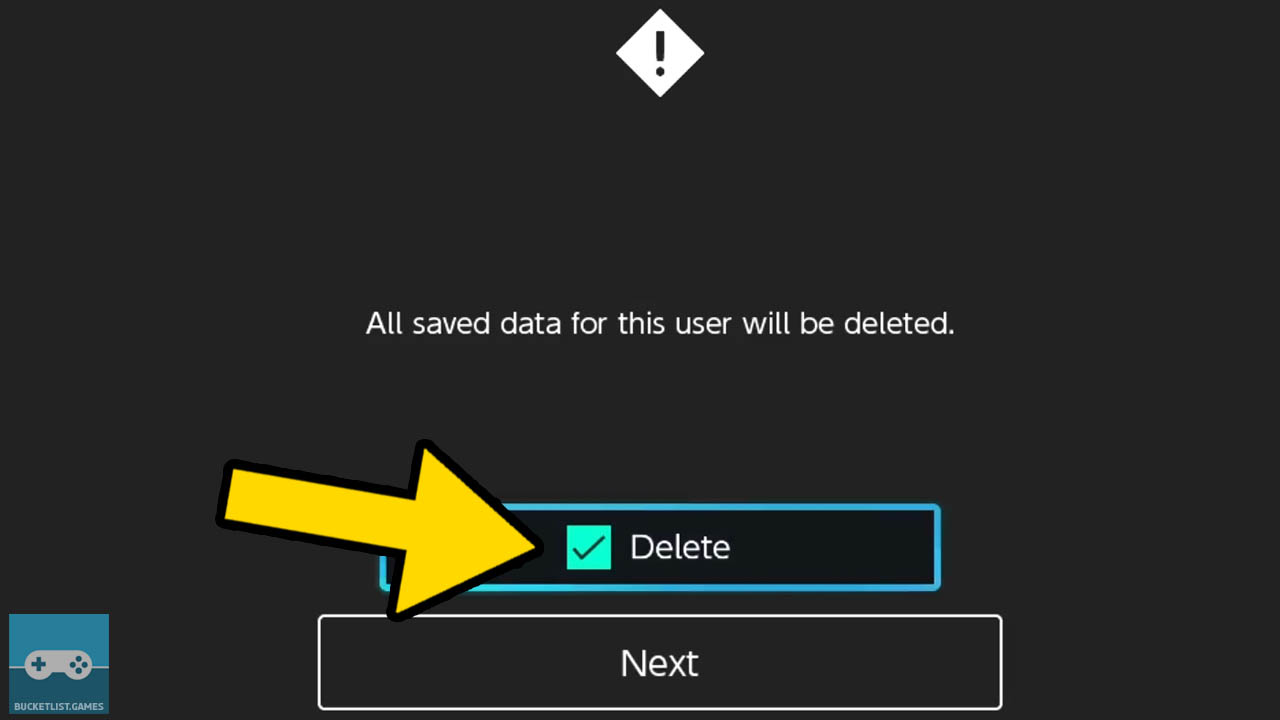
Confirm you want to delete the user profile, and that you understand all save data attached to the user profile will also be deleted.
Highlight Delete and press A.
7) Select The “Next” Button
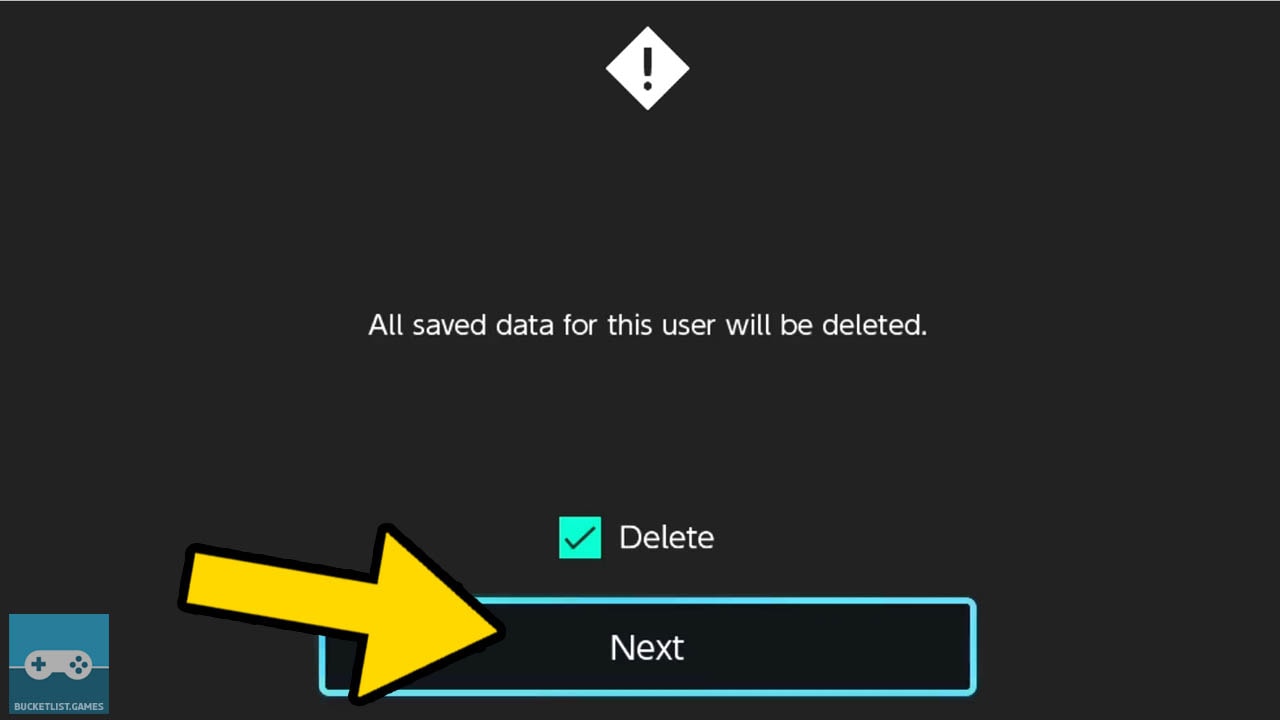
Select the Next button and press A.
You will be taken to the final confirmation screen.
8) Confirm You Want To Delete The User Profile
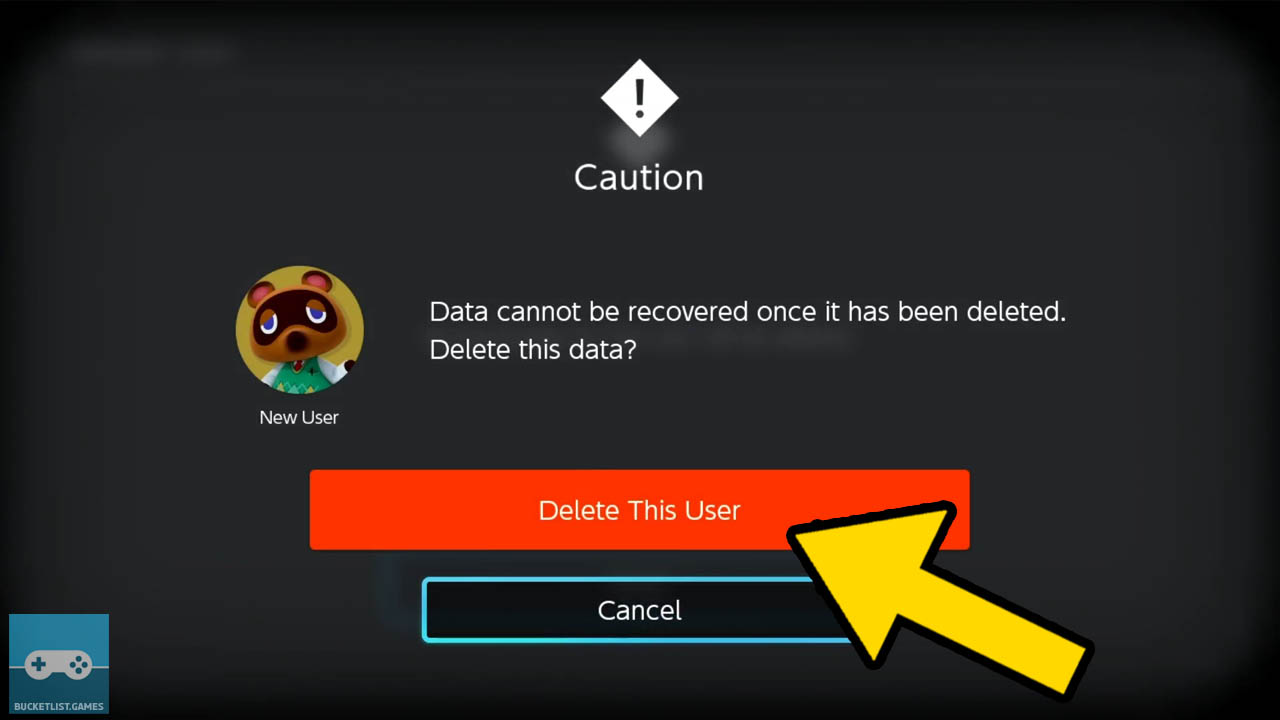
Confirm you wish to delete the user by selecting Delete This User.
Press A to delete the user (or select Cancel and press A to stop the process).
ATTENTION: This is the final confirmation screen. Your user profile and save data for that user will be deleted if you choose Delete This User.
9) Wait For The Deletion Process To Finish
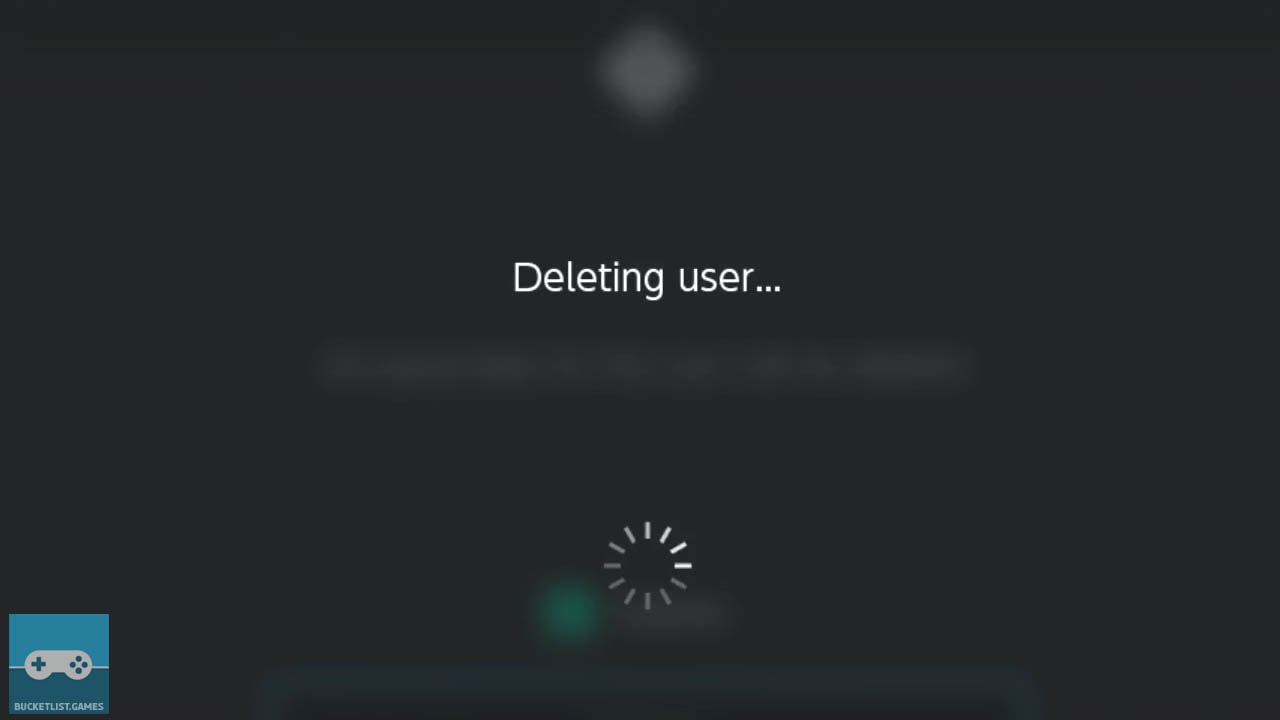
The deletion process will take a second to perform.
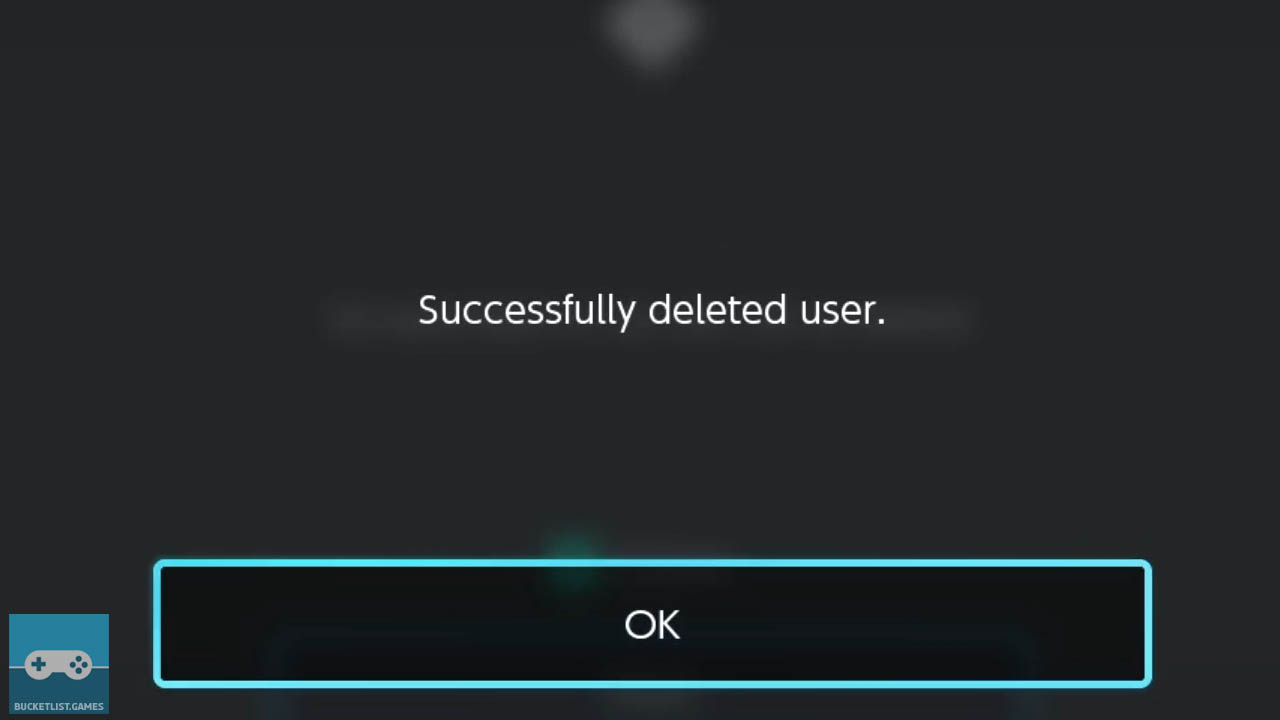
A message will appear telling you the Nintendo Switch user profile has been successfully deleted.
Select OK and press A to return to the User’s page.
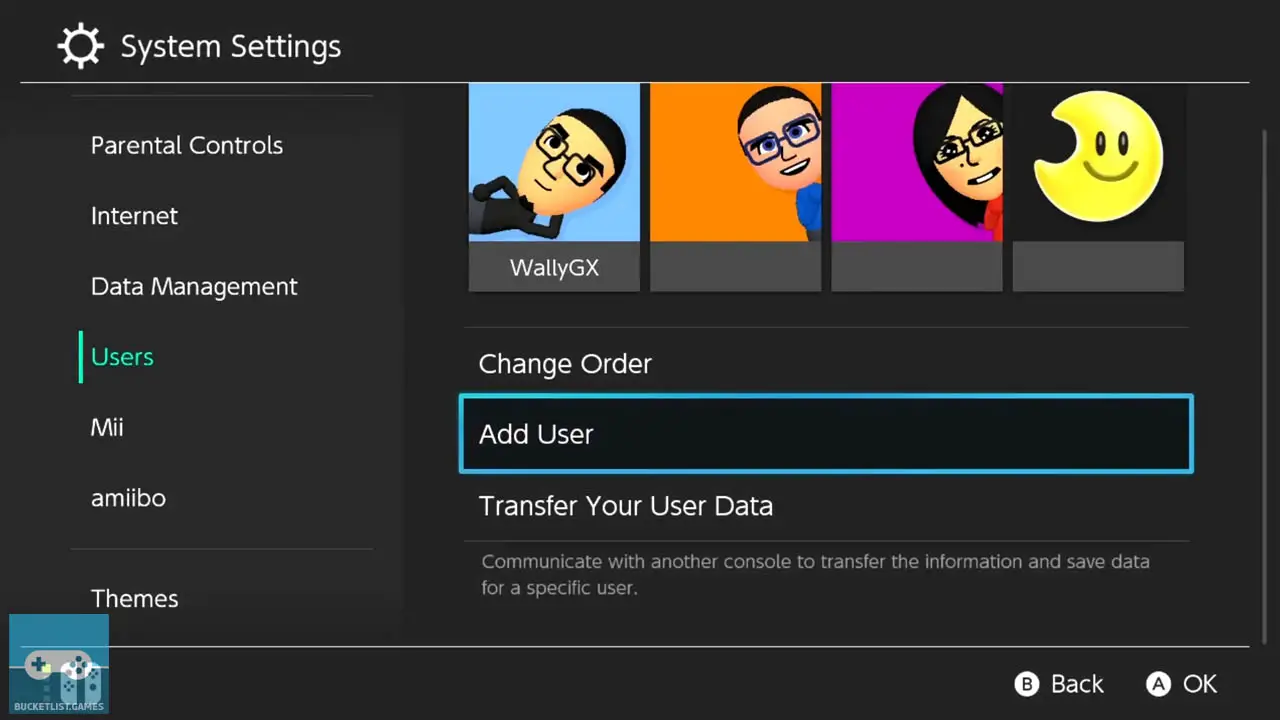
The deleted Nintendo Switch user profile is no longer on your Nintendo Switch.
You have successfully removed a Nintendo Switch user profile from your Nintendo Switch system.
Reasons To Delete A Nintendo Switch User Profile
Only 8 user profiles can be stored on a Nintendo Switch console at one time, and you may have to get rid of some for a variety of reasons.
- the user profile is no longer needed
- you created a user profile by accident
- a family member or friend want to make a profile
- you want to make a secondary account
- you want to make a guest account so others can play
- you have already transferred your user profile to another Nintendo Switch
Remember: deleting a user profile is final. You cannot recover it, nor can you undo the deletion process.
Just make sure you REALLY want to delete a user profile on your console before doing so.
Does Deleting A Nintendo Switch User Profile Delete The Nintendo Account Linked To It?
Deleting a Nintendo Switch user profile from your Nintendo Switch will not delete a Nintendo Account linked to the user profile. In order to delete your Nintendo Account, you must visit Nintendo’s account website and preform the process from a web browser.
deleting a Nintendo Switch profile does not delete your Nintendo Account
You can login and manage your Nintendo Account by visiting Nintendo’s official website by clicking this link.
Does Deleting A Nintendo Switch User Profile Delete Games?
Deleting a Nintendo Switch user profile does not delete games attached to the Nintendo Account linked to it. Therefore, downloaded games will remain on your internal or external storage.
The software, however, will no longer be playable until the Nintendo Account is re-linked to a new user account.
Deleting a Nintendo Switch user profile does not delete games
Specifically, you won’t be able to play any software tied to the Nintendo Account linked to the user profile deleted from your console.
If you do delete the user profile from your Nintendo Switch that is linked to your Nintendo Account and game purchases, simply create a new Nintendo Switch user profile and re-link the Nintendo Switch Account.
You will then be able to play your games again.
If you need help learning how to create a new Nintendo Switch user profile, view my step-by-step picture guide detailing the process by clicking here.
Does Deleting A Nintendo Switch User Profile Delete Save Data?
Deleting a Nintendo Switch user profile also deletes all save data attached to that profile. During the deletion process, the Nintendo Switch will remind you that user save data will be deleted as well and prompt you to confirm.
Deleted save data cannot be recovered.
Deleting a Nintendo Switch user profile also delete all save data attached to that profile
That’s why it’s important to back up your profile’s save data to the cloud.
You can do so in a few steps:
- create a free Nintendo Account
- link the Nintendo Account to your Nintendo Switch profile
- subscribe to a Nintendo Switch Online paid membership with your Nintendo Account
- back up eligible saves to the cloud via the Nintendo Switch’s Data Management System Settings
The only way to back up a Nintendo Switch’s user profile is to the cloud, so make sure you do so before deleting a profile on your system.
Learn how to make a free Nintendo Account via a web browser by reading my step-by-step picture guide by clicking here.
Other Articles To Enjoy
How To Easily Create New Nintendo Switch User Profiles
How To Easily Update Your Nintendo Switch Games
How To Start, Play, And Close You Nintendo Switch Games
Read More Great Articles
Now you know how to delete Nintendo Switch user profiles.
Bookmark this site to stay up to date with even more Nintendo guides, information, and more.
Check out all Nintendo Switch guides articles on Bucket List Games.
(Screenshots taken by me. Images sourced from product pages, websites, or social media and are credited appropriately. Logos, images, etc. belong to their respective owners. All information current at time of publication.)
SOURCE: Nintendo







