Today, I’ll be showing you how to download the fun multiplayer online battle arena game Pokémon Unite on Nintendo Switch for free.
Download Pokémon Unite on Nintendo Switch for free by first connecting your console to the internet. Then navigate to the Nintendo Switch eShop, type “Pokémon Unite” in the search box, then click Free Download on the game’s profile page. The game will download and install to your console immediately.
Downloading Pokémon Unite on Nintendo Switch is easy once you know how it’s done.
Continue reading for a detailed step-by-step picture guide of the process.
I’ll also explain what Pokémon Unite is, if Pokémon Unite is actually free, along with its file size.
If you are interested in checking out the most popular Nintendo Switch games everyone’s playing, you can find them by clicking here.
How To Download Pokémon Unite On Nintendo Switch (For Free)
Pokémon Unite is now available for Nintendo Switch. And it’s free-to-play and FREE to download!
Downloading Pokémon Unite is a fairly simple process that doesn’t require too many steps to complete, so you’ll be jumping into Pokémon battles against people around the world in no time.
Grab your Nintendo Switch and let’s start downloading Pokémon Unite.
- TUTORIAL DIFFICULTY: Easy
- TIME REQUIRED: A few minutes
NOTE: Make sure your Nintendo Switch is charged or connected to an outlet before beginning this process. Internet access is required to download Nintendo Switch software.
1) Connect Nintendo Switch To The Internet
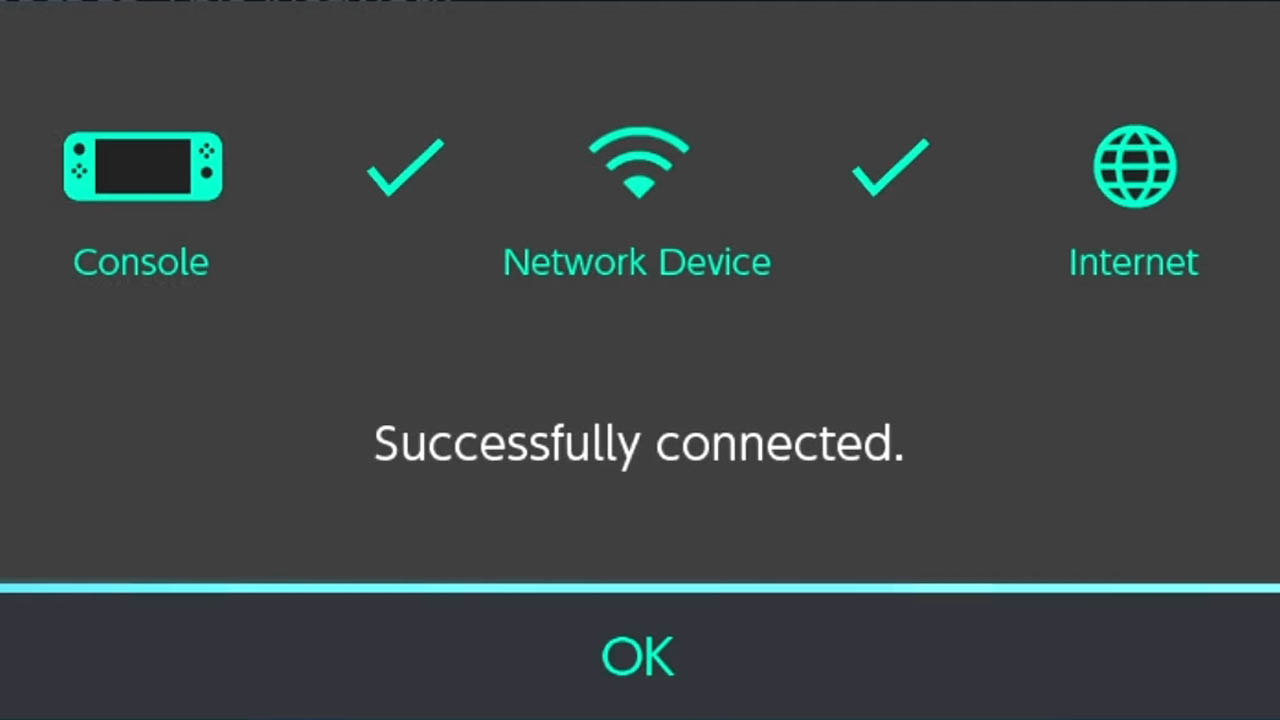
This post may contain Amazon affiliate links we earn from. Please assume all links are affiliate.
Connect your Nintendo Switch to a reliable and stable internet connection.
Need help connecting your Nintendo Switch to WiFi?
Read this detailed, step-by-step guide I created explaining the process.
How To Connect You Nintendo Switch to WiFi (Picture Guide)
2) Navigate To Nintendo Switch’s HOME Menu
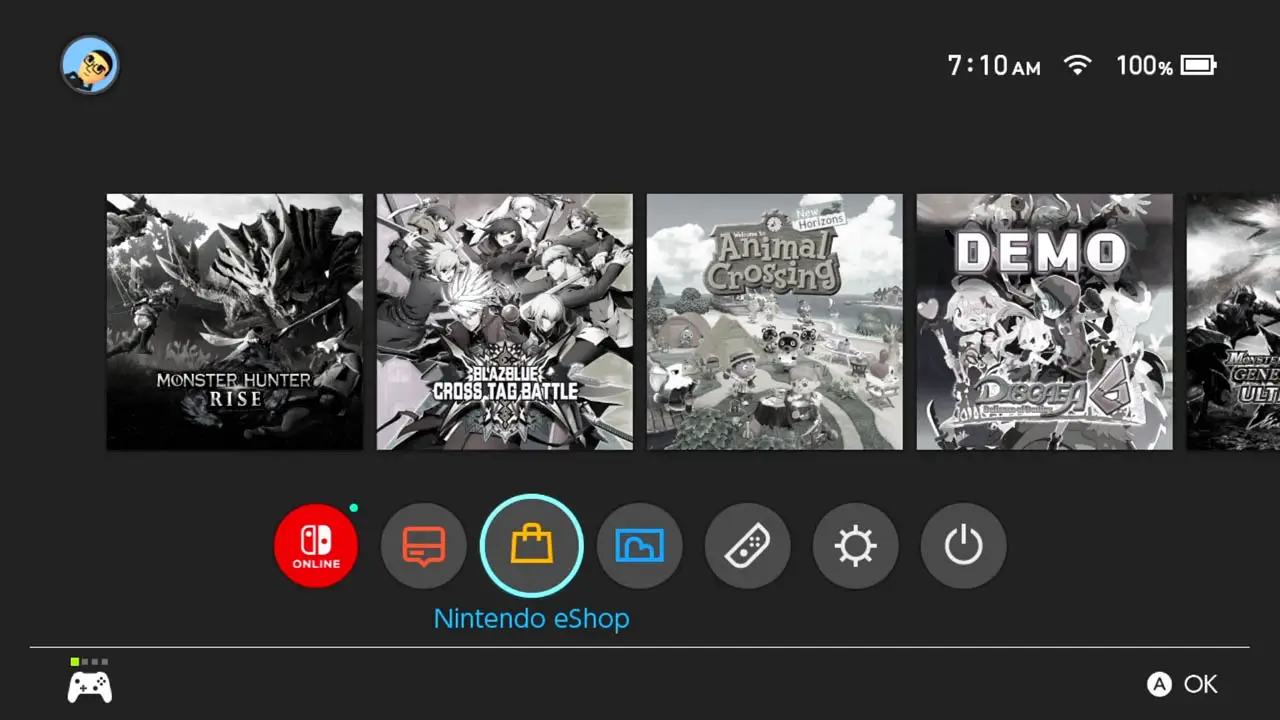
Turn on your Nintendo Switch.
Navigate to the HOME Menu by pressing the HOME button on your Nintendo Switch controller.
3) Select The Nintendo eShop App
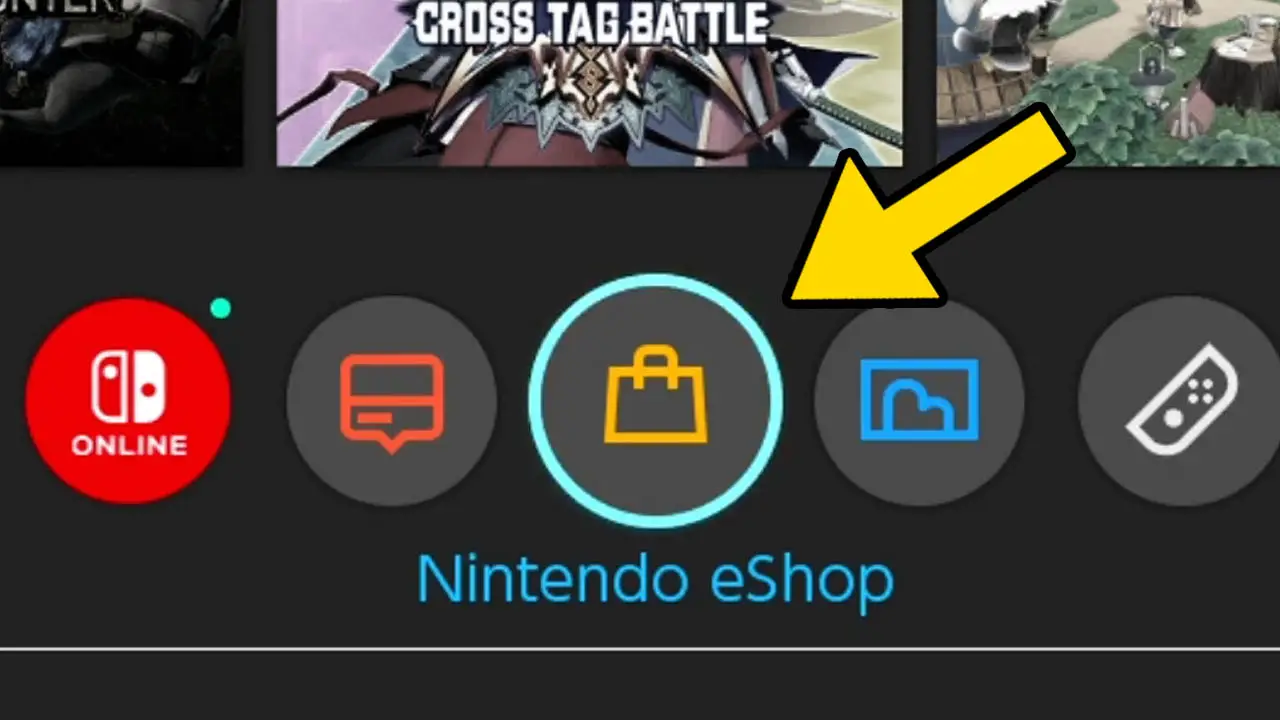
Navigate to Nintendo eShop (the purse icon) at the bottom of the screen.
Press A to accept.
4) Select Your Nintendo Switch Profile
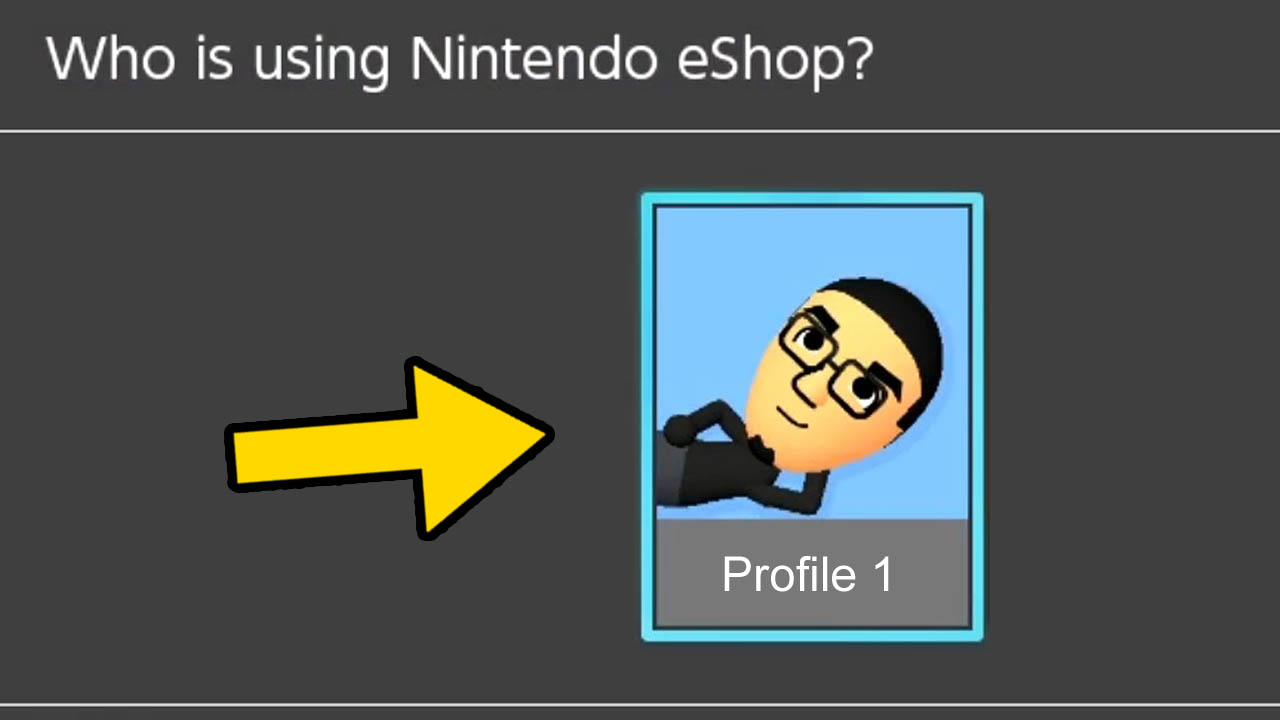
Select the Nintendo Switch Profile you want to use.
Press A to confirm.
NOTE: A free Nintendo Account must be connected to your Nintendo Switch Profile in order to connect to the Nintendo eShop.
5) Navigate To The “Search/Browse Field”
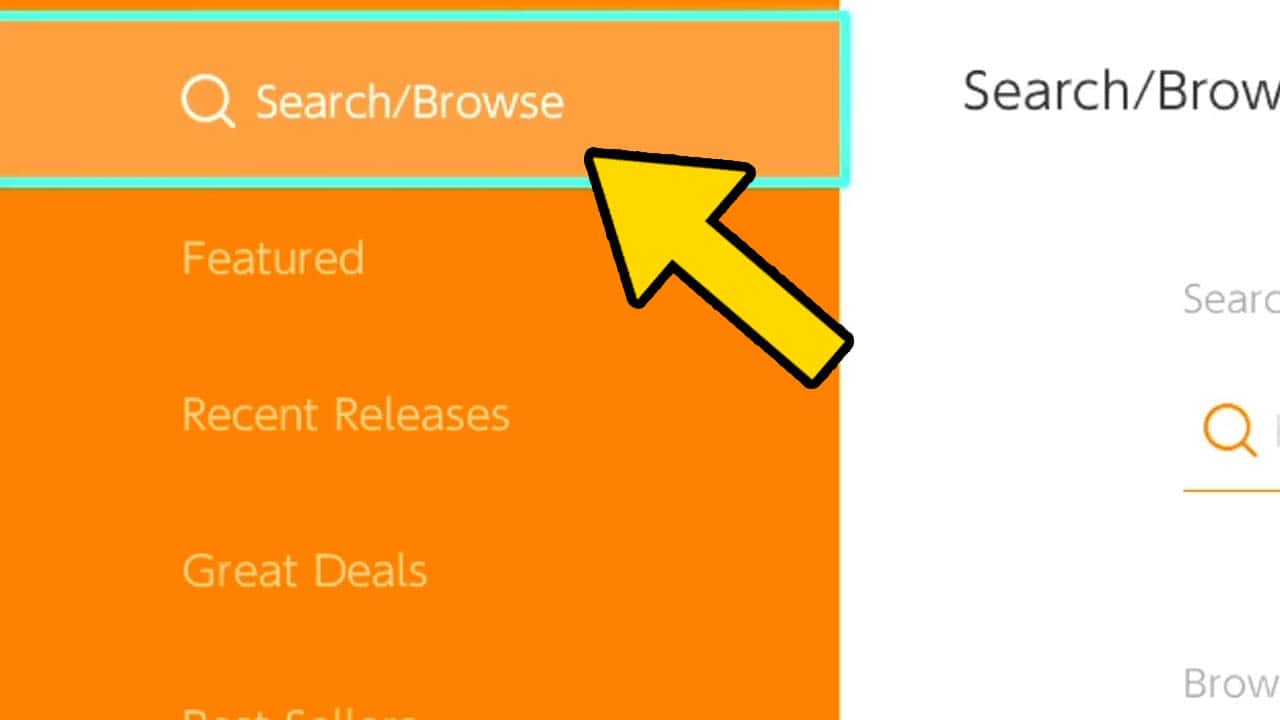
Scroll upwards and highlight Search/Browse.
Press A to confirm.
NOTE: A search bar should appear to the right of the screen.
6) Highlight The Search Bar
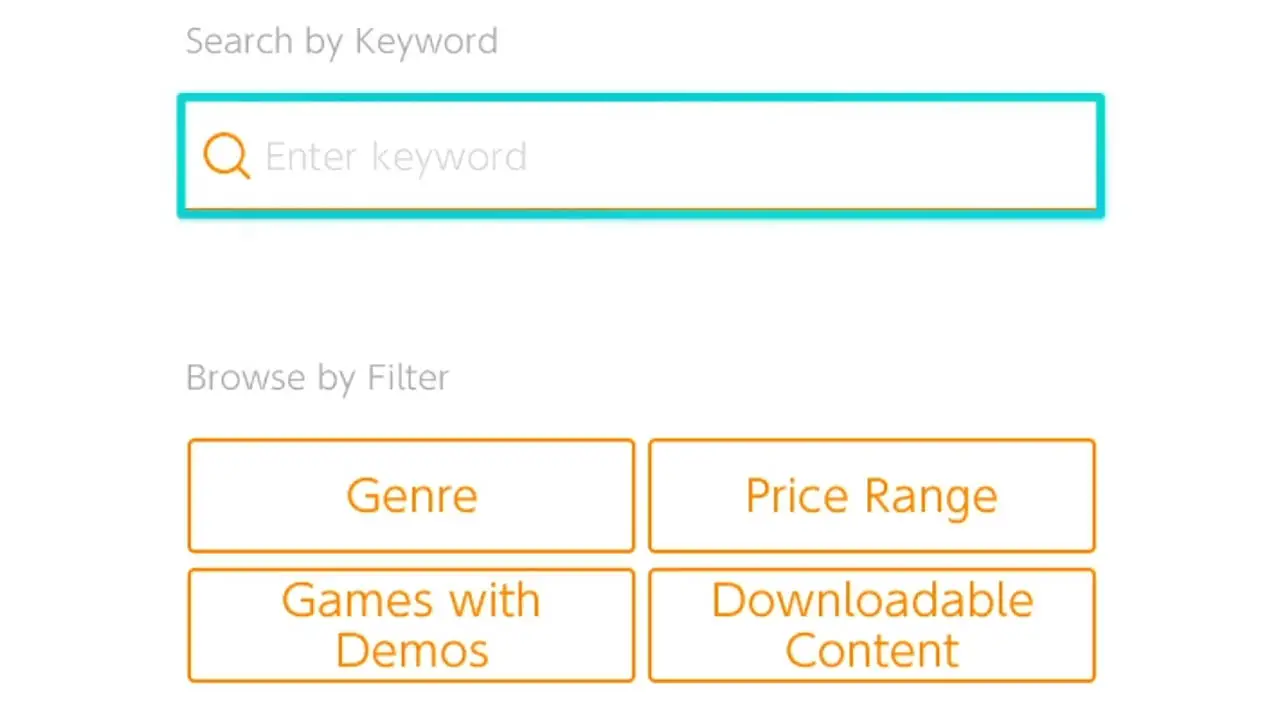
Navigate to the search box to the right of the screen.
Press A to confirm.
An on-screen keyboard will appear.
7) Type “Pokémon Unite” Into The Search Field
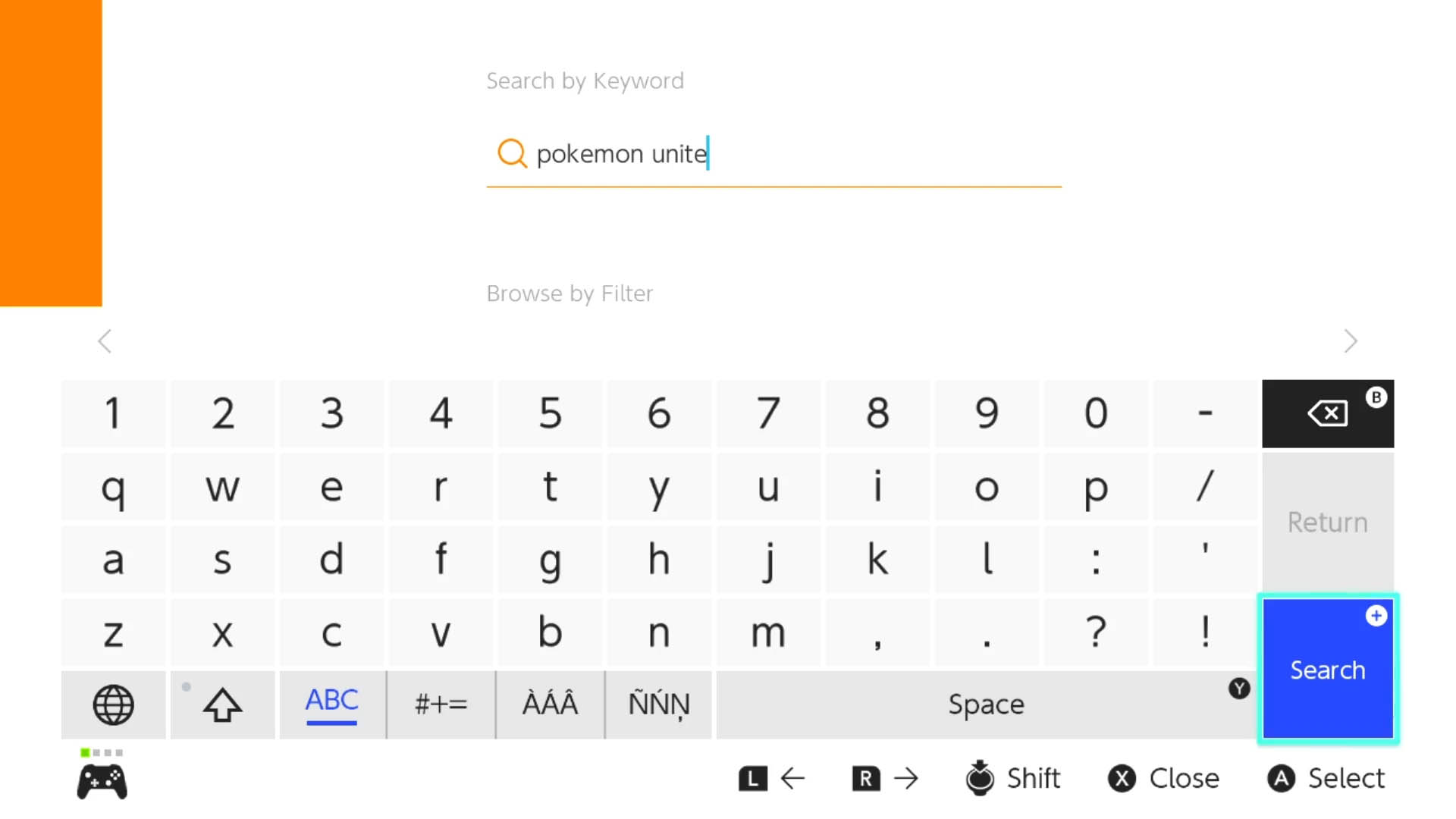
Type Pokémon Unite into the search field.
Press + then A to confirm.
8) Select Pokémon Unite From The List Of Results
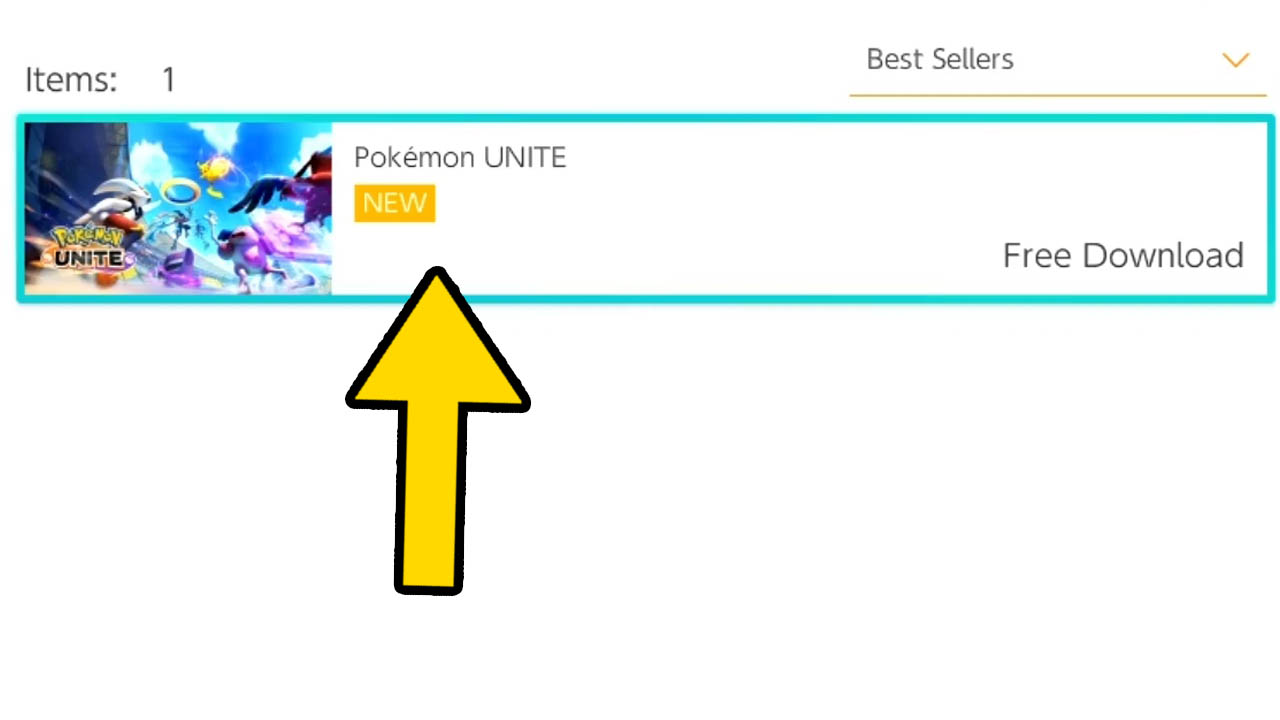
A list of Pokémon Unite associated apps will appear.
Select the application that says Pokémon Unite.
Press A to confirm.
You will be taken to the Pokémon Unite product page.
9) Highlight The “Free Download” Button
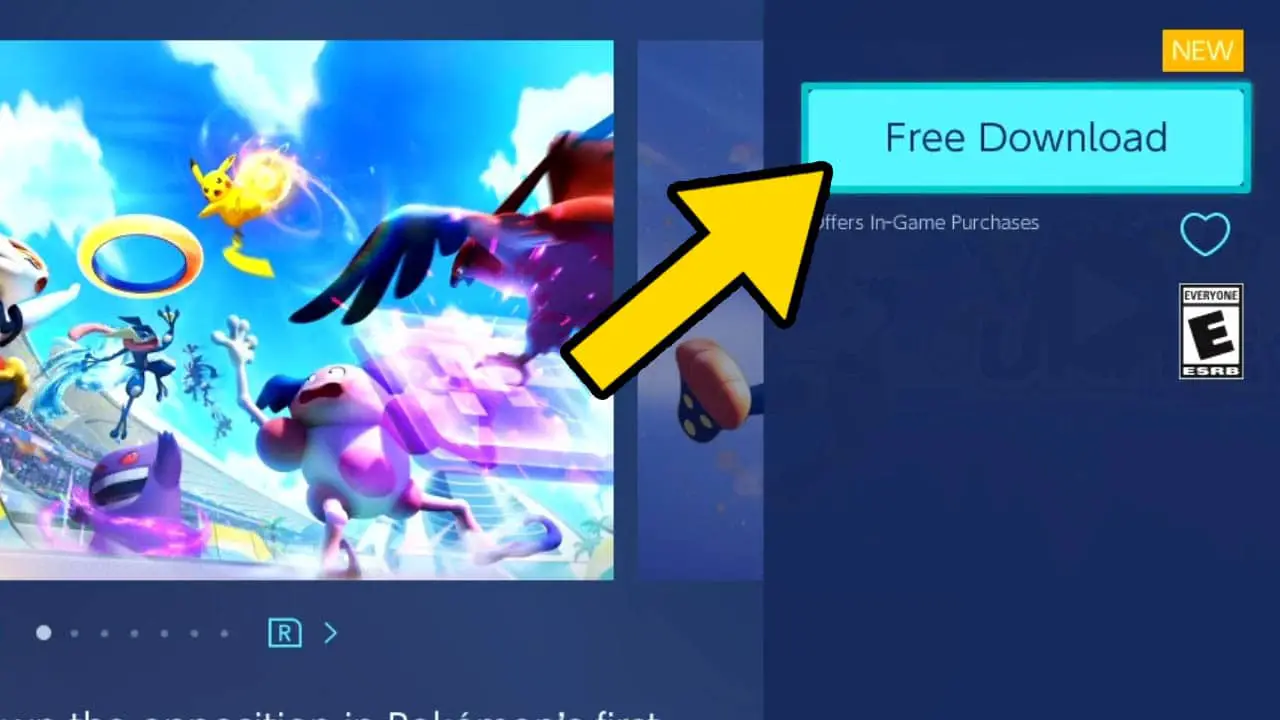
Highlight the Free Download button to the right. Press the A button to navigate to the confirmation page.
NOTE: The Free Download button will say Redownload instead if you already have downloaded but deleted the software.
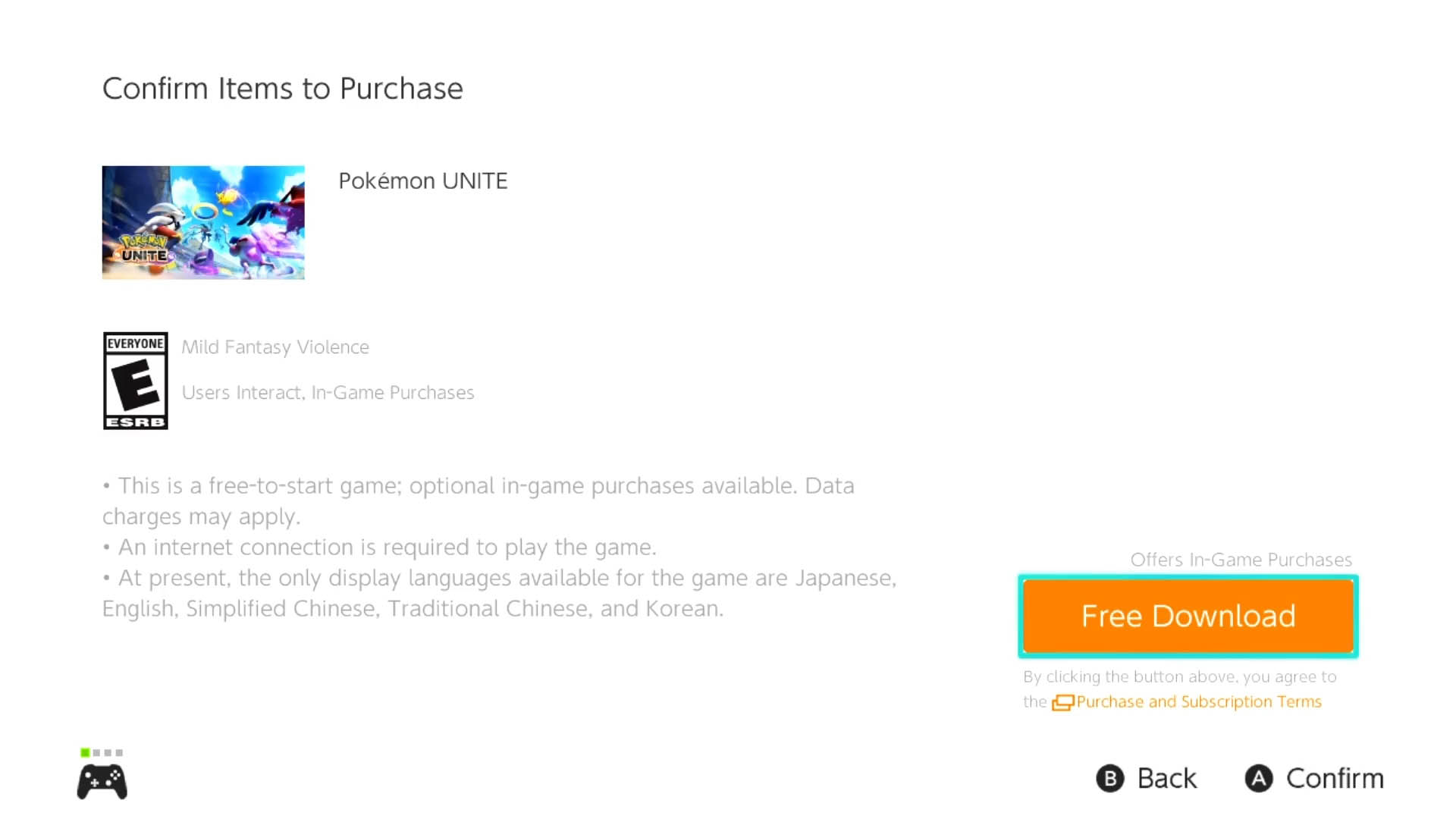
Press the A button to confirm.
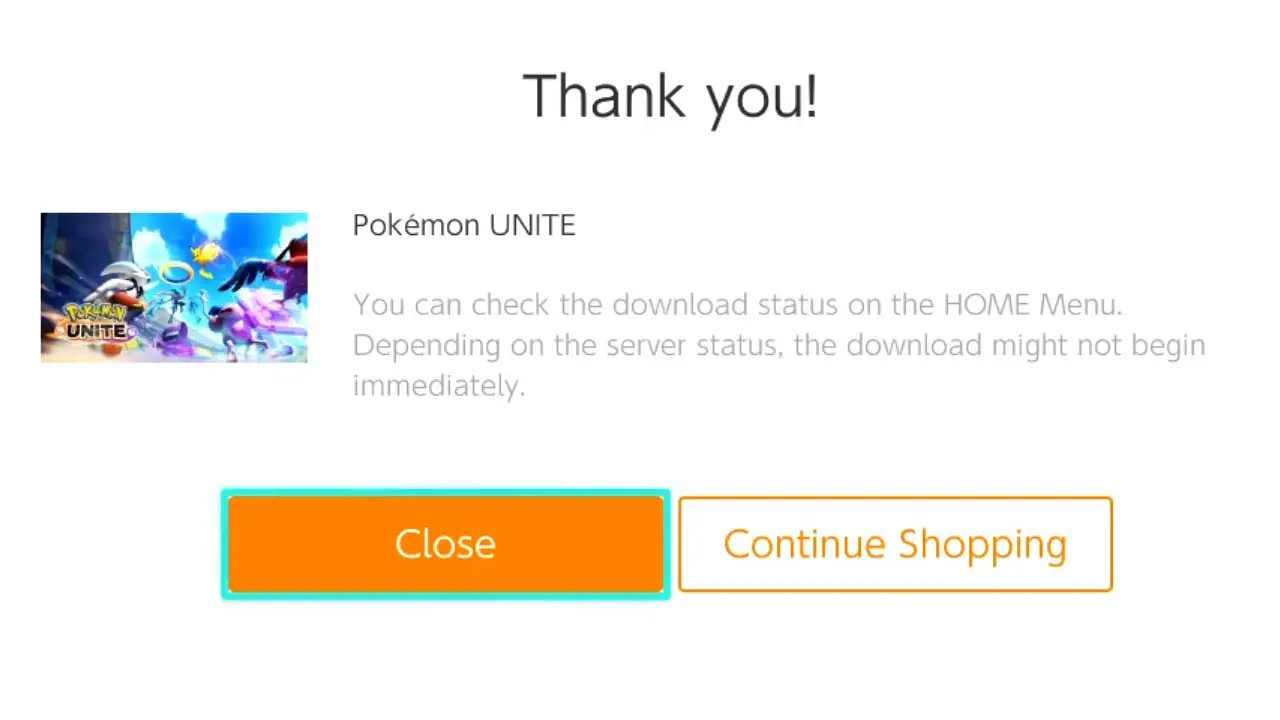
Highlight Close and Press A to return to the Nintendo Switch HOME Menu.
Pokémon Unite will begin downloading.
10) Wait For Pokémon Unite To Finish Downloading
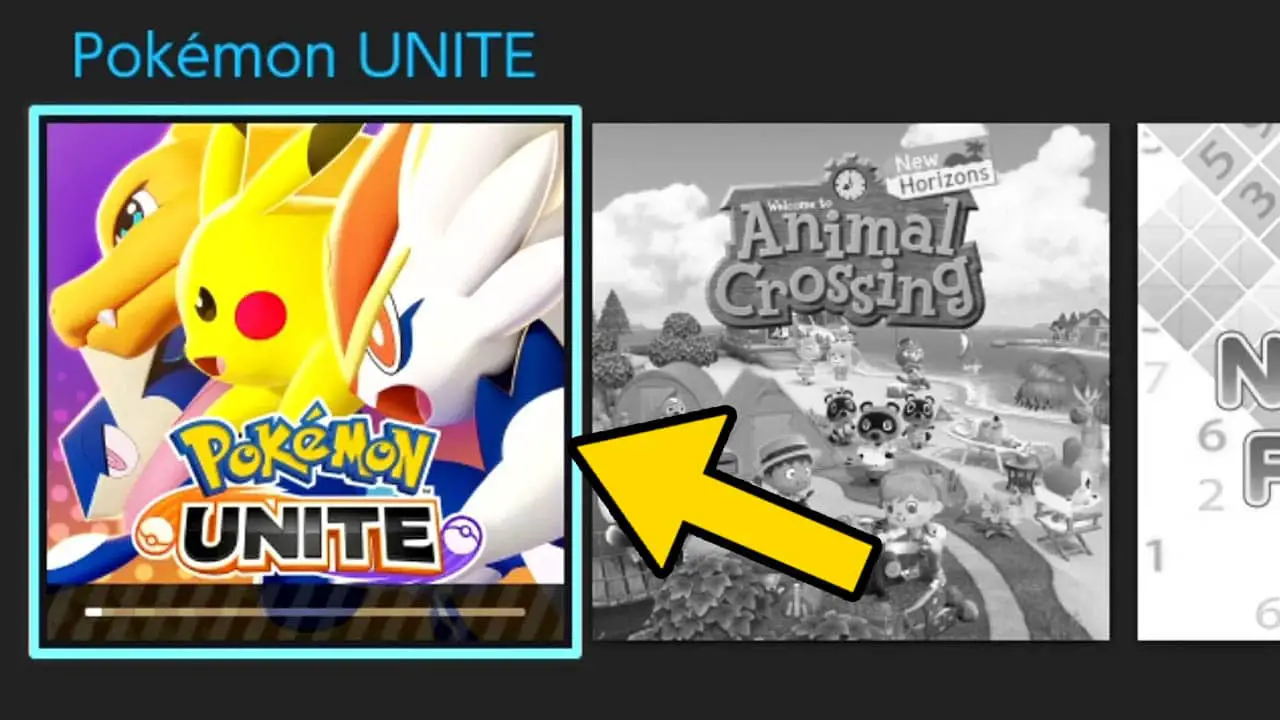
The Pokémon Unite game icon will appear at the front of the list of games with a download progress bar.
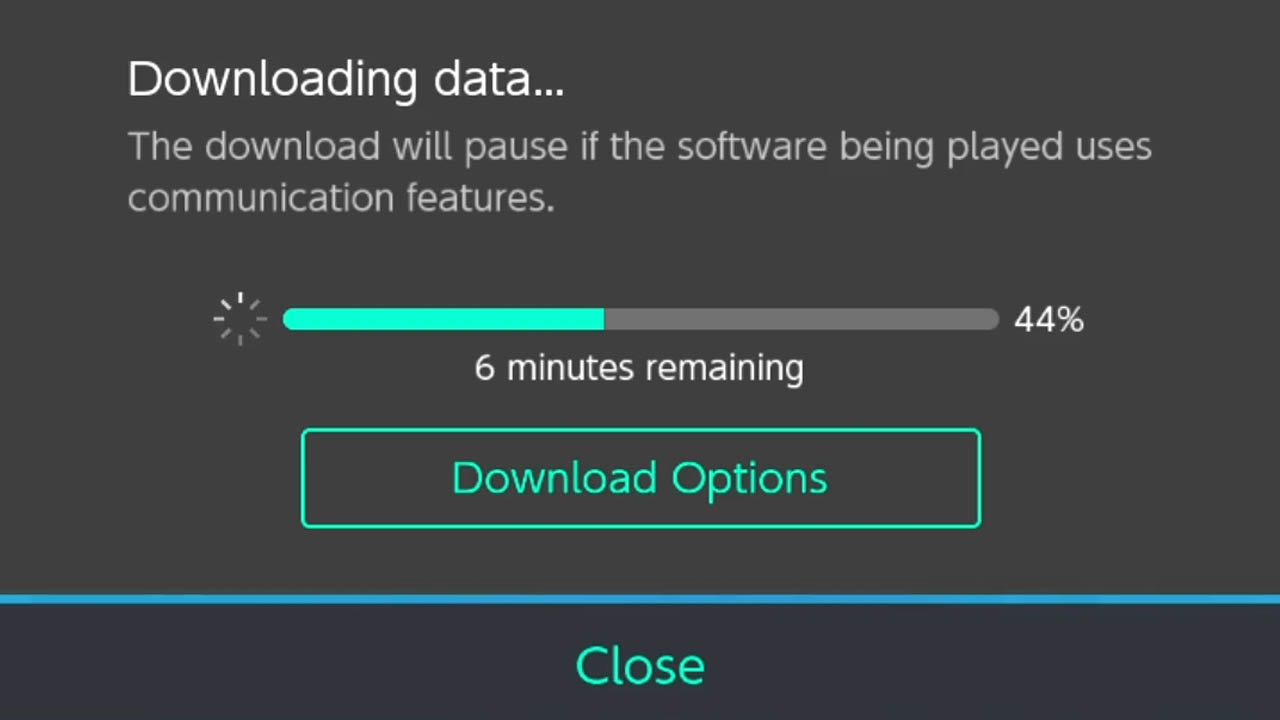
Highlight Pokémon Unite’s game icon and press A to view a detailed look at how long the download will take.
Pokémon Unite requires a small amount of storage space, so it may not take too long to download depending on the internet connection used.
11) Play Pokémon Unite

Congratulations! You downloaded Pokémon Unite for free on Nintendo Switch.
Now start playing this fun action-oriented Pokémon battle arena game with friends and gamers around the world!
Or continue reading for even more details you need to know about this free-to-play title.
What is Pokémon Unite? (Game Details, Genre, & Goal Of The Game)
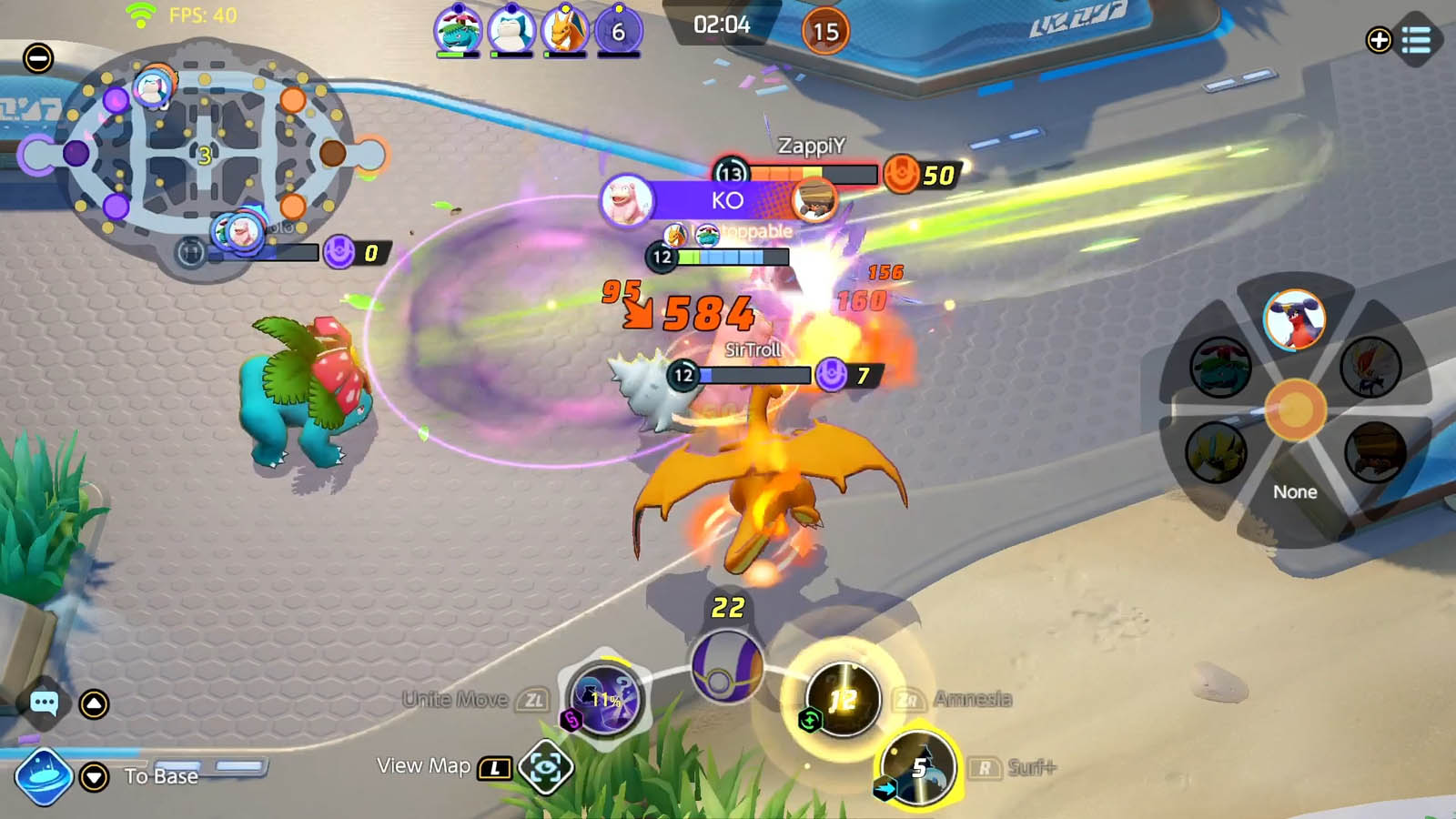
Pokémon Unite is a free-to-play multiplayer online battle arena game where players choose one of many Pokémon creatures to do battle in 5 versus 5 teams.
Players select a Pokémon and use its unique attacks to help that player’s team score points and proclaim victory.
The object of the game is to defeat computer and player controlled Pokémon to gain points and then to offload the points into enemy zones.
Scoring is easier said than done in this team-based online action title that is easy to pick up, yet challenging to master.
Pokémon Unite Nintendo Switch Details:
- 1-10 players online
- Action, Multiplayer
- Digital only
- TV, Tabletop, and Handheld modes
- English, Japanese, Korean, and Chinese languages
Pokémon Unite launched on July 21st, 2021 for the Nintendo Switch and for mobile phones (Android and iOS) in September 2021.
NOTE: Pokémon Unite supports cross-play and cross-save, allowing you to take your progress with you no matter what device you’re playing on.
What Is Pokémon Unite’s Nintendo Switch File Size?
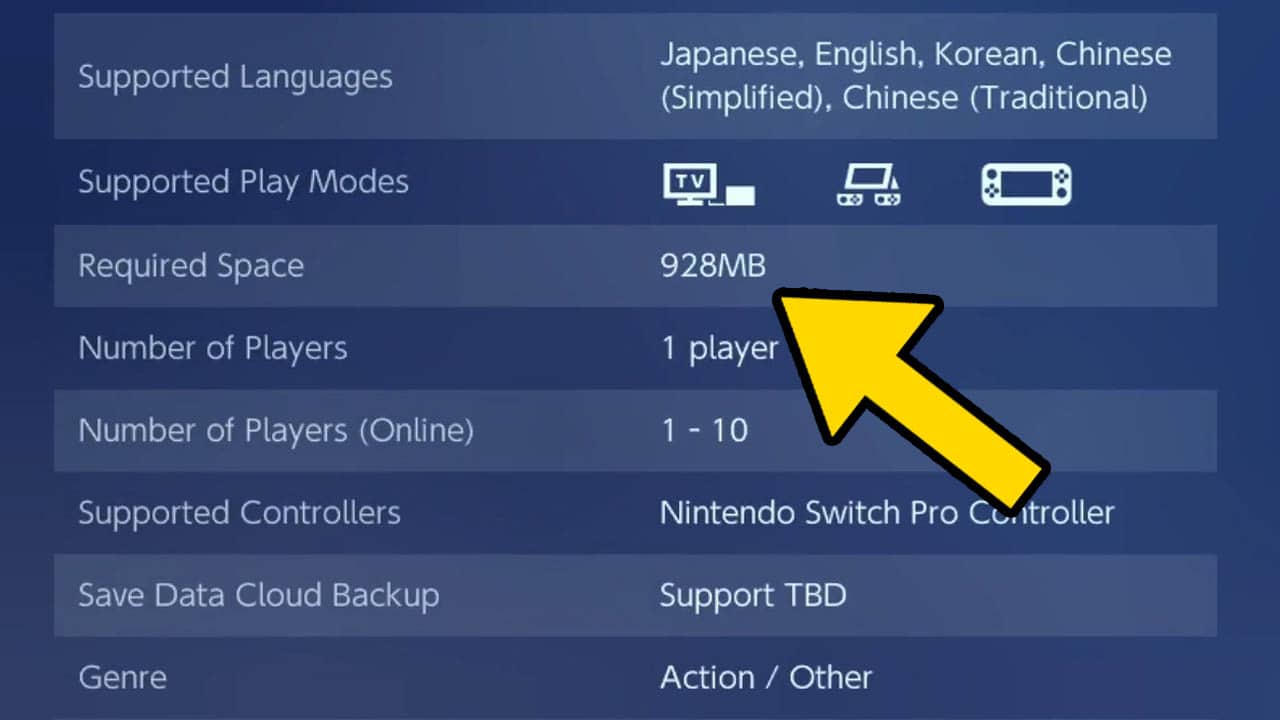
Pokémon Unite for Nintendo Switch requires
- 928 MB free space
NOTE: Make sure you have enough internal storage or storage space on your microSD card before beginning to download the game.
Is Pokémon Unite Free on Nintendo Switch?
Pokémon Unite is absolutely free on Nintendo Switch. Downloading the game from the Nintendo eShop will not cost you any money. Although some in-game items will cost in-game and/or real money.
Pokémon Unite items that require money:
- new clothing
- in-game currency
- Pokémon licenses
- items
- the game’s player progression suite (commonly known as a Battle Pass)
Do you have to spend real money in Pokémon Unite?
You are never obligated to spend real money in Pokémon Unite. Optionally, you can buy Aeos gems (an in-game currency used in Pokémon Unite) with real money.
There are a few things you should know about Aeos gems:
- Aeos Gems are in-game currency
- Aeos Gems are used to buy in-game items such as outfits, items, and Pokémon
- Aeos Gems are purchased with real money
- Aeos gems can also be received by participating in events
- Aeos gems are NEVER required to play or enjoy the game
Finally, buying cosmetic items for your trainer or Pokémon with Aeos Gems is optional and doesn’t affect gameplay.
Is internet required to download or play Pokémon Unite?
A stable internet connection is required to download and play Pokémon Unite on Nintendo Switch. I suggest using a USB Ethernet Wired internet adapter to keep your connection stable and lag-free while the Nintendo Switch is docked in TV mode.
This is the adapter I purchased from Amazon and have been using for more than 3 years. It’s travel size, durable, and doesn’t get in the way.
NOTE: The Nintendo Switch OLED dock already has the wired Ethernet port built in so an additional purchase is not needed.
Does Pokémon Unite Require Nintendo Switch Online?
A Nintendo Switch Online subscription is not required to play Pokémon Unite on Nintendo Switch. However, a free Nintendo Account (along with a connected Nintendo Switch profile) is required.
Learn how to create a Nintendo Account by reading this detailed, step-by-step picture guide I created.
How To Create A Free Nintendo Account (Picture Guide)
Useful Bucket List Game Articles
How To Download Apex Legends On Nintendo Switch (For Free)
How To Connect You Nintendo Switch To WiFi
How To Download Fortnite On Nintendo Switch (For Free)
How To Find Your Nintendo Switch Friend Code
How To Create A Free Nintendo Account
Read More Great Articles
Now you know how to download Pokémon Unite on Nintendo Switch for free.
Bookmark this site to stay up to date with even more Pokémon Unite guides, tips, and tricks.
Check out all exciting Pokémon Unite news on Bucket List Games.
(Screenshots taken by me. Images sourced from product pages, websites, or social media and are credited appropriately. Logos, images, etc. belong to their respective owners. All information current at time of publication.)
SOURCE: Pokémon Unite website | Nintendo / Creatures Inc. / GAME FREAK inc / Tencent







