Rejoice! The Nintendo Switch has been updated to version 11.0. And today, I’ll be going over what has been added in this new update.
Nintendo Switch system update version 11.0 added a new Nintendo Online icon on the Nintendo Switch home screen, a dozen new profile pictures to choose from, the ability to transfer saved screenshots over USB to computers and wirelessly to smartphones, and more.
I’ll go over each new feature in detail below. But first, what is a Nintendo Switch update?
If you are interested in checking out the most popular Nintendo Switch games everyone’s playing, you can find them by clicking here.
What is a Nintendo Switch Update?
A Nintendo Switch update is a software update for Nintendo Switch consoles that improves the Nintendo Switch system, adds features, and patches any issues that may cause glitches.
For a more detailed read on the subject, check out my handy guide How To Update Your Nintendo Switch for more information. I go in-depth of what updates provide and why you should update immediately.
Nintendo Switch System Update 11.0.0: New Features Detailed
I’ll be going over the official Nintendo System Update 11.0.0 update notes one-by-one with pictures of my own to show you the new features this updates adds to the Nintendo Switch.
(Nintendo Switch system update 11.0.0 released on November 30th, 2020)
Nintendo Switch system update 11.0.0 adds quite a few things:
- Nintendo Switch Online Home Menu icon
- Automatic download of Cloud Save Data
- Friends Trending feature added to User Page
- Smartphone screenshot/video transfer
- USB screenshot/video transfer to PC
- Download prioritization
- New user profile icons
- Button mapping naming
- Brazilian Portuguese language now supported
- Stability improvements
That’s a lot of neat features!
►Nintendo Switch Online Home Menu icon
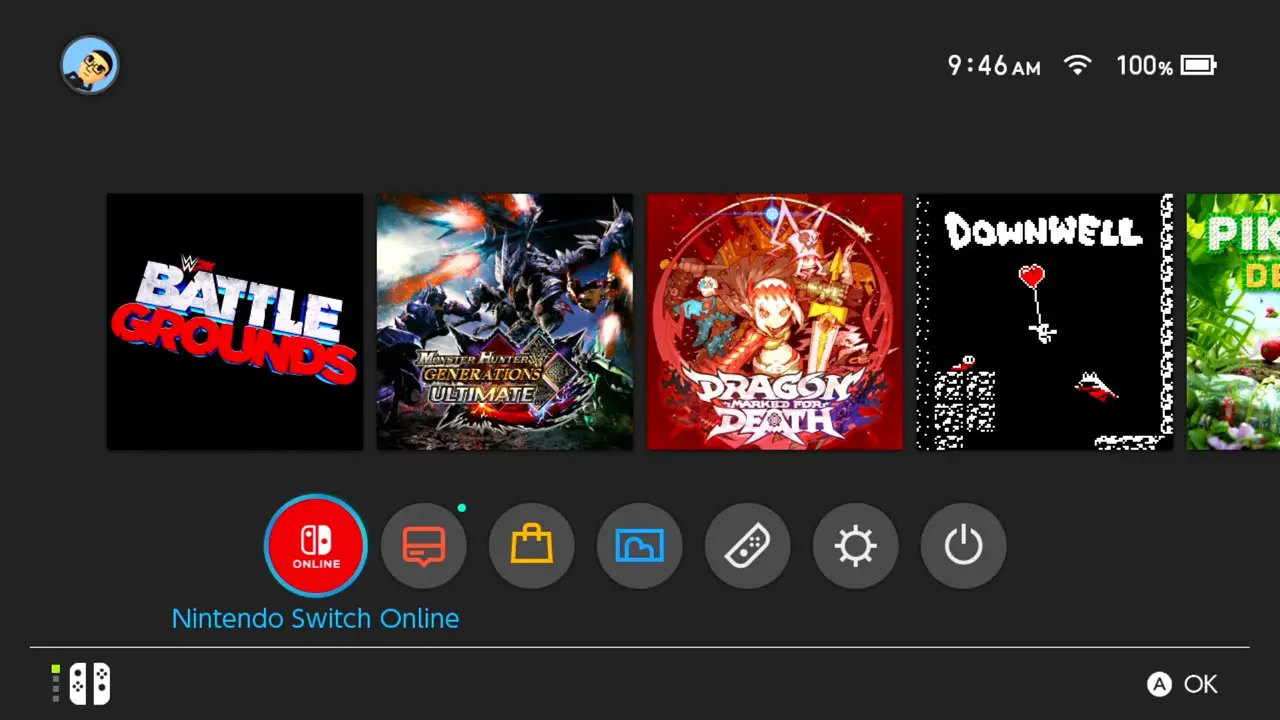
Official Nintendo update notes:
Nintendo Switch Online was added to the HOME Menu.
- Access all Nintendo Switch Online services, from getting the latest information to checking your membership status.
*This feature is not available in some countries/regions.
►Automatic Download of Cloud Save Data
Official Nintendo update notes:
A new feature that automatically downloads backed up save data was added to the Save Data Cloud.
- When using software with the same Nintendo Account linked to multiple systems, save data backed up from one console will automatically be downloaded to your other system(s).
*To use this feature, it must be enabled under System Settings > Data Management > Save Data Cloud.
*Save data will not be downloaded automatically unless save data for that software exists on the console. The first time only, users must download the save data manually.
*A Nintendo Switch Online membership is required to use the Save Data Cloud service.
►Friends Trending feature added to User Page
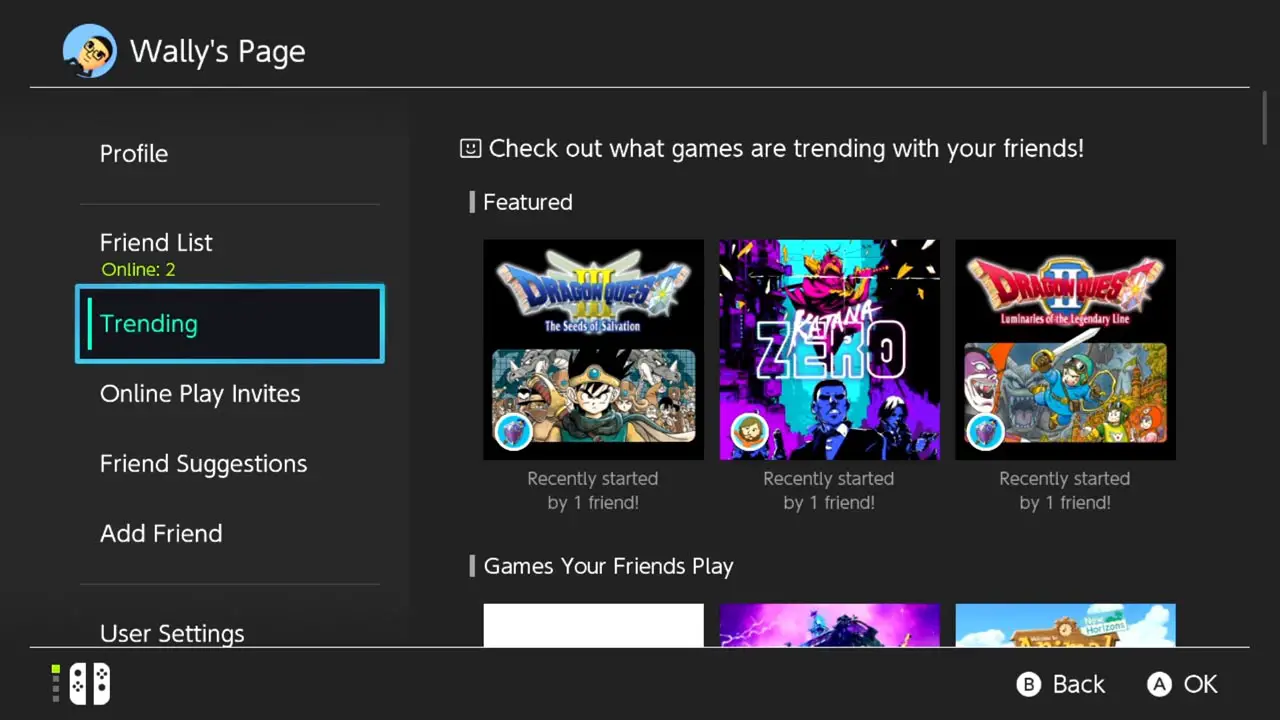
Official Nintendo update notes:
A new Trending feature was added to the User Page.
- Users can check what software their friends are playing or have started playing recently.
Information will not be displayed for friends who have their online status set to display to no one.
►Smartphone screenshot/video transfer
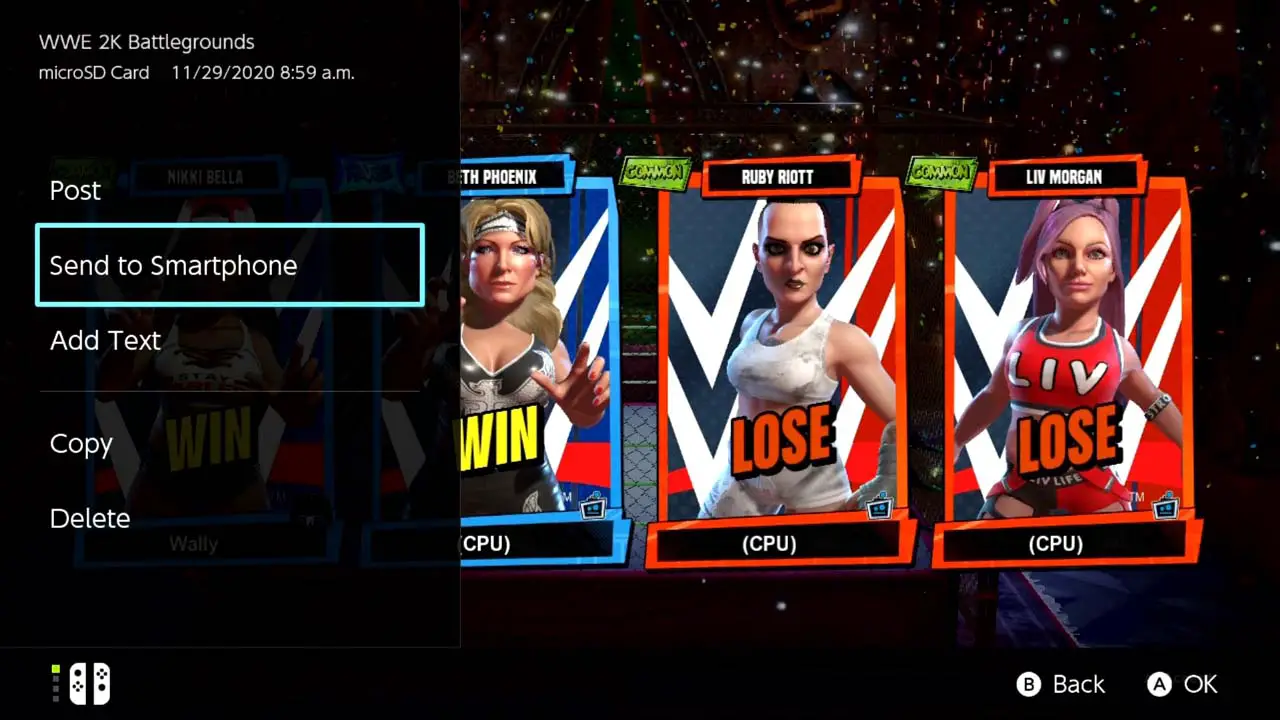
Official Nintendo update notes:
Users can now transfer screenshots and videos from Album to their smart devices.
- Users can wirelessly connect their smart devices to Nintendo Switch to transfer the screenshots and videos saved within their Album.
- For screenshots, users can transfer a maximum of 10 screenshots and 1 video capture at once.
*To connect, users must use their smart device to scan the QR Code displayed on the Nintendo Switch screen.
For more information, please refer to the Nintendo Support website.
*“QR Code” is a registered trademark of DENSO WAVE INCORPORATED.
►USB screenshot/video transfer to PC
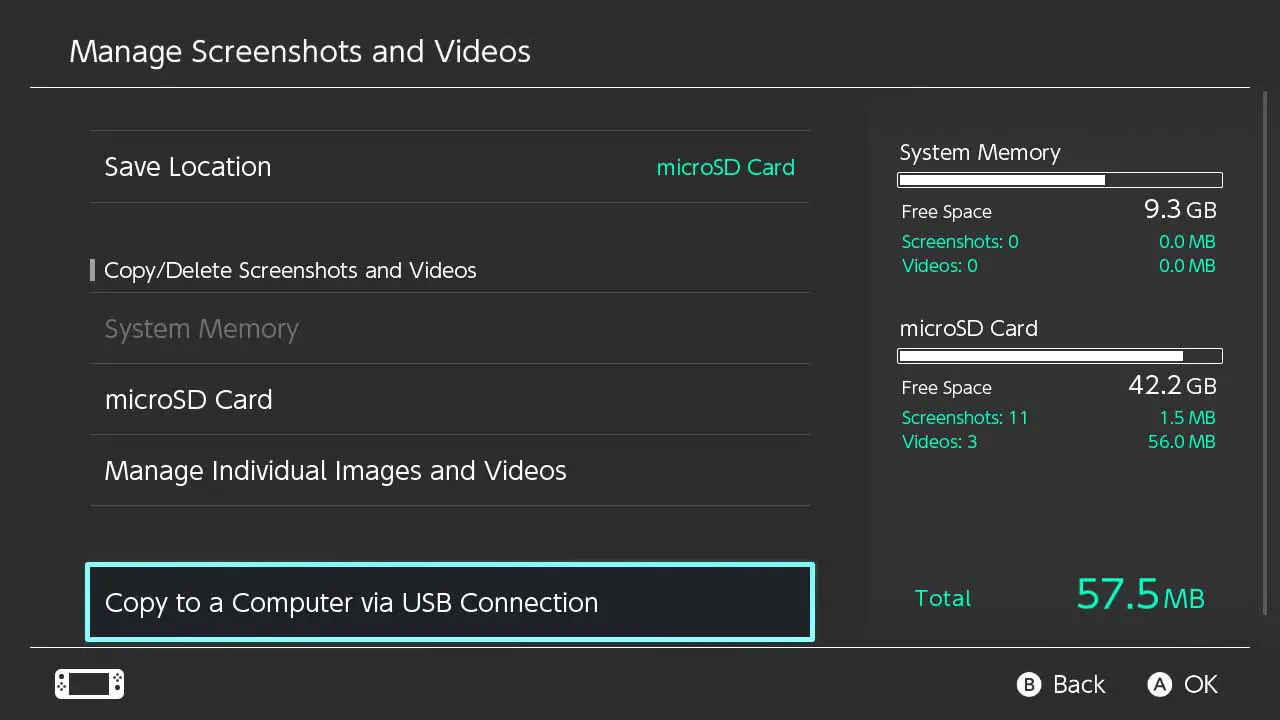
Official Nintendo update notes:
A new Copy to a Computer via USB Connection feature was added under System Settings > Data Management > Manage Screenshots and Videos.
- Users can use a USB cable to connect Nintendo Switch to their computers to copy the screenshots and videos saved under Album.
* A USB charging cable [model HAC-010] or a USB-IF certified USB cable that supports data transfer is required to connect to a computer.
For more information, please refer to the Nintendo Support website.
* Connection via the Nintendo Switch dock is not supported. Please connect the Nintendo Switch system directly to the computer.
►Download Prioritization
Official Nintendo update notes:
Users can now select what download to prioritize when there are multiple downloads in progress.
- When there are multiple software, update data, or downloadable content downloads in progress, users can now select which they want to download first.
- You can set this under Download Options by selecting the icon for the software you want to download first on the HOME Menu.
►New user profile icons
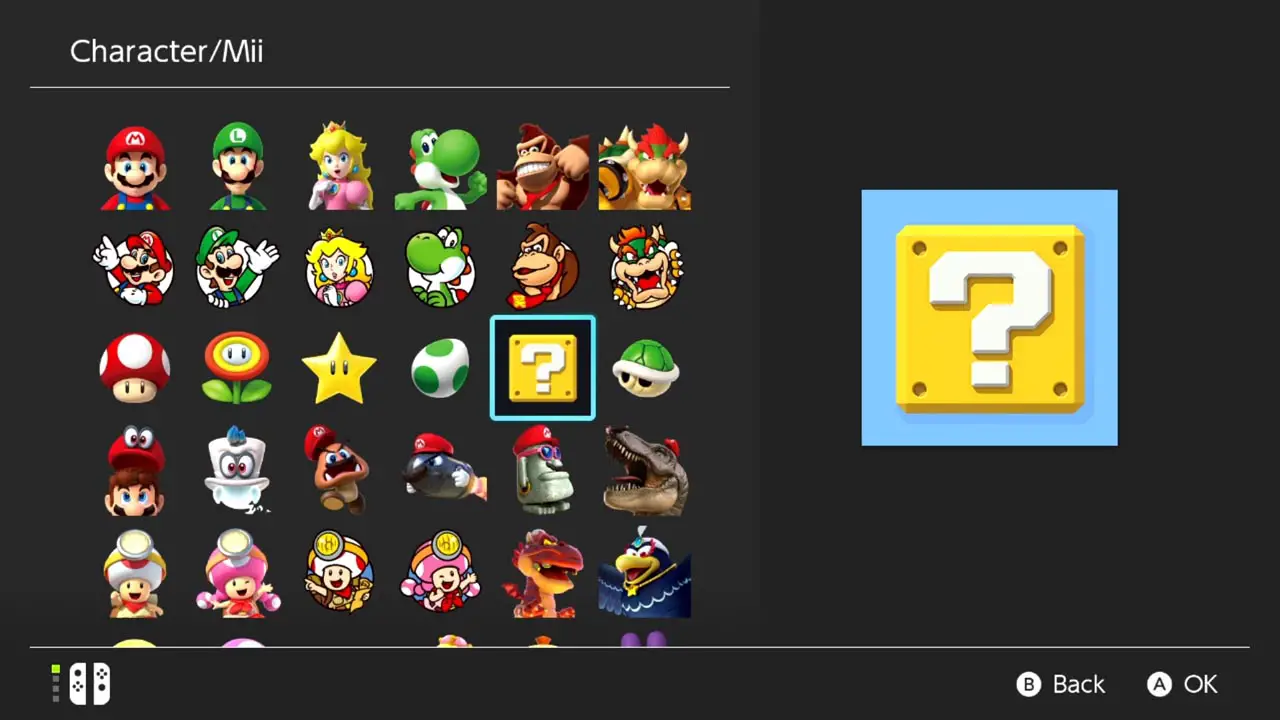
Official Nintendo update notes:
User icons were added.
- 12 user icons that commemorate the 35th anniversary of the Super Mario Bros. series were added.
►Button mapping naming
Official Nintendo update notes:
Users can now name preset button mappings with the Change Button Mapping feature.
►Brazilian Portuguese language now supported
Official Nintendo update notes:
Brazilian Portuguese was added as a supported language.
- When users set their region to the Americas and their language to Português, the language used on the HOME Menu and in certain software will be displayed in Brazilian Portuguese.
►Stability improvements
Official Nintendo update notes:
Read More Great Articles
Now you know everything the new Nintendo Switch system update has to offer.
Bookmark this site to stay up to date with even more Nintendo Switch guides, information, and more.
Check out all Nintendo related articles on Bucket List Games.
(Screenshots taken by me. Images sourced from product pages, websites, or social media and are credited appropriately. Logos, images, etc. belong to their respective owners. All information current at time of publication.)
SOURCE: Nintendo







