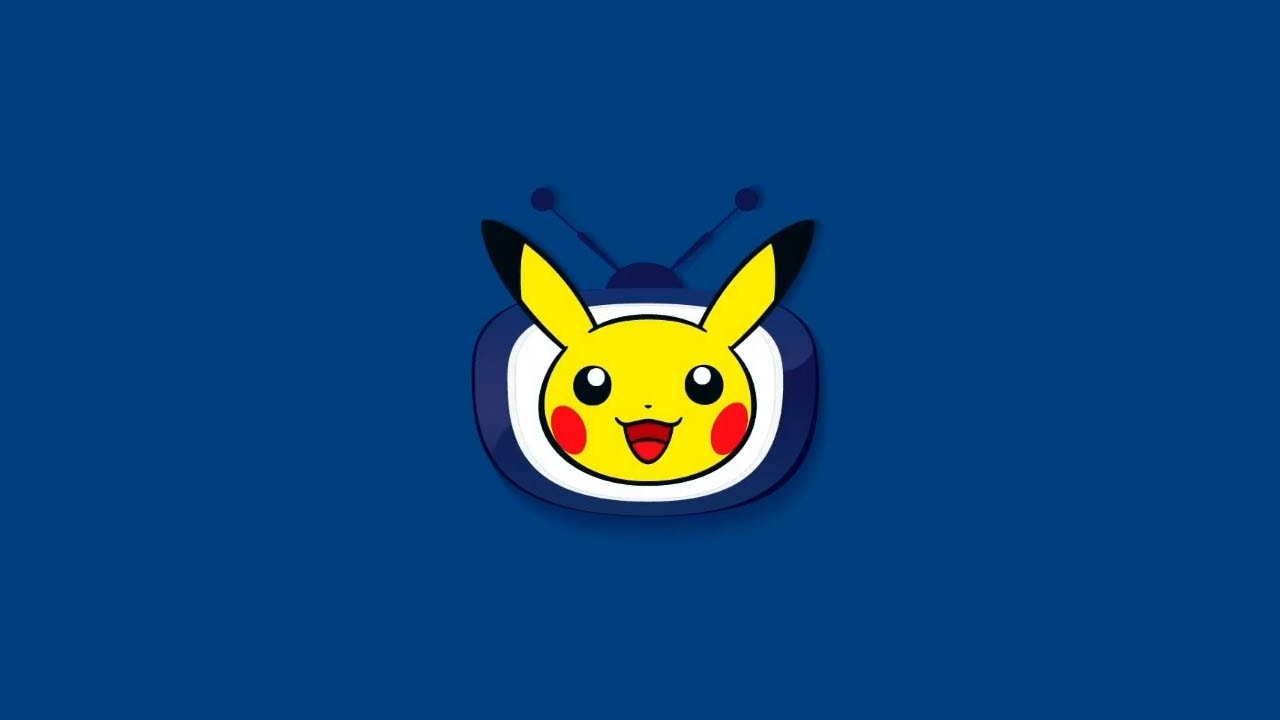I’ve played so much Pokémon Unite lately, it got me into the mood to watch old Pokemon shows and movies. Thankfully, it’s possible to to do for free on the Nintendo Switch, and I’m here to show you how!
The Pokémon TV app allows you to watch Pokémon shows and movies on the Nintendo Switch. Search for “Pokémon TV” from the Nintendo Switch eShop, click on the app’s icon, select “Free Download”, and then wait for it to install. Once this process is done, you can start watching Pokémon shows and movies.
Continue reading for a detailed, step-by-step picture guide of how to download the Pokémon TV app on Nintendo Switch.
I’ll also explain if the Pokémon TV app has any hidden fees or subscription costs, what Pokémon shows and episodes you can watch on the streaming app, and what Pokémon games are available on Nintendo Switch (HINT: there’s a bunch!).
If you’re interested in checking out the most popular Nintendo Switch products, you can view them on Amazon by clicking here.
How To Download The Pokémon TV App On Nintendo Switch (Picture Guide)
Watching Pokémon TV shows on Nintendo Switch requires downloading the Pokémon TV App from the Nintendo Switch eShop. A stable internet connection, a Nintendo Switch (OLED, standard, Lite), and at least 108 MB free storage is needed to download the Nintendo Switch Pokémon TV app.
Doing so may seem complicated at first, but it’s easy once you know how the download process works.
| DIFFICULTY | Easy |
| TIME NEEDED | A few minutes (+ download time) |
| REQUIREMENTS | Storage space, internet, Nintendo Switch |
NOTE: Make sure your Nintendo Switch is charged or connected to an outlet before beginning this process and Airplane Mode is turned off.
Read this article if you need help connecting your Nintendo Switch to wifi wireless internet.
1) Navigate to the Nintendo Switch HOME Menu
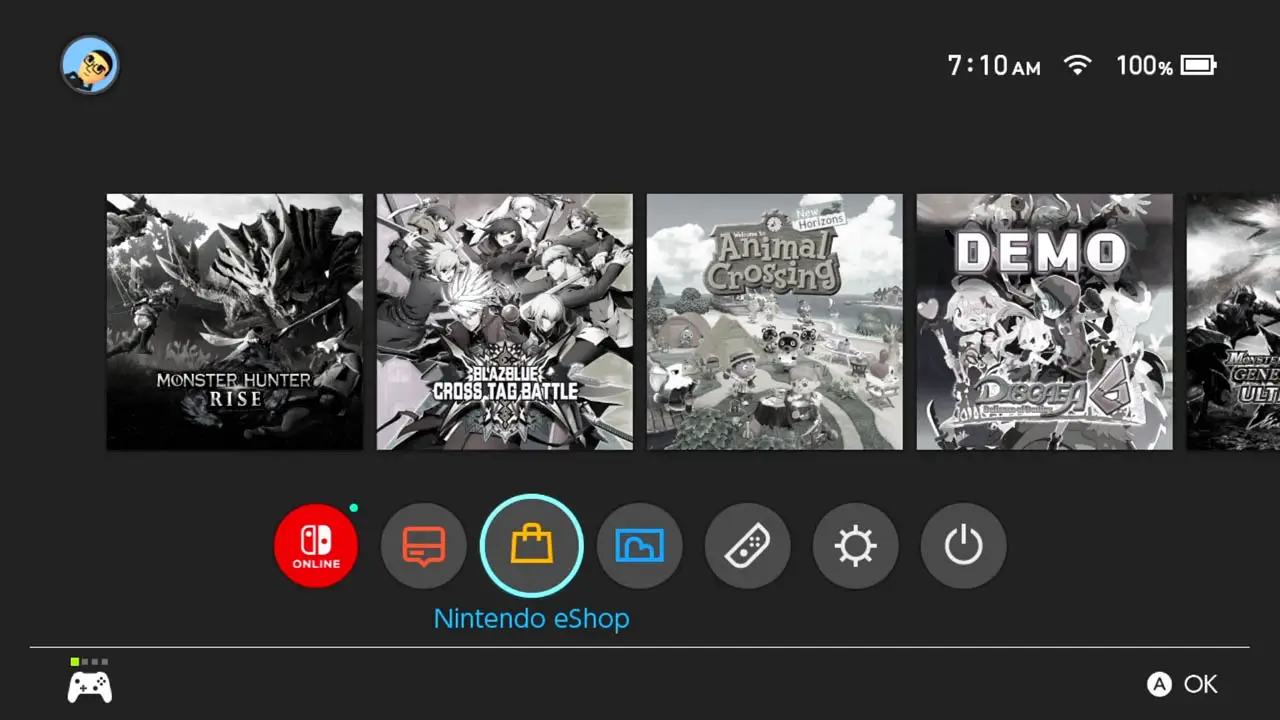
Turn on your Nintendo Switch.
Navigate to the HOME Menu by pressing the HOME button on your Nintendo Switch controller.
2) Select The Nintendo Switch eShop Icon
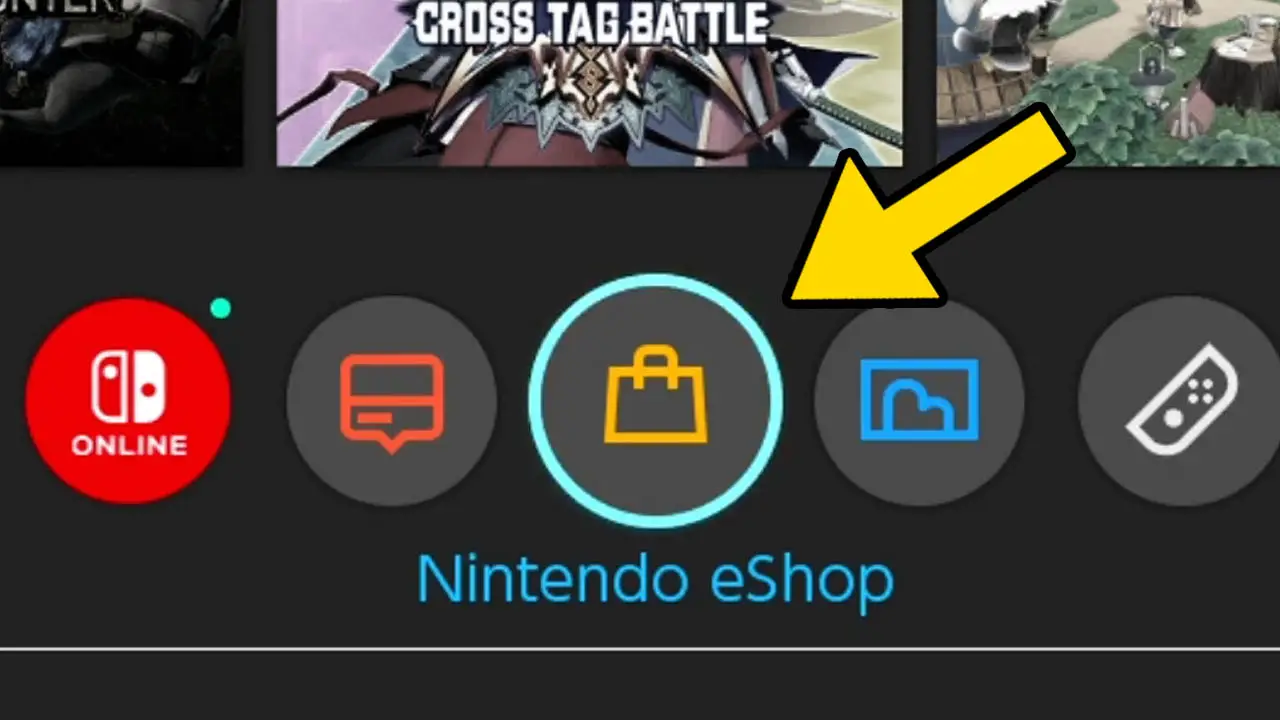
Navigate to Nintendo eShop (the purse icon) at the bottom of the screen.
Press A to accept.
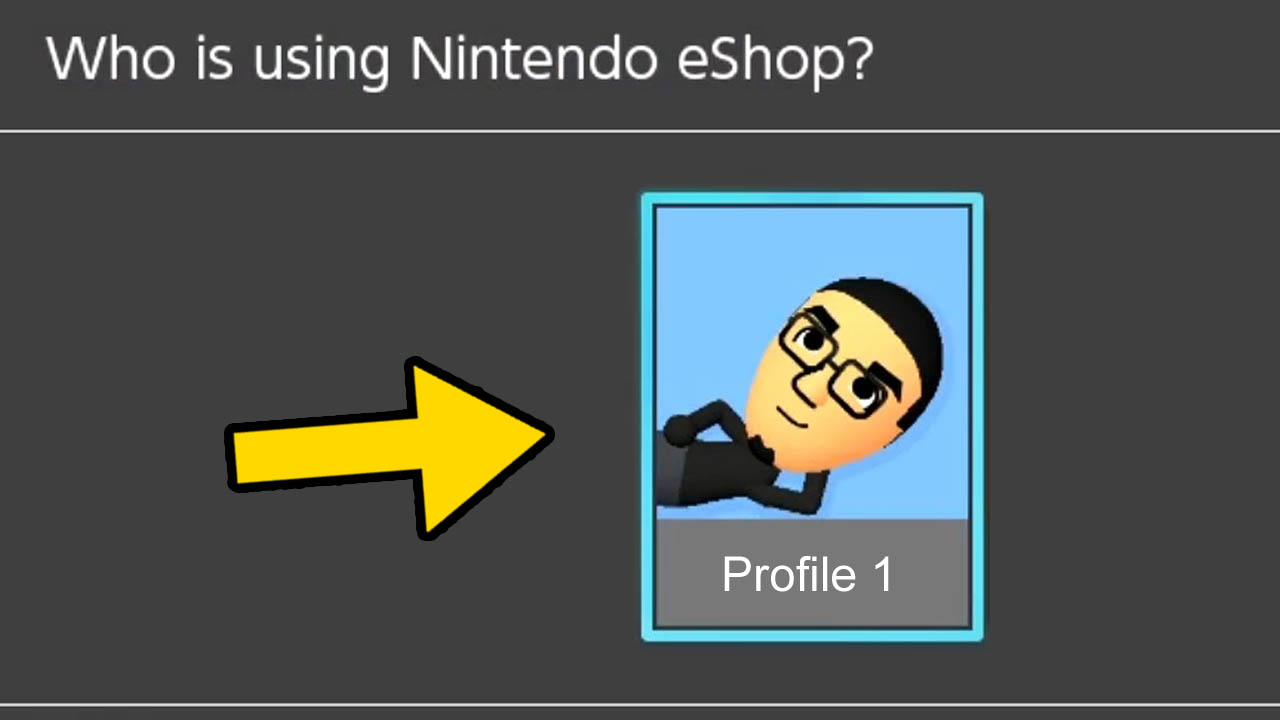
Then, select the Nintendo Switch Profile you want to use.
Press A to confirm.
NOTE: A free Nintendo Account must be connected to your Nintendo Switch Profile in order to connect to the Nintendo eShop. Learn how to make a free Nintendo Account by following this step-by-step picture guide.
3) Highlight the Nintendo Switch eShop Search Bar
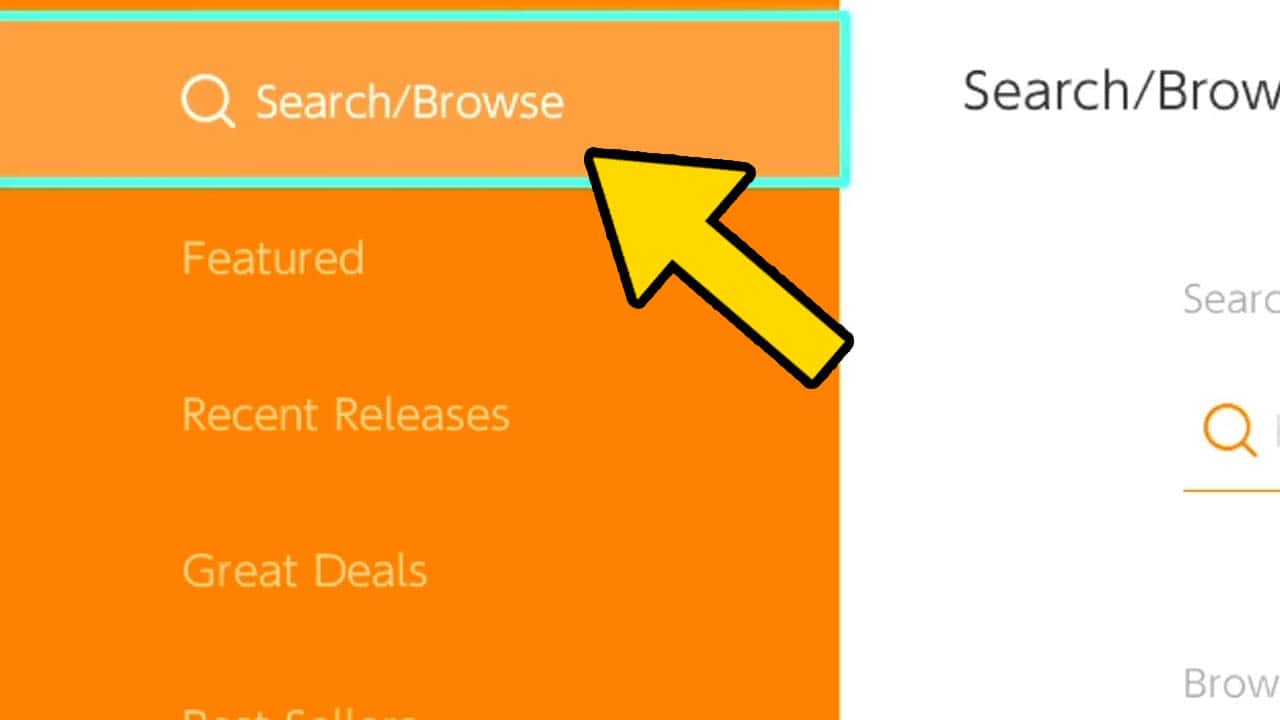
Scroll upwards and highlight Search/Browse.
Press A to confirm. A search bar should appear to the right of the screen.
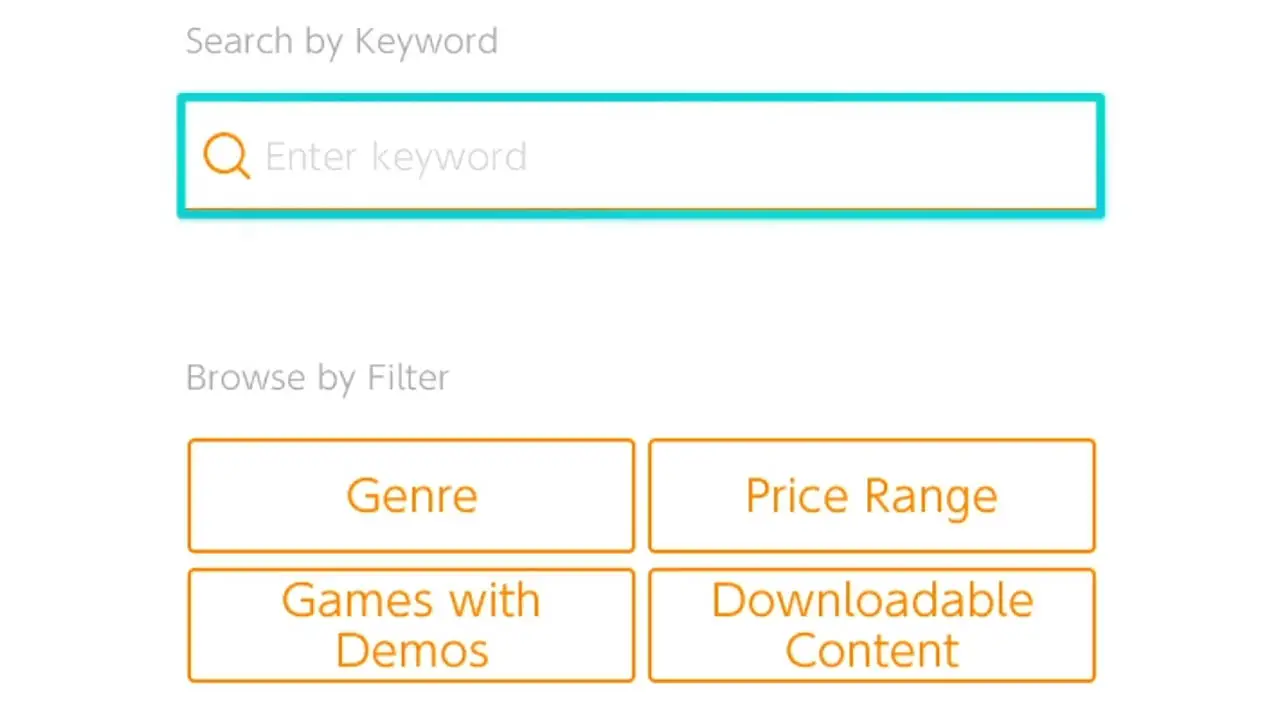
Navigate to the search box to the right of the screen.
Press A to confirm.
An on-screen keyboard will appear.
4) Type “Pokémon TV” Into The Search Field
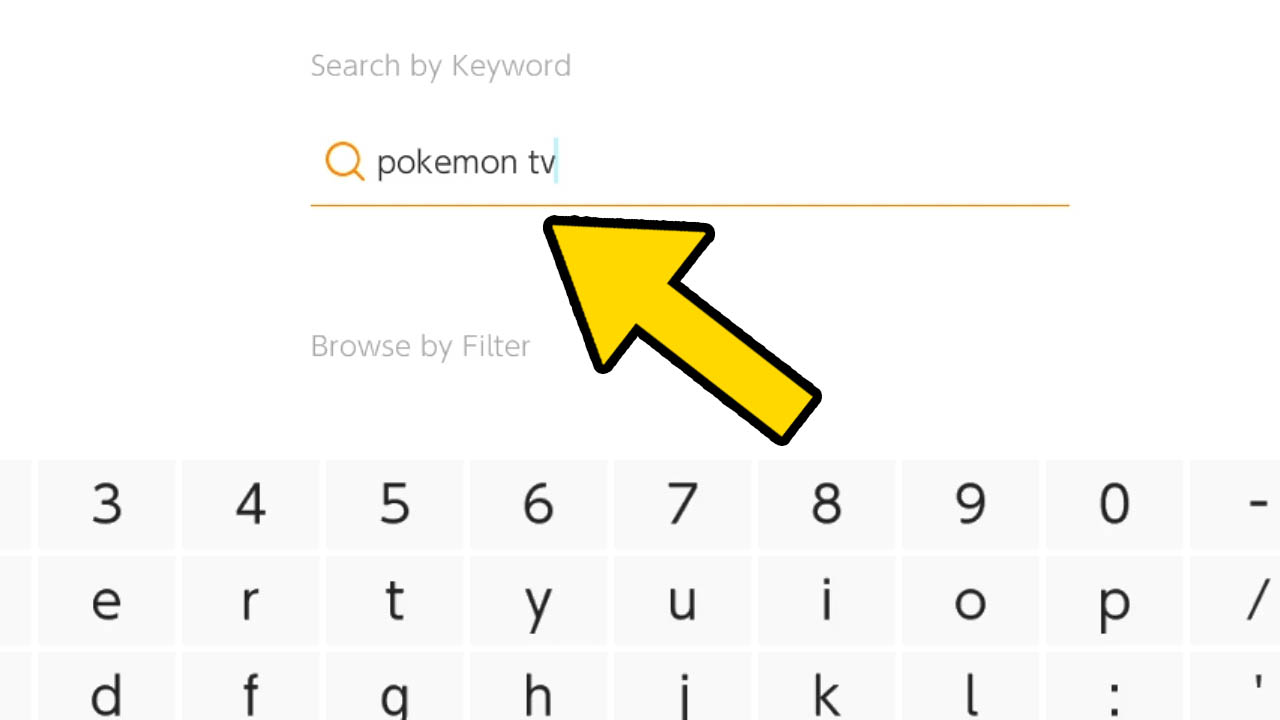
Type “Pokémon TV” into the search field.
Press + then A to confirm.
5) Select “Pokémon TV” App From The List Of Results
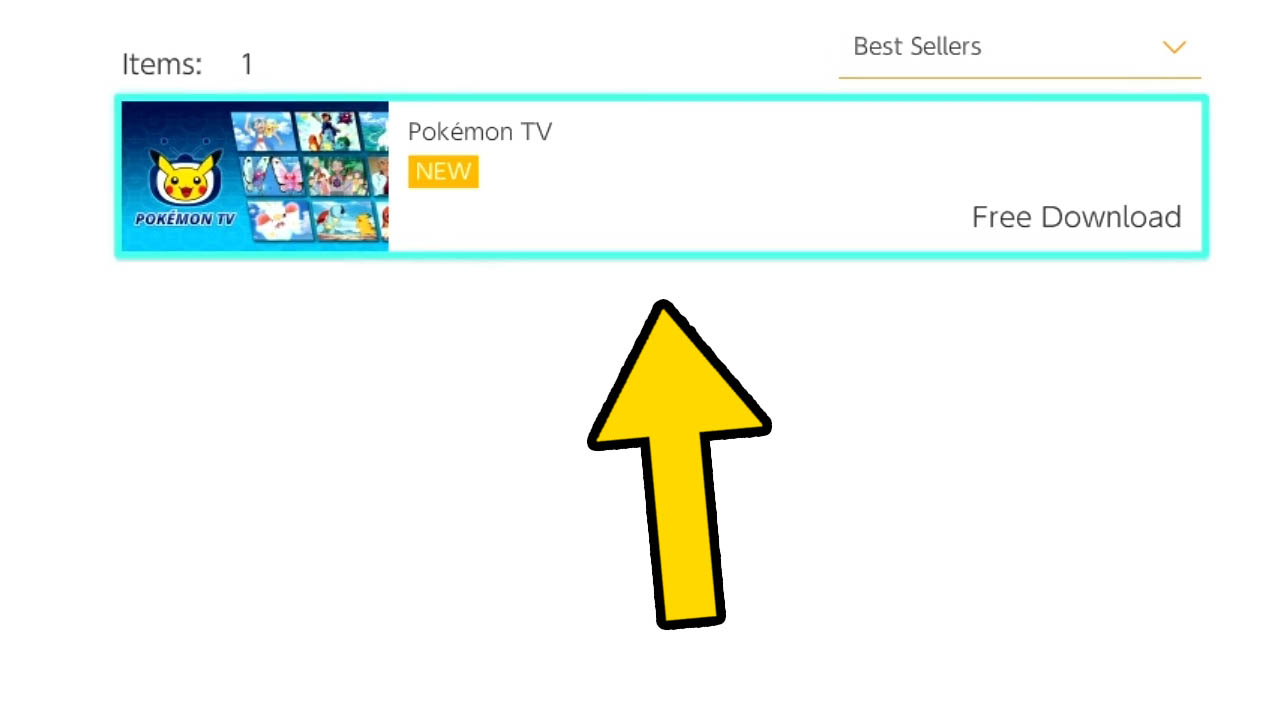
A list of Pokémon TV associated apps will appear.
Select the application that says Pokémon TV.
Press A to confirm.
You will be taken to the Pokémon TV product page.
6) Click “Free Download” On The Product Page
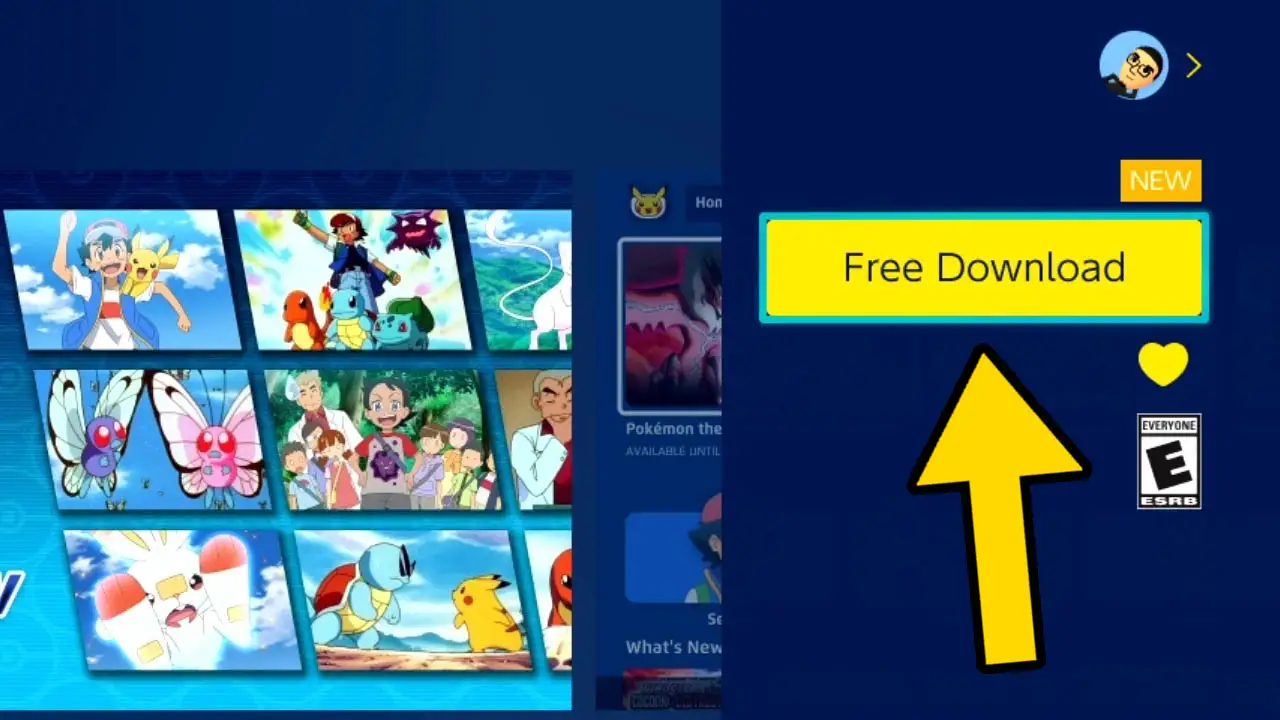
Highlight the Free Download button to the right.
Press the A button to confirm.
NOTE: The Free Download button will say Redownload instead if you already have downloaded but deleted the software.
7) Confirm Your Free Download Of The Pokémon TV App
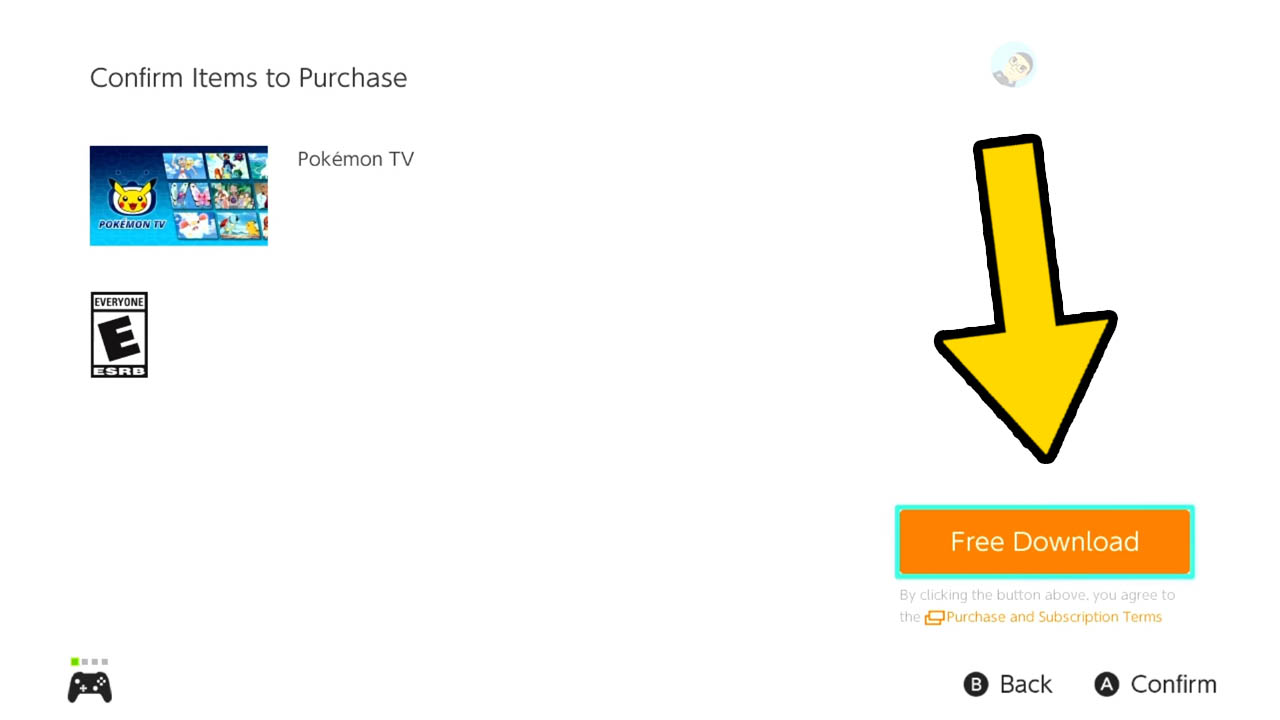
Highlight the Free Download button.
Press A to confirm your free purchase.
8) Close The Nintendo Switch eShop
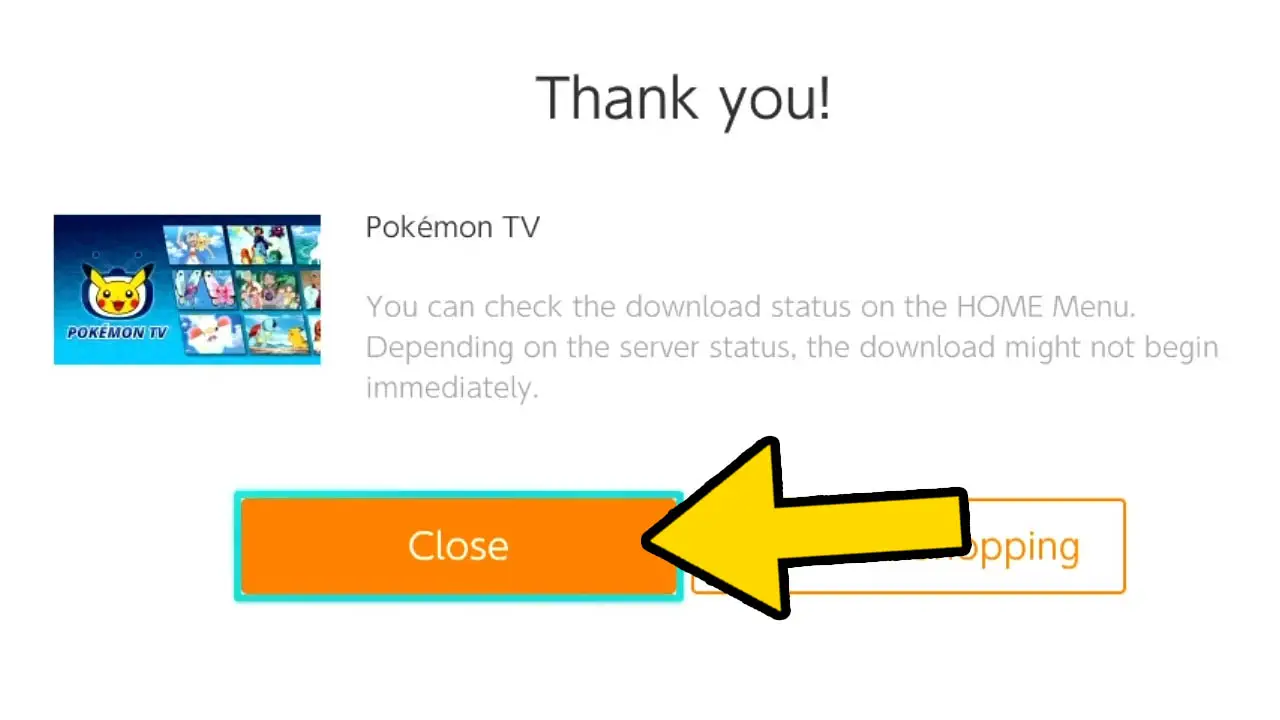
Select the Close button.
Press A to close the Nintendo Switch eShop and to return to the Nintendo Switch HOME Menu.
9) Wait For The Pokémon TV App To Download
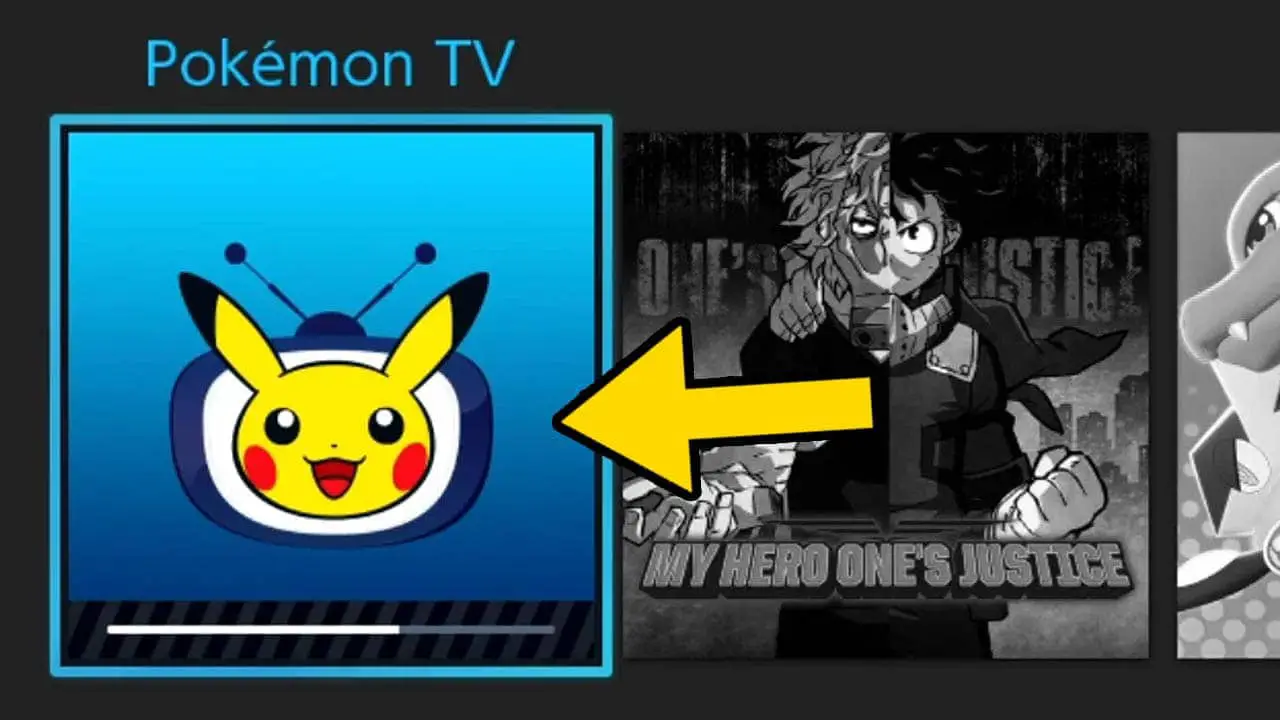
The Pokémon TV app icon will appear at the front of the list of games with a download progress bar.
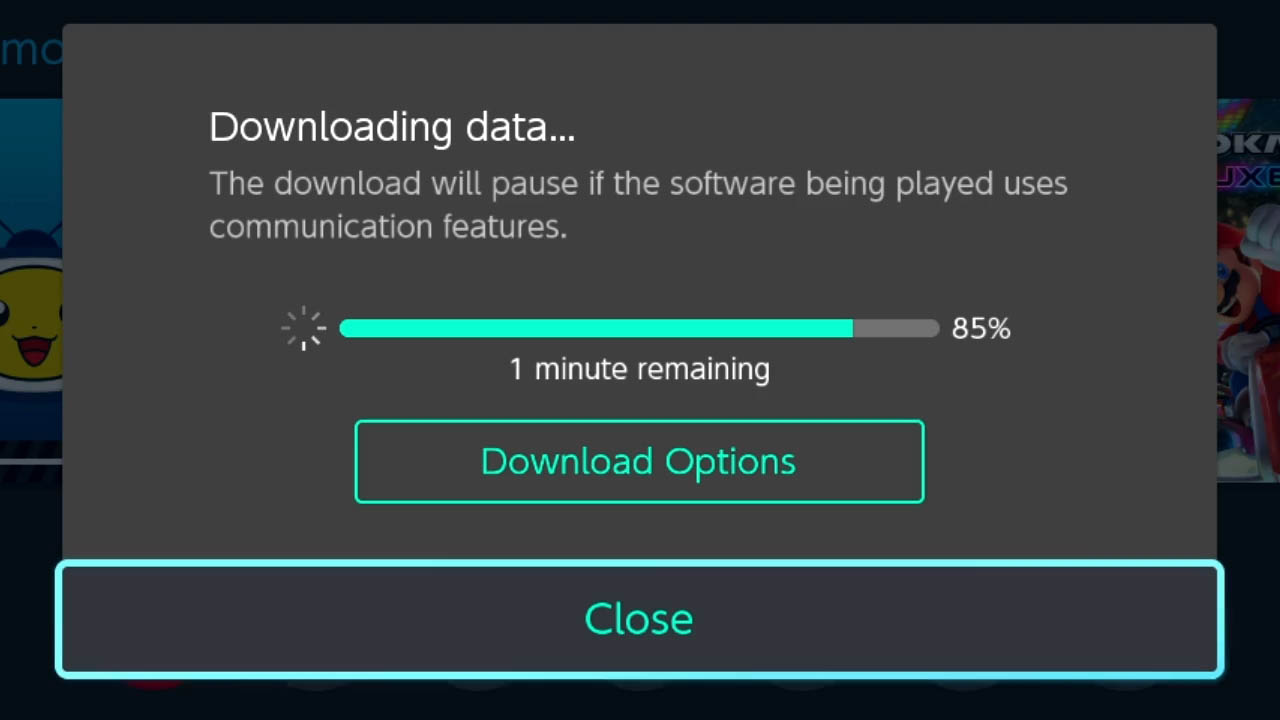
Press A on the game icon to view a detailed look at how long the download will take.
Pokémon TV requires very little storage space. Downloading the app shouldn’t take too long, depending on the internet connection used.
10) Open The App And Watch Pokémon Shows
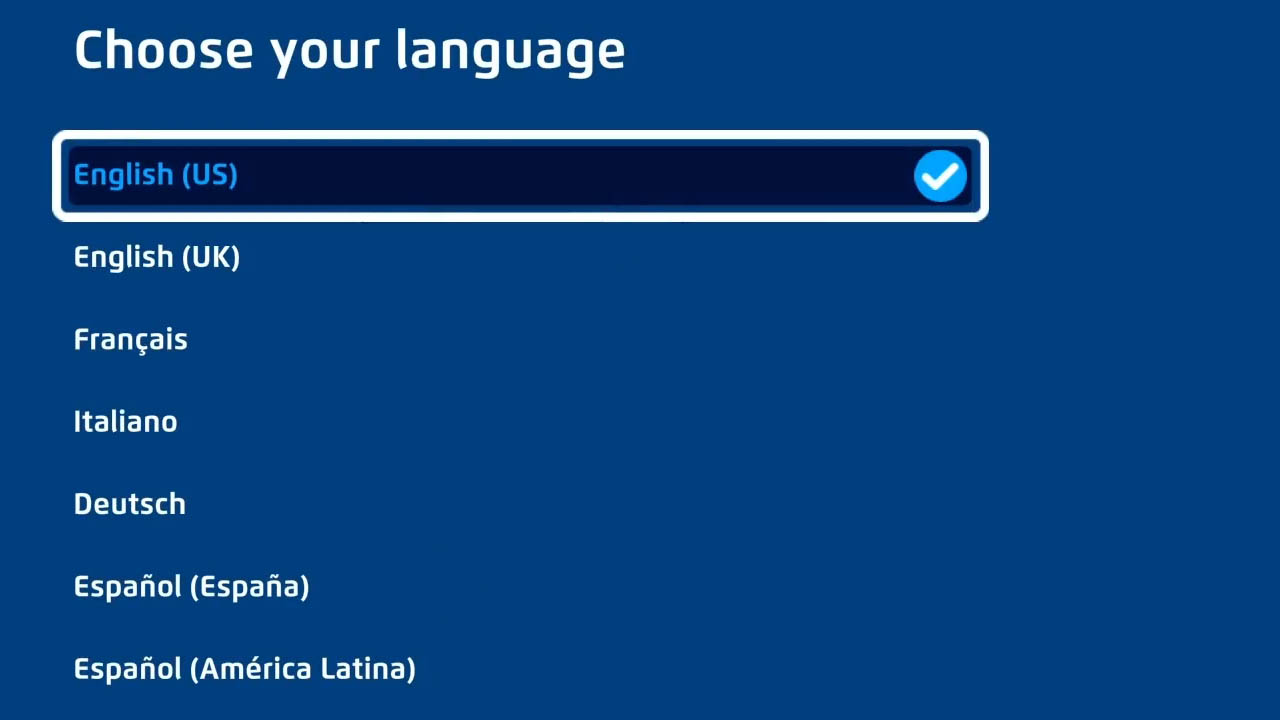
Select the app’s icon and press A once it is finished downloading.
You will be greeted by a language select screen.
| POKEMON TV SUPPORTED LANGUAGES |
|---|
| English (US) |
| English (UK) |
| Francias |
| Italiano |
| Deutsch |
| Español (España) |
| Español (America Latina) |
| Portuguese (Brasil) |
| pycckии |
| Dansk |
| Nederlands |
| Norsk |
| Suomalainen |
| Svenska |
Select your desired language and press A to confirm.
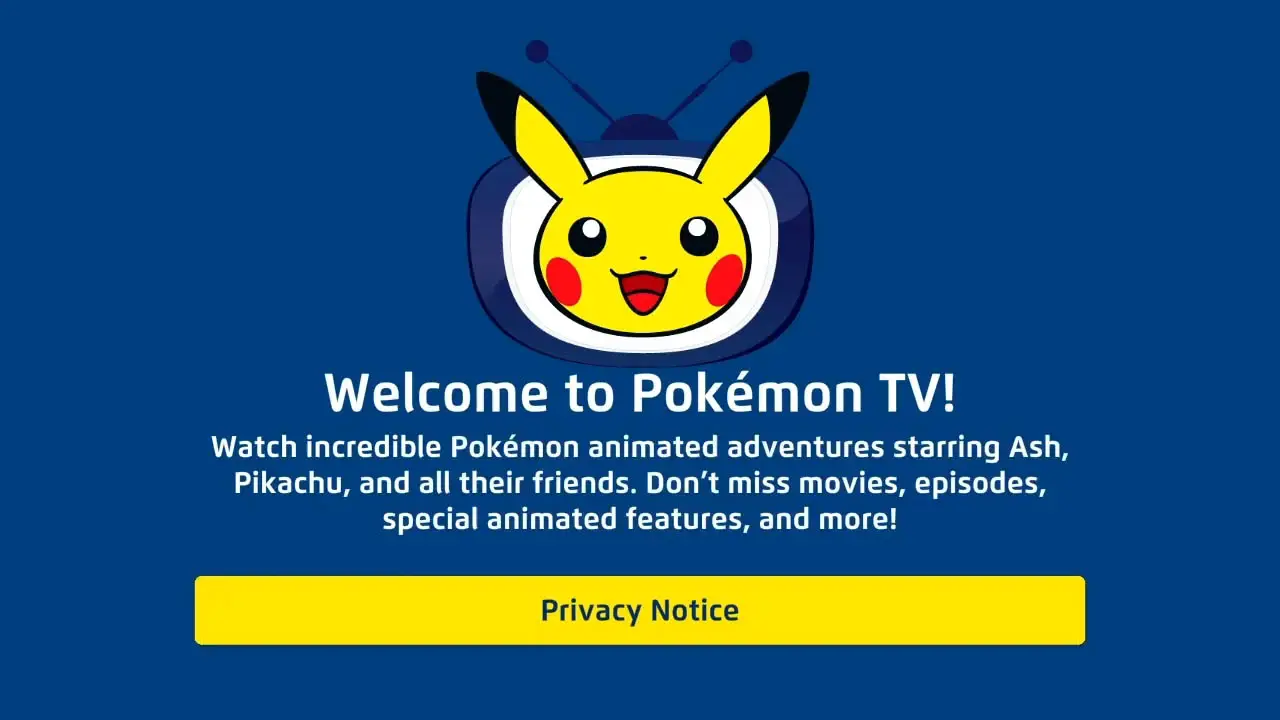
Read Pokémon TV’s privacy policy and confirm you read it.
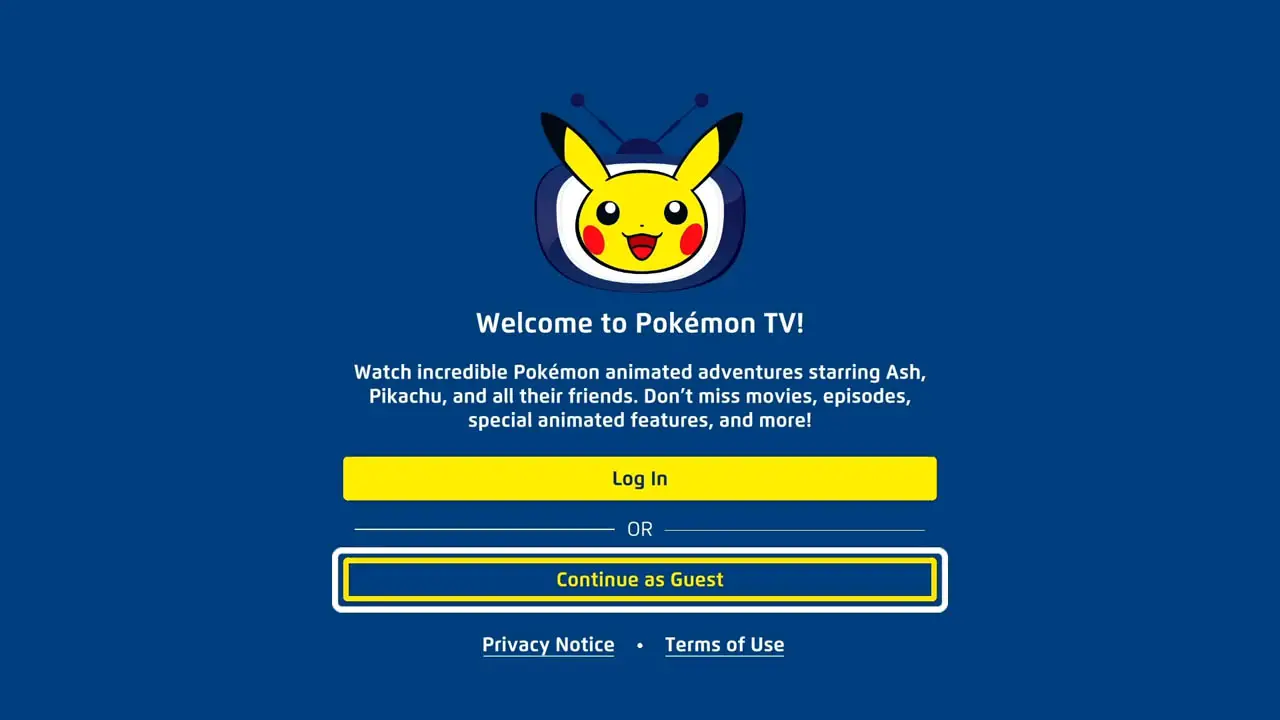
Select Log In or Continue as Guest.
Press A to confirm.
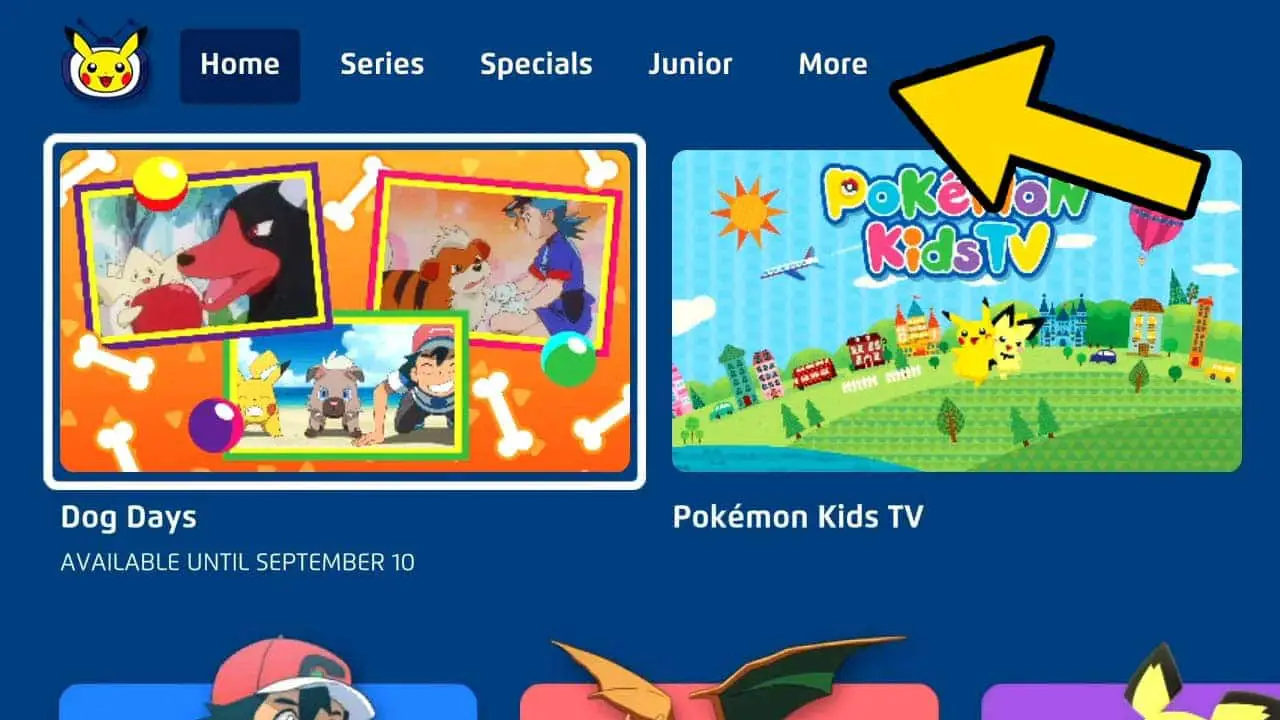
Start watching Pokémon TV shows and movies by selecting the proper tab at the top of the app.
Select Series to watch Pokémon shows, Special for movies, Junior for kid-centric videos, and More for Pokémon competition videos.
How Much Does The Pokémon TV App Cost On Nintendo Switch? Is The Pokémon TV App Free?
The Pokémon TV app on Nintendo Switch is entirely free. Watching Pokémon TV shows and movies through the Pokémon TV app does not require any purchases or subscription fees–all content is free to enjoy and start watching immediately upon downloading and installing the app.
Does Pokémon TV Have All The Episodes?
The Pokémon TV app does not have all Pokémon episodes. However, there are hundreds of Pokémon episodes and a handful of Pokémon movies to watch on the Pokémon TV app. As a general rule, the Pokémon content available to watch on the app rotates and changes regularly.
At the time of publication, the Pokémon TV app consists of
- Pokémon Season 1: Indigo League (52 Episodes)
- Pokémon Season 2: Adventures in the Orange Islands (60 Episodes)
- Pokémon Season 10: Diamond and Pearl (51 Episodes)
- Pokémon Season 11: DP Battle Dimension (52 Episodes)
- Pokémon Season 12: DP Galactic Battles (52 Episodes)
- Pokémon Season 13: DP Sinnoh League Victors (34 Episodes)
- Pokémon Season 20: Sun & Moon (43 Episodes)
- Pokémon Season 21: Sun & Moon Ultra Adventures (48 Episodes)
- Pokémon Season 22: Sun & Moon Ultra Legends (54 Episodes)
- Pokémon Season 23: Journeys The Series (35 Episodes)
- Pokémon Origins: Mini Series (4 Episodes)
- Pokémon Generations: Mini Series (18 Episodes)
- Pokémon Twilight Wings: Mini Series (8 Episodes)
- Pokémon Movie: Hoopa and the Clash of Ages
The Pokémon TV app also contains 12 videos aimed for children and various Pokémon Trading Card game championship videos and tutorials.
What’s Pokémon TV’s Nintendo Switch File Size?
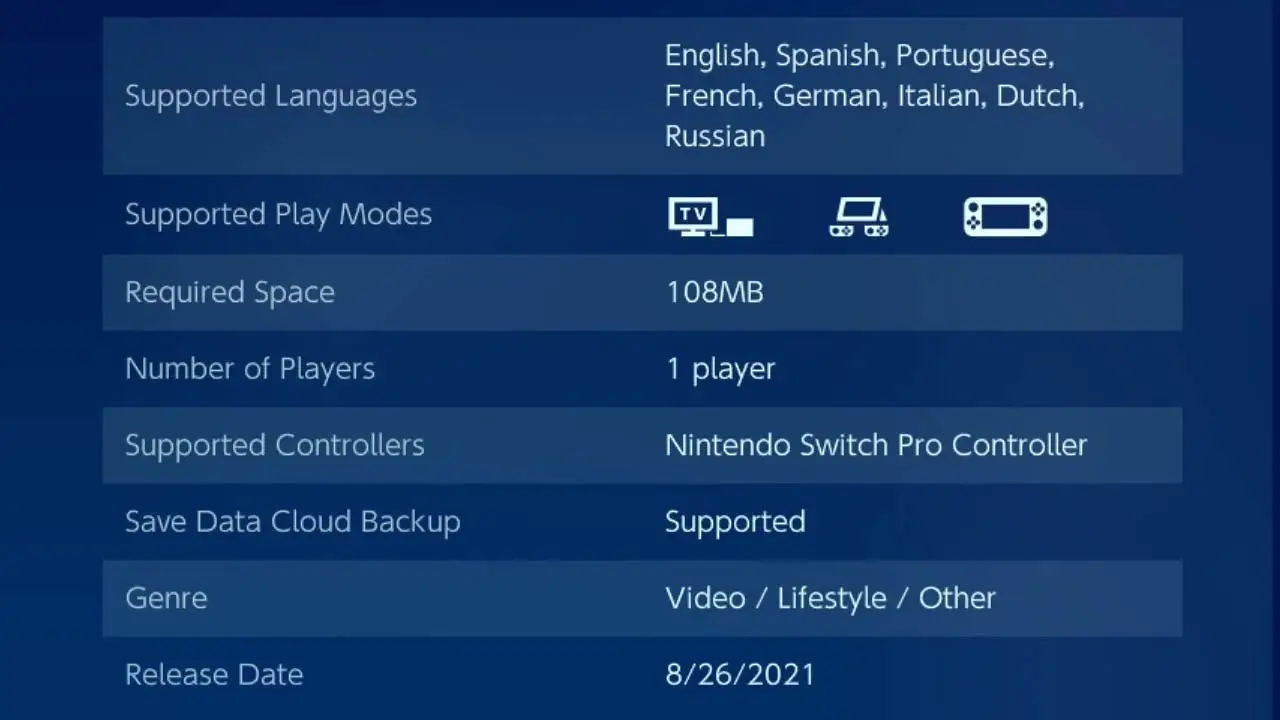
Pokémon TV on Nintendo Switch requires 108 MB of storage space. Videos on the app are streamed over the internet and not downloaded to the Nintendo Switch. Install a microSD card or delete games, screenshots, and game clips to make room for Pokémon TV. Storage required may change over time.
Can You Play Pokémon Games On Nintendo Switch?

As a whole, there are a dozen Pokémon games available on Nintendo Switch. This consists of mainline Pokémon games such as Pokémon Sword and Shield, reimagined titles such as Pokémon Let’s Go, as well as spinoffs like the online battle arena game Pokémon Untie and the puzzle oriented Pokémon Café.
| POKEMON GAMES ON NINTENDO SWITCH | DATE |
|---|---|
| New Pokémon Snap | Apr 30 2021 |
| Pokémon Legends Arceus | Jan 28 2022 |
| Pokémon Unite | Jul 21 2021 |
| Pokémon Café Mix/Remix | June 23 2020 |
| Pokémon Mystery Dungeon Rescue Team DX | Mar 6 2020 |
| Pokémon Quest | May 29 208 |
| Pokémon Shield | Nov 15 2019 |
| Pokémon Sword | Nov 15 2020 |
| Pokémon Let’s Go, Eevee! | Nov 16 2018 |
| Pokémon Let’s Go, Pikachu! | Nov 16 2018 |
| Pokémon Brilliant Diamond | Nov 19 2021 |
| Pokémon Shining Pearl | Nov 19 2021 |
Nintendo Switch continues to be the place to play the newest and best Pokémon releases, and this will remain true far into the future.
Can You Play The Original Pokémon Games On Nintendo Switch?
As of now, the original Pokémon games are not on Nintendo Switch. Pokémon Red, Blue, Yellow, Gold, Silver, Crystal, Ruby, Sapphire, and Emerald are absent from the Nintendo Switch eShop store and cannot be played in any form on Nintendo Switch.
The Nintendo Switch Pokémon Let’s Go games are reimagined versions of Pokémon Yellow, while Nintendo DS entries Diamond and Pearl remakes are also available on Nintendo Switch.
Play these if you want to scratch that classic Pokémon gaming itch.
Where Can You Play Pokémon Red, Blue, Gold, And Silver?
Classic Pokémon games are available on Nintendo’s previous handheld, the Nintendo 3DS. Pokémon Red, Blue, Yellow, Gold, Silver, and Crystal can all be downloaded from the Nintendo 3DS eShop and enjoyed in their original form. These titles are perfect ports of the original Pokémon games.
Read More Great Articles
Now you know how to download the Pokémon TV app and watch Pokémon TV shows and movies on Nintendo Switch for free.
Bookmark this site to stay up to date with even more Nintendo guides, tips, and tricks.
Check out all Nintendo Switch guides on Bucket List Games.
(Screenshots taken by me. Images sourced from product pages, websites, or social media and are credited appropriately. Logos, images, etc. belong to their respective owners. All information current at time of publication.)
SOURCE: Nintendo / Creatures Inc. / GAME FREAK inc / Tencent