The most important thing to know about the Nintendo Switch console is how to start and stop playing a game. Thankfully, the process is quite simple.
In total, starting a Nintendo Switch game requires 4 easy steps. Select a game from the HOME menu and press A to bring up the profile select screen. Choose a profile and then press A once more to launch the game. Closing a game simply requires a tap of the HOME button followed by the X button.
The same process can be performed to start and close Nintendo Switch software such as Hulu, Funimation, and YouTube apps.
Continue reading if you prefer a detailed step-by-step picture guide of starting and closing Nintendo Switch games.
I’ll also explain whether Nintendo Switch games can be played immediately, if Nintendo Switch games require installation, or if mandatory updates need to be installed before playing a game on Nintendo Switch.
If you’re interested in the first 10 things all Nintendo Switch owners need to do, check out the detailed guide I wrote by clicking here.
How To Start And Close Nintendo Switch Games And Software
Starting Nintendo Switch software requires a game card inserted into the Nintendo Switch card slot or a downloaded digital game from the Nintendo Switch eShop. Select the game’s icon from the HOME menu and then press A. Choose your profile to begin playing.
Starting and closing Nintendo Switch software only requires a handful of steps
Closing Nintendo Switch software requires the game to be launched. Save your game first, and then press the HOME button at any time to return to the Nintendo Switch HOME menu. Select the game’s icon, and press the X button to close the game. The software will shut down immediately.
Playing Nintendo Switch games is quite easy. Now, enjoy a step-by-step picture guide of the process.
Note: I use the terms “game” and “software” interchangeably throughout the course of this guide, as this method works for starting and closing both.
1) Select A Game Icon From The HOME Menu
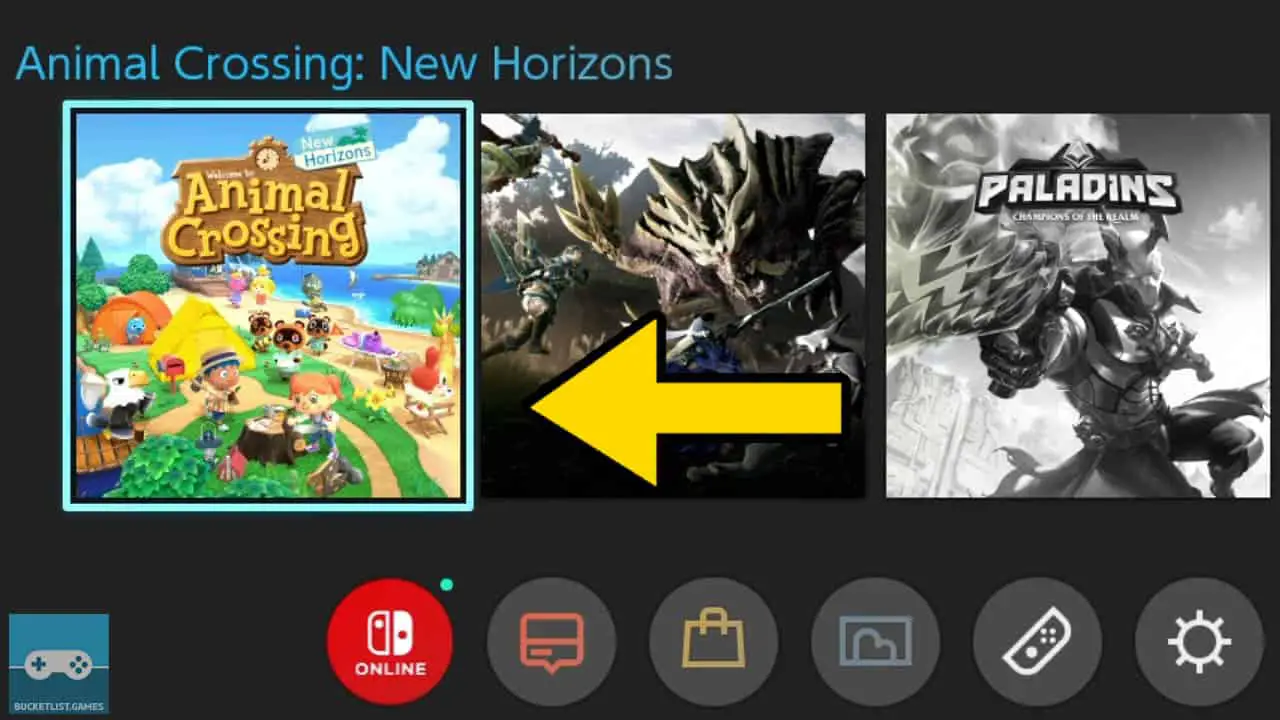
Turn on the Nintendo Switch and navigate to the Nintendo Switch HOME menu (press the HOME button on your controller).
Select the game you want to play with your directional buttons or analog sticks. The game icon will be highlighted.
2) Press The A Button To Start The Game
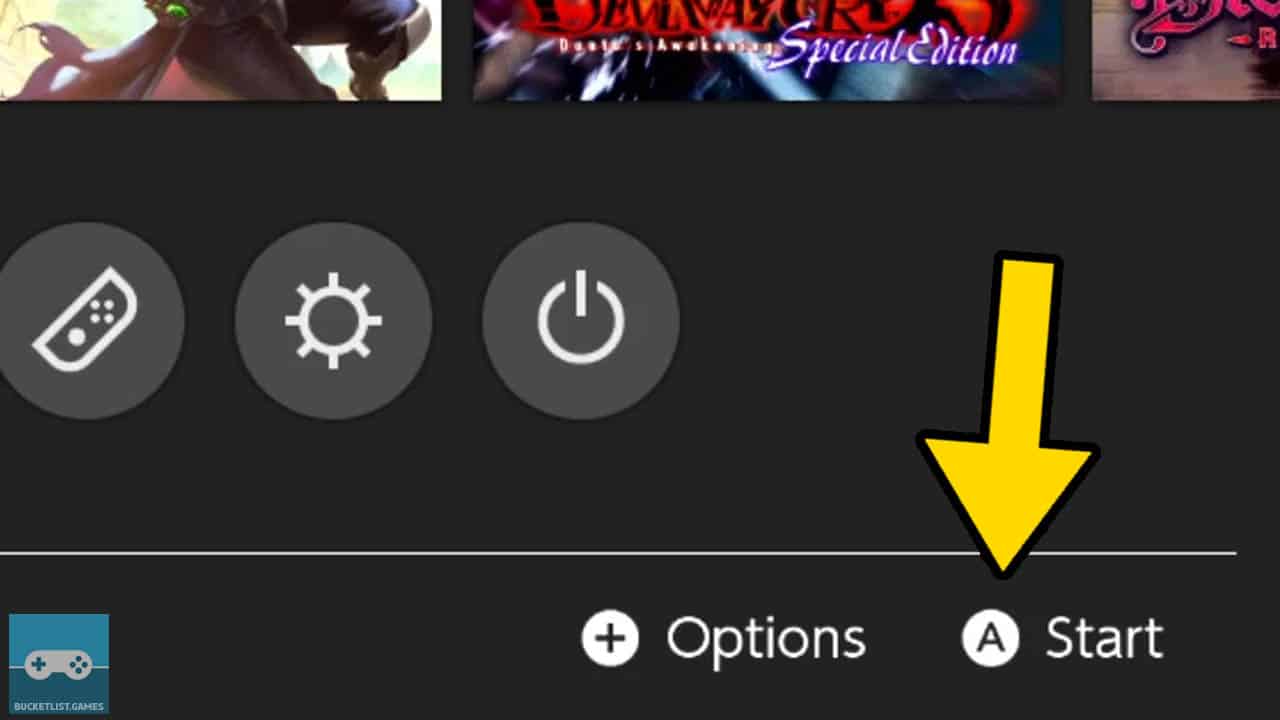
Press A to start the selected game.
A Nintendo Switch Profile selection screen should appear (some games delay this step until the game finishes loading).
3) Choose Your Nintendo Switch Profile
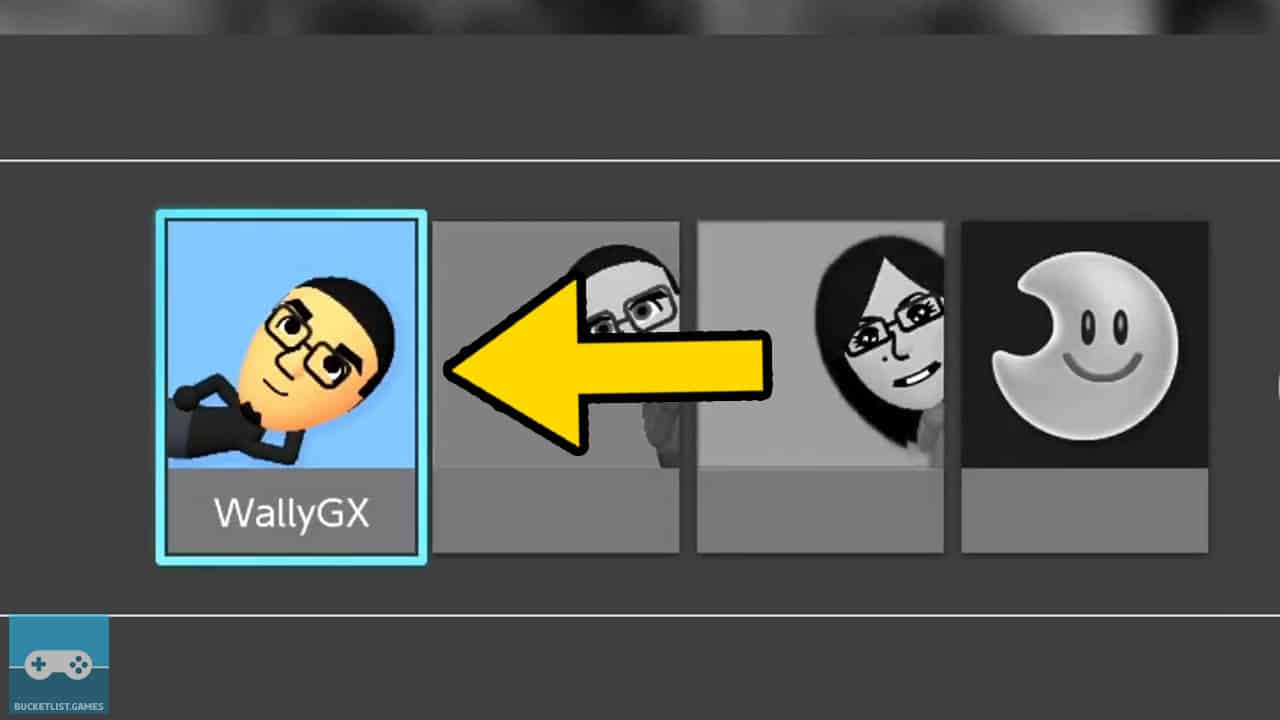
Select a Nintendo Switch profile.
Picking the right profile is important, because each profile has its own Nintendo Switch save data created for it on a per game basis.
For example, your Mario Kart 8 Deluxe save data will be different from your sibling or parent’s save data (as long as everyone is using separate profiles).
4) Press The A Button To Confirm Your Profile Selection
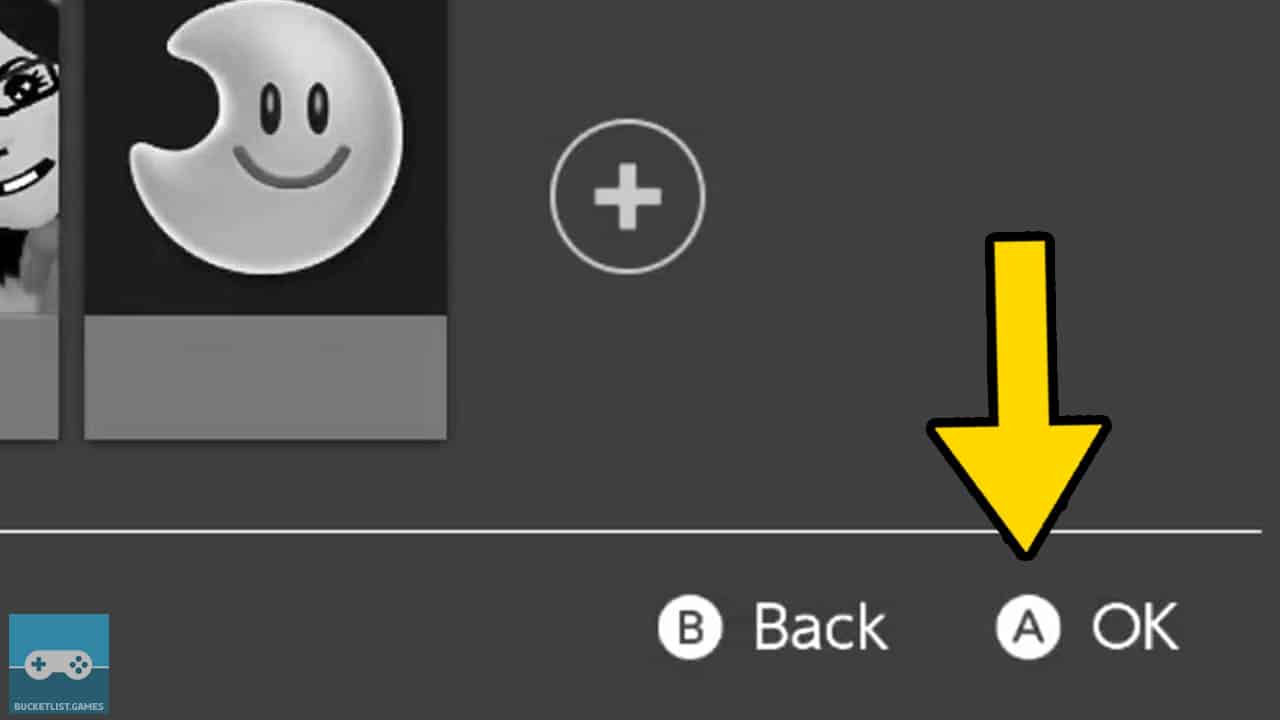
Press the A button once you have chosen the proper Nintendo Switch profile. Doing so will confirm your selection.
The game will begin to load, and the game can be played.
5) Save Your Game Before Exiting The Software
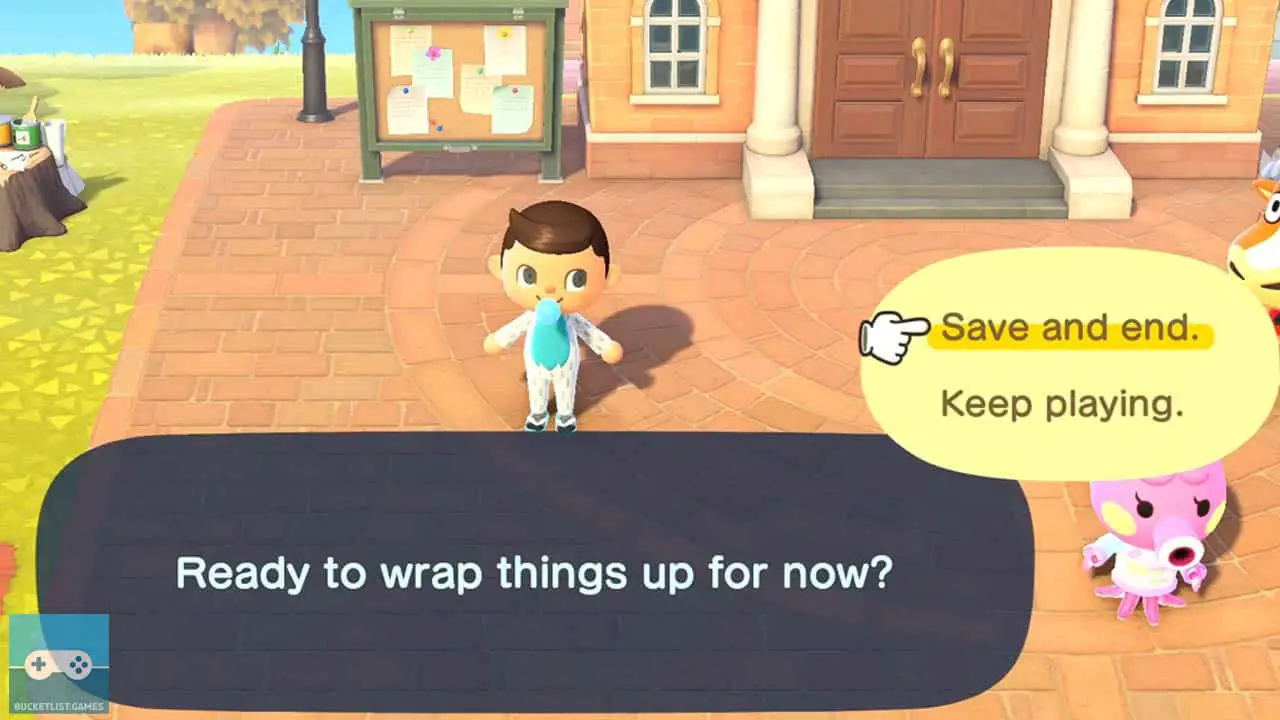
Make sure to save your game when you’re ready to stop playing and want to close your game. If you close a game before you save, unsaved data will be lost.
Therefore, saving a game before quitting is the proper way to close a Nintendo Switch game to prevent data loss.
- each game has its own method of saving game data
- some games save at certain points during a game
- some games automatically save, often signified by an icon in the corner of the screen
- a majority of games allow you to manually save your game
Identify what method of saving the game you’re playing allows, and then save.
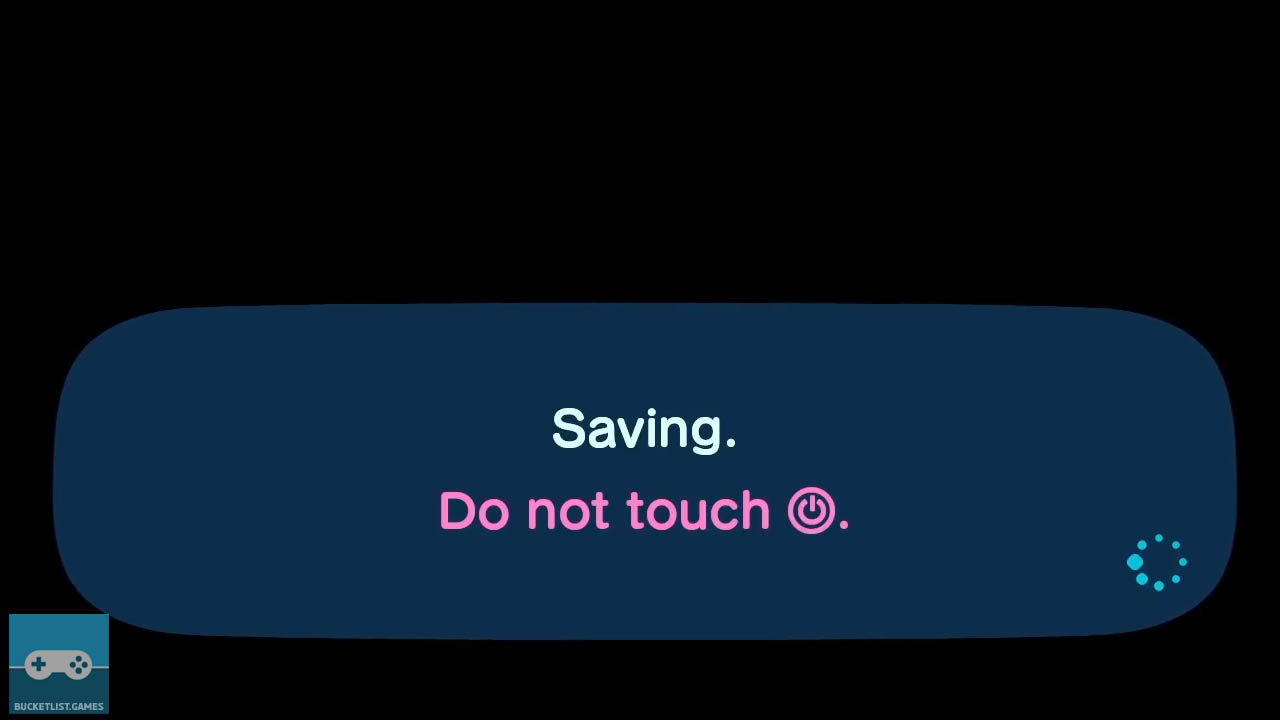
For example, Animal Crossing: New Horizons allows manual saving.
Press the – button to bring up a save game prompt. Choose “Save and End” and press A to confirm.
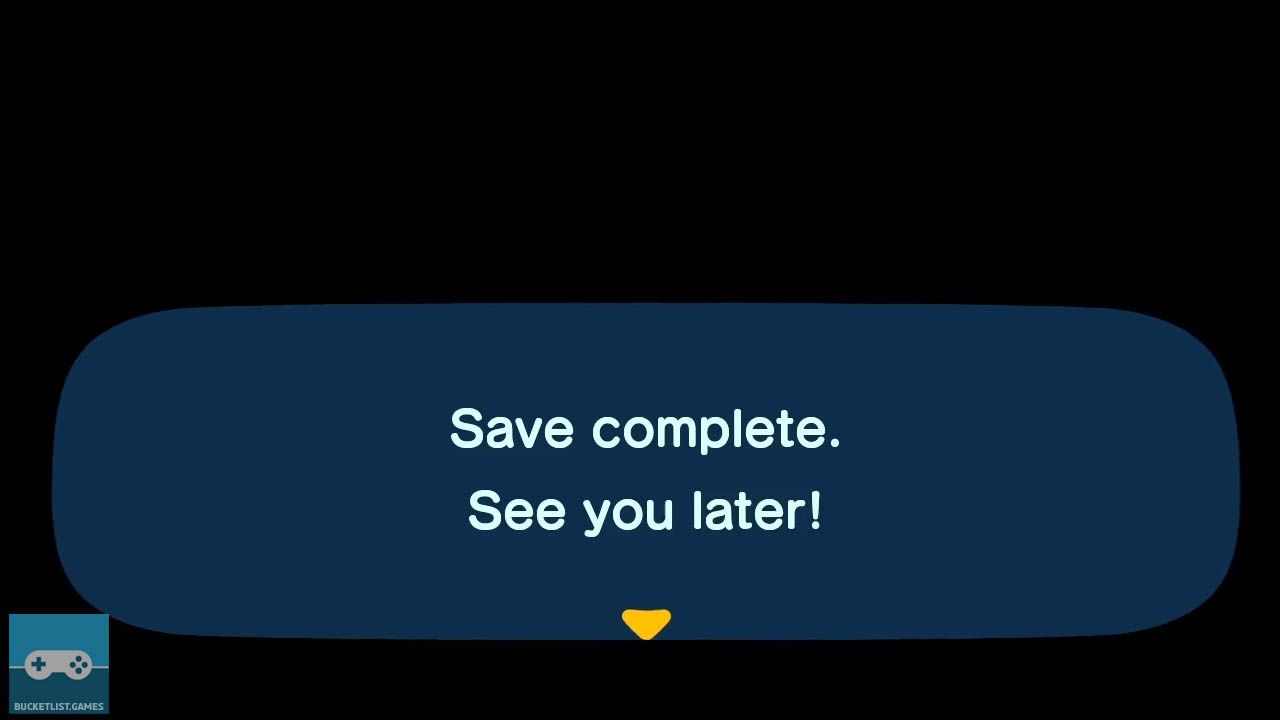
The game will take a moment to save.
Never turn off your game when a game is saving. This can corrupt your save file, other data on your storage device, or damage your storage device.
When Animal Crossing: New Horizons saving finishes, a message will appear confirming this.
Most games follow a similar save-game structure. Save the game and wait for the process to complete.
6) Press The Home Button To Return To The HOME Menu
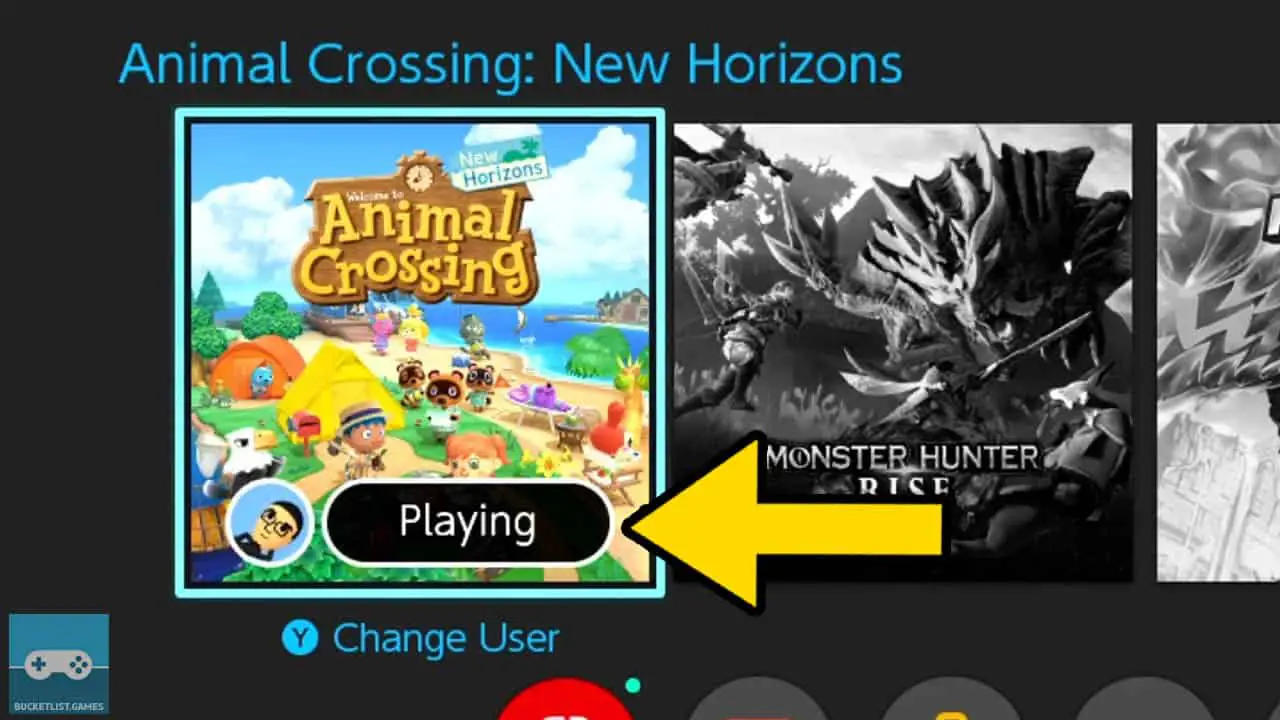
Press the HOME button on your controller once your game has finished saving.
The game will be suspended and the Nintendo Switch HOME menu will be displayed. Additionally, the game’s icon will automatically be selected.
7) Press The X Button To Close The Selected Game
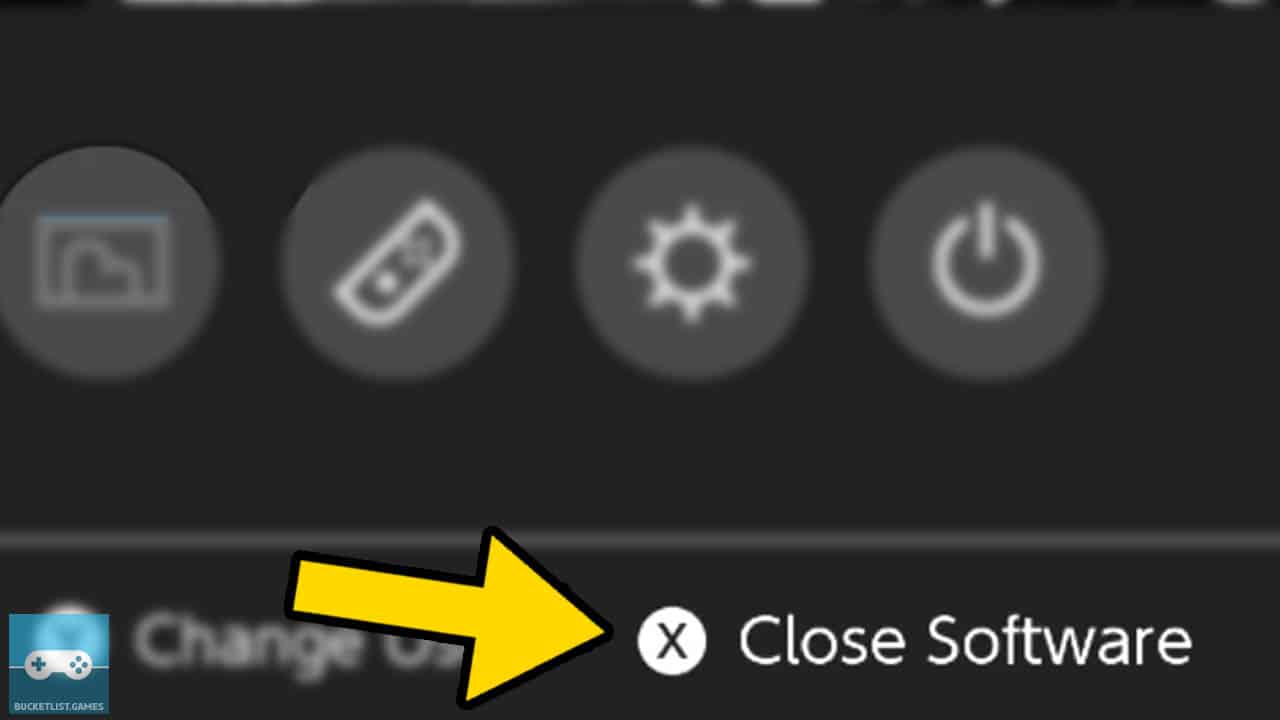
Select the icon of the game being played if it isn’t already selected, and then press the X button to close the software.
A confirmation screen will appear.
8) Confirm You Want To Close Your Game
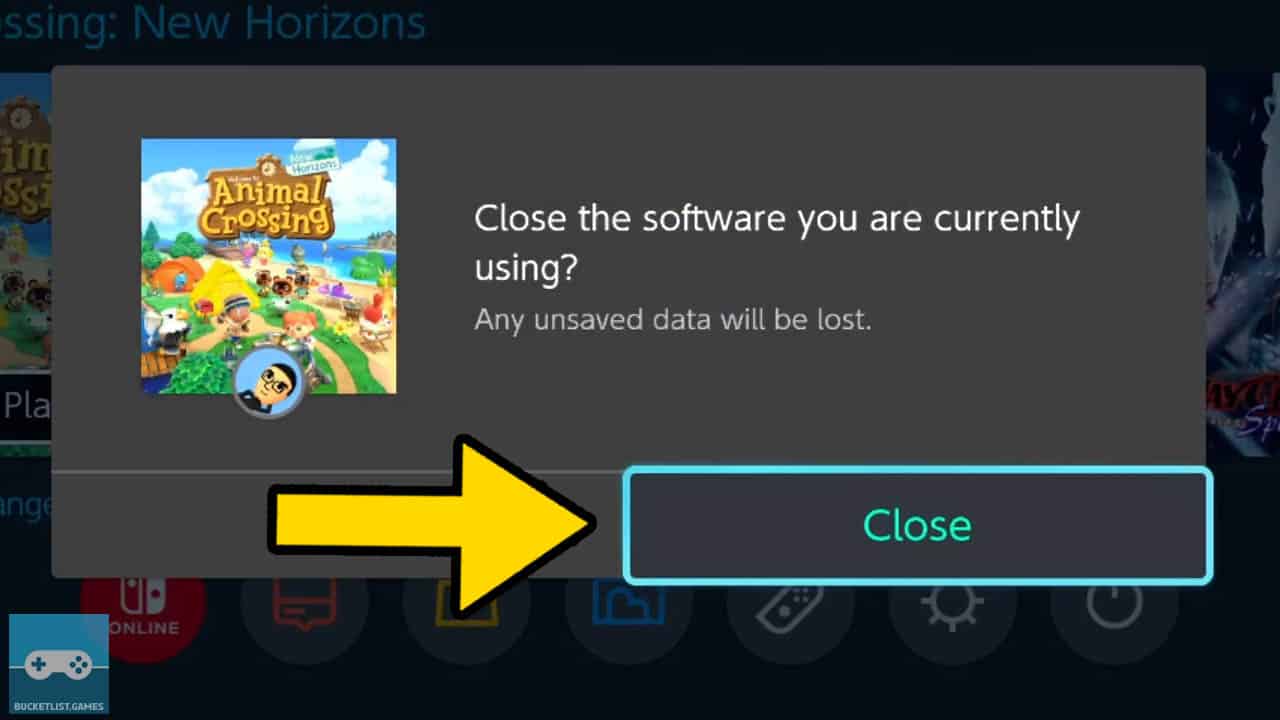
Highlight the “Close” option with the directional buttons or analog sticks.
Press the A button to confirm.
9) Wait While The System Closes The Game
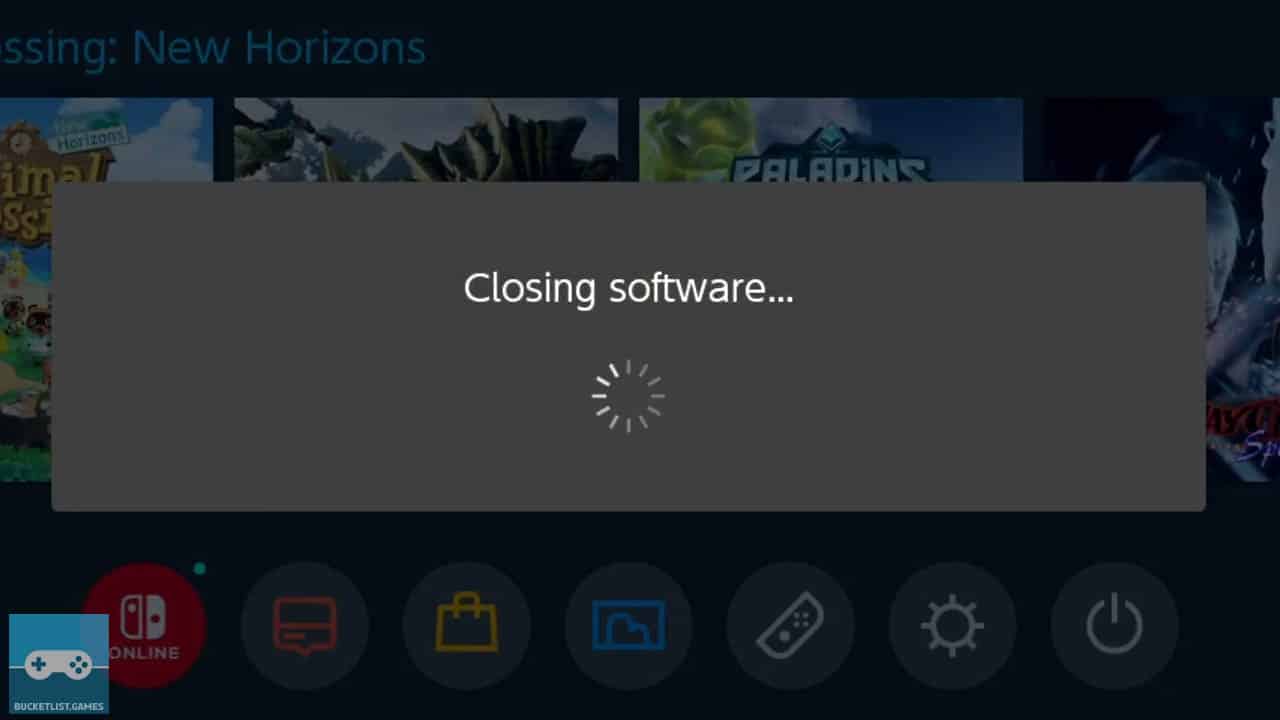
The Nintendo Switch will begin the software shutdown process.
This only takes a few seconds to complete. Do not turn off your Nintendo Switch during this process and wait for it to finish.
10) Select Another Game To Play And Repeat The Process
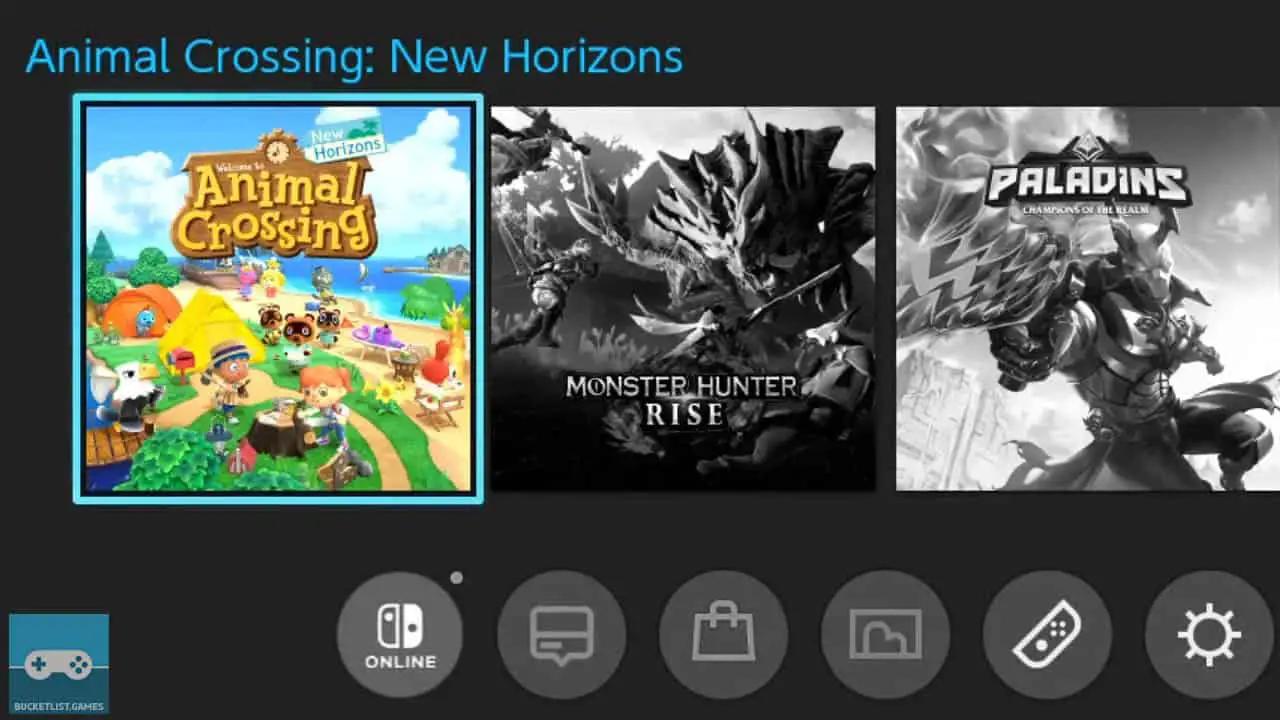
The Nintendo Switch game or software will close.
You are now free to select a new game to play.
Repeat the steps in this guide to start, play, and close your next Nintendo Switch game.
Can You Start Playing Nintendo Switch Games Immediately?
Overall, most Nintendo Switch games can be played immediately once the game card’s inserted into the card slot or when the game has finished downloading. Some Nintendo Switch games do require updates, which can take anywhere from a few minutes to a half hour or more to download.
most Nintendo Switch games can be played immediately
A majority of games simply are ready to start on Nintendo Switch, which is one of the console’s best features.
Developers tend to keep the Nintendo Switch’s hybrid design in mind while developing games for it.
Some players will play in handheld mode without access to the internet and they require a game to just start when inserted into the card slot.
Nintendo developed games in particular usually can be played without needing to connect to the internet and can be played immediately.
Even when updates are available for a Nintendo Switch game (such as Animal Crossing: New Horizons and Monster Hunter Rise), a game can still be played without connecting to the internet although missing features.
All in all, playing Nintendo Switch games is as easy as selecting a game icon from your HOME menu and pressing A.
Do You Have To Install Nintendo Switch Games Before Playing?
Nintendo Switch game cards do not require internal or external storage installation before being played. In fact, installing your physical Nintendo Switch games to your Nintendo Switch storage is impossible, limiting the number of steps required to play a game on Nintendo’s hybrid console.
Nintendo Switch games do not require installation before being played
Although some competing consoles require games to be installed before being played, the Nintendo Switch does not allow physical media to be installed to storage devices (unless a game requires an update).
Simply insert your game into the card slot, select its icon from the Nintendo Switch HOME menu, and start playing the game.
No installation is ever required for any Nintendo Switch game.
How Physical Nintendo Switch Game Cards Work
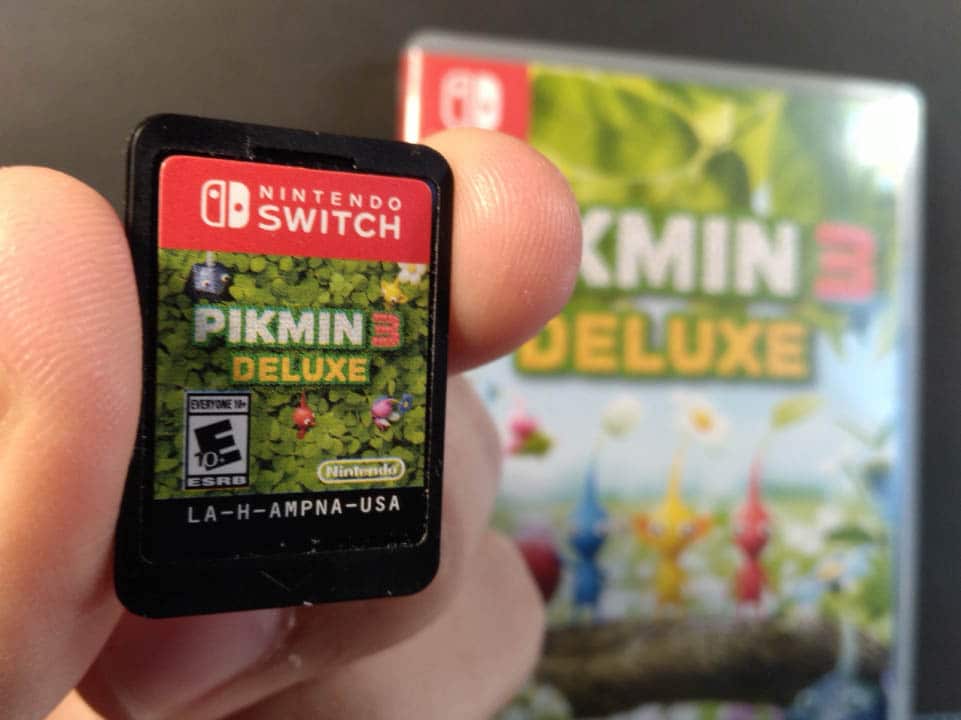
Physical Nintendo Switch games must remain in the card slot as the console reads data from the card while playing the game. The game will stop working if the game card is ejected from the card slot.
Physical Nintendo Switch games must remain in the card slot
Furthermore, never eject your Nintendo Switch game card while playing, or you may lose or corrupt save game data on your Nintendo Switch console.
The only Nintendo Switch games that require installation before being played are digital games. Digital Nintendo Switch games must be downloaded and installed before playing them.
Lastly, any game that requires an update (physical or digital) must have its update data downloaded and installed.
Do You Have To Update Nintendo Switch Games Before Playing?
You do not have to update Nintendo Switch games before playing. If a game has an update available, the game can be started without downloading the update. The game will play regularly except without any new content contained inside the update.
You do not have to update Nintendo Switch games before playing
This is a rather cool Nintendo Switch feature, allowing games to be played without being updated.
Nintendo’s previous console, the Nintendo Wii U, often prevented games from being played that weren’t updated.
And updating games means downloading data that may take a few minutes to close to an hour or more (depending on your internet speed and the update’s file size).
This makes starting a Nintendo Switch game at anytime, anywhere very quick regardless of a pending game update.
With that said, I highly recommend downloading a game’s newest update data to have access to the latest content that can include bug fixes to new game modes and much more.
Keep in mind that most online enabled games require the latest update to be played online.
Other Articles To Enjoy
10 Things All Nintendo Switch Owners Need To Do First
The Nintendo Switch: True And Hidden Costs Of Owning The System
Can You Refund Or Sell Digital Nintendo Switch Games?
Read More Great Articles
Now you know how to play Nintendo Switch games and software.
Bookmark this site to stay up to date with even more Nintendo guides, information, and more.
Check out all Nintendo related articles on Bucket List Games.
(Screenshots taken by me. Images sourced from product pages, websites, or social media and are credited appropriately. Logos, images, etc. belong to their respective owners. All information current at time of publication.)
SOURCE: Nintendo







