Steam game product keys can be purchased in many places online, and adding the games to your Steam library is an easy process.
Adding games to Steam requires purchasing a game’s key from a digital storefront. Next, launch Steam and navigate to the bottom of the application’s window. Click the “Add A Game” option. Choose “Activate A Product On Steam” and enter your game’s product key to add the game to your library.
Continue reading for a detailed, step-by-step picture guide of the process.
I’ll also explain if buying Steam keys are safe and legal, and whether using product keys on Steam can get you banned.
You’ll need a controller to play Steam games if you don’t want to use a mouse and keyboard. If you’re interested in checking out the most popular Steam PC controllers, you can view them on Amazon by clicking here.
How To Activate A Steam Product Key And Add A Game To Your Steam Library
This post may contain Amazon affiliate links we earn from. Please assume all links are affiliate.
In total, activating a Steam product key and adding a game to Steam takes 8 easy steps. Login to your Steam account and select the “Add A Game” option. Choose to activate a product key, agree to the terms and service, and enter your key to add the game to your library.
This process only takes a minute or so and is quite simple to do once you know how it’s done.
- Time: a few minutes
- Difficulty: low
NOTE: This guide covers the method of activating a Steam product key on a Windows computer. Steps used on other devices may vary.
1) Acquire A Steam Product Key Code
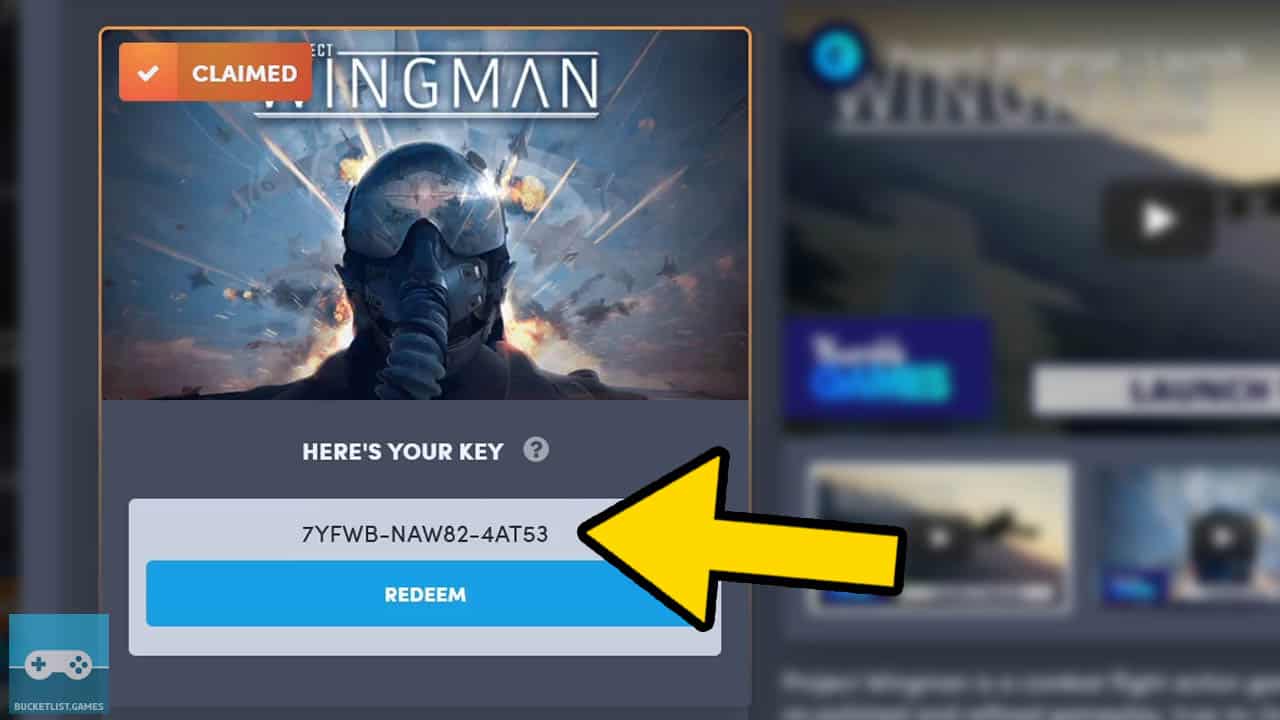
Acquire a legitimate Steam product key in your preferred manner.
I personally use the Humble Store owned and operated by IGN and Humble Bundle’s parent company, Ziff Davis.
This is an official way to obtain Steam product keys.
2) Login And Launch Steam
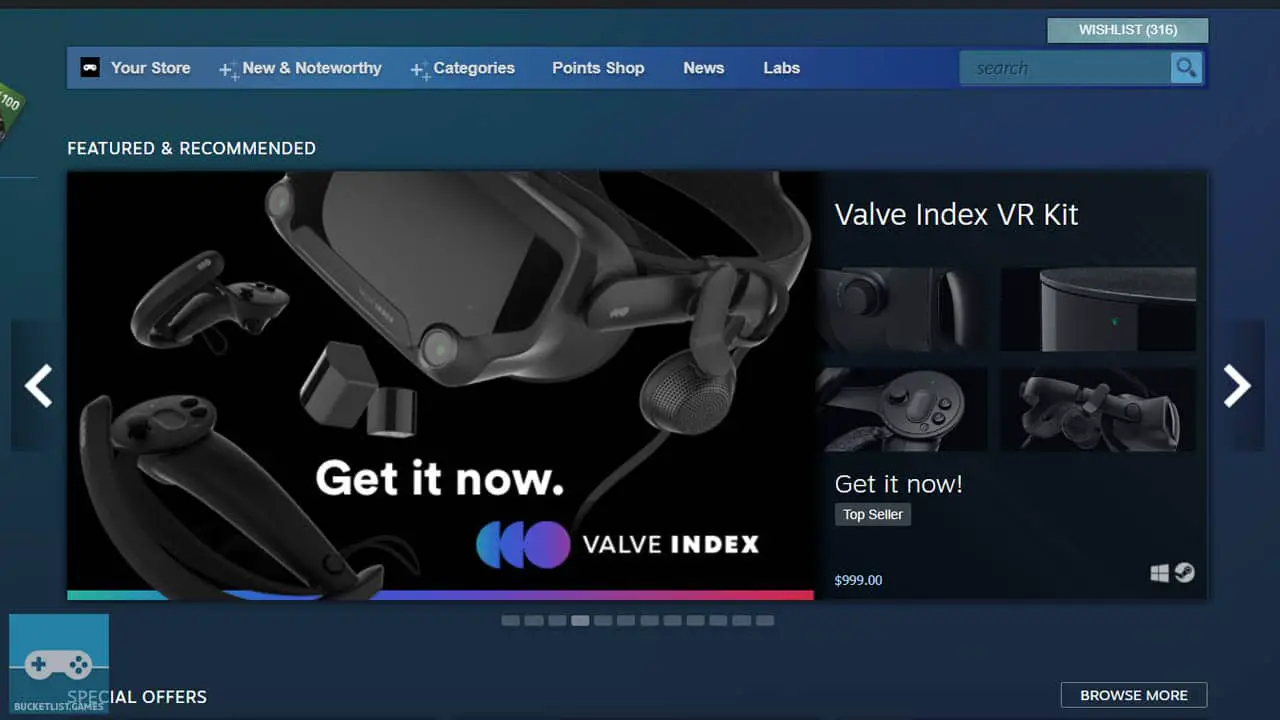
Login to your Steam account and launch Steam.
If you don’t have a Steam account, you can make a free Steam account by visiting the official website by clicking here.
3) Navigate To “Add A Game” Option
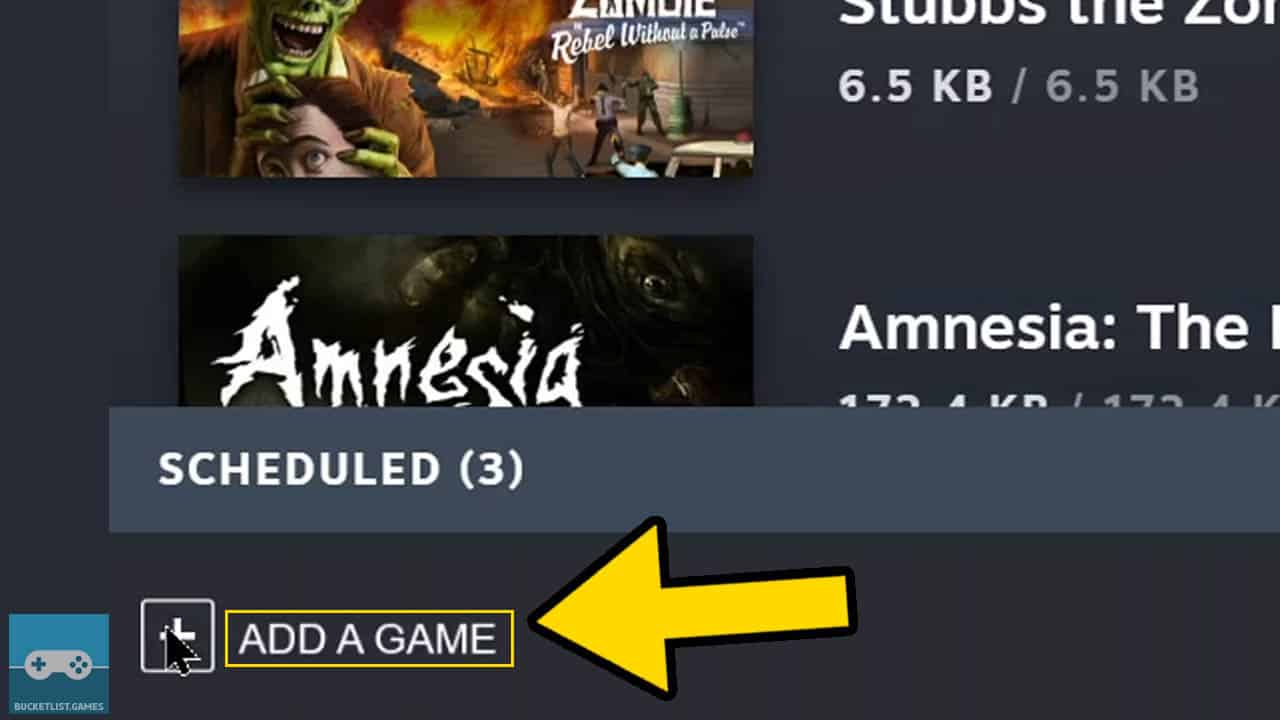
Left-click on the Add A Game option at the bottom left of the screen.
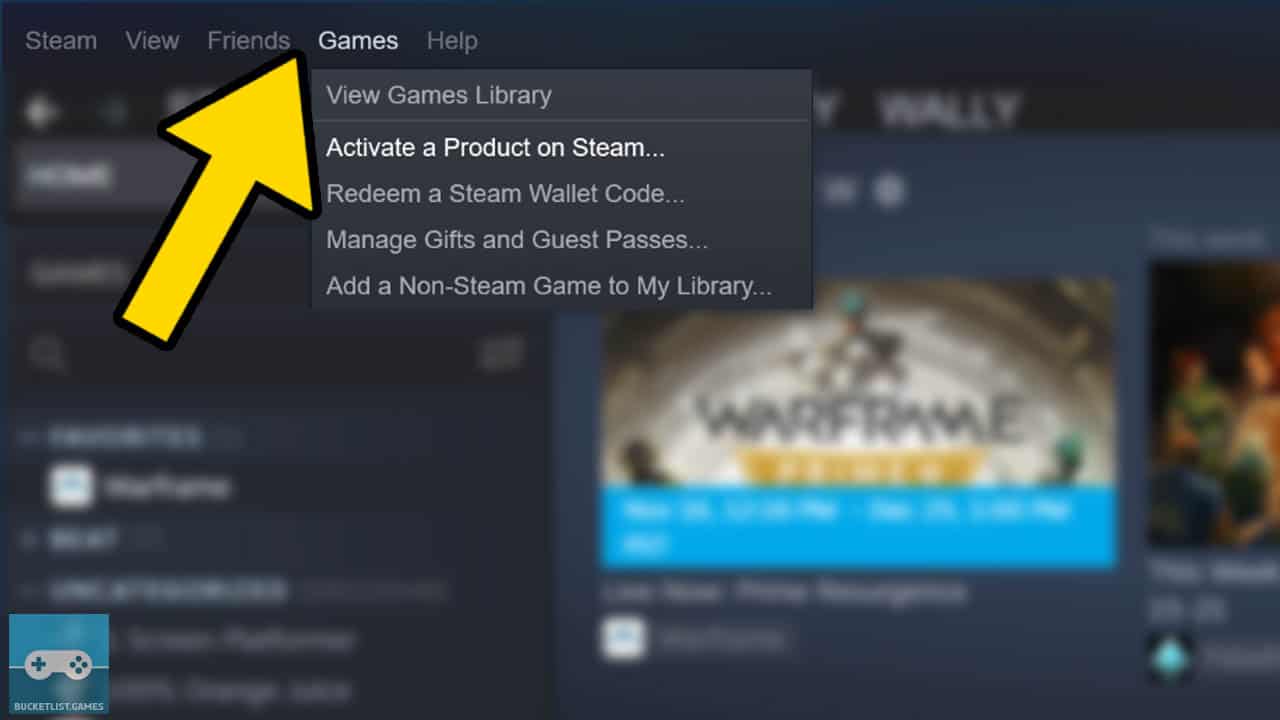
Optionally, left-click on the Games tab at the top of the screen.
4) Choose Activate A Product Option
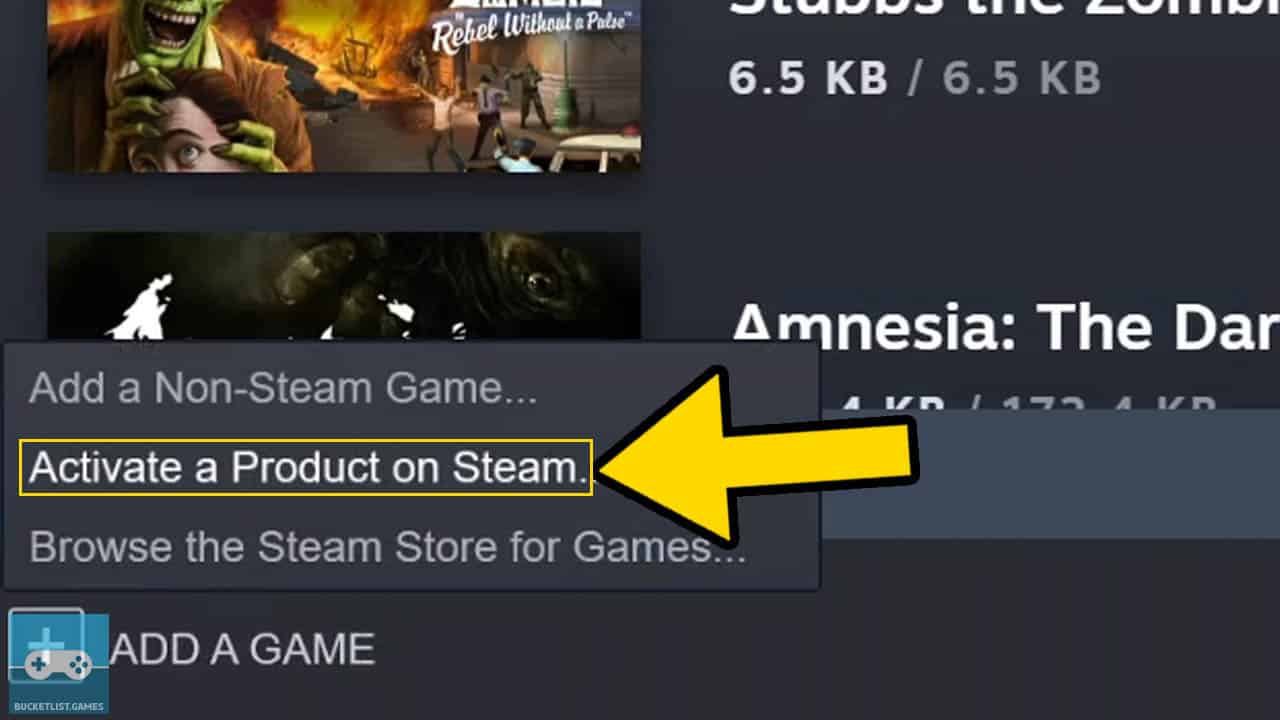
Select Activate A Product On Steam from the sub-menu that appears.
Left-click the option. A product activation window will appear.
5) Click “Next” To Confirm Start Process
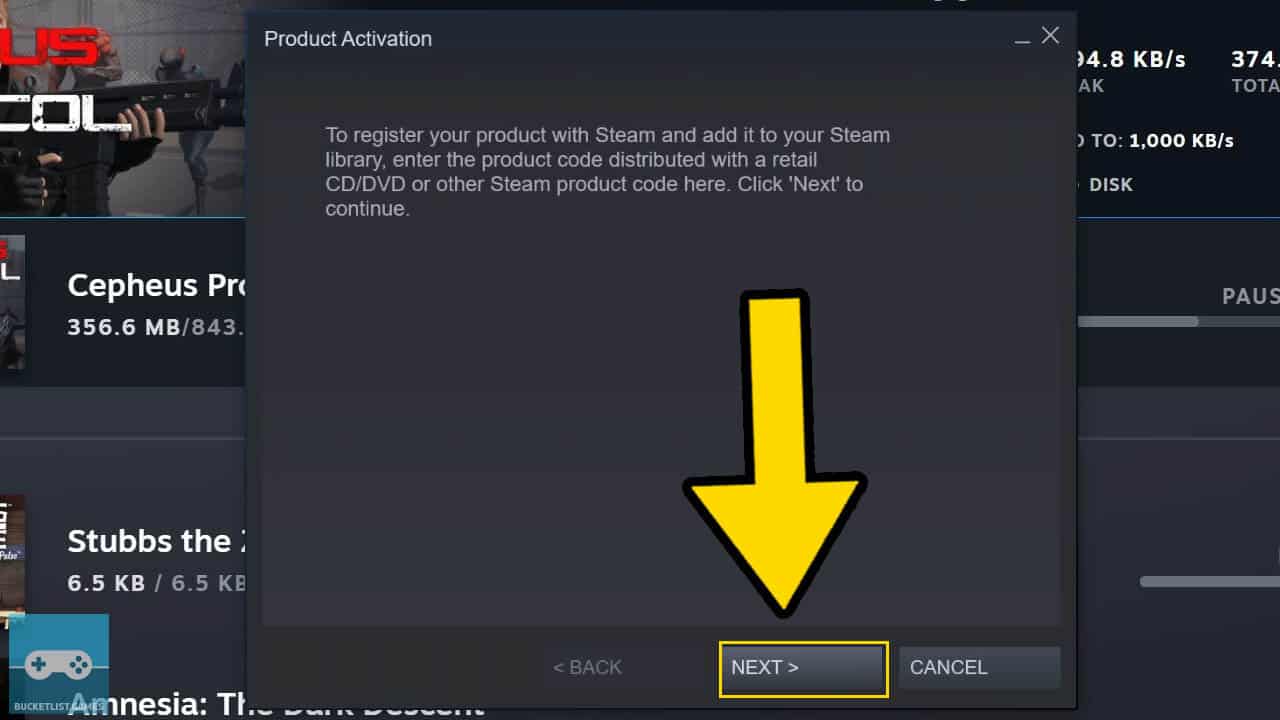
Read the confirmation message.
Left-click on the Next button to continue to the terms and services screen.
6) Agree To Steam’s Terms And Services
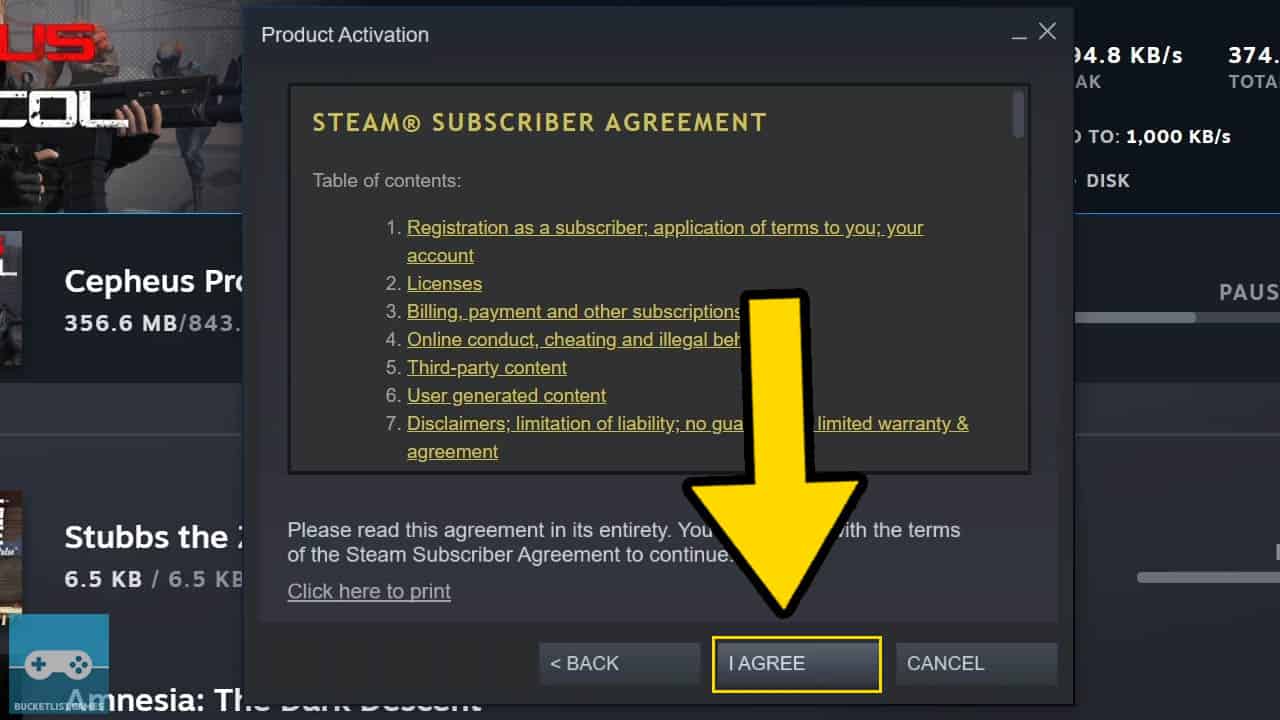
Read Steam’s Subscriber Agreement in full before continuing the process.
Left-click the I Agree button to continue the process.
7) Enter The Steam Product Code
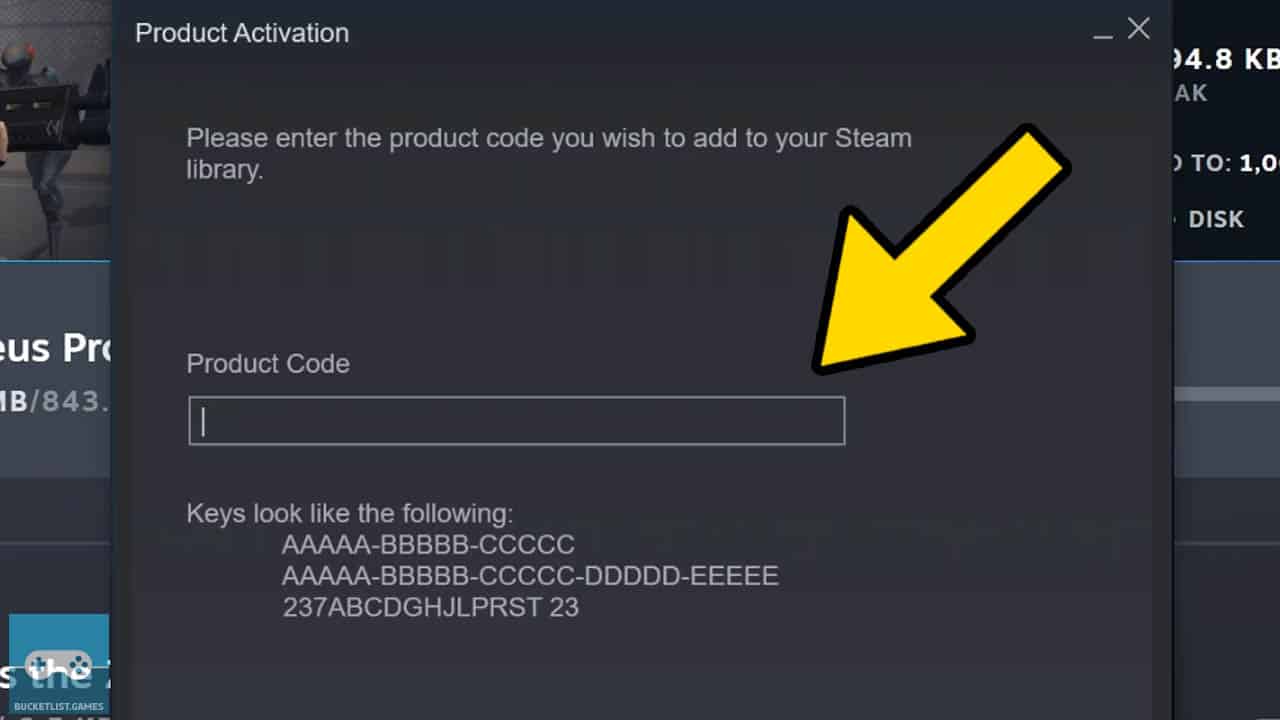
Enter your Steam game product key in the entry field.
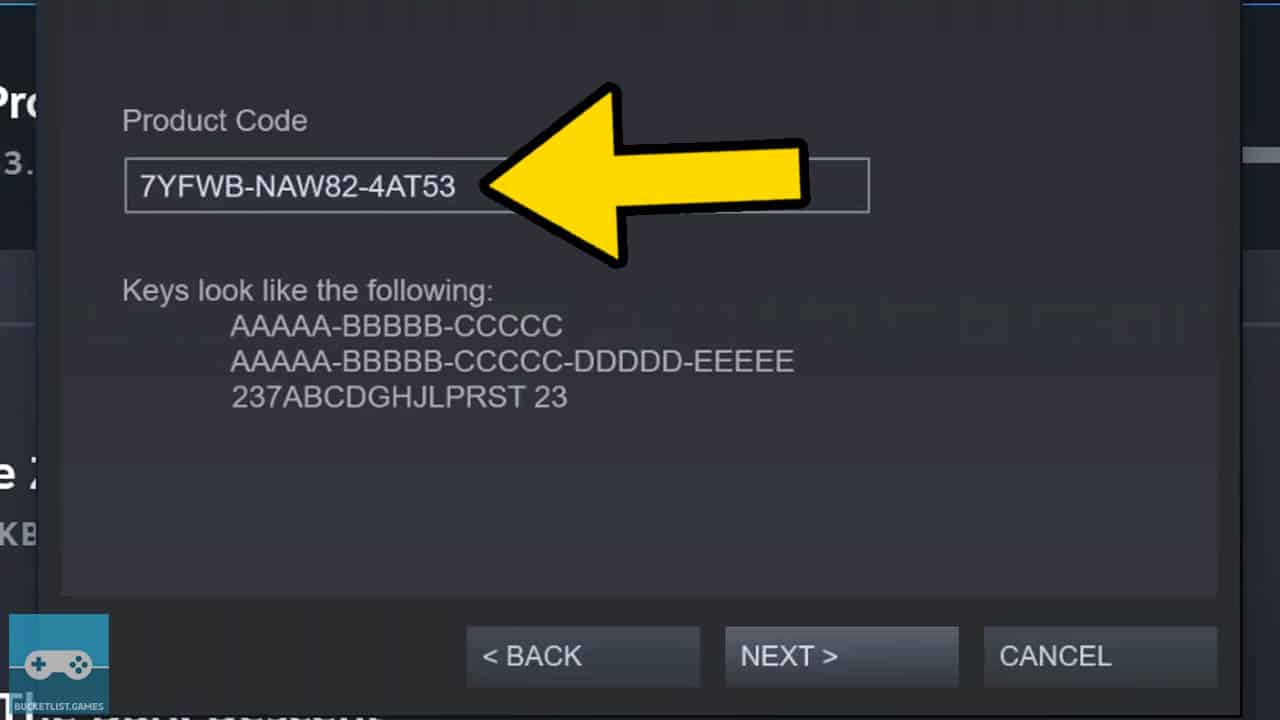
Make sure to enter the product code properly. Any errors will prompt you re-enter a product key.
If a product key has already been activated, you will get a message explaining this.
Left-click the Next button once you entered the code.
8) Finish The Code Activation Process
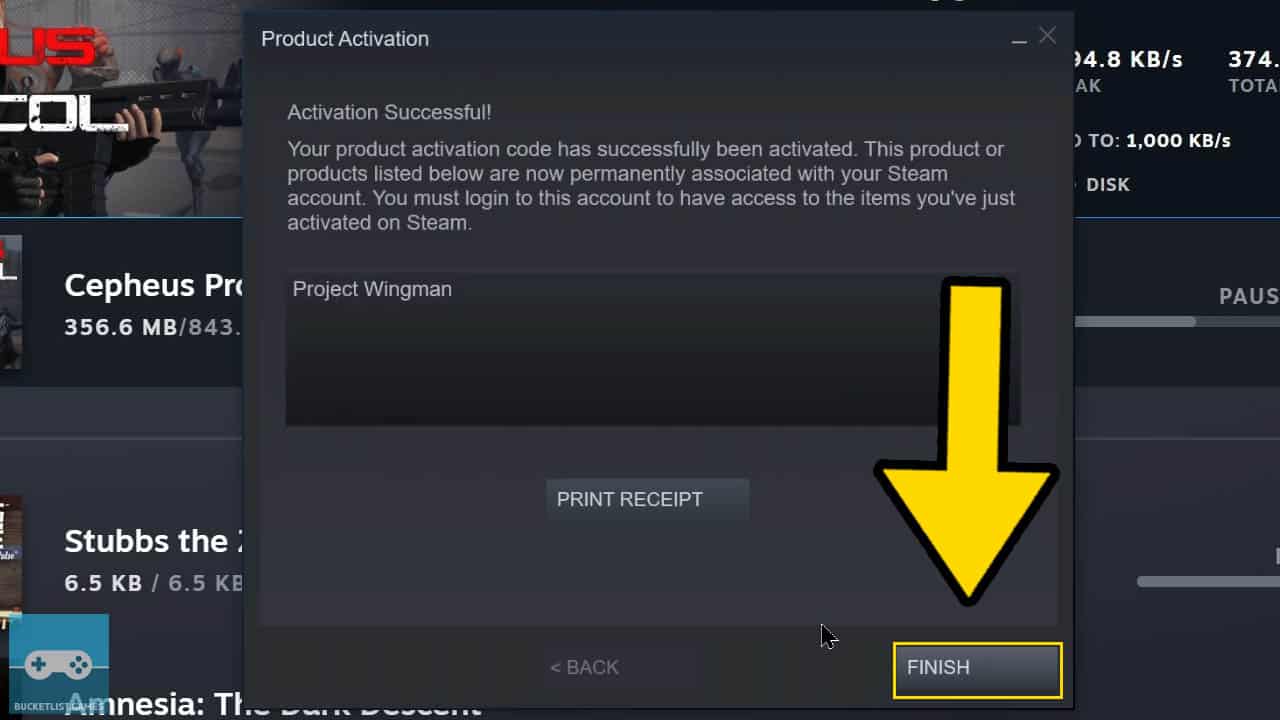
The product key will take a second to activate as long as the code is valid. The game will be immediately added to your Steam library.
Left-click Finish to proceed.
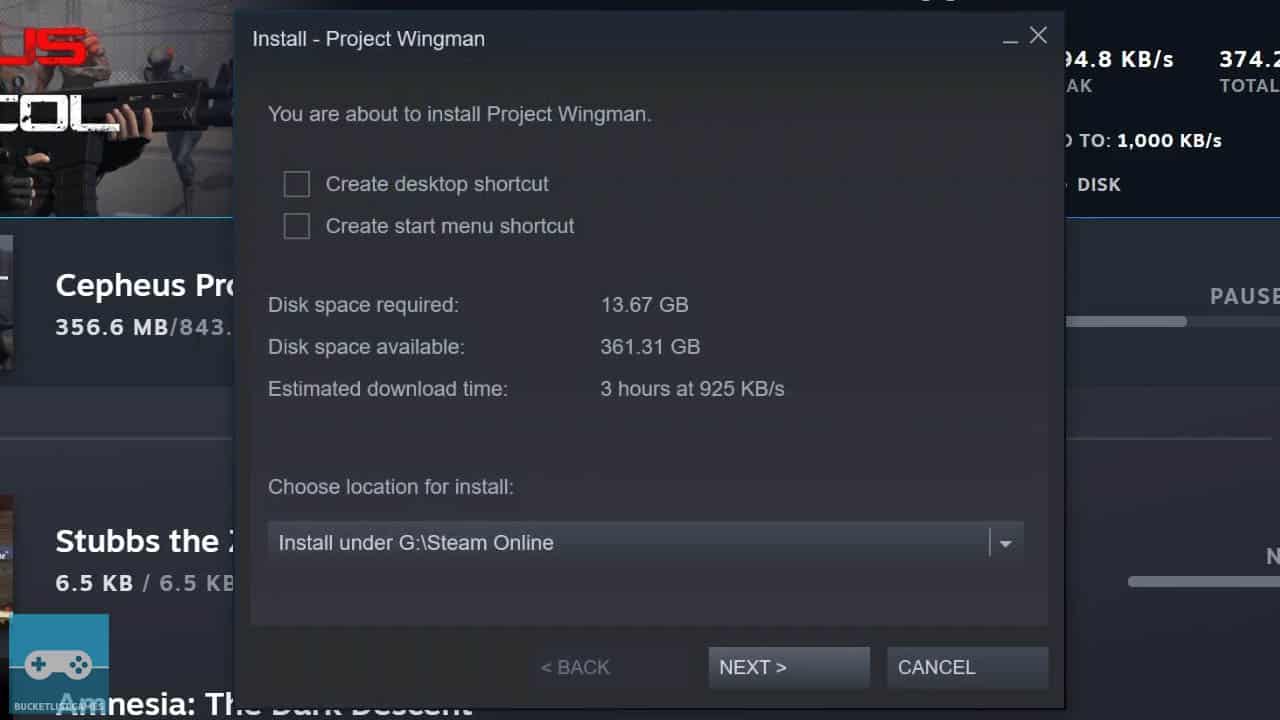
You can choose to download the game now or download the game later.
Keep in mind that you need enough free storage space required by the game to start the download process.
Lastly, a computer that satisfies the game’s minimum system requirements must be used to play the game.
Is Buying Steam Product Keys Safe And Legitimate?
Buying Steam product keys from legitimate sources is legal and a safe way to add games to your Steam library. However, buying Steam games from less reliable digital stores that may sell compromised product keys is not safe. Compromised product keys may be unusable once purchased.
Buying Steam product keys from legitimate sources is legal and safe
What Are Compromised Steam Product Keys?
Compromised product keys are game license keys a developer, publisher, or Valve has flagged as going against their terms of use or service.
These flagged product keys will stop working and can’t be activated on Steam.
Often, unofficial digital storefronts and individuals will sell product keys as a scam for profit.
Official Steam Product Key Stores
Official storefronts, on the other hand, only sell new product keys that aren’t flagged and have not been previously used.
These verified keys are completely safe to purchase and use.
Links To Verified Steam Product Key resellers
Steam games purchased from official stores are safe to use and activate.
Official stores that sell Steam product keys include Humble Bundle, GameStop, and Green Man Gaming.
Each of these stores sell verified game product keys straight from the publisher, guaranteeing the license will activate on your copy on Steam.
If there is a problem with your game key, you can contact the store’s customer service to help fix any issues.
Always shop Steam product keys on verified, trusted storefronts for the safest gaming experience on PC.
Can You Get Banned For Using Product Keys On Steam?
Overall, you won’t get banned for using potentially unsavory Steam product keys on Steam, but the games might be revoked from your account by Valve or the game’s developers. Additionally, illegitimate and cheap product keys may not even work once purchased, wasting your money.
you won’t get banned for using potentially unsavory Steam product keys on Steam
This is due to digital marketplaces selling previously activated Steam product keys, as well as product keys that have been flagged as unusable by the game’s developers or publishers.
It’s vital to only buy Steam product keys from legitimate vendors in order to prevent being scammed or having your game’s product key revoked.
Often, if a game price is ridiculously low compared to the current price of the game, then the deal is probably a scam.
For example, be suspicious of newly launched Steam game product keys going for $15 to $30.
Steam product keys that seem “too good to be true” probably are, and more than likely can’t be used.
Buy Legitimate Steam Games
In most instances, you do not have to worry about having your Steam account banned as there is no tracking system built into Steam to know where the product key came from.
Game publishers are the entities that have the power to revoke and void any key created they realize is being used, distributed, or sold against their policies.
This includes any Steam product keys you may have purchased from a less than reputable source.
Simply buy Steam product keys from Humble Bundle, GameStop, and Green Man gaming to prevent your purchases from being revoked or voided.
Other Articles To Enjoy
How To Change Steam PC Default Install Location
How To Uninstall Steam PC Games (Picture Guide)
Complete Xbox Game Pass PC List
Read More Great Articles
Now you know how to easily activate a Steam product key and add a game to your Steam library.
Bookmark this site for more Steam guides, tutorials, tips, and more.
Check out all Steam and PC articles on Bucket List Games.
(Screenshots taken by me. Images sourced from product pages, websites, or social media and are credited appropriately. Logos, images, etc. belong to their respective owners. All information current at time of publication.)
SOURCE: Valve







