Today, I’ll be showing you how to download Event Quests in Monster Hunter Rise.
Start Monster Hunter Rise and talk to the courier cat at the center of the Village. Select Add-on content, select the Event Quest you want to download, and then confirm the Event Quest selection.
Knowing how to download Event Quests in Monster Hunter Rise can be confusing at first but is quite simple once you know how to do it.
Continue reading this guide for a detailed, step-by-step picture guide of the process.
If you’re interested in the most popular Monster Hunter games right now, you can find them by clicking here.
What Are Monster Hunter Rise Event Quests?
Event Quests are special quests released periodically by the developers to add more content to Monster Hunter Rise.
Event Quests . . .
- range in difficulty
- are meant for multiplayer
- can be completed solo
- often provide special rewards for completion
There are only benefits to accepting and finishing Event Quests so I implore you to download and complete them when you can.
How To Download Event Quests In Monster Hunter Rise
Downloading Event Quests provides even more monsters to tackle, hunts to complete, and unique perks and rewards.
Thankfully, downloading these special quests is a simple process that does not take much time.
- Estimated time: 1-5 minutes
- Difficulty: Low
NOTE: Make sure your Nintendo Switch is charged or connected to an outlet before beginning this process.
STEP 1 – Connect To The Internet
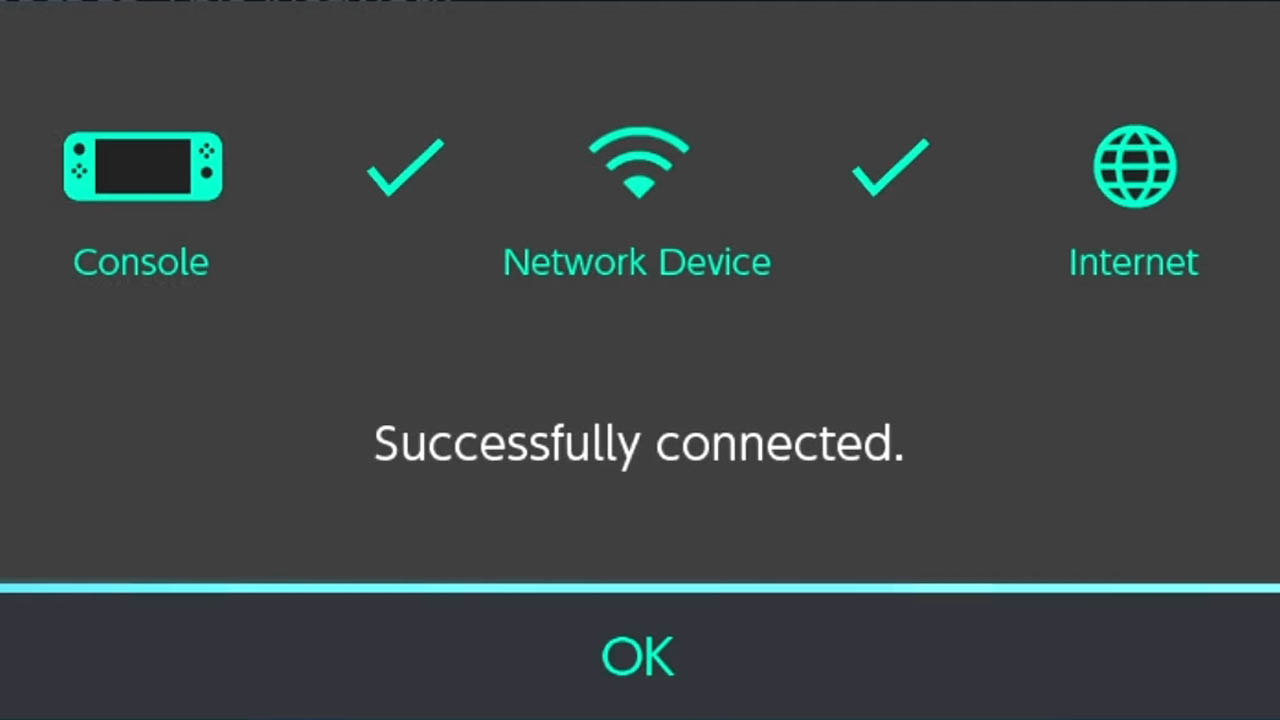
The Nintendo Switch must be connected to the internet to download Monster Hunter Rise Event Quests.
Connect your Nintendo Switch to the internet by following this step-by-step picture guide, then return here and follow the rest of the process.
STEP 2 – Talk To Cat Courier In Village
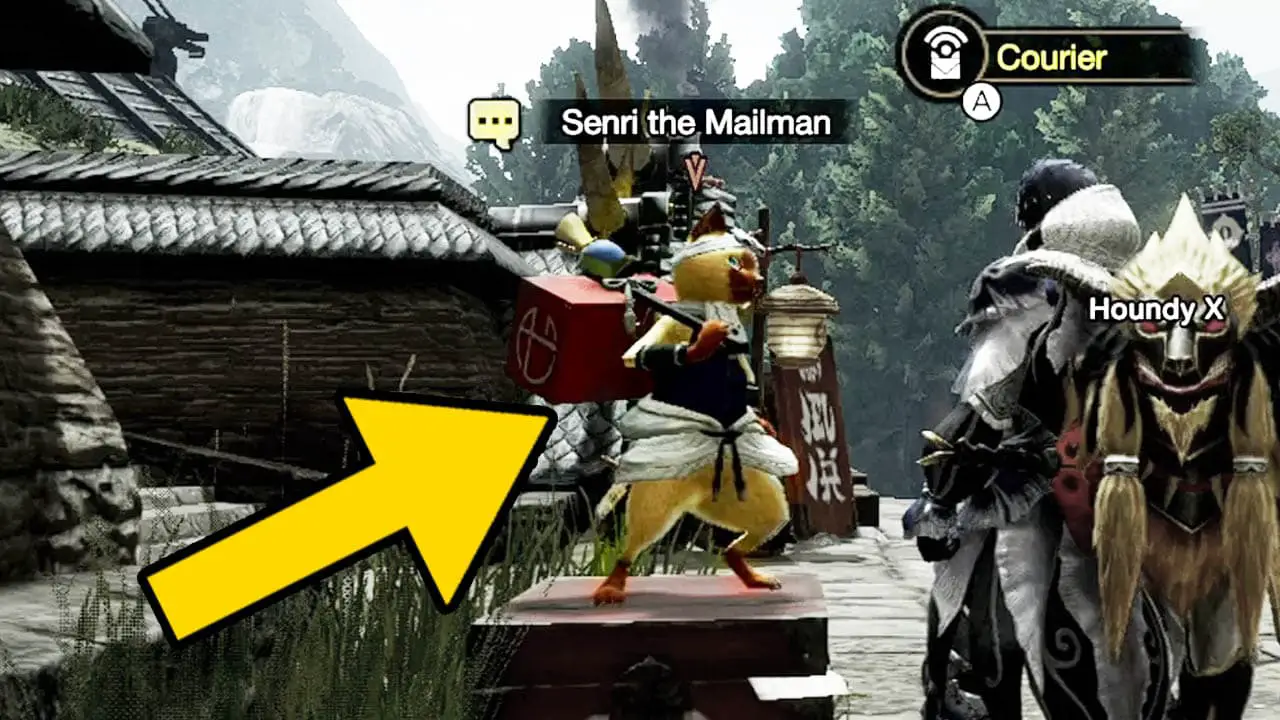
Talk to Senri the Mailman (the cat courier) at the bottom of the stair steps near the Steelworks area in the Village.
Press A to talk to him.
STEP 3 – Select Add-on Content
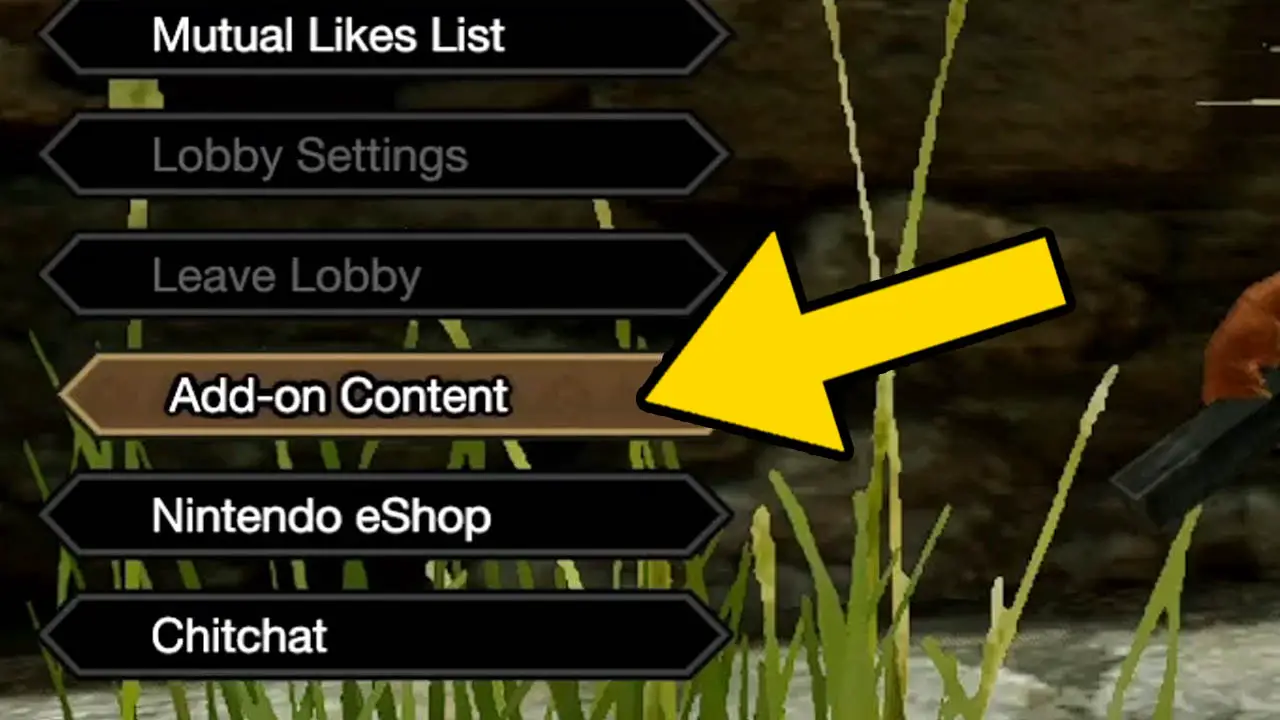
Select Add-on Content from the list of options the cat courier presents to you.
Press A to confirm.
STEP 4 – Wait For Downloadable Content Check
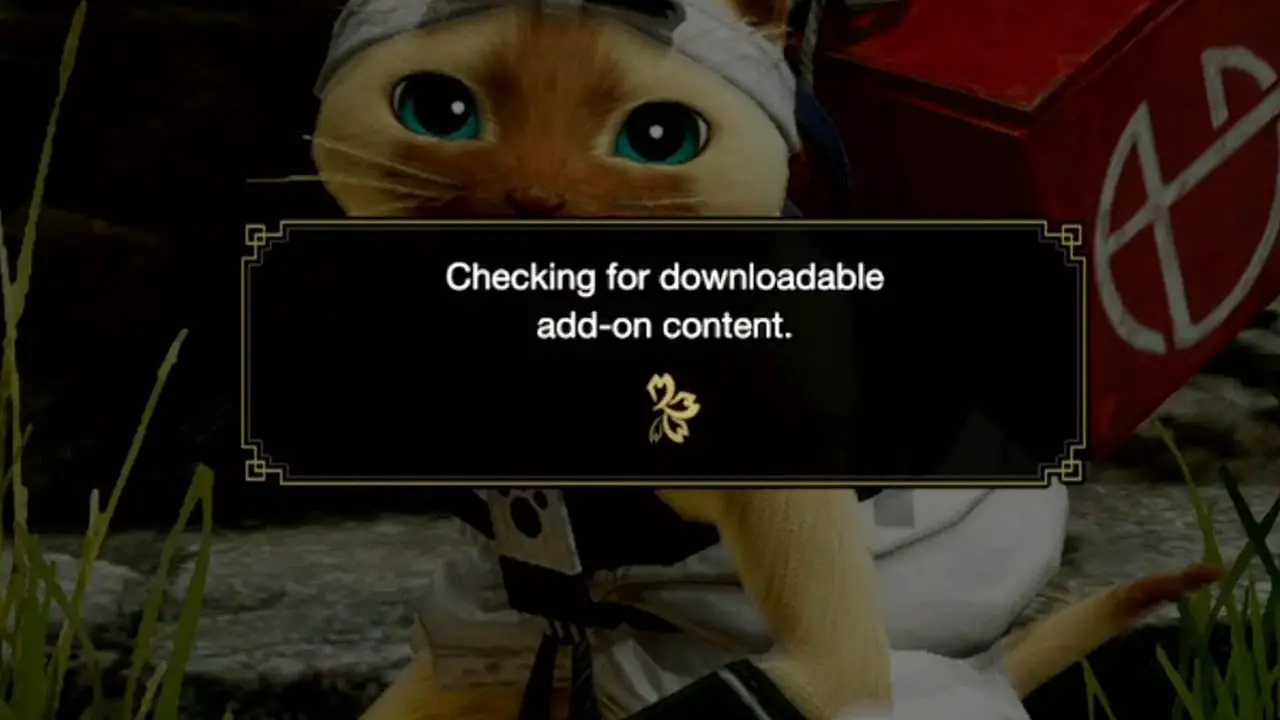
The game will check for downloadable content.
This may take a minute or more to complete.
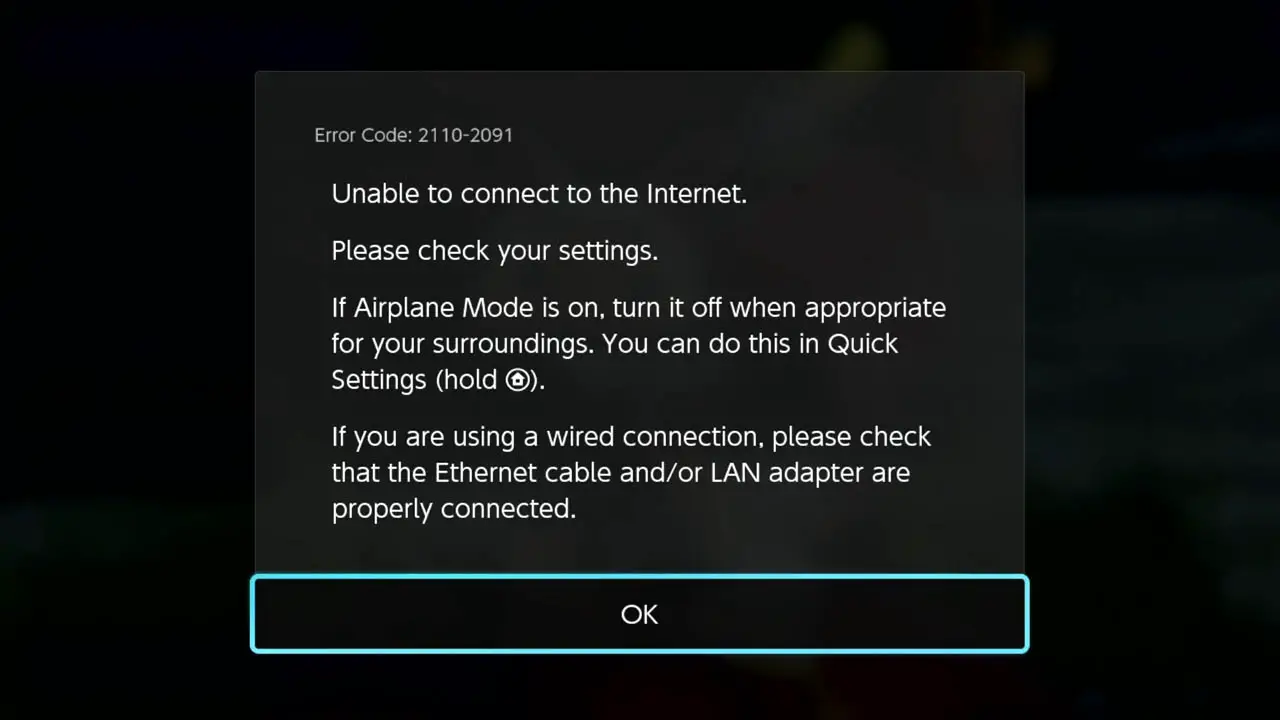
An error message may appear if you are not connected to the internet or if Airplane Mode is on.
Either connect to the internet or turn off Airplane Mode to continue.
READ: How To Connect Nintendo Switch To WiFi
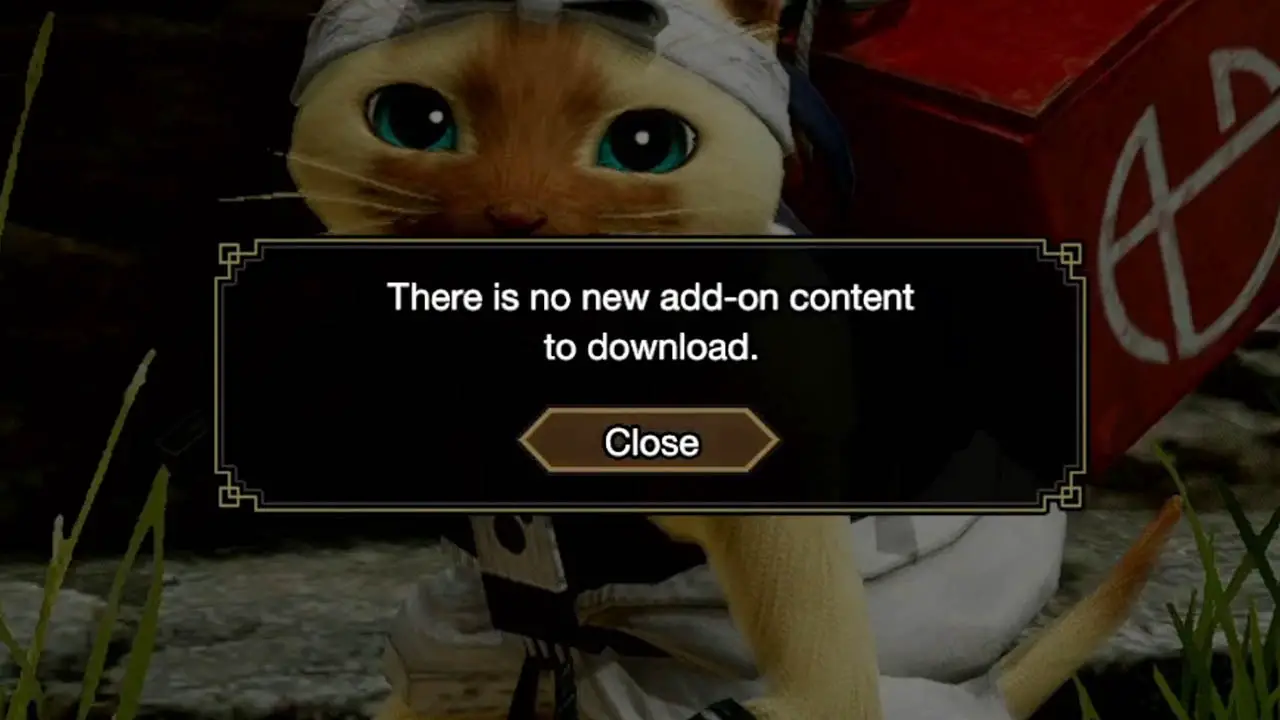
Add-on Content will be downloaded if any is available.
If all content has already been downloaded, a message will appear notifying you.
STEP 5 – Select Event Quest
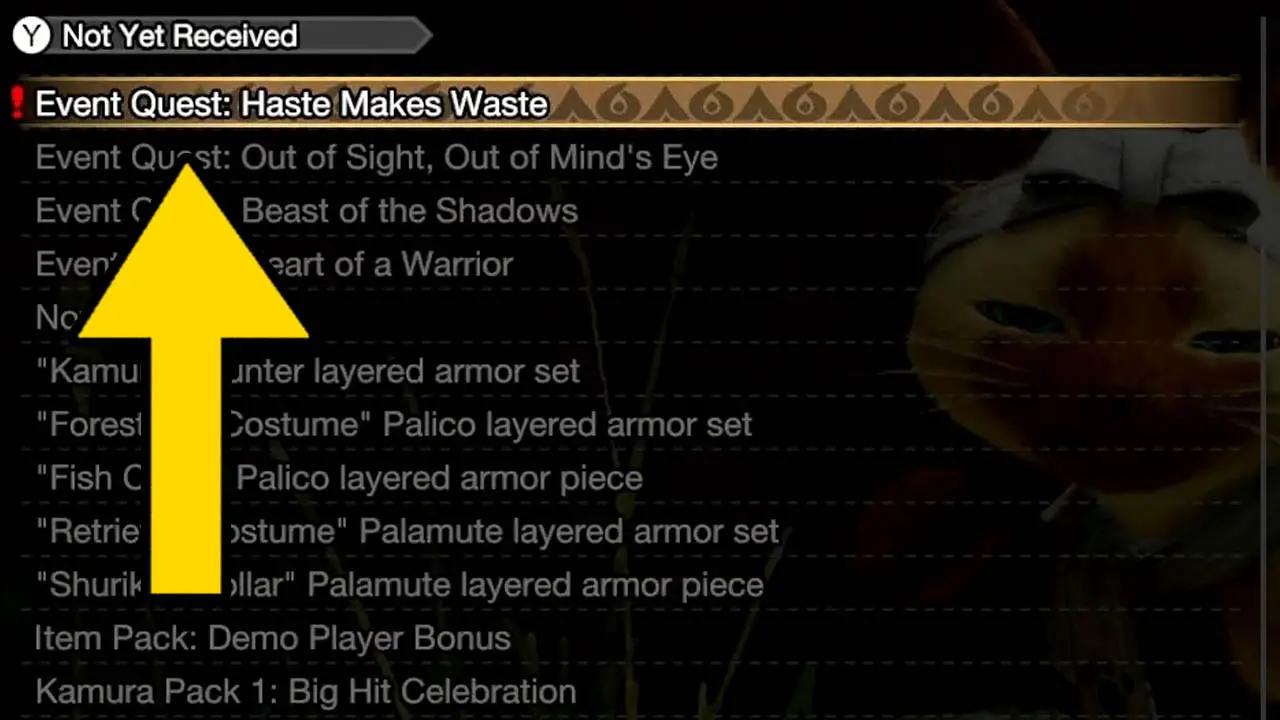
Highlight and select the Event Quest you would like to accept.
Press A to confirm.
STEP 6 – Accept Event Quest For Download
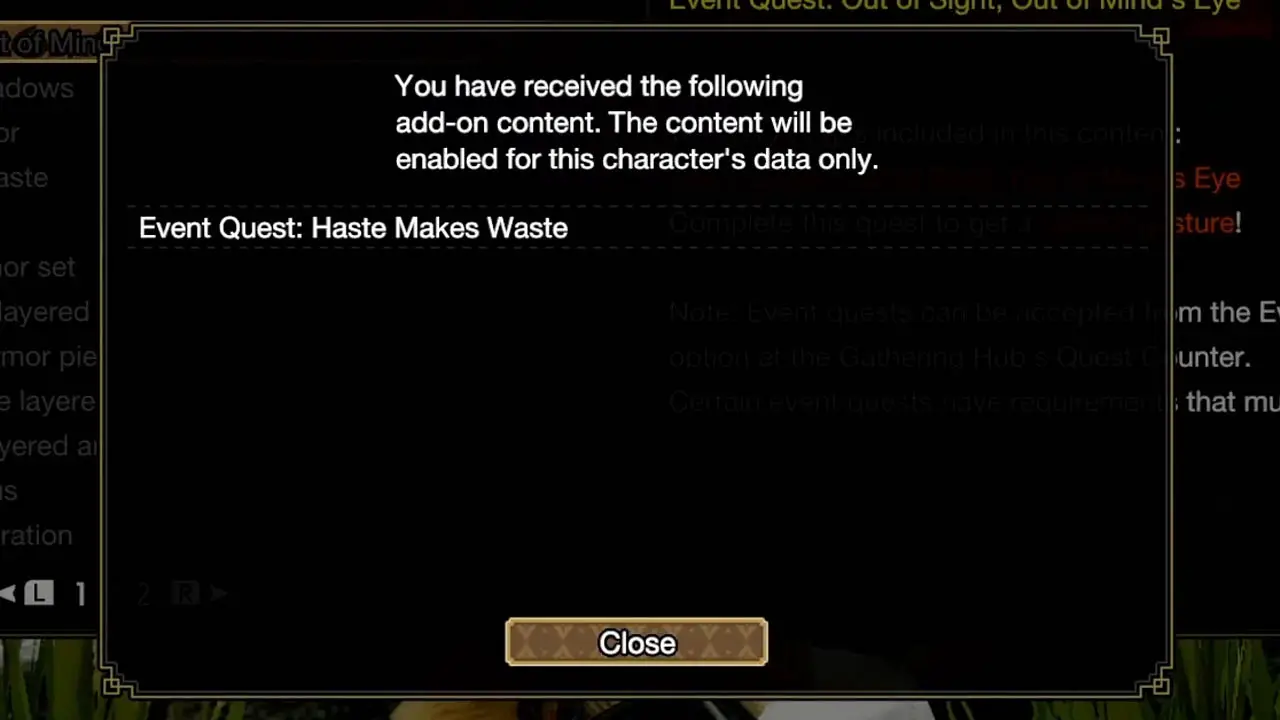
A message will appear on-screen explaining that you have received the Event Quest for the character you are playing as.
Press A to close the message.
STEP 7 – Finish

You have successfully downloaded Monster Hunter Rise Event Quests.
If you want to know where to find the Event Quests and how to accept them, check out the step-by-step picture guide I created that details the process for you.
READ: Where To Find And Accept Event Quests (Monster Hunter Rise Guide)
Happy Hunting!
Read More Great Articles
Now you know how to download Event Quests in Monster Hunter Rise.
Bookmark this site to stay up to date with even more Monster Hunter guides, information, and more.
Check out all Monster Hunter articles on Bucket List Games.
(Screenshots taken by me. Images sourced from product pages, websites, or social media and are credited appropriately. Logos, images, etc. belong to their respective owners. All information current at time of publication.)
SOURCE: Capcom







