Today, I’ll be showing you how to save your game in Monster Hunter Rise.
To save your progress in Monster Hunter Rise, open your settings menu. Navigate to the Options tab then scroll down to Save. Select Yes and then wait for the game to save.
Saving your Monster Hunter Rise game is easy once you know how to do it.
Continue reading for a detailed, step-by-step picture guide of the process.
If you are interested in checking out the most popular Nintendo Switch games, you can find them by clicking here.
How To Save Your Game In Monster Hunter Rise
This post may contain Amazon affiliate links we earn from. Please assume all links are affiliate.
Saving your game in Monster Hunter Rise is a very important part of every game session.
Hunts can take upwards to 50 minutes while rare items can be obtained in any given play session–losing data in Monster Hunter Rise can mean losing countless hours and near irreplaceable items.
This is why it is valuable to save your data often in order to keep your hundreds (if not thousands) of hours of gameplay.
- Time 1 minute
- Difficulty: Low
NOTE: The save option will be darkened at times when the game temporarily disables saving.
1) Open The Settings Menu
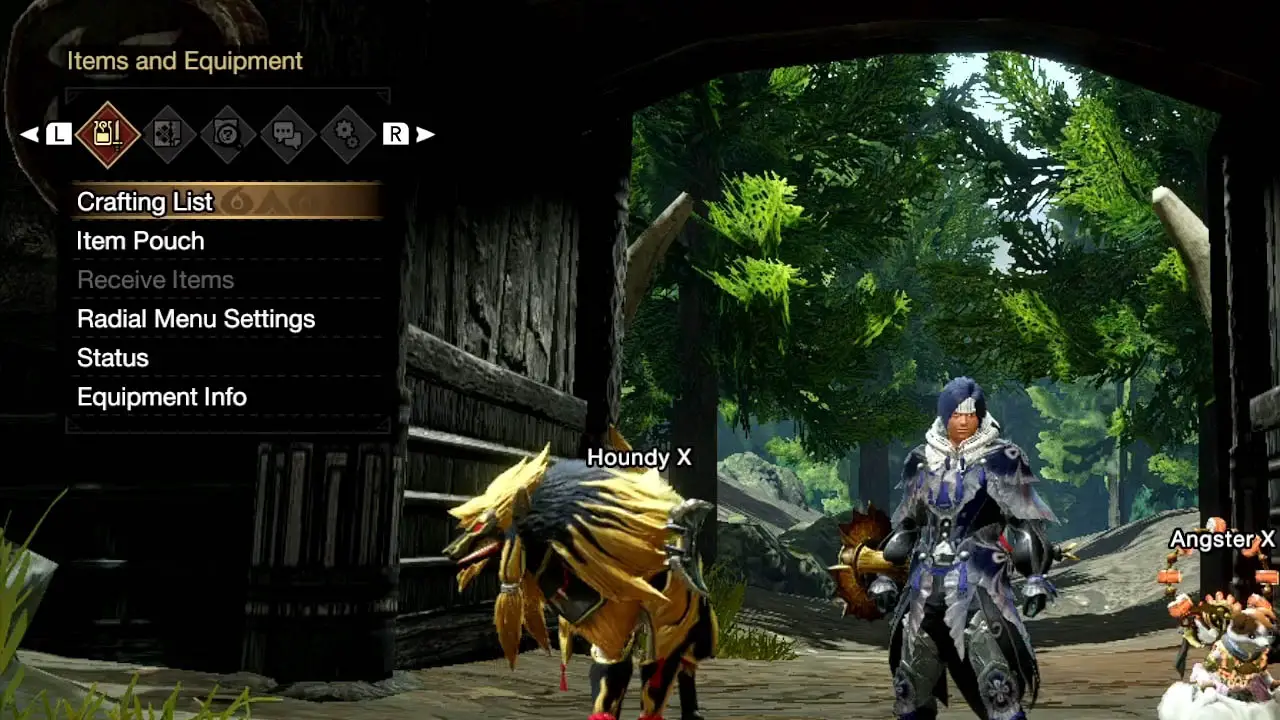
Open the menu by pressing the plus button.
2) Navigate To “System” Tab
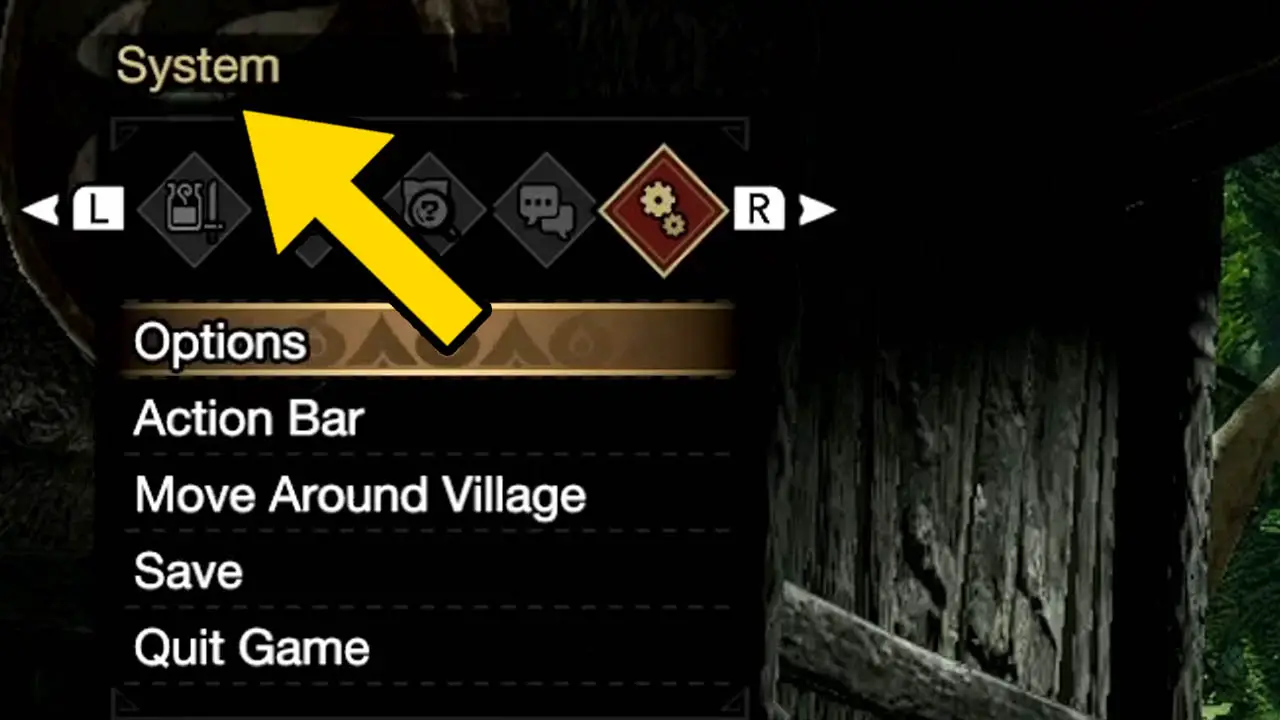
Press the L or R button to navigate to the System tab.
3) Select “Save” From The Menu
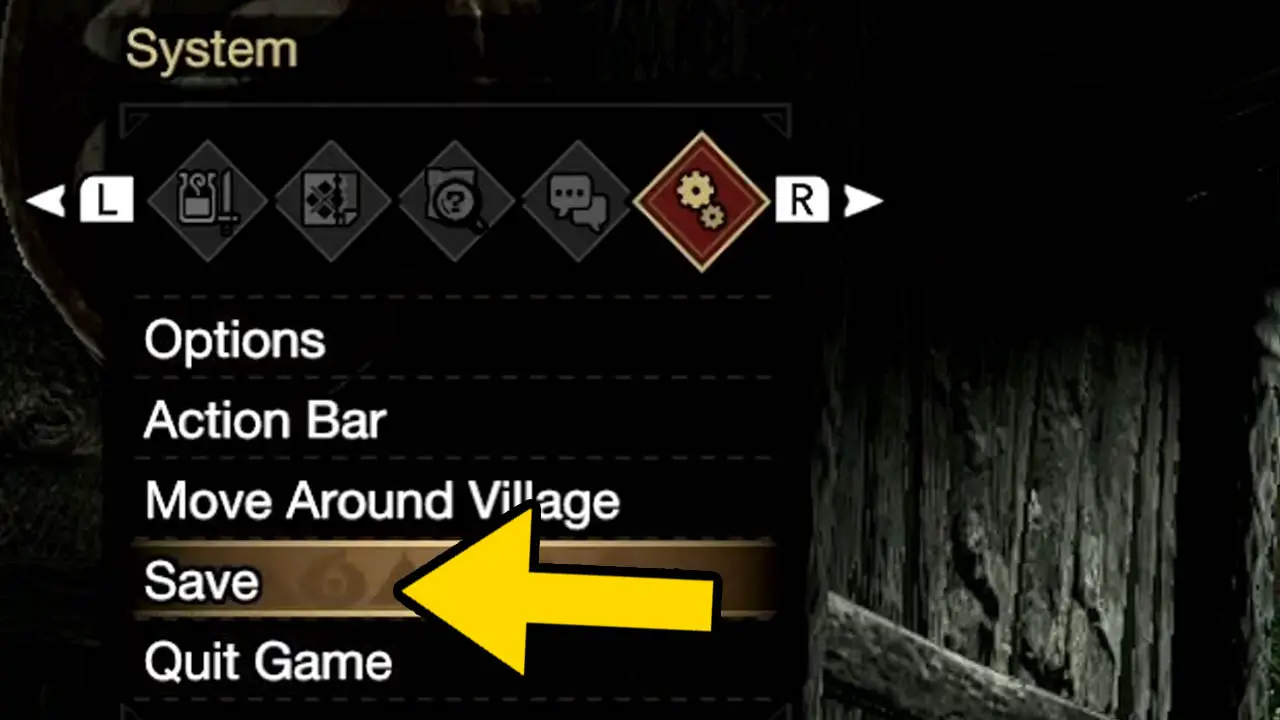
Press the directional down button and select Save.
Press A to confirm.
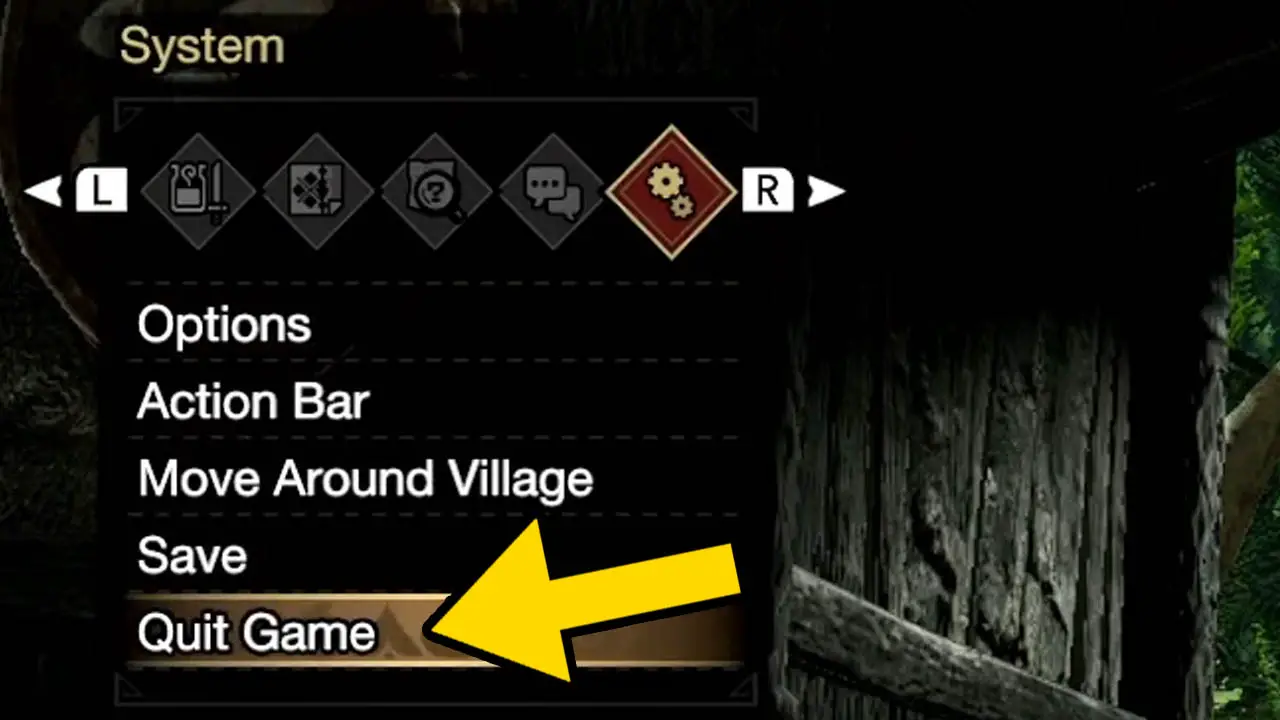
Optionally, you can select Quit Game with the directional down button.
- The remaining steps are the same for Save or Quit Game.
Press A to confirm.
4) Select The “Yes” Option
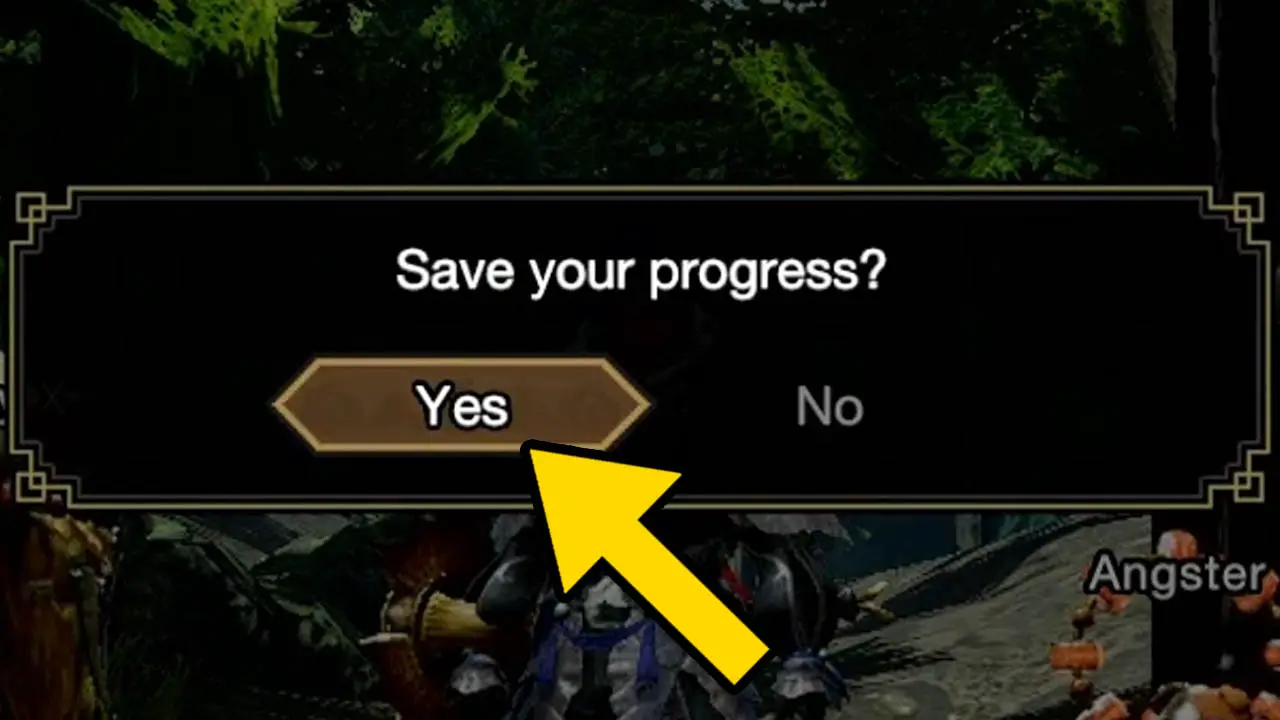
An on-screen prompt to save your progress will appear.
Select Yes and press A to confirm.
5) Wait For Saving To Finish
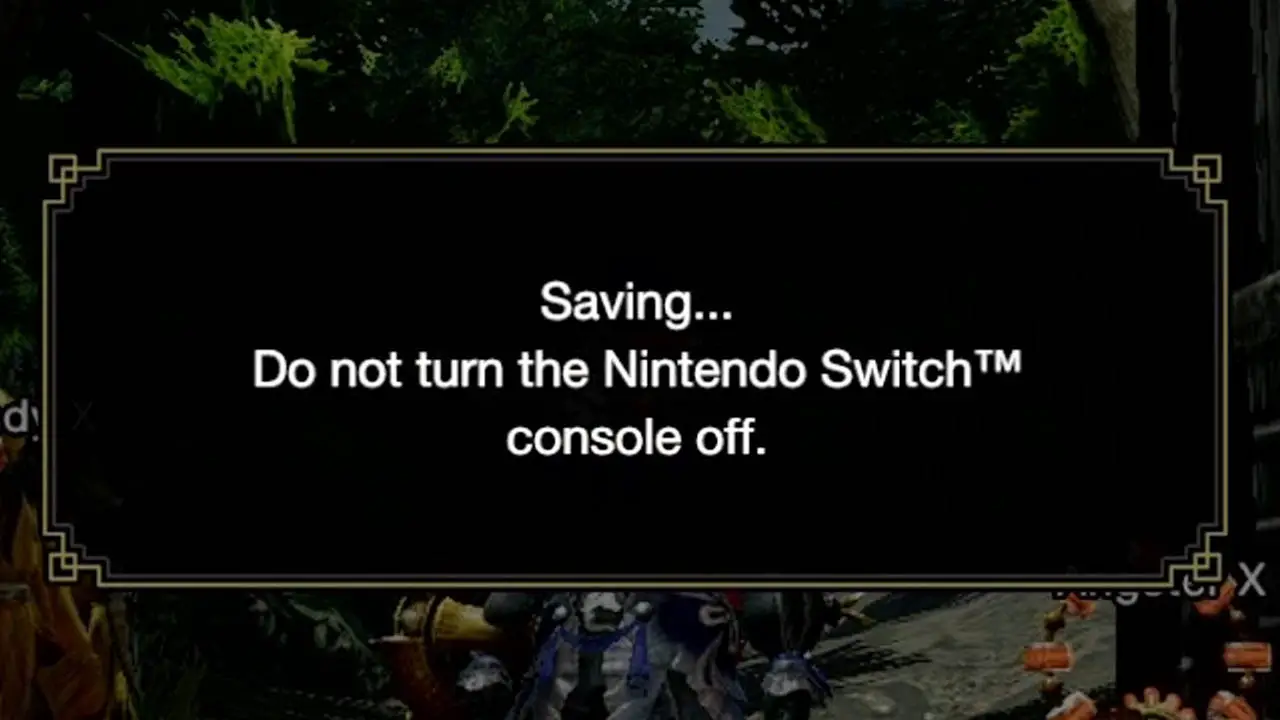
A message will appear on-screen.
Wait for the game to save.
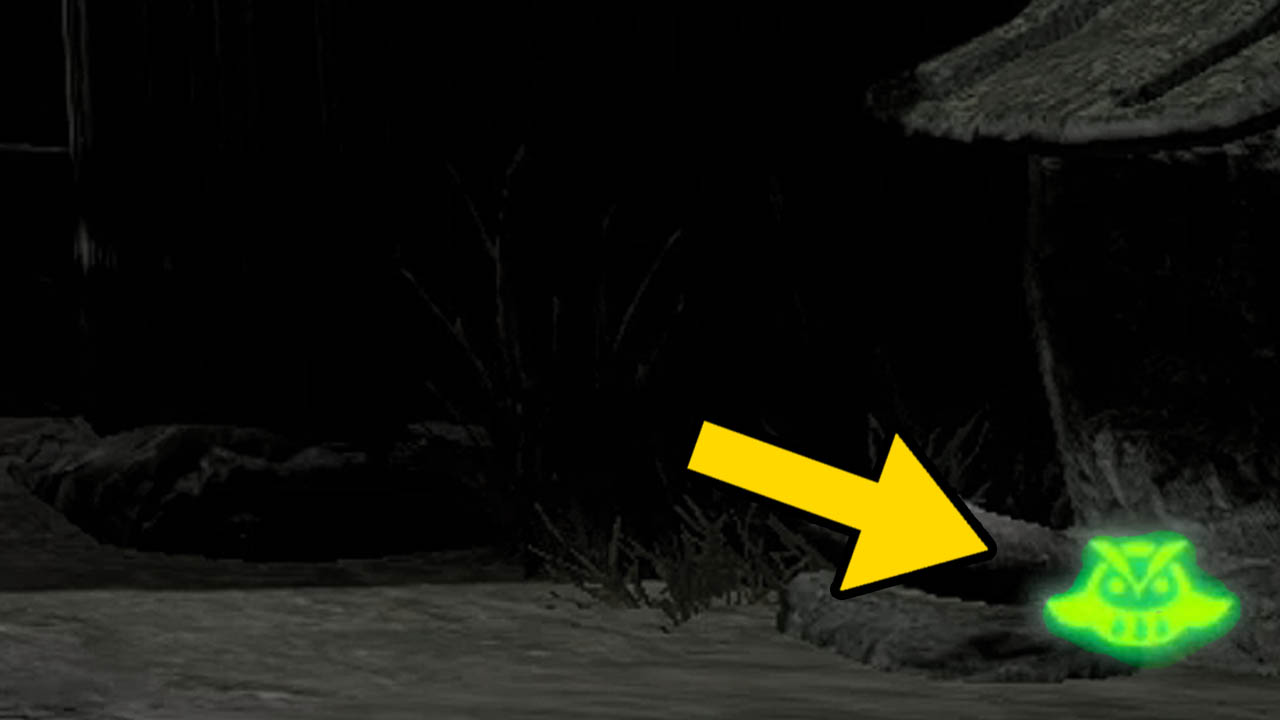
Do not turn off your console as long as the bird icon is in the lower right hand corner of the screen.
6) Quit The Game Or Continue Playing
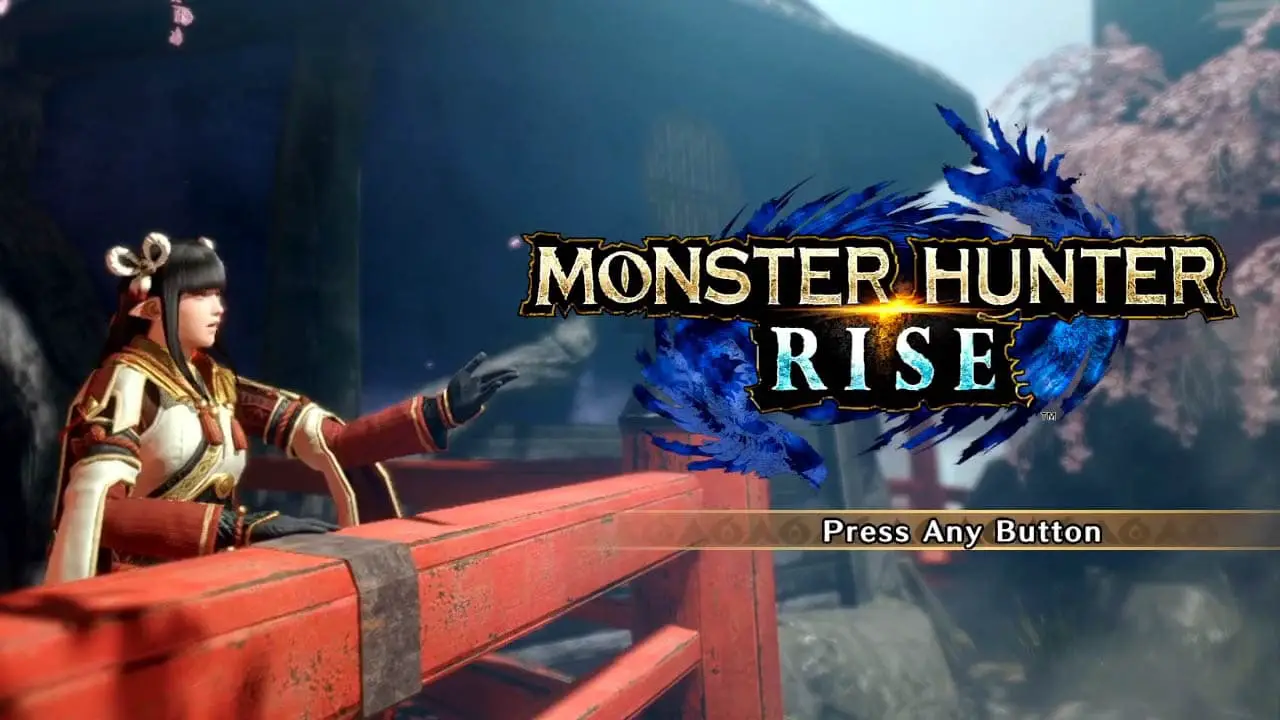
Once the saving has finished, the on-screen message and bird icon will disappear.
- Choosing Save will allow you to keep playing
- Choosing Quit Game will return you to the title screen
Congratulations! You just saved your Monster Hunter Rise data.
When Can’t You Save Your Game In Monster Hunter Rise?
Monster Hunter Rise allows you to save your game at most times. But there are moments when saving is not an option.
You won’t be able to save your game
- after a quest is accepted but before departing
- during a quest
Make sure you save before and after hunting and before you accepted a quest.
Read More Great Articles
Now you know how to save your game in Monster Hunter Rise.
Bookmark this site to stay up to date with even more Monster Hunter guides, information, and more.
Check out all Monster Hunter articles on Bucket List Games.
Screenshots taken by me. Images sourced from product pages, websites, or social media and are credited appropriately. Logos, images, etc. belong to their respective owners. All information current at time of publication.)
SOURCE: Arzuros | Official Capcom website art








