Today, I will show you how to change your Nintendo Switch date and time in case you ever need to do so.
In order to change your Nintendo Switch date or time, select System Settings from your Nintendo Switch HOME Menu and scroll down to the System option. Choose Date and Time and adjust your clock settings accordingly.
Changing your Nintendo Switch date and time is simple once you know how it is done.
If you prefer a step-by-step guide with pictures detailing the process, continue reading.
If you are interested in checking out the most popular Nintendo Switch games, you can find them by clicking here.
Why would you change your Nintendo Switch date or time?
There are a few reasons why you might want to change your Nintendo Switch date or time.
- If the time is off by minutes or hours
- If the date is off by days or months
- If the year is off
- If you missed an event in a time-sensitive game and you want to alter your clock
- If there has been a daylight savings time change
These are all valid reasons for changing your Nintendo Switch date and time.
And all good reasons to do so if you know how.
How To Change Nintendo Switch Date And Time
Changing your Nintendo Switch date and time is essential if there has been a time change or if your Nintendo Switch clock somehow is altered from the actual date and time. Thankfully, changing your clock settings is fast and easy and only requires a few simple steps to achieve.
NOTE: Make sure your Nintendo Switch is charged or connected to a power outlet before beginning this process.
STEP 1 – Navigate to Nintendo Switch HOME Menu
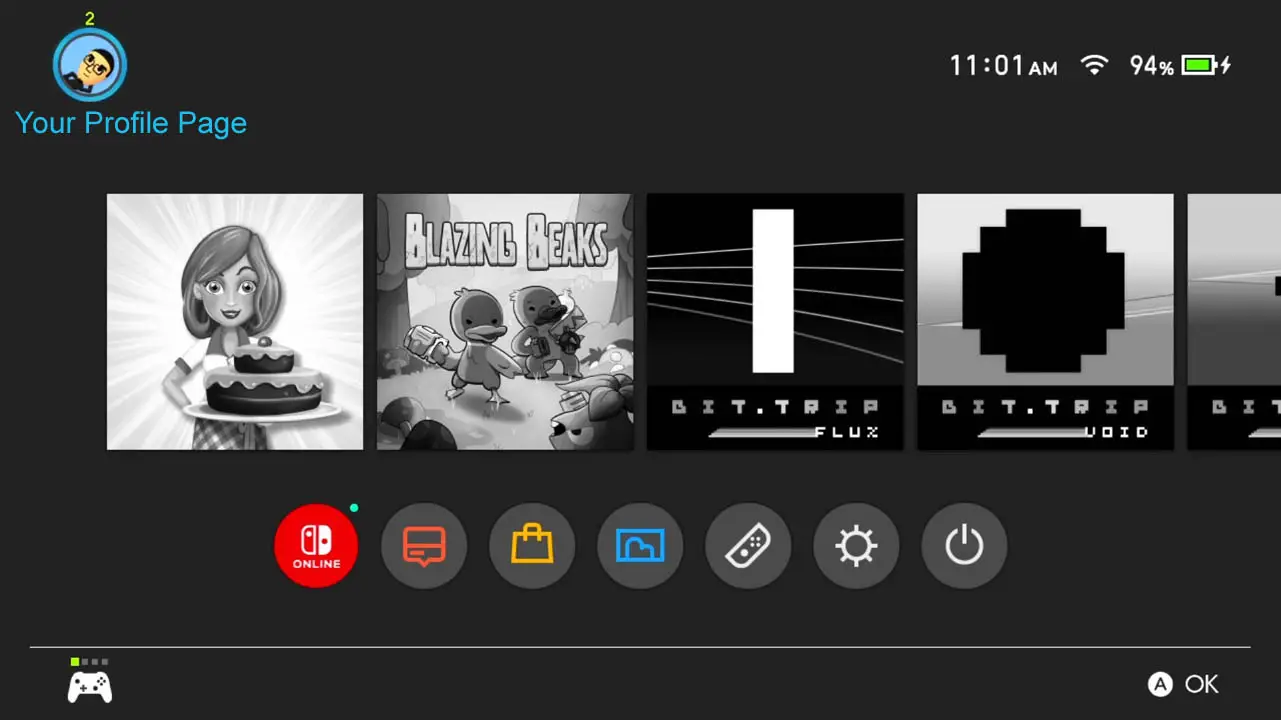
Turn on your Nintendo Switch.
Navigate to the HOME Menu by pressing the HOME button on your Nintendo Switch controller.
I suggest saving and closing all open applications before beginning this process.
STEP 2 – Select System Settings
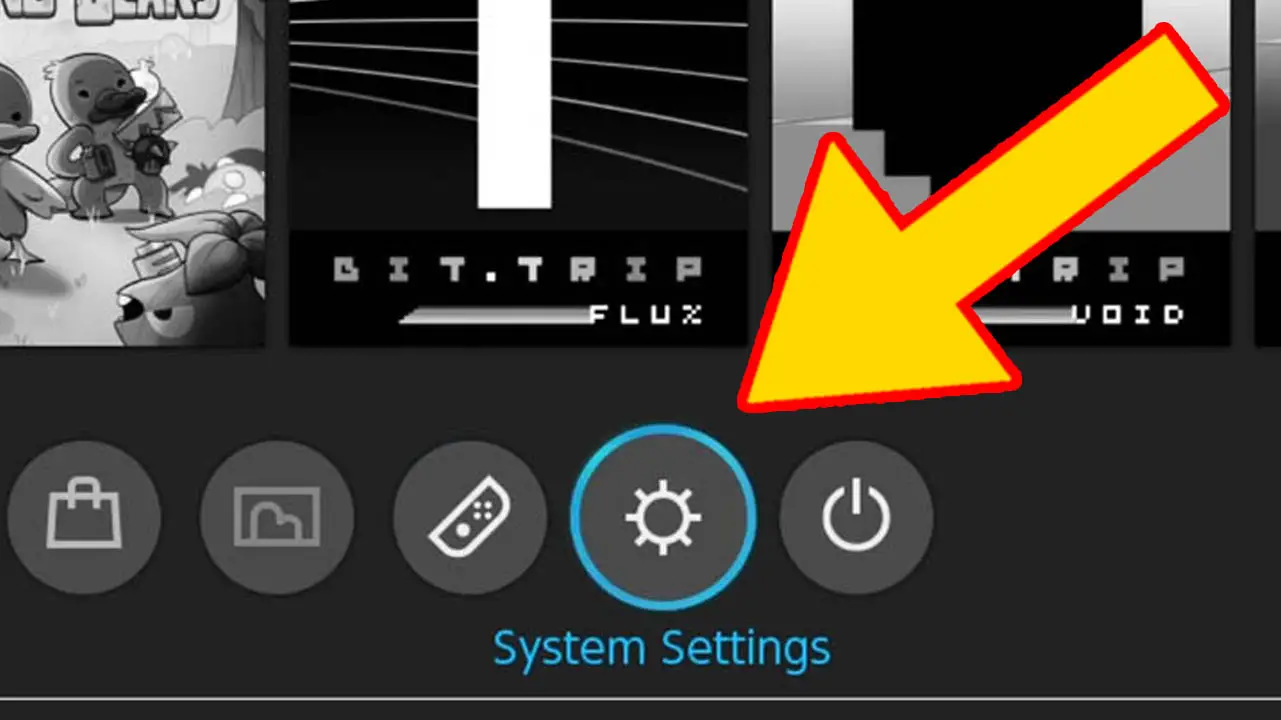
Navigate to System Settings (the cog wheel icon) in the row at the bottom of the screen.
Press A to accept.
STEP 3 – Select System
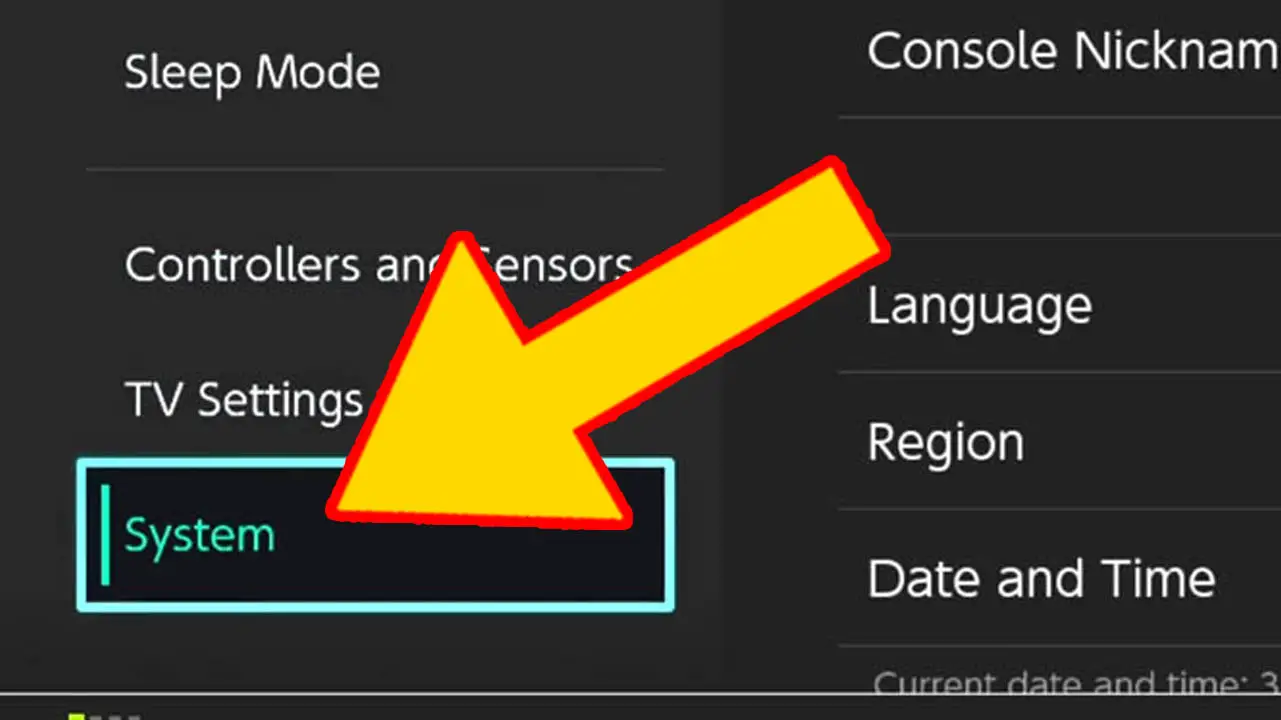
Scroll down the list of options on the left of the screen and select System.
Press A to accept.
STEP 4 – Select Date and Time
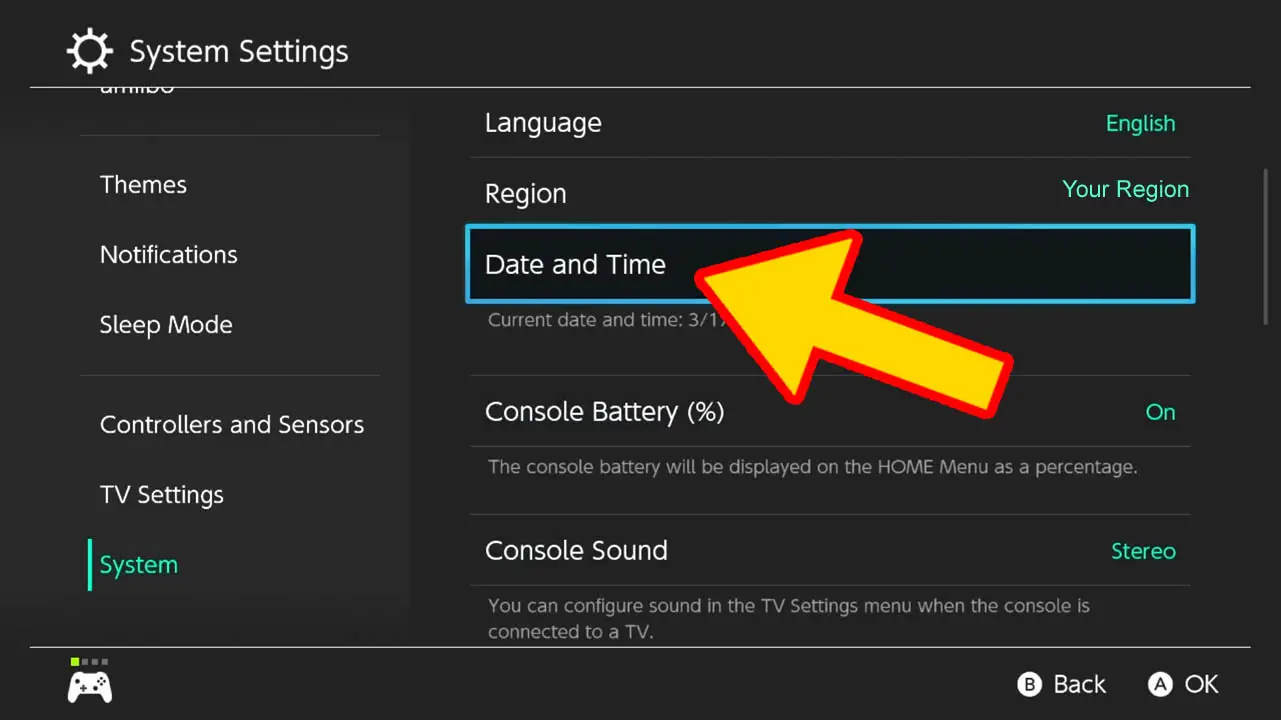
Scroll down the list of options on the right of the screen and select Date and Time.
Press A to accept.
STEP 5 – Change Date and Time
You are given three options:
- Synchronize Clock Via Internet
- Time Zone
- Current Date and Time
Alter the settings on this page until you have your Nintendo Switch date and time to your liking.
Select a setting and Press A to confirm your change.
Synchronize Clock Via Internet
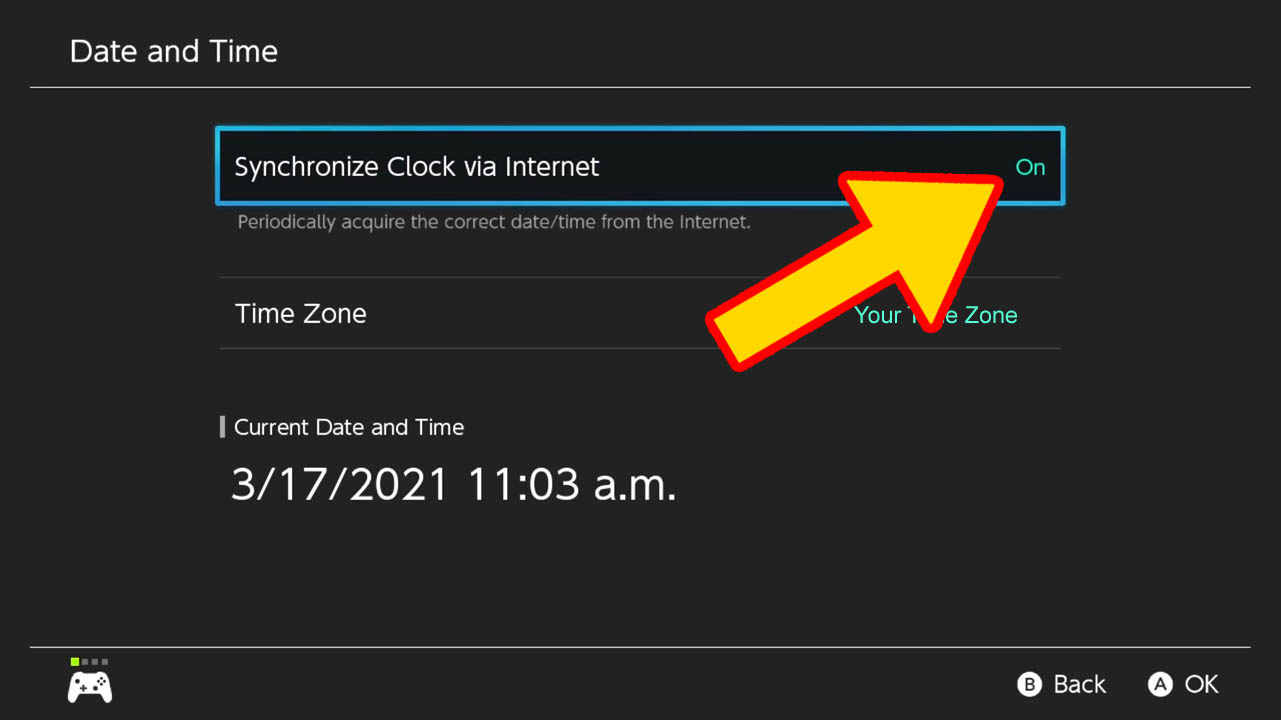
Turn on Synchronize Clock Via Internet if you are connected to an internet connection and want your Nintendo Switch to have the current date and time.
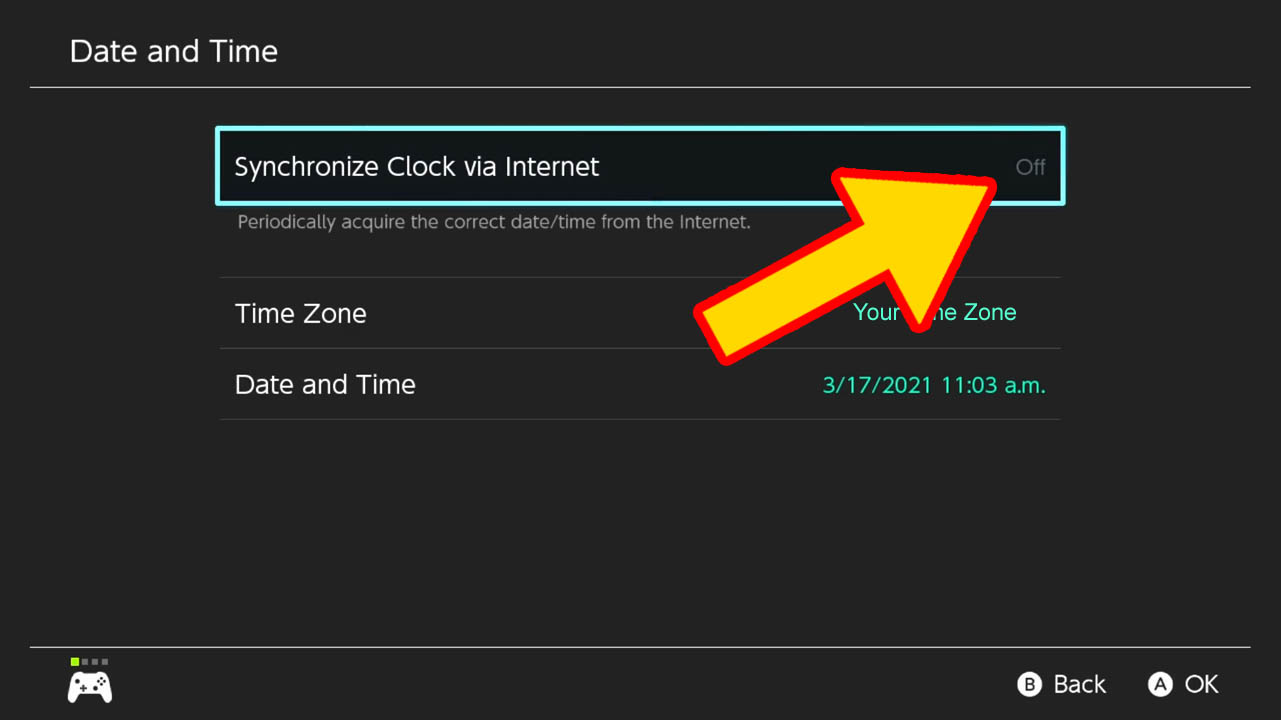
Turn off Synchronize Clock Via Internet if you are not connected to the internet or if you prefer to adjust the date and time manually.
Current Date And Time
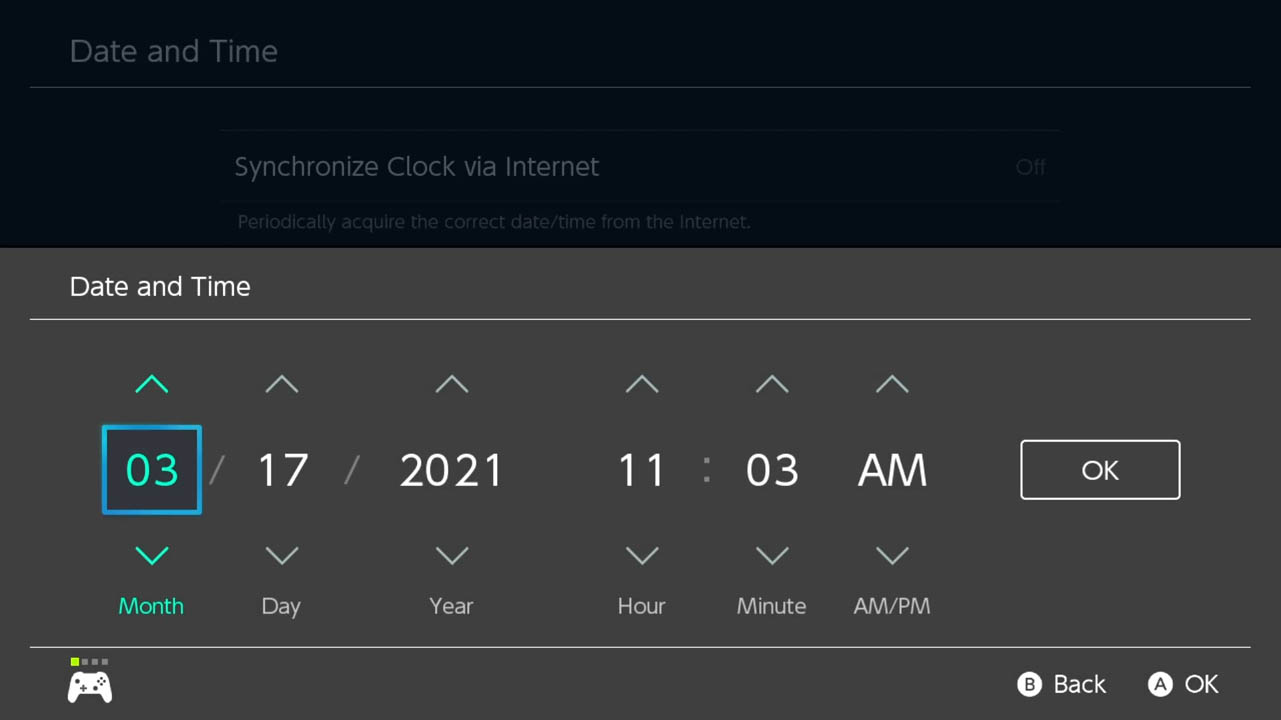
Once Synchronize Clock Via Internet is turned off, Current Date and Time will become accessible to adjust.
Select Current Date and Time, press A and adjust the date and time as you see fit.
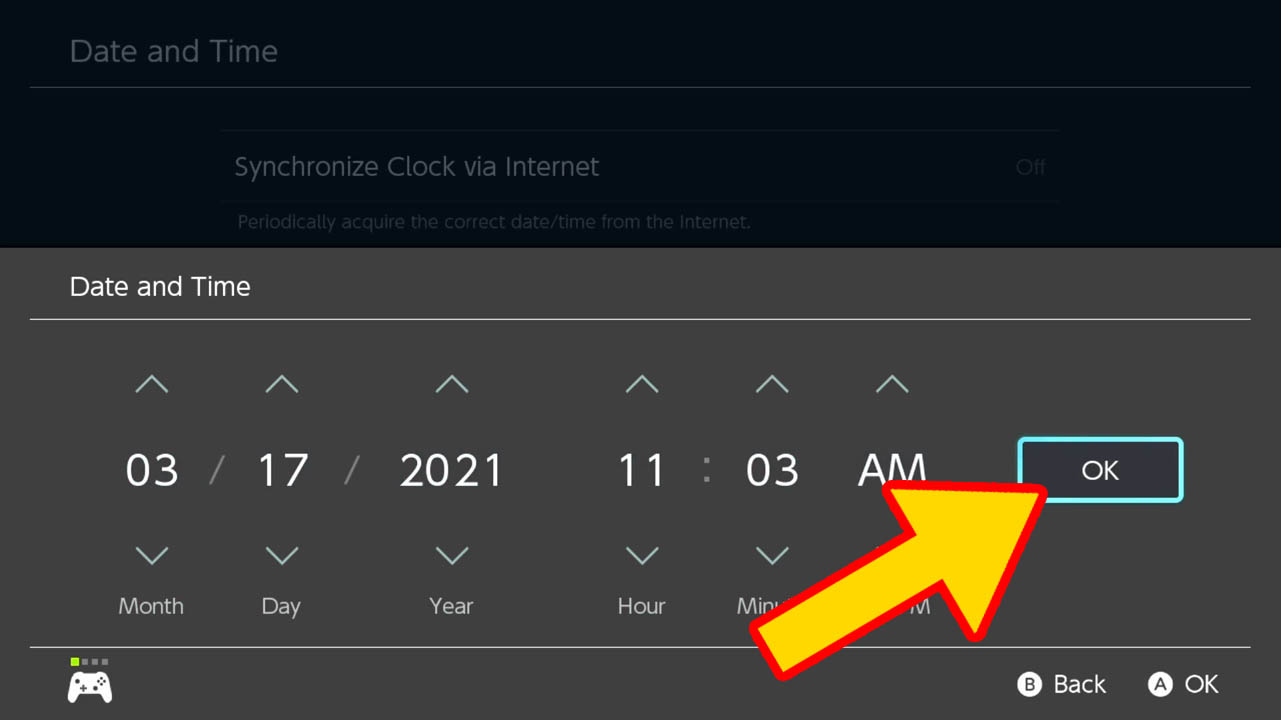
Select OK when you are done.
Press A to confirm.
Time Zone
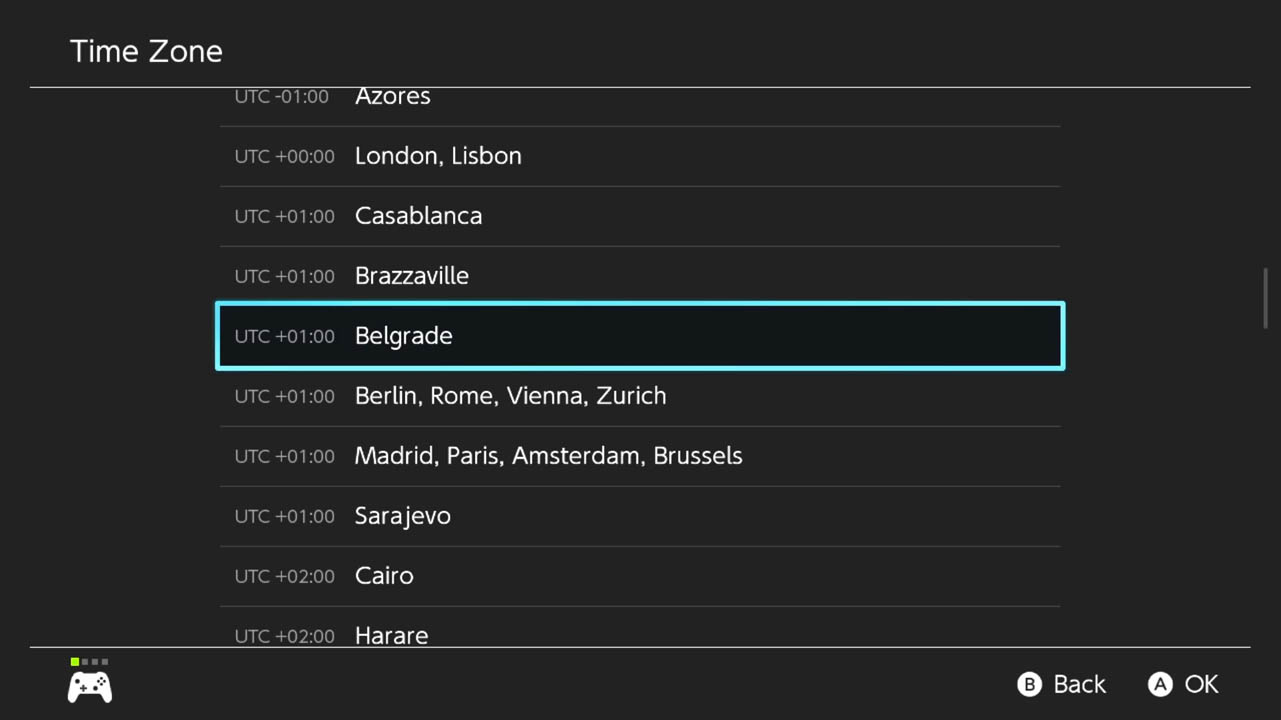
Select Time Zone and Press A to see a list of Time Zones available to you.
Select your Time Zone and Press A to confirm the selection.
Congratulations. You changed your Nintendo Switch date and time!
Nintendo Switch Time Zones List
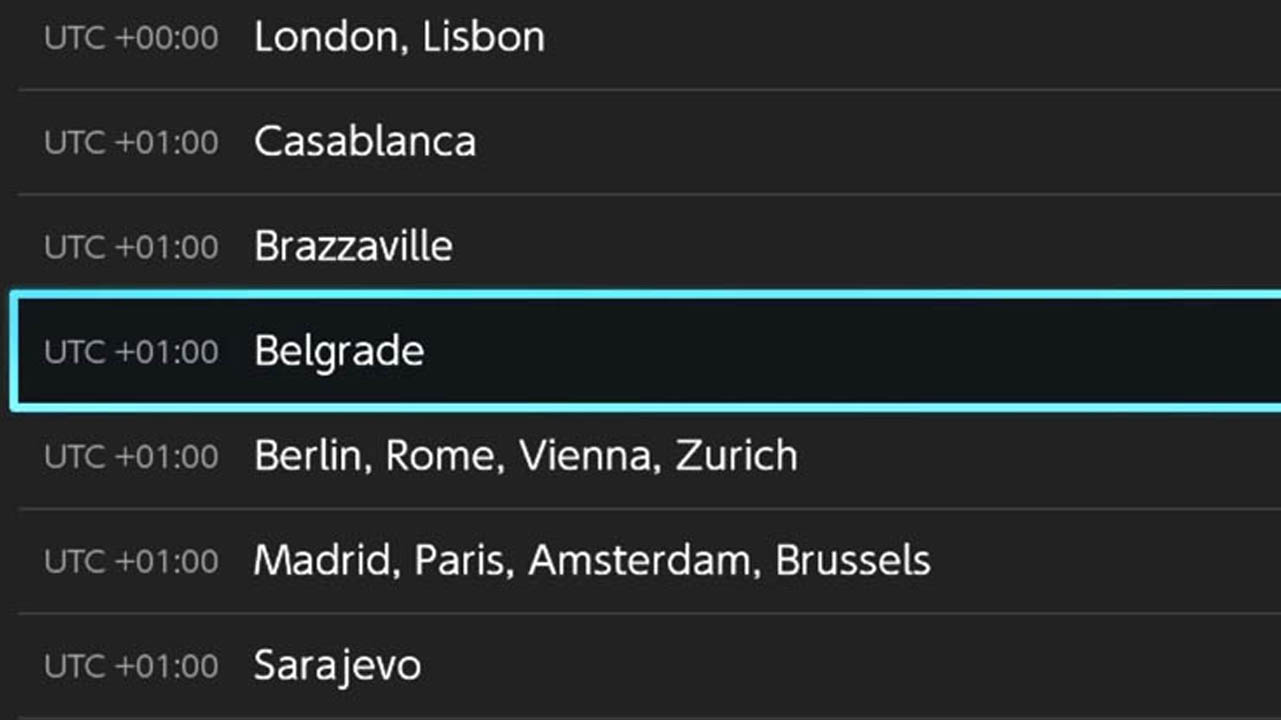
The Nintendo Switch allows you to change your Time Zone to dozens of different Time Zones around the globe.
Here is a list of all available Nintendo Switch Time Zone options.
- Midway
- Honolulu
- Anchorage
- Tijuana
- Los Angeles, Vancouver
- Phoenix
- Chihuahua
- Denver
- Regina
- Mexico City
- Costa Rica
- Chicago
- Bogota
- New York, Toronto
- Caracas
- Manaus
- Barbados
- Halifax
- Santiago
- Recife
- Montevideo
- Nuuk
- Buenos Aires
- Sao Paulo
- St. John’s
- South Georgia
- Cape Verde
- Azores
- London, Lisbon
- Casablanca
- Brazzaville
- Belgrade
- Berlin, Rome, Vienna, Zurich
- Madrid, Paris, Amsterdam, Brussels
- Sarajevo
- Cairo
- Harare
- Windhoek
- Amman
- Beirut
- Jerusalem
- Athens, Istanbul
- Helsinki
- Nairobi
- Baghdad
- Kuwait
- Minsk
- Moscow
- Tehran
- Baku
- Dubai
- Tbilisi
- Yerevan
- Kabul
- Karachi
- Oral
- Yekaterinburg
- Kolkata
- Colombo
- Kathmandu
- Almaty
- Bangkok, Jakarta
- Krasnoyarsk
- Irkutsk
- Kuala Lumpur
- Shanghai, Hong Kong
- Taipei
- Perth
- Seoul
- Tokyo
- Yakutsk
- Darwin
- Vladivostok
- Guam
- Brisbane
- Adelaide
- Magadan
- Hobart
- Sydney, Melbourne
- Noumea
- Majuro
- Fiji
- Auckland
- Tongatapu
Read More Great Articles
Now you know how to change your Nintendo Switch date and time. Congrats!
Bookmark this site to stay up-to-date with even more Nintendo guides.
Check out all Nintendo related articles on Bucket List Games.
(Screenshots taken by me. Images sourced from product pages, websites, or social media and are credited appropriately. Logos, images, etc. belong to their respective owners. All information current at time of publication.)
SOURCE: Nintendo







